.Cerber2 file extension virus (Improved Instructions)
.Cerber2 virus Removal Guide
What is .Cerber2 file extension virus?
Why should you take precautions against .Cerber2 virus?
Ransomware viruses do not cease to evolve, become more complex and dangerous, and .Cerber2 virus is just another example that justifies this development. A while ago, the original Cerber ransomware was released, targeting the victim’s files and their bank accounts. But recently, the security experts started receiving reports about a new version of the virus which, besides from using other file extension to indicate the encrypted files, differs from the initial Cerber in other respects as well. And these features do not only the involve the alterations in the program’s inner code, though they are rather substantial as well. The changes are be noticeable for the virus victims as well. The users who have been infected with Cerber’s initial version may not even recognize that they are dealing with the same virus if they had been infected with Cerber 2. That is why some experts now refer to this virus variant according its new file extension name – .Cerber2. As you can already presume, this version is no less (if not more) dangerous than the original ransomware. So, in case you are infected and looking for a solution, you are in luck because in this article you will find suggestions how to remove .Cerber2 extension virus from your computer without inflicting additional damage. Remember that you can always receive the first aid from the reliable antivirus utilities such as FortectIntego.
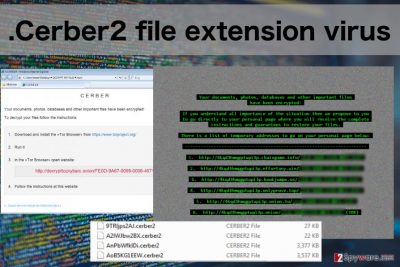
.Cerber2 virus uses a manga-style icon from the kid’s game Anka, but as the criminals continue to develop the virus, this icon may change. Of course, we also need to point out that .Cerber extension is now gone and the new indication of the encrypted documents “.Cerber2”. This file extension will be visible next to every virus-affected file on the computer, so if you are dealing with a ransomware virus for the first time, this might come as a little bit of a shock. But that is exactly what the cyber criminals are waiting for: they change the computer’s wallpaper to a pixelated image of a ransom note, in which they explain what happened to the computer and give “simple” solution how to set everything back in place. All you need is a file decryption key. The problem is that you can only obtain it from the virus creators for a considerable amount of money. Do not try to buy out your files. It will only lead you to financial loss, whereas the data recovery will not be guaranteed. Finally, we have to note that the Cerber Decryptor which was released for the decontamination of the first virus version does not seem to work on the latest variant. This means that instead of recovering your files, you will simply have to carry out the .Cerber2 removal instead.
How do you protect your data from this ransomware?
You may find numerous programs, applications, and utilities that offer you protection against the malicious ransomware viruses. The problem is, there is no software that could protect you from .Cerber2 full 100%. That is why you need to put in some extra work in order to keep your personal data safe. This extra protection can be achieved by making backup copies of your files. You can keep these copies on external storage drives, USB devices, etc. All that matters is that this storage device is unplugged from your computer and the network while you are not using it. Remember that you should not try recovering your data from these drives as long as the virus resides on your computer. Delete .Cerber2 first and recover your files later. In case you haven’t had the time to make backup copies, you may try getting some of your files back using PhotoRec, R-Studio or Kaspersky virus-fighting utilities.
How can you safely remove .Cerber2 from your computer?
Since we have already made clear, there is no way of decrypting the locked files without paying the hackers, perhaps the only option you are left with is to remove .Cerber2 extension virus from your computer and wait for the decryption key to be invented. Do not rush to the elimination head-first, though. You need professional tools to help you safely delete .Cerber2 from your computer without facing more serious consequences. Some of the best software options you can choose from are presented below. Please note that the manual .Cerber2 removal instructions you may notice added to the end of this article are only for the situations when your antivirus utility cannot initiate, and you need some additional help to decontaminate the virus. Do not try using these instructions for the full ransomware elimination.
Getting rid of .Cerber2 virus. Follow these steps
Manual removal using Safe Mode
Important! →
Manual removal guide might be too complicated for regular computer users. It requires advanced IT knowledge to be performed correctly (if vital system files are removed or damaged, it might result in full Windows compromise), and it also might take hours to complete. Therefore, we highly advise using the automatic method provided above instead.
Step 1. Access Safe Mode with Networking
Manual malware removal should be best performed in the Safe Mode environment.
Windows 7 / Vista / XP
- Click Start > Shutdown > Restart > OK.
- When your computer becomes active, start pressing F8 button (if that does not work, try F2, F12, Del, etc. – it all depends on your motherboard model) multiple times until you see the Advanced Boot Options window.
- Select Safe Mode with Networking from the list.

Windows 10 / Windows 8
- Right-click on Start button and select Settings.

- Scroll down to pick Update & Security.

- On the left side of the window, pick Recovery.
- Now scroll down to find Advanced Startup section.
- Click Restart now.

- Select Troubleshoot.

- Go to Advanced options.

- Select Startup Settings.

- Press Restart.
- Now press 5 or click 5) Enable Safe Mode with Networking.

Step 2. Shut down suspicious processes
Windows Task Manager is a useful tool that shows all the processes running in the background. If malware is running a process, you need to shut it down:
- Press Ctrl + Shift + Esc on your keyboard to open Windows Task Manager.
- Click on More details.

- Scroll down to Background processes section, and look for anything suspicious.
- Right-click and select Open file location.

- Go back to the process, right-click and pick End Task.

- Delete the contents of the malicious folder.
Step 3. Check program Startup
- Press Ctrl + Shift + Esc on your keyboard to open Windows Task Manager.
- Go to Startup tab.
- Right-click on the suspicious program and pick Disable.

Step 4. Delete virus files
Malware-related files can be found in various places within your computer. Here are instructions that could help you find them:
- Type in Disk Cleanup in Windows search and press Enter.

- Select the drive you want to clean (C: is your main drive by default and is likely to be the one that has malicious files in).
- Scroll through the Files to delete list and select the following:
Temporary Internet Files
Downloads
Recycle Bin
Temporary files - Pick Clean up system files.

- You can also look for other malicious files hidden in the following folders (type these entries in Windows Search and press Enter):
%AppData%
%LocalAppData%
%ProgramData%
%WinDir%
After you are finished, reboot the PC in normal mode.
Remove .Cerber2 using System Restore
-
Step 1: Reboot your computer to Safe Mode with Command Prompt
Windows 7 / Vista / XP- Click Start → Shutdown → Restart → OK.
- When your computer becomes active, start pressing F8 multiple times until you see the Advanced Boot Options window.
-
Select Command Prompt from the list

Windows 10 / Windows 8- Press the Power button at the Windows login screen. Now press and hold Shift, which is on your keyboard, and click Restart..
- Now select Troubleshoot → Advanced options → Startup Settings and finally press Restart.
-
Once your computer becomes active, select Enable Safe Mode with Command Prompt in Startup Settings window.

-
Step 2: Restore your system files and settings
-
Once the Command Prompt window shows up, enter cd restore and click Enter.

-
Now type rstrui.exe and press Enter again..

-
When a new window shows up, click Next and select your restore point that is prior the infiltration of .Cerber2. After doing that, click Next.


-
Now click Yes to start system restore.

-
Once the Command Prompt window shows up, enter cd restore and click Enter.
Finally, you should always think about the protection of crypto-ransomwares. In order to protect your computer from .Cerber2 and other ransomwares, use a reputable anti-spyware, such as FortectIntego, SpyHunter 5Combo Cleaner or Malwarebytes
How to prevent from getting ransomware
Do not let government spy on you
The government has many issues in regards to tracking users' data and spying on citizens, so you should take this into consideration and learn more about shady information gathering practices. Avoid any unwanted government tracking or spying by going totally anonymous on the internet.
You can choose a different location when you go online and access any material you want without particular content restrictions. You can easily enjoy internet connection without any risks of being hacked by using Private Internet Access VPN.
Control the information that can be accessed by government any other unwanted party and surf online without being spied on. Even if you are not involved in illegal activities or trust your selection of services, platforms, be suspicious for your own security and take precautionary measures by using the VPN service.
Backup files for the later use, in case of the malware attack
Computer users can suffer from data losses due to cyber infections or their own faulty doings. Ransomware can encrypt and hold files hostage, while unforeseen power cuts might cause a loss of important documents. If you have proper up-to-date backups, you can easily recover after such an incident and get back to work. It is also equally important to update backups on a regular basis so that the newest information remains intact – you can set this process to be performed automatically.
When you have the previous version of every important document or project you can avoid frustration and breakdowns. It comes in handy when malware strikes out of nowhere. Use Data Recovery Pro for the data restoration process.





















