Chromesearch1.info virus (Easy Removal Guide) - Removal Instructions
Chromesearch1.info virus Removal Guide
What is Chromesearch1.info virus?
How dangerous is Chromesearch1.info search engine?
If you’ve been looking for information about Chromesearch1.info virus, you probably already realized that it is a potentially unwanted program[1] (PUP) that hijacks browser’s settings and keeps them under control until the user removes it from the system. However, does having this PUP on the system expose your PC to Internet hazards[2]? The answer is yes. Now, we are going to discuss the activity of this hijacker and explain why you’re better off without this program.
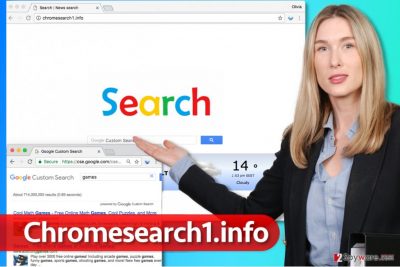
Chromesearch1.info browser hijacker inserts an extension[3] into each of victim’s web browsers, and this extension modifies some settings in them. First of all, it sets Chromesearch1.info to be the default start page, then assigns this value to new tab page, and finally sets this page to be the default search engine provider. As a result, the browser loads that website each time the user launches a new window or tab in a browser. The discussed website provides web search service, and at first sight, it seems that this search engine is very similar to Google. It even says “Google Custom Search” on the search box. Seeing such line can trick many users into using it, however, let us explain what it actually means. This search engine provides customized Google search results, which means that these results can be filled with additional third-party links and ads[4], and if you’re looking for a search tool that would provide you with accurate responses to your search queries, better sidestep this search tool and look for another one.
Ads in search results can unexpectedly route you to dangerous websites[5], and that is why Chromesearch1.info developers advise the user to read Privacy Policy documents on every external website you might access via this search engine. “We, therefore, have no responsibility or liability for the content and activities of these linked sites,” the developers say. If you value your privacy and you wish to use a malware-free computer, better stop using the suspicious search engine ASAP and to fix the PC, remove Chromesearch1.info redirect virus using professional spyware removal tool like FortectIntego. You might also be interested in manual Chromesearch1.info removal option, which we described below the article.
How to keep PUPs at bay?
Dealing with potentially unwanted programs is hard, so it’s for the best to keep them away from your PC system. Ideally, try to avoid installing such programs at all. Fun fact is, computer users install such browser hijackers by themselves because they fail to find hidden agreements to install them when installing other free programs or shareware. These agreements usually are provided in fine print below Default or Standard installation options, which users consider to be the most reliable ones. No matter how wrong this is, it is the main reason why computer users end up installing spyware and, in some cases, malware on their computers. Now, the easiest way to prevent this from happening is to adjust software installation settings by choosing Custom/Advanced settings and removing optional components respectively. Once you get access to the list of programs bundled with your chosen software, just deselect components you don’t need and proceed with the installation.
Best practices to remove Chromesearch1.info hijacker from the system
To keep your PC free of junk, we recommend you to remove Chromesearch1.info virus and programs that were installed at the same time with it. You can do this by sorting the list of currently installed programs by date, and uninstalling programs that were installed on the same day as the defined browser hijacker. However, sometimes browser hijackers do not appear in the list of currently installed programs, so in such case we suggest you to complete a system scan with anti-malware software like FortectIntego and carry out automatic Chromesearch1.info removal procedure.
You may remove virus damage with a help of FortectIntego. SpyHunter 5Combo Cleaner and Malwarebytes are recommended to detect potentially unwanted programs and viruses with all their files and registry entries that are related to them.
Getting rid of Chromesearch1.info virus. Follow these steps
Uninstall from Windows
Use this tutorial to clean optional programs from the system and also fix browser shortcuts that may had been altered by this browser hijacker.
Instructions for Windows 10/8 machines:
- Enter Control Panel into Windows search box and hit Enter or click on the search result.
- Under Programs, select Uninstall a program.

- From the list, find the entry of the suspicious program.
- Right-click on the application and select Uninstall.
- If User Account Control shows up, click Yes.
- Wait till uninstallation process is complete and click OK.

If you are Windows 7/XP user, proceed with the following instructions:
- Click on Windows Start > Control Panel located on the right pane (if you are Windows XP user, click on Add/Remove Programs).
- In Control Panel, select Programs > Uninstall a program.

- Pick the unwanted application by clicking on it once.
- At the top, click Uninstall/Change.
- In the confirmation prompt, pick Yes.
- Click OK once the removal process is finished.
Delete from macOS
Remove items from Applications folder:
- From the menu bar, select Go > Applications.
- In the Applications folder, look for all related entries.
- Click on the app and drag it to Trash (or right-click and pick Move to Trash)

To fully remove an unwanted app, you need to access Application Support, LaunchAgents, and LaunchDaemons folders and delete relevant files:
- Select Go > Go to Folder.
- Enter /Library/Application Support and click Go or press Enter.
- In the Application Support folder, look for any dubious entries and then delete them.
- Now enter /Library/LaunchAgents and /Library/LaunchDaemons folders the same way and terminate all the related .plist files.

Remove from Microsoft Edge
Delete unwanted extensions from MS Edge:
- Select Menu (three horizontal dots at the top-right of the browser window) and pick Extensions.
- From the list, pick the extension and click on the Gear icon.
- Click on Uninstall at the bottom.

Clear cookies and other browser data:
- Click on the Menu (three horizontal dots at the top-right of the browser window) and select Privacy & security.
- Under Clear browsing data, pick Choose what to clear.
- Select everything (apart from passwords, although you might want to include Media licenses as well, if applicable) and click on Clear.

Restore new tab and homepage settings:
- Click the menu icon and choose Settings.
- Then find On startup section.
- Click Disable if you found any suspicious domain.
Reset MS Edge if the above steps did not work:
- Press on Ctrl + Shift + Esc to open Task Manager.
- Click on More details arrow at the bottom of the window.
- Select Details tab.
- Now scroll down and locate every entry with Microsoft Edge name in it. Right-click on each of them and select End Task to stop MS Edge from running.

If this solution failed to help you, you need to use an advanced Edge reset method. Note that you need to backup your data before proceeding.
- Find the following folder on your computer: C:\\Users\\%username%\\AppData\\Local\\Packages\\Microsoft.MicrosoftEdge_8wekyb3d8bbwe.
- Press Ctrl + A on your keyboard to select all folders.
- Right-click on them and pick Delete

- Now right-click on the Start button and pick Windows PowerShell (Admin).
- When the new window opens, copy and paste the following command, and then press Enter:
Get-AppXPackage -AllUsers -Name Microsoft.MicrosoftEdge | Foreach {Add-AppxPackage -DisableDevelopmentMode -Register “$($_.InstallLocation)\\AppXManifest.xml” -Verbose

Instructions for Chromium-based Edge
Delete extensions from MS Edge (Chromium):
- Open Edge and click select Settings > Extensions.
- Delete unwanted extensions by clicking Remove.

Clear cache and site data:
- Click on Menu and go to Settings.
- Select Privacy, search and services.
- Under Clear browsing data, pick Choose what to clear.
- Under Time range, pick All time.
- Select Clear now.

Reset Chromium-based MS Edge:
- Click on Menu and select Settings.
- On the left side, pick Reset settings.
- Select Restore settings to their default values.
- Confirm with Reset.

Remove from Mozilla Firefox (FF)
Remove dangerous extensions:
- Open Mozilla Firefox browser and click on the Menu (three horizontal lines at the top-right of the window).
- Select Add-ons.
- In here, select unwanted plugin and click Remove.

Reset the homepage:
- Click three horizontal lines at the top right corner to open the menu.
- Choose Options.
- Under Home options, enter your preferred site that will open every time you newly open the Mozilla Firefox.
Clear cookies and site data:
- Click Menu and pick Settings.
- Go to Privacy & Security section.
- Scroll down to locate Cookies and Site Data.
- Click on Clear Data…
- Select Cookies and Site Data, as well as Cached Web Content and press Clear.

Reset Mozilla Firefox
If clearing the browser as explained above did not help, reset Mozilla Firefox:
- Open Mozilla Firefox browser and click the Menu.
- Go to Help and then choose Troubleshooting Information.

- Under Give Firefox a tune up section, click on Refresh Firefox…
- Once the pop-up shows up, confirm the action by pressing on Refresh Firefox.

Remove from Google Chrome
Open Chrome settings and navigate to Extensions tab. Remove Chromesearch1 and associated extensions from the list of currently installed extensions.
Delete malicious extensions from Google Chrome:
- Open Google Chrome, click on the Menu (three vertical dots at the top-right corner) and select More tools > Extensions.
- In the newly opened window, you will see all the installed extensions. Uninstall all the suspicious plugins that might be related to the unwanted program by clicking Remove.

Clear cache and web data from Chrome:
- Click on Menu and pick Settings.
- Under Privacy and security, select Clear browsing data.
- Select Browsing history, Cookies and other site data, as well as Cached images and files.
- Click Clear data.

Change your homepage:
- Click menu and choose Settings.
- Look for a suspicious site in the On startup section.
- Click on Open a specific or set of pages and click on three dots to find the Remove option.
Reset Google Chrome:
If the previous methods did not help you, reset Google Chrome to eliminate all the unwanted components:
- Click on Menu and select Settings.
- In the Settings, scroll down and click Advanced.
- Scroll down and locate Reset and clean up section.
- Now click Restore settings to their original defaults.
- Confirm with Reset settings.

Delete from Safari
Remove unwanted extensions from Safari:
- Click Safari > Preferences…
- In the new window, pick Extensions.
- Select the unwanted extension and select Uninstall.

Clear cookies and other website data from Safari:
- Click Safari > Clear History…
- From the drop-down menu under Clear, pick all history.
- Confirm with Clear History.

Reset Safari if the above-mentioned steps did not help you:
- Click Safari > Preferences…
- Go to Advanced tab.
- Tick the Show Develop menu in menu bar.
- From the menu bar, click Develop, and then select Empty Caches.

After uninstalling this potentially unwanted program (PUP) and fixing each of your web browsers, we recommend you to scan your PC system with a reputable anti-spyware. This will help you to get rid of Chromesearch1.info registry traces and will also identify related parasites or possible malware infections on your computer. For that you can use our top-rated malware remover: FortectIntego, SpyHunter 5Combo Cleaner or Malwarebytes.
How to prevent from getting stealing programs
Access your website securely from any location
When you work on the domain, site, blog, or different project that requires constant management, content creation, or coding, you may need to connect to the server and content management service more often. The best solution for creating a tighter network could be a dedicated/fixed IP address.
If you make your IP address static and set to your device, you can connect to the CMS from any location and do not create any additional issues for the server or network manager that needs to monitor connections and activities. VPN software providers like Private Internet Access can help you with such settings and offer the option to control the online reputation and manage projects easily from any part of the world.
Recover files after data-affecting malware attacks
While much of the data can be accidentally deleted due to various reasons, malware is one of the main culprits that can cause loss of pictures, documents, videos, and other important files. More serious malware infections lead to significant data loss when your documents, system files, and images get encrypted. In particular, ransomware is is a type of malware that focuses on such functions, so your files become useless without an ability to access them.
Even though there is little to no possibility to recover after file-locking threats, some applications have features for data recovery in the system. In some cases, Data Recovery Pro can also help to recover at least some portion of your data after data-locking virus infection or general cyber infection.
- ^ PUPs - Potentially Unwanted Programs - Basics. McAfee Communities. A Community of Solutions and Experts.
- ^ Hackers, virus writers and internet criminals. BullGuard. Internet Security & Web Site Security Articles.
- ^ Eric Limer. Reminder: Your Browser Extensions Have Absurd Access To Everything You Do Online. Popular Mechanics. How Your World Works.
- ^ Alice Woods. Why you should avoid Delta Search and other fake search engines. 2-Spyware. Fighting Against Spyware and Malware.
- ^ Wendy Boswell. How do I avoid dangerous websites?. Lifewire. Tech Information Website.























