Cleanserp.net virus (Removal Guide) - Aug 2019 update
Cleanserp.net virus Removal Guide
What is Cleanserp.net virus?
Cleanserp is another fake “privacy-focused” search engine developed to gain ad-revenue
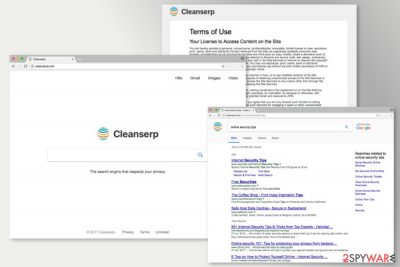
Cleanserp.net is a browser-hijacking application that allegedly “respects your privacy.” However, this potentially unwanted program was found being bundled along with such adware apps like Untabs for Google Chrome or Mozilla Firefox web browsers. Quite often, browser-hijacking programs are delivered in one package that is downloaded from a third-party site that hosts shareware and freeware.
After a rather deceptive infiltration, Cleanserp changes the settings of all the installed browsers without asking for direct permission, although users can instantly see the changes to their homepage, new tab URL, as well as the search engine. Users can then notice further compromise, as the top search results are presented as sponsored links – these lead to affiliated sites.
Additionally, Cleanserp.net might occasionally redirect to suspicious or even dangerous websites, where other, potentially unwanted programs might be advertised. The unwanted browser activity is also accompanied by spying on user browsing data – this helps developers to distribute targeted ads in exchange for a higher profit. Finally, the infected users claimed that they struggled with Cleanserp removal – a feature that is more prevalent in malware. According to the latest reports, the deceptive extension hides under “CleanSerp” or “QueryRouter” names.
| Name | Cleanserp |
| Type | Browser hijacker, PUP |
| Also known as | “CleanSerp” or “QueryRouter” |
| Homepage set to | hxxp://cleanserp.net or hxxp://search.cleanserp.net |
| Distribution | Software bundles, third-party sites, ads, etc. |
| Symptoms | Altered web browser settings, sponsored links in search results, redirects, ads, etc. |
| Termination | To delete this persistent potentially unwanted program, follow our detailed instructions at the bottom of this article and then scan your computer with FortectIntego |
While the browsing tool has been available on the Web already for a while, it became especially active in October 2017. Interestingly, French users[1] report the highest number of complaints about having elimination troubles. It seems that simply removing the related extension and the very search tool does not help.
Take a look at the below Cleanserp removal guidelines to find the solution. According to users' reports, automatic elimination is an efficient way to get rid of the infection.
Untabs plug-in and the search tool of them belong to the potentially unwanted programs (PUP)[2] category. The latter tends to direct infected browsers to search.cleanserp.net and set it as the default search engine. According to the VirusTotal analysis[3], the website of the hijacker is not malicious. On the other hand, note that it has a very poor community rating. Furthermore, the main page does not contain HTTPS protocol,[4] the indicator of a reliable and safe site.
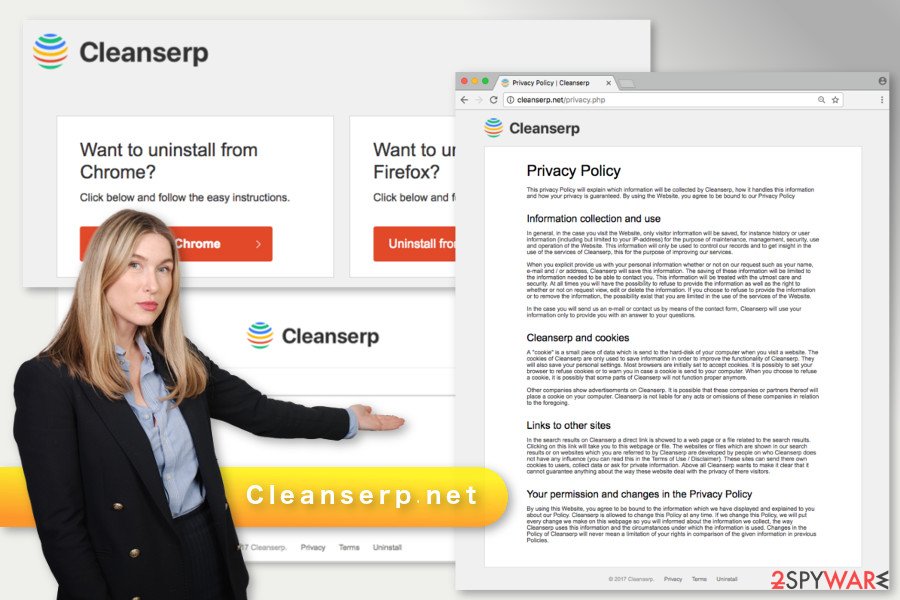
The described browser hijacker might enter the target system silently in the software bundle, hijack web browsers’ settings, alter search results, display intrusive advertisements, and collect information about users.
So-called Cleanserp virus is not a malicious cyber threat; however, it might increase your chances to run into websites run by cyber criminals.[5] It might happen if you click on misleading online ad or link included in search results. However, the main issue appears when you attempt to remove Cleanserp and set the preferred search engine as the default one.
The design of Cleanserp.net resembles Google. It has quick access to Gmail and G+, as well as allows carrying out web, image and video searches. In fact, its design resembles another infamous browser hijacker – Launchpage.org virus[6].
If the site or its plug-in bothers in Chrome or Firefox, scan device with FortectIntego or Malwarebytes and let the anti-malware program to delete the infection for you.
Key characteristics of Cleanserp hijacker
Ironically, this PUP is promoted as a tool that respects user’s privacy. The Terms of Use indicates user’s responsibilities only. Meanwhile, developers’ obligations are not defined. In the Privacy Policy of Cleanserp, it is noted that search engine uses cookies to collect and store particular information about users:
- Your IP address;
- Search queries;
- Browsing history;
- Similar browsing-related details.
Besides, it can also collect and store some of your personal information if you decide to contact developers via email or reveal your name in any other way, for example, searching for your name and surname using this search tool. What is more, the suspicious search utility might also deliver third-party ads.
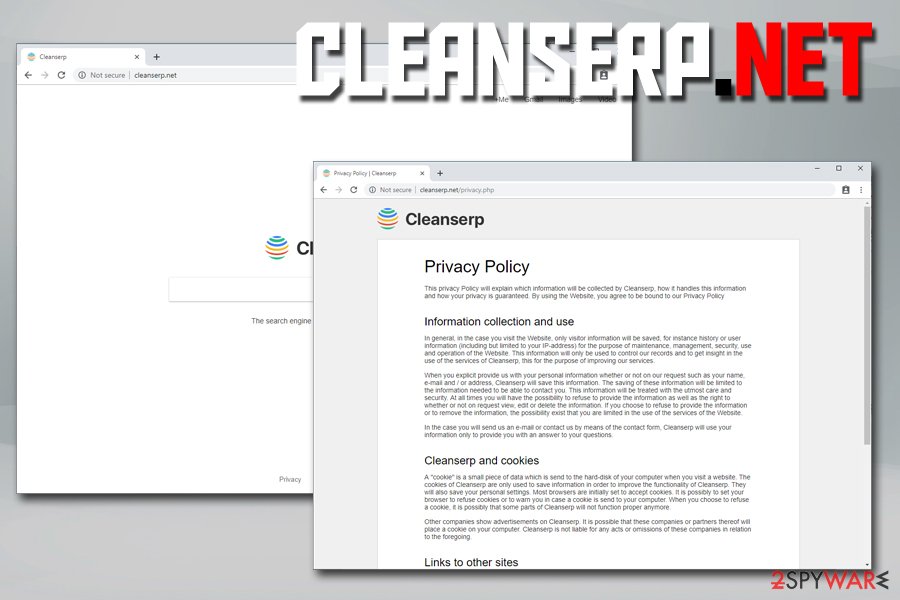
The Privacy Policy also states that third-party cookies[7] might be installed on your browser. Thus, unknown advertising networks or third-parties might spy on your online activities and display customimized advertisements.
Finally, keep in mind that the document tells that aggregated information is used for improving service. However, it actually means that this browser extension will deliver targeted ads. They might come in the form of pop-ups, banners or in-text ads.
One of the most annoying features of this PUP is CleanSerp redirect. This browser infection can mislead people to sponsored websites and decrease users' browser's performance. As a result, you may be forced to browse through irrelevant websites and end up on potentially dangerous websites. Indeed, some of the ads or links might lead to misleading websites where you can be tricked into installing bogus software, revealing personal details or get infected with malware.
Thus, do not delay Cleanserp removal. Decrease the chance of possible threats and regain control over your browser. This hijacker mostly affects French computer users, so if you are one of them, we suggest looking for information on lesvirus.fr[8].
Ways to prevent potentially unwanted programs from entering your machine
Just like many other PUPs, the one we discuss today also spreads in the software bundles as an optional component. If users agree to install freeware or shareware under “Quick” or “Recommended” settings, they give indirect permission to all optional downloads to enter the system without even knowing it.
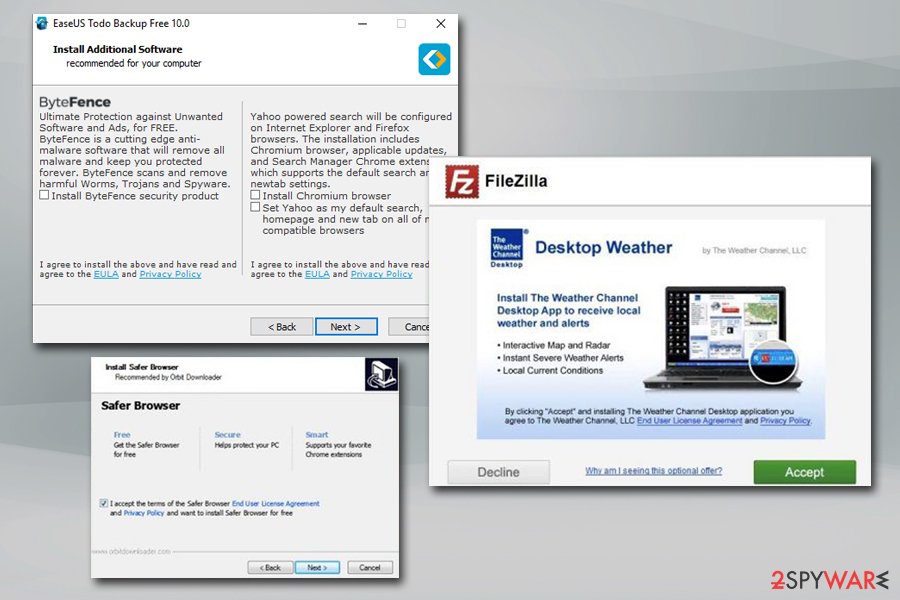
It happens because such setups do not openly disclose about third-party software. In order to avoid Cleanserp hijack and similar browser hijackers, users need to choose “Advanced” or “Custom” installation option. However, only clicking “Next” button as fast as possible won’t prevent your PC from browser hijacking.
It’s crucial to monitor the process and uncheck all pre-selected entries. If you overlook this important step, you might be surprised how many undesired apps might be installed on your device.
Eliminate Cleanserp.net from Chrome browser
In order to remove Cleanserp.net virus from the system, you need to uninstall all programs and browser extensions associated with the malware. In addition, look for programs which have “Unknown” publisher. Below you will find detailed and illustrated manual elimination instructions. Follow them carefully.
Make sure that you delete all hijacker-related entries. If you miss something, you may not be able to set your preferred homepage and might continue suffering from unwanted ads. In order to avoid this problem, you can opt for automatic Cleanserp removal option and run a full system scan with anti-malware/anti-spyware program.
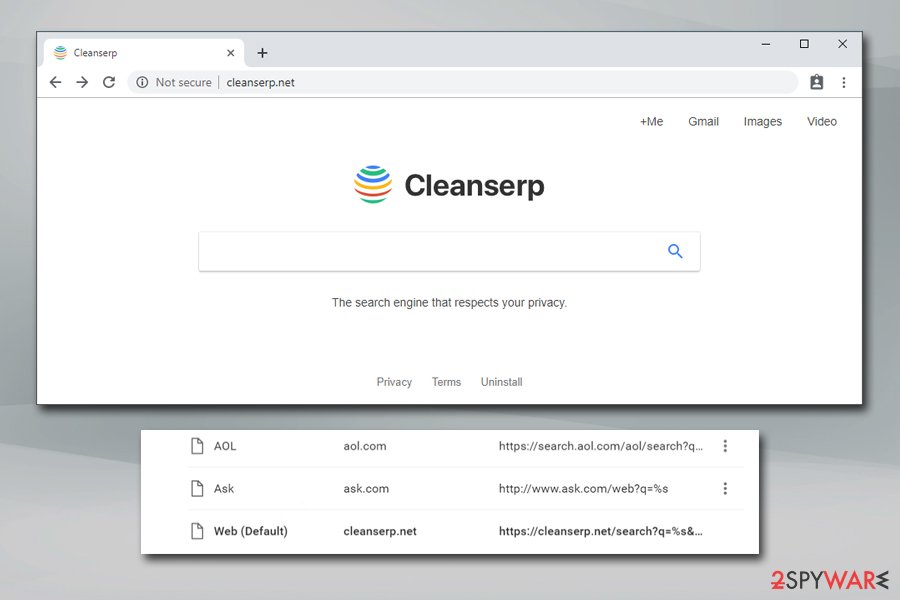
We do not recommend following instructions provided on hijacker's search site because they are very unclear and, to say the least, confusing. You shouldn't waste time reading them because it seems that they were added to that bogus page only to confuse victims and make them lose hope trying to delete the pesky hijacker from their browsers.
You may remove virus damage with a help of FortectIntego. SpyHunter 5Combo Cleaner and Malwarebytes are recommended to detect potentially unwanted programs and viruses with all their files and registry entries that are related to them.
Getting rid of Cleanserp.net virus. Follow these steps
Uninstall from Windows
To remove this virus from Windows, follow instructions below. Make sure you do not leave any virus-related entries. If you are not sure whether you deleted all programs or this website still appears on the browser, opt for the automatic elimination method and scan the device with anti-malware program.
IMPORTANT. Please read the provided instructions from the beginning until the end of this page. Many users know how to access Control Panel and simply ignore the tutorial at this point. The instructions we provide explain how to fix compromised browser shortcuts, so make sure you follow the guide attentively!
Instructions for Windows 10/8 machines:
- Enter Control Panel into Windows search box and hit Enter or click on the search result.
- Under Programs, select Uninstall a program.

- From the list, find the entry of the suspicious program.
- Right-click on the application and select Uninstall.
- If User Account Control shows up, click Yes.
- Wait till uninstallation process is complete and click OK.

If you are Windows 7/XP user, proceed with the following instructions:
- Click on Windows Start > Control Panel located on the right pane (if you are Windows XP user, click on Add/Remove Programs).
- In Control Panel, select Programs > Uninstall a program.

- Pick the unwanted application by clicking on it once.
- At the top, click Uninstall/Change.
- In the confirmation prompt, pick Yes.
- Click OK once the removal process is finished.
Delete from macOS
To fix Mac OS X, you should also check whether there are no unknown applications installed on your device. In order to do that, follow the steps below.
Remove items from Applications folder:
- From the menu bar, select Go > Applications.
- In the Applications folder, look for all related entries.
- Click on the app and drag it to Trash (or right-click and pick Move to Trash)

To fully remove an unwanted app, you need to access Application Support, LaunchAgents, and LaunchDaemons folders and delete relevant files:
- Select Go > Go to Folder.
- Enter /Library/Application Support and click Go or press Enter.
- In the Application Support folder, look for any dubious entries and then delete them.
- Now enter /Library/LaunchAgents and /Library/LaunchDaemons folders the same way and terminate all the related .plist files.

Remove from Microsoft Edge
Delete unwanted extensions from MS Edge:
- Select Menu (three horizontal dots at the top-right of the browser window) and pick Extensions.
- From the list, pick the extension and click on the Gear icon.
- Click on Uninstall at the bottom.

Clear cookies and other browser data:
- Click on the Menu (three horizontal dots at the top-right of the browser window) and select Privacy & security.
- Under Clear browsing data, pick Choose what to clear.
- Select everything (apart from passwords, although you might want to include Media licenses as well, if applicable) and click on Clear.

Restore new tab and homepage settings:
- Click the menu icon and choose Settings.
- Then find On startup section.
- Click Disable if you found any suspicious domain.
Reset MS Edge if the above steps did not work:
- Press on Ctrl + Shift + Esc to open Task Manager.
- Click on More details arrow at the bottom of the window.
- Select Details tab.
- Now scroll down and locate every entry with Microsoft Edge name in it. Right-click on each of them and select End Task to stop MS Edge from running.

If this solution failed to help you, you need to use an advanced Edge reset method. Note that you need to backup your data before proceeding.
- Find the following folder on your computer: C:\\Users\\%username%\\AppData\\Local\\Packages\\Microsoft.MicrosoftEdge_8wekyb3d8bbwe.
- Press Ctrl + A on your keyboard to select all folders.
- Right-click on them and pick Delete

- Now right-click on the Start button and pick Windows PowerShell (Admin).
- When the new window opens, copy and paste the following command, and then press Enter:
Get-AppXPackage -AllUsers -Name Microsoft.MicrosoftEdge | Foreach {Add-AppxPackage -DisableDevelopmentMode -Register “$($_.InstallLocation)\\AppXManifest.xml” -Verbose

Instructions for Chromium-based Edge
Delete extensions from MS Edge (Chromium):
- Open Edge and click select Settings > Extensions.
- Delete unwanted extensions by clicking Remove.

Clear cache and site data:
- Click on Menu and go to Settings.
- Select Privacy, search and services.
- Under Clear browsing data, pick Choose what to clear.
- Under Time range, pick All time.
- Select Clear now.

Reset Chromium-based MS Edge:
- Click on Menu and select Settings.
- On the left side, pick Reset settings.
- Select Restore settings to their default values.
- Confirm with Reset.

Remove from Mozilla Firefox (FF)
For fixing Firefox, you should open the list of extensions and look through it. Do you see something suspicious? If yes, uninstall all unknown add-ons, extensions, and toolbars from Firefox. We suggest looking for QueryRouter extension – it is likely to be associated with the redirect virus. Once it's done, you need to reset the browser in order to get rid of tracking cookies and other hijacker-related entries. Then, you will be able to change Search.Cleanserp to your preferred search tool.
Remove dangerous extensions:
- Open Mozilla Firefox browser and click on the Menu (three horizontal lines at the top-right of the window).
- Select Add-ons.
- In here, select unwanted plugin and click Remove.

Reset the homepage:
- Click three horizontal lines at the top right corner to open the menu.
- Choose Options.
- Under Home options, enter your preferred site that will open every time you newly open the Mozilla Firefox.
Clear cookies and site data:
- Click Menu and pick Settings.
- Go to Privacy & Security section.
- Scroll down to locate Cookies and Site Data.
- Click on Clear Data…
- Select Cookies and Site Data, as well as Cached Web Content and press Clear.

Reset Mozilla Firefox
If clearing the browser as explained above did not help, reset Mozilla Firefox:
- Open Mozilla Firefox browser and click the Menu.
- Go to Help and then choose Troubleshooting Information.

- Under Give Firefox a tune up section, click on Refresh Firefox…
- Once the pop-up shows up, confirm the action by pressing on Refresh Firefox.

Remove from Google Chrome
When you want to remove Cleanserp.net from Chrome, you should simply delete the bogus address from homepage settings. However, it may not be enough to get rid of this virus for good. You need to uninstall all unknown extensions (such as CleanSerp) and reset Google Chrome. The instructions below will show you how.
Delete malicious extensions from Google Chrome:
- Open Google Chrome, click on the Menu (three vertical dots at the top-right corner) and select More tools > Extensions.
- In the newly opened window, you will see all the installed extensions. Uninstall all the suspicious plugins that might be related to the unwanted program by clicking Remove.

Clear cache and web data from Chrome:
- Click on Menu and pick Settings.
- Under Privacy and security, select Clear browsing data.
- Select Browsing history, Cookies and other site data, as well as Cached images and files.
- Click Clear data.

Change your homepage:
- Click menu and choose Settings.
- Look for a suspicious site in the On startup section.
- Click on Open a specific or set of pages and click on three dots to find the Remove option.
Reset Google Chrome:
If the previous methods did not help you, reset Google Chrome to eliminate all the unwanted components:
- Click on Menu and select Settings.
- In the Settings, scroll down and click Advanced.
- Scroll down and locate Reset and clean up section.
- Now click Restore settings to their original defaults.
- Confirm with Reset settings.

Delete from Safari
Remove unwanted extensions from Safari:
- Click Safari > Preferences…
- In the new window, pick Extensions.
- Select the unwanted extension and select Uninstall.

Clear cookies and other website data from Safari:
- Click Safari > Clear History…
- From the drop-down menu under Clear, pick all history.
- Confirm with Clear History.

Reset Safari if the above-mentioned steps did not help you:
- Click Safari > Preferences…
- Go to Advanced tab.
- Tick the Show Develop menu in menu bar.
- From the menu bar, click Develop, and then select Empty Caches.

After uninstalling this potentially unwanted program (PUP) and fixing each of your web browsers, we recommend you to scan your PC system with a reputable anti-spyware. This will help you to get rid of Cleanserp.net registry traces and will also identify related parasites or possible malware infections on your computer. For that you can use our top-rated malware remover: FortectIntego, SpyHunter 5Combo Cleaner or Malwarebytes.
How to prevent from getting browser hijacker
Access your website securely from any location
When you work on the domain, site, blog, or different project that requires constant management, content creation, or coding, you may need to connect to the server and content management service more often. The best solution for creating a tighter network could be a dedicated/fixed IP address.
If you make your IP address static and set to your device, you can connect to the CMS from any location and do not create any additional issues for the server or network manager that needs to monitor connections and activities. VPN software providers like Private Internet Access can help you with such settings and offer the option to control the online reputation and manage projects easily from any part of the world.
Recover files after data-affecting malware attacks
While much of the data can be accidentally deleted due to various reasons, malware is one of the main culprits that can cause loss of pictures, documents, videos, and other important files. More serious malware infections lead to significant data loss when your documents, system files, and images get encrypted. In particular, ransomware is is a type of malware that focuses on such functions, so your files become useless without an ability to access them.
Even though there is little to no possibility to recover after file-locking threats, some applications have features for data recovery in the system. In some cases, Data Recovery Pro can also help to recover at least some portion of your data after data-locking virus infection or general cyber infection.
- ^ cleanserp.net. Malekal's forum. IT and cybersecurity forum.
- ^ Potentially unwanted application. Symantec. Developer of the security products.
- ^ cleanserp.net. VirusTotal. Free malicious URL and file analysis service.
- ^ Chris Hoffman. What Is HTTPS, and Why Should I Care?. How-To Geek. Site that explains technology.
- ^ Cybercrime – don’t become a victim of a cyber-attack!. CompareTheMarket. The official website of the insurance company.
- ^ No slowdown in Launchpage.org virus activity as spring 2017 draws to a close. VirusActivity. Latest News about Computer Malware.
- ^ Tracking Cookies: What They Are, and How They Threaten Your Privacy. Tom's Guide. Tech Product Reviews, Top Picks and How To.
- ^ Lesvirus website. LesVirus. Virus Removal Tutorials, IT Security News in French.























