Trovigo.com redirect (virus) - Chrome, Firefox, IE, Edge
Trovigo.com redirect Removal Guide
What is Trovigo.com redirect?
Trovigo is the search engine that can be considered a potentially unwanted application
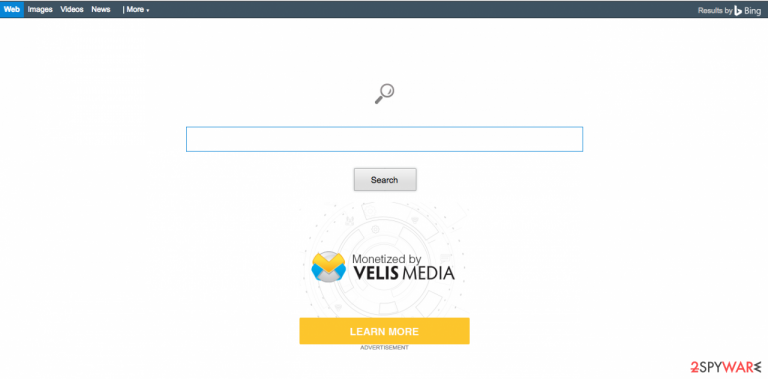
Trovigo is, in fact, a browser hijacker which was noticed in the middle of 2015. People claim that it appeared on their computers as a homepage or a default search engine without warning them about these system changes. We must admit that is a very questionable search engine that shouldn't be used for searching the web.
However, it can hardly be called a virus because, as we have already mentioned, it is considered a potentially unwanted program that falls for the browser hijacker category. Why should you be careful with this PUP? The main thing you have to remember is that Trovigo.com initiates redirects to sponsored websites and can easily try to trick you into visiting suspicious websites.
| Name | Trovigo.com |
|---|---|
| Type | Browser hijacker, redirect virus, potentially unwanted program |
| Issues | The site leads to various commercial pages and exposes users to possibly dangerous material |
| Danger | The internet can be filled with malicious files, programs, and other content. Data tracking also is a common issue when it comes to PUPs |
| Distribution | Freeware installations can lead to cyber threat infiltrations because bundling is the method often used by PUP developers |
| Elimination | The proper anti-malware tool can find and terminate this PUP for you |
| Repair | Do not forget about the possible damage that these infections can trigger. Run FortectIntego to tackle any altered files or corrupted pieces |
Keep in mind that no matter that it claims that its search engine is powered by Bing, your search results can still be altered and filled with sponsored content. In addition to that, this search engine tracks its victims and collects personally identifiable information (PII). This thing is revealed in the Privacy policy of this PUP. We must remind you that personal information includes passwords and similar details about users! This can lead you to identity theft and similar issues, so you should stay away from this hijacker as far as you can.
You can remove Trovigo.com from the system with the help of SpyHunter 5Combo Cleaner, Malwarebytes, or follow a step-by-step guide which is listed down below. Typically, people start noticing this search engine on their web browser out of nowhere. In most cases, this issue starts interrupting them after installing freeware and shareware because this hijacker has been actively spread in a bundle with freeware and shareware.
This distribution technique is quite misleading, so you should pay more attention to the installation process of free software. As soon as this hijacker infiltrates the computer, it modifies system settings and then takes over the victim's start page and a default search engine. After doing so, it starts its annoying activity which is based on continuous redirects to predetermined websites and annoying pop-up notifications.
If you think that Trovigo redirects activity is harmless, you should read this post from the beginning one more time. Also, make sure you get rid of this browser hijacker to protect your computer from additional malware. Don't worry, the infection removal is not a seriously complicated task. You just need to uninstall its components (BHOs, extensions, etc.) and reset your web browsers.
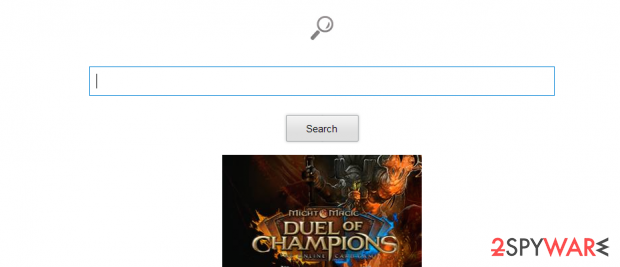
Preventing browser hijackers on the computer is not difficult
To notice the hijack, you must remember that it is mostly propagated with a help of freeware and shareware. To avoid such downloads, you should pay more attention to the installation process of free software. 2-spyware security researchers recommend choosing Custom or Advanced installation methods when installing freeware on the system.
After doing so, you should uncheck these checkboxes that say that you agree to change your start page/default search engine to Trovigo.com. Of course, you should also prevent the infiltration of unknown browser add-ons, extensions, plugins, and toolbars to protect your browser from unwanted changes. If you think that you have already missed any of these related checkmarks, you can expect that this search engine will appear instead of your favorite search sites, such as Google, Bing, or Yahoo.
Please, do NOT ignore that because you may be tricked into downloading other dangerous programs to your computer. Besides, you can lose your PII which can be translated to “personally identifiable information”. Read the following notes extracted from the hijacker's Privacy Policy and make sure that you perform the removal from Chrome and other web browsers right after that.
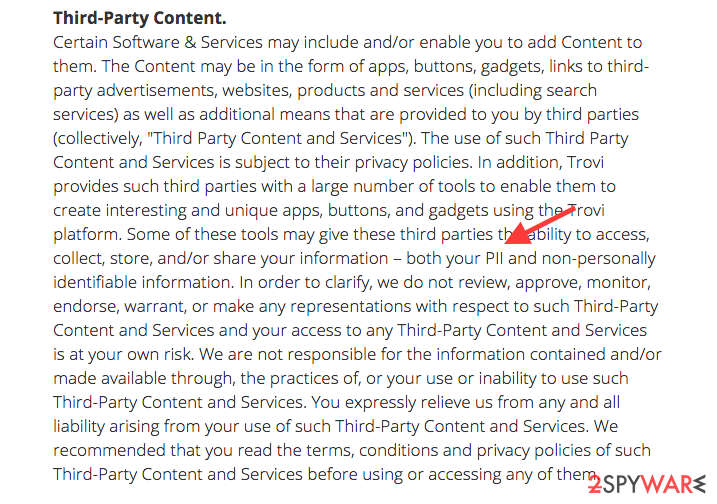
Remove Trovigo virus with few easy steps
If you want to remove the threat from your computer, you should remove its browser helper objects and similar components that are used to install this hijacker right after the victim reboots the computer. We don't recommend trying to perform this task manually for those who are not tech-savvy.
If you think that you are one of such people, you should opt for the automatic Trovigo.com removal method. For that, you just need to install a reliable anti-spyware, update it, and run a full system scan.
You may remove virus damage with a help of FortectIntego. SpyHunter 5Combo Cleaner and Malwarebytes are recommended to detect potentially unwanted programs and viruses with all their files and registry entries that are related to them.
Getting rid of Trovigo.com redirect. Follow these steps
Uninstall from Windows
Instructions for Windows 10/8 machines:
- Enter Control Panel into Windows search box and hit Enter or click on the search result.
- Under Programs, select Uninstall a program.

- From the list, find the entry of the suspicious program.
- Right-click on the application and select Uninstall.
- If User Account Control shows up, click Yes.
- Wait till uninstallation process is complete and click OK.

If you are Windows 7/XP user, proceed with the following instructions:
- Click on Windows Start > Control Panel located on the right pane (if you are Windows XP user, click on Add/Remove Programs).
- In Control Panel, select Programs > Uninstall a program.

- Pick the unwanted application by clicking on it once.
- At the top, click Uninstall/Change.
- In the confirmation prompt, pick Yes.
- Click OK once the removal process is finished.
Delete from macOS
Remove items from Applications folder:
- From the menu bar, select Go > Applications.
- In the Applications folder, look for all related entries.
- Click on the app and drag it to Trash (or right-click and pick Move to Trash)

To fully remove an unwanted app, you need to access Application Support, LaunchAgents, and LaunchDaemons folders and delete relevant files:
- Select Go > Go to Folder.
- Enter /Library/Application Support and click Go or press Enter.
- In the Application Support folder, look for any dubious entries and then delete them.
- Now enter /Library/LaunchAgents and /Library/LaunchDaemons folders the same way and terminate all the related .plist files.

Remove from Microsoft Edge
Delete unwanted extensions from MS Edge:
- Select Menu (three horizontal dots at the top-right of the browser window) and pick Extensions.
- From the list, pick the extension and click on the Gear icon.
- Click on Uninstall at the bottom.

Clear cookies and other browser data:
- Click on the Menu (three horizontal dots at the top-right of the browser window) and select Privacy & security.
- Under Clear browsing data, pick Choose what to clear.
- Select everything (apart from passwords, although you might want to include Media licenses as well, if applicable) and click on Clear.

Restore new tab and homepage settings:
- Click the menu icon and choose Settings.
- Then find On startup section.
- Click Disable if you found any suspicious domain.
Reset MS Edge if the above steps did not work:
- Press on Ctrl + Shift + Esc to open Task Manager.
- Click on More details arrow at the bottom of the window.
- Select Details tab.
- Now scroll down and locate every entry with Microsoft Edge name in it. Right-click on each of them and select End Task to stop MS Edge from running.

If this solution failed to help you, you need to use an advanced Edge reset method. Note that you need to backup your data before proceeding.
- Find the following folder on your computer: C:\\Users\\%username%\\AppData\\Local\\Packages\\Microsoft.MicrosoftEdge_8wekyb3d8bbwe.
- Press Ctrl + A on your keyboard to select all folders.
- Right-click on them and pick Delete

- Now right-click on the Start button and pick Windows PowerShell (Admin).
- When the new window opens, copy and paste the following command, and then press Enter:
Get-AppXPackage -AllUsers -Name Microsoft.MicrosoftEdge | Foreach {Add-AppxPackage -DisableDevelopmentMode -Register “$($_.InstallLocation)\\AppXManifest.xml” -Verbose

Instructions for Chromium-based Edge
Delete extensions from MS Edge (Chromium):
- Open Edge and click select Settings > Extensions.
- Delete unwanted extensions by clicking Remove.

Clear cache and site data:
- Click on Menu and go to Settings.
- Select Privacy, search and services.
- Under Clear browsing data, pick Choose what to clear.
- Under Time range, pick All time.
- Select Clear now.

Reset Chromium-based MS Edge:
- Click on Menu and select Settings.
- On the left side, pick Reset settings.
- Select Restore settings to their default values.
- Confirm with Reset.

Remove from Mozilla Firefox (FF)
Remove dangerous extensions:
- Open Mozilla Firefox browser and click on the Menu (three horizontal lines at the top-right of the window).
- Select Add-ons.
- In here, select unwanted plugin and click Remove.

Reset the homepage:
- Click three horizontal lines at the top right corner to open the menu.
- Choose Options.
- Under Home options, enter your preferred site that will open every time you newly open the Mozilla Firefox.
Clear cookies and site data:
- Click Menu and pick Settings.
- Go to Privacy & Security section.
- Scroll down to locate Cookies and Site Data.
- Click on Clear Data…
- Select Cookies and Site Data, as well as Cached Web Content and press Clear.

Reset Mozilla Firefox
If clearing the browser as explained above did not help, reset Mozilla Firefox:
- Open Mozilla Firefox browser and click the Menu.
- Go to Help and then choose Troubleshooting Information.

- Under Give Firefox a tune up section, click on Refresh Firefox…
- Once the pop-up shows up, confirm the action by pressing on Refresh Firefox.

Remove from Google Chrome
Delete malicious extensions from Google Chrome:
- Open Google Chrome, click on the Menu (three vertical dots at the top-right corner) and select More tools > Extensions.
- In the newly opened window, you will see all the installed extensions. Uninstall all the suspicious plugins that might be related to the unwanted program by clicking Remove.

Clear cache and web data from Chrome:
- Click on Menu and pick Settings.
- Under Privacy and security, select Clear browsing data.
- Select Browsing history, Cookies and other site data, as well as Cached images and files.
- Click Clear data.

Change your homepage:
- Click menu and choose Settings.
- Look for a suspicious site in the On startup section.
- Click on Open a specific or set of pages and click on three dots to find the Remove option.
Reset Google Chrome:
If the previous methods did not help you, reset Google Chrome to eliminate all the unwanted components:
- Click on Menu and select Settings.
- In the Settings, scroll down and click Advanced.
- Scroll down and locate Reset and clean up section.
- Now click Restore settings to their original defaults.
- Confirm with Reset settings.

Delete from Safari
Remove unwanted extensions from Safari:
- Click Safari > Preferences…
- In the new window, pick Extensions.
- Select the unwanted extension and select Uninstall.

Clear cookies and other website data from Safari:
- Click Safari > Clear History…
- From the drop-down menu under Clear, pick all history.
- Confirm with Clear History.

Reset Safari if the above-mentioned steps did not help you:
- Click Safari > Preferences…
- Go to Advanced tab.
- Tick the Show Develop menu in menu bar.
- From the menu bar, click Develop, and then select Empty Caches.

After uninstalling this potentially unwanted program (PUP) and fixing each of your web browsers, we recommend you to scan your PC system with a reputable anti-spyware. This will help you to get rid of Trovigo.com registry traces and will also identify related parasites or possible malware infections on your computer. For that you can use our top-rated malware remover: FortectIntego, SpyHunter 5Combo Cleaner or Malwarebytes.
How to prevent from getting browser hijacker
Do not let government spy on you
The government has many issues in regards to tracking users' data and spying on citizens, so you should take this into consideration and learn more about shady information gathering practices. Avoid any unwanted government tracking or spying by going totally anonymous on the internet.
You can choose a different location when you go online and access any material you want without particular content restrictions. You can easily enjoy internet connection without any risks of being hacked by using Private Internet Access VPN.
Control the information that can be accessed by government any other unwanted party and surf online without being spied on. Even if you are not involved in illegal activities or trust your selection of services, platforms, be suspicious for your own security and take precautionary measures by using the VPN service.
Backup files for the later use, in case of the malware attack
Computer users can suffer from data losses due to cyber infections or their own faulty doings. Ransomware can encrypt and hold files hostage, while unforeseen power cuts might cause a loss of important documents. If you have proper up-to-date backups, you can easily recover after such an incident and get back to work. It is also equally important to update backups on a regular basis so that the newest information remains intact – you can set this process to be performed automatically.
When you have the previous version of every important document or project you can avoid frustration and breakdowns. It comes in handy when malware strikes out of nowhere. Use Data Recovery Pro for the data restoration process.
