CoNFicker ransomware / virus (Free Guide) - updated Sep 2017
CoNFicker virus Removal Guide
What is CoNFicker ransomware virus?
CoNFicker ransomware gets a backup: Saramat version emerges
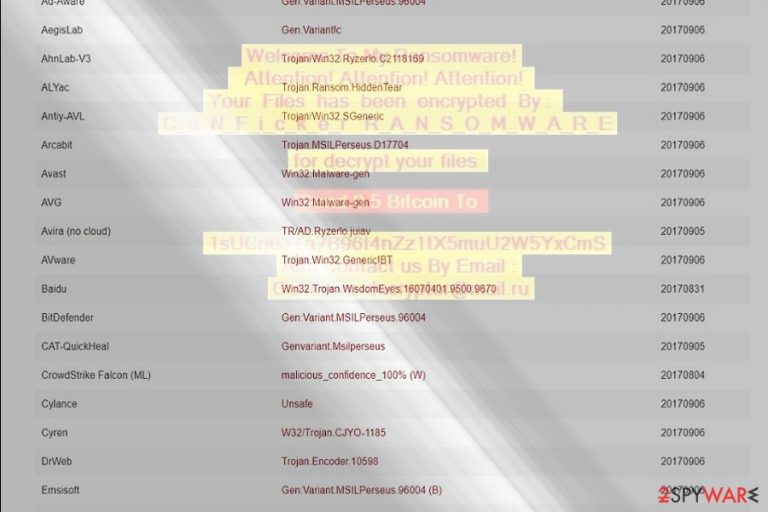
CoNFicker virus operates as a crypto-virus [1] which encodes files and demands payment. Interestingly, it is not related with the notorious Conficker worm [2] which was one of the most active cyber infections in 2008 and 2009. Back then, the parasite has infiltrated millions of private and even state computers which resulted in the loss of over 9 billion dollars.
The virus continued to live on and evolved into a complex malware of different shapes and sizes that continues its legacy to this day. The experts are not sure whether the ransomware that shares its name also shares the same creators or the criminals have simply chosen this title due to its infamous history. Both these viruses are equally bothersome and infecting your device with either of them may result in financial losses, system damage and corrupted data.
While the activity of the malware was low since its appearance on the cyber space, developers have revived it by releasing .saramat variation. It is created on the basis of HiddenTear[3], though it has links to Ryzerlo malware as well. It presents the same old GUI. Besides its saramat.exe file, the malware also drops decrypt.txt, autorun.inf, and img.jpg files. French users[4] should be especially wary of the infection.
Thus, in this article, we will explain how to remove CoNFicker from the infected device ASAP. You can start the computer recovery by running a thorough scan of your system with antivirus software such as FortectIntego or Malwarebytes. After you are done, you may then try applying the techniques suggested at the end of the article to recover the encrypted files.
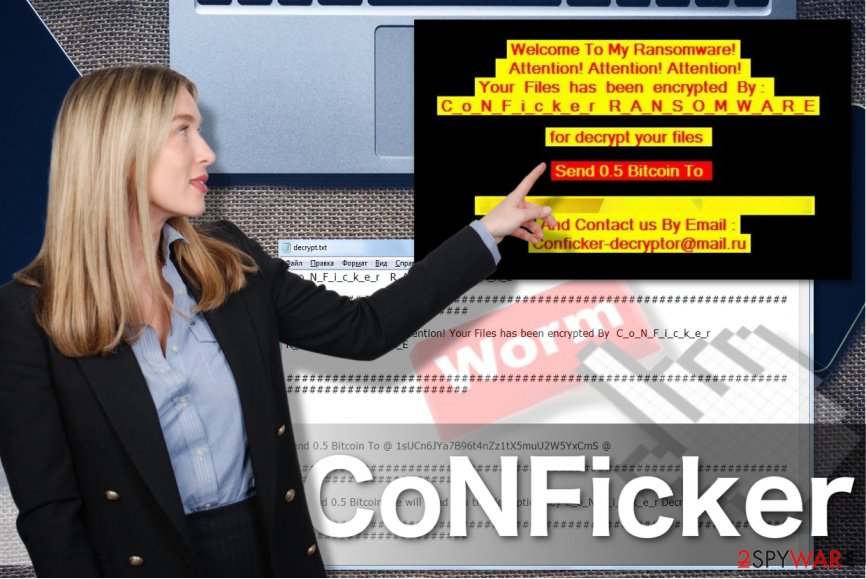
The working principle of this ransomware is simple: it infiltrates computers, encrypts the files it finds saved on it and then demands the victim to pay ransom for their recovery. Nevertheless, there is a lot in between that defines this particular threat. For instance, when the virus is done encrypting files, it appends .conficker extensions next to them. It also drops a ransom note called Decrypt.txt on the infected computer. The note contains the following text:
C_o_N_F_i_c_k_e_r R_A_N_S_O_M_W_A_R_E
#####
Attention! Attention! Attention! Your Files has been encrypted By C_o_N_F_i_c_k_e_r R_A_N_S_O_M_W_A_R_E
#####
Send 0.5 Bitcoin To @ 1sUCn6JYa7B96t4nZz1tX5muU2W5YxCmS @
#####
If Send 0.5 Bitcoin We will send you the decryption key C_o_N_F_i_c_k_e_r Decryptor
#####
Of course, you should not send Bitcoin [5] to the criminals’ account, nor should you use C_o_N_F_i_c_k_e_r Decryptor to unlock your files. Complying with the extortionist's demands may cause more trouble than benefit. Thus, we recommend you to perform CoNFicker removal instead. You will find suggestions on how to do that at the end of this article. So, do not waste time and get on with it!
Ransomware distribution trends
It is no longer a secret that ransomware like CoNFicker often employ Trojans [6], exploits and other deceptive techniques to spread around and infiltrate computers. Obtaining antivirus software and upgrading your general computer security may diminish the risk of such attacks, but there is always a chance you might be encroached upon.
You should acknowledge such possibility and prepare for it before it’s too late. One of the best ways to protect your data is to make a backup [7] of it and save it on some separate storage device. Data protected this way can be recovered in cases when it is accidentally deleted, corrupted or, in this particular case, encrypted by CoNFicker ransomware.
Eliminate CoNFicker infection
If you want to prepare for the CoNFicker removal in the best way possible, you should first obtain a software that you could rely upon to perform the virus elimination from the system. When such program is installed, run the full system scan with it and observe the procedure.
If you notice your antivirus cannot initiate the scan, it might be the virus is blocking it from doing that. In such a case, you will have to go through some manual decontamination steps before you are able to remove CoNFicker virus from the computer properly. Follow the instructions below not to get lost in the elimination process.
Getting rid of CoNFicker virus. Follow these steps
Manual removal using Safe Mode
As we mention in the article, CoNFicker is not an easy virus to get rid of. You might need to decontaminate it first before you can even get your antivirus running. The guidelines below will explain how to stop the malicious activity on your computer:
Important! →
Manual removal guide might be too complicated for regular computer users. It requires advanced IT knowledge to be performed correctly (if vital system files are removed or damaged, it might result in full Windows compromise), and it also might take hours to complete. Therefore, we highly advise using the automatic method provided above instead.
Step 1. Access Safe Mode with Networking
Manual malware removal should be best performed in the Safe Mode environment.
Windows 7 / Vista / XP
- Click Start > Shutdown > Restart > OK.
- When your computer becomes active, start pressing F8 button (if that does not work, try F2, F12, Del, etc. – it all depends on your motherboard model) multiple times until you see the Advanced Boot Options window.
- Select Safe Mode with Networking from the list.

Windows 10 / Windows 8
- Right-click on Start button and select Settings.

- Scroll down to pick Update & Security.

- On the left side of the window, pick Recovery.
- Now scroll down to find Advanced Startup section.
- Click Restart now.

- Select Troubleshoot.

- Go to Advanced options.

- Select Startup Settings.

- Press Restart.
- Now press 5 or click 5) Enable Safe Mode with Networking.

Step 2. Shut down suspicious processes
Windows Task Manager is a useful tool that shows all the processes running in the background. If malware is running a process, you need to shut it down:
- Press Ctrl + Shift + Esc on your keyboard to open Windows Task Manager.
- Click on More details.

- Scroll down to Background processes section, and look for anything suspicious.
- Right-click and select Open file location.

- Go back to the process, right-click and pick End Task.

- Delete the contents of the malicious folder.
Step 3. Check program Startup
- Press Ctrl + Shift + Esc on your keyboard to open Windows Task Manager.
- Go to Startup tab.
- Right-click on the suspicious program and pick Disable.

Step 4. Delete virus files
Malware-related files can be found in various places within your computer. Here are instructions that could help you find them:
- Type in Disk Cleanup in Windows search and press Enter.

- Select the drive you want to clean (C: is your main drive by default and is likely to be the one that has malicious files in).
- Scroll through the Files to delete list and select the following:
Temporary Internet Files
Downloads
Recycle Bin
Temporary files - Pick Clean up system files.

- You can also look for other malicious files hidden in the following folders (type these entries in Windows Search and press Enter):
%AppData%
%LocalAppData%
%ProgramData%
%WinDir%
After you are finished, reboot the PC in normal mode.
Remove CoNFicker using System Restore
Below we introduce another method which may be applied when deleting the virus from the computer.
-
Step 1: Reboot your computer to Safe Mode with Command Prompt
Windows 7 / Vista / XP- Click Start → Shutdown → Restart → OK.
- When your computer becomes active, start pressing F8 multiple times until you see the Advanced Boot Options window.
-
Select Command Prompt from the list

Windows 10 / Windows 8- Press the Power button at the Windows login screen. Now press and hold Shift, which is on your keyboard, and click Restart..
- Now select Troubleshoot → Advanced options → Startup Settings and finally press Restart.
-
Once your computer becomes active, select Enable Safe Mode with Command Prompt in Startup Settings window.

-
Step 2: Restore your system files and settings
-
Once the Command Prompt window shows up, enter cd restore and click Enter.

-
Now type rstrui.exe and press Enter again..

-
When a new window shows up, click Next and select your restore point that is prior the infiltration of CoNFicker. After doing that, click Next.


-
Now click Yes to start system restore.

-
Once the Command Prompt window shows up, enter cd restore and click Enter.
Bonus: Recover your data
Guide which is presented above is supposed to help you remove CoNFicker from your computer. To recover your encrypted files, we recommend using a detailed guide prepared by 2-spyware.com security experts.If your files are encrypted by CoNFicker, you can use several methods to restore them:
Data Recovery Pro — a software that will help recover files encrypted by CoNFicker.
Data Recovery Pro is your quick recovery solution that may help restore files encrypted by the ransomware.
- Download Data Recovery Pro;
- Follow the steps of Data Recovery Setup and install the program on your computer;
- Launch it and scan your computer for files encrypted by CoNFicker ransomware;
- Restore them.
Give Windows Previous Versions feature a spin and roll back your files:
Here you will learn how to use Windows Previous Versions feature and recover important files on your computer. Don't forget that this method only works if the System Restore function has been enabled pre-attack.
- Find an encrypted file you need to restore and right-click on it;
- Select “Properties” and go to “Previous versions” tab;
- Here, check each of available copies of the file in “Folder versions”. You should select the version you want to recover and click “Restore”.
Recover files from Volume Shadow Copies using ShadowExplorer
This method of data recovery can be applied in cases where ransomware leaves Volume Shadow Copies of the infected files in tact. If the virus destroys them, we're afraid you will have to stick to the previous two recovery options.
- Download Shadow Explorer (http://shadowexplorer.com/);
- Follow a Shadow Explorer Setup Wizard and install this application on your computer;
- Launch the program and go through the drop down menu on the top left corner to select the disk of your encrypted data. Check what folders are there;
- Right-click on the folder you want to restore and select “Export”. You can also select where you want it to be stored.
Finally, you should always think about the protection of crypto-ransomwares. In order to protect your computer from CoNFicker and other ransomwares, use a reputable anti-spyware, such as FortectIntego, SpyHunter 5Combo Cleaner or Malwarebytes
How to prevent from getting ransomware
Choose a proper web browser and improve your safety with a VPN tool
Online spying has got momentum in recent years and people are getting more and more interested in how to protect their privacy online. One of the basic means to add a layer of security – choose the most private and secure web browser. Although web browsers can't grant full privacy protection and security, some of them are much better at sandboxing, HTTPS upgrading, active content blocking, tracking blocking, phishing protection, and similar privacy-oriented features. However, if you want true anonymity, we suggest you employ a powerful Private Internet Access VPN – it can encrypt all the traffic that comes and goes out of your computer, preventing tracking completely.
Lost your files? Use data recovery software
While some files located on any computer are replaceable or useless, others can be extremely valuable. Family photos, work documents, school projects – these are types of files that we don't want to lose. Unfortunately, there are many ways how unexpected data loss can occur: power cuts, Blue Screen of Death errors, hardware failures, crypto-malware attack, or even accidental deletion.
To ensure that all the files remain intact, you should prepare regular data backups. You can choose cloud-based or physical copies you could restore from later in case of a disaster. If your backups were lost as well or you never bothered to prepare any, Data Recovery Pro can be your only hope to retrieve your invaluable files.
- ^ Paul Ducklin. CryptoLocker ransomware – see how it works, learn about prevention, cleanup and recovery. NakedSecurity. Computer Security News, Advice and Research.
- ^ The odd, 8-year legacy of the Conficker worm. WeLiveSecurity. IT security site covering the latest news, research, cyber threats and malware discoveries, with insights from ESET experts.
- ^ Saramat virus. VirusTotal. Free malicious URL analysis service.
- ^ Get rid of computer threats. Lesvirus. Spyware and security news in French.
- ^ Doug Pollack. Bitcoin's strategic place in ransomware. Iapp. International Association of Privacy Professionals.
- ^ Margaret Rouse. Trojan horse. SearchSecurity. Information Security information, news and tips.
- ^ Backup of data & files – why it is important?. Bullguard. Internet Security and Antivirus protection software.







