Eanswers.com virus (Removal Guide) - updated Sep 2017
Eanswers.com virus Removal Guide
What is Eanswers.com virus?
Eanswers website sprouts new versions
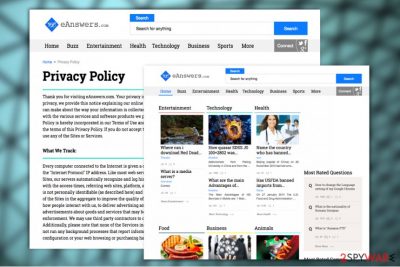
Eanswers.com functions a website which is intertwined with closely associated with potentially unwanted programs (PUPs) and browser hijackers. IT experts discovered multiple versions. Nonetheless, despite attractive veneer, all of them contain serious security issues. Although the majority of these apps are available on official websites, for instance on Google Chrom Web Store, they usually try to settle on the system in the form of optional add-ons as well.
Later on, Eanswers.com virus changes browser’s settings and replaces default search engine with one of these programs:
- Games.eanswers.com;
- Musix.eanswers.com;
- Movix.eanswers.com;
- Movie.eanswers.com;
- Mps.eanswers.com;
- Play.eanswers.com;
These yahoo.search.com based domains look identical, and we can presume they have been created to help monetize their parent website.[1] The Eanswers.com itself is available in English, Russian and Spanish[2] languages. Thus, users from these countries should be aware of the problems that might be caused by this potentially unwanted program (PUP).
One of the most annoying features of the hijacker is that it may arrive on the computer followed by additional components, the so-called browser helper objects [3] and prevent Eanswers.com removal from the browser. The users then have no other choice but to browse the web through these questionable search engines and be exposed to a greater scale of advertising than regular.
Advertisers hope that an extensive display of ads will generate more the user clicks and make more advertising profit. You don’t necessarily have to take part in this business if you don’t want to. All you will have to do is run a scan of your system with FortectIntego, Malwarebytes or some other professional and powerful antivirus scanner and the virus will be banished from your system in no time.
Another serious reason to remove Eanswers.com from your computer is related to user’s privacy. According to the Privacy Policy, this browser hijacker collects non-personally identifiable and browsing-related information about users:
- IP address;
- domain name;
- access times;
- referring websites;
- platform;
- browser type.
Usually, such information is necessary for “improving services” and delivering personalized ads. However, it might also be shared with third-parties. The website works together with various advertising companies in order to generate more pay-per-click revenue.
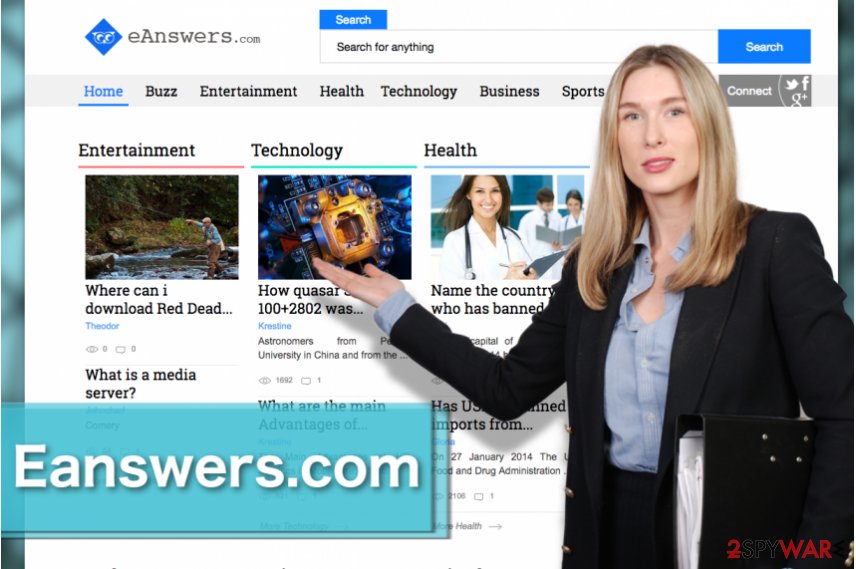
Updates and versions of Eanswers.com browser hijackers
Games.eanswers.com. This search tool spreads bundled with free applications. However, it is more likely to enter the system with the help of various games and entertaining applications. On the affected device, it alters browser’s settings and sets its domain as default search engine as default one. The hijacker usually displays ads that may redirect to questionable and potentially dangerous websites.
Musix.eanswers.com. The hijacker becomes browser’s default search engine after careless installation of the freeware. It might install browser helper objects to prevent users from setting their preferred domain as default search engine. Nevertheless, it redirects searches to Yahoo; some of the results might be altered and full of commercial content. Thus, Musix.eanswers.com removal is recommended.
Movix.eanswers.com. This PUP also spreads bundled with free movie-related programs that can be downloaded from various online sources. Apart from altering search results and delivering commercial content to the users, this search tool might collect various non-personally identifiable and browsing-related information and share it with advertising networks. Thus, soon affected browsers might crash from an excessive amount of online ads.
Mps.eanswers.com. This version of the hijacker spreads with privateNet browser extension. Therefore, its installation will lead to undesired changes in the browser and redirects to suspicious websites. The developers of this extension are closely related to another questionable search engine – MyPrivateSearch.com. Both of them promise private search feature. However, they are used for online advertising purposes and barely benefit the user.
BrowsePrivately. This browser extension is responsible for setting mps.eanswers.com as default search engine and homepage address. It also can change in-built search box and modify browser’s new tab. The add-on spreads via various freeware or shareware packages, so it can be installed in the browser during careless installation on the program.
OnlineMusic. This browser extension usually travels with the help of various free programs. However, it might be also promoted on various questionable websites. After the installation, it alters browser settings. The hijacker might set default search engine to music.eanswers.com and modify browser’s new tab. Besides, it might read and change data on visited websites.
Ext.eanswers.com. This domain is used for redirecting to Eanswers.com website. However, it might also redirect to various promotional websites. These activities are typically caused by an adware program. Therefore, it might also display numerous ads, pop-ups, banners and other commercial content on the browser.
BetterMovies Home. This version of the browser hijacker is responsible for setting http://movix.eanswers.com as default browser’s search engine. It might also set the new home page that includes shortcuts to popular social networks and other websites. This PUP spreads using bundling strategy that allows getting installed on the browser without asking direct user’s permission.
GoPlay Search. This PUP is advertised in software packages as a useful browser extension. After the installation, it might set default browser’s homepage to http://games.eanswers.com or musix.searchalgo.com/search/?category= that redirects search queries to Yahoo Search. The hijacker profits from user’s online activities and might prevent users from accessing their preferred search provider from the startup page.
NJoy Music Search Plus. This browser extension is widely promoted in software packages as a useful tool for music lovers. However, after the installation, it takes control over the browser and alters its settings. The PUP is responsible for setting http://games.eanswers.com as default search tool and blocks users from accessing reliable search provider unless they get rid of this program.
moviesJunkie Search. This Google Chrome extension is available on Chrome web store and theappjunkies.com site. However, it is widely distributed as an optional component in software packages. After the hijack, this movie-themed search engine alters browser’s settings, sets default search engine to movie.eanswers.com, displays suspicious commercial content and might collect information about users.
musicJunkie Search. This version of browser hijacker is identical to moviesJunkie Search. The main difference is that it’s a music-themed search tool. According to its description on Google web store and theappjunkies.com website, it offers “FREE unlimited music, song, full albums, music videos.” However, it also replaces Chrome’s settings, sets music.eanswers.com as default search engine and might cause various browsing-related problems, such as redirects to high-risk websites.
PrivacyZone Search. This potentially unwanted program travels with the help of software packages. It arrives on the system as a browser extension. After silent infiltration, it alters browser’s settings, changes browser’s new tab or/and homepage, and force people to use mps.eanswers.com as default search provider. The increased amount of suspicious ads is also expected after the hijack.
Play.eanswers.com can be accessed on its official site. Despite that, it will replace your previous search engine if you add GamesCenter Search or ArcadeCenter Search plug-in to your browser. Though these extensions might seem useful, note that the new search engine will track your online activities and keep a record of visited search entries. Later on, such data might be traded with third parties and online advertisers. Excessive advertising is hardly a pleasant phenomenon.
Movie.eanswers.com presents the same home page as the above-discussed sample of the PUP. You might also find this browsing tool if you attach MovieCenter Search, FilmsCenter Search, or VideoCenter Search to the browser. While this browsing tool will be present, movie-related pop-ups will disturb you once in a while. Note that such pop-up alerts might misguide you to potentially insecure domains.
The outcomes of careless installation
Eanswers.com is not the website that you would normally come across while browsing the web and decide to set it as your homepage. This program travels and gets inside the computers with the help of software bundling.
This marketing technique allows malware developers to sneak in unwanted components into the computers during the software installation procedure. So when installing programs, you should always take a time to check the software bundle[4] for additional options allowing to install undesired apps.
If you have already suffered from Eanswers.com hijack, it might have happened when you installed freeware or shareware under Quick/Recommended settings. Keep in mind that these settings barely disclose about additional apps and installs them without asking direct permission.
Thus, you should install new programs using Advanced/Custom setup and unmark all pre-selected programs, browser extensions, and other “useful” tools.
Eanswers.com elimination guide
The first suggested way to remove Eanswers.com virus or any related items from your computer by scanning your device with the help of professional software. Install credible anti-malware[5] that will clean your computer and protect from similar cyber threats in the future.
The second method offers to do this job manually. By following our prepared instructions below, you need to investigate the system and delete all components related to the hijacker. Make sure that all necessary programs, browser extensions, files, browser helper objects and tracking cookies are terminated. Otherwise, eanswers.com removal won’t give any results.
You may remove virus damage with a help of FortectIntego. SpyHunter 5Combo Cleaner and Malwarebytes are recommended to detect potentially unwanted programs and viruses with all their files and registry entries that are related to them.
Getting rid of Eanswers.com virus. Follow these steps
Uninstall from Windows
If you need manual Eanswers.com removal guidelines, you will find them below:
Instructions for Windows 10/8 machines:
- Enter Control Panel into Windows search box and hit Enter or click on the search result.
- Under Programs, select Uninstall a program.

- From the list, find the entry of the suspicious program.
- Right-click on the application and select Uninstall.
- If User Account Control shows up, click Yes.
- Wait till uninstallation process is complete and click OK.

If you are Windows 7/XP user, proceed with the following instructions:
- Click on Windows Start > Control Panel located on the right pane (if you are Windows XP user, click on Add/Remove Programs).
- In Control Panel, select Programs > Uninstall a program.

- Pick the unwanted application by clicking on it once.
- At the top, click Uninstall/Change.
- In the confirmation prompt, pick Yes.
- Click OK once the removal process is finished.
Delete from macOS
Remove items from Applications folder:
- From the menu bar, select Go > Applications.
- In the Applications folder, look for all related entries.
- Click on the app and drag it to Trash (or right-click and pick Move to Trash)

To fully remove an unwanted app, you need to access Application Support, LaunchAgents, and LaunchDaemons folders and delete relevant files:
- Select Go > Go to Folder.
- Enter /Library/Application Support and click Go or press Enter.
- In the Application Support folder, look for any dubious entries and then delete them.
- Now enter /Library/LaunchAgents and /Library/LaunchDaemons folders the same way and terminate all the related .plist files.

Remove from Microsoft Edge
Banish the PUP from your Microsoft Edge browser by deleting any unfamiliar components that you find on the browser's extension list.
Delete unwanted extensions from MS Edge:
- Select Menu (three horizontal dots at the top-right of the browser window) and pick Extensions.
- From the list, pick the extension and click on the Gear icon.
- Click on Uninstall at the bottom.

Clear cookies and other browser data:
- Click on the Menu (three horizontal dots at the top-right of the browser window) and select Privacy & security.
- Under Clear browsing data, pick Choose what to clear.
- Select everything (apart from passwords, although you might want to include Media licenses as well, if applicable) and click on Clear.

Restore new tab and homepage settings:
- Click the menu icon and choose Settings.
- Then find On startup section.
- Click Disable if you found any suspicious domain.
Reset MS Edge if the above steps did not work:
- Press on Ctrl + Shift + Esc to open Task Manager.
- Click on More details arrow at the bottom of the window.
- Select Details tab.
- Now scroll down and locate every entry with Microsoft Edge name in it. Right-click on each of them and select End Task to stop MS Edge from running.

If this solution failed to help you, you need to use an advanced Edge reset method. Note that you need to backup your data before proceeding.
- Find the following folder on your computer: C:\\Users\\%username%\\AppData\\Local\\Packages\\Microsoft.MicrosoftEdge_8wekyb3d8bbwe.
- Press Ctrl + A on your keyboard to select all folders.
- Right-click on them and pick Delete

- Now right-click on the Start button and pick Windows PowerShell (Admin).
- When the new window opens, copy and paste the following command, and then press Enter:
Get-AppXPackage -AllUsers -Name Microsoft.MicrosoftEdge | Foreach {Add-AppxPackage -DisableDevelopmentMode -Register “$($_.InstallLocation)\\AppXManifest.xml” -Verbose

Instructions for Chromium-based Edge
Delete extensions from MS Edge (Chromium):
- Open Edge and click select Settings > Extensions.
- Delete unwanted extensions by clicking Remove.

Clear cache and site data:
- Click on Menu and go to Settings.
- Select Privacy, search and services.
- Under Clear browsing data, pick Choose what to clear.
- Under Time range, pick All time.
- Select Clear now.

Reset Chromium-based MS Edge:
- Click on Menu and select Settings.
- On the left side, pick Reset settings.
- Select Restore settings to their default values.
- Confirm with Reset.

Remove from Mozilla Firefox (FF)
Remove dangerous extensions:
- Open Mozilla Firefox browser and click on the Menu (three horizontal lines at the top-right of the window).
- Select Add-ons.
- In here, select unwanted plugin and click Remove.

Reset the homepage:
- Click three horizontal lines at the top right corner to open the menu.
- Choose Options.
- Under Home options, enter your preferred site that will open every time you newly open the Mozilla Firefox.
Clear cookies and site data:
- Click Menu and pick Settings.
- Go to Privacy & Security section.
- Scroll down to locate Cookies and Site Data.
- Click on Clear Data…
- Select Cookies and Site Data, as well as Cached Web Content and press Clear.

Reset Mozilla Firefox
If clearing the browser as explained above did not help, reset Mozilla Firefox:
- Open Mozilla Firefox browser and click the Menu.
- Go to Help and then choose Troubleshooting Information.

- Under Give Firefox a tune up section, click on Refresh Firefox…
- Once the pop-up shows up, confirm the action by pressing on Refresh Firefox.

Remove from Google Chrome
To make sure your Google Chrome is malware free, investigate the browser, delete the unfamiliar components and reset default settings to save the changes.
Delete malicious extensions from Google Chrome:
- Open Google Chrome, click on the Menu (three vertical dots at the top-right corner) and select More tools > Extensions.
- In the newly opened window, you will see all the installed extensions. Uninstall all the suspicious plugins that might be related to the unwanted program by clicking Remove.

Clear cache and web data from Chrome:
- Click on Menu and pick Settings.
- Under Privacy and security, select Clear browsing data.
- Select Browsing history, Cookies and other site data, as well as Cached images and files.
- Click Clear data.

Change your homepage:
- Click menu and choose Settings.
- Look for a suspicious site in the On startup section.
- Click on Open a specific or set of pages and click on three dots to find the Remove option.
Reset Google Chrome:
If the previous methods did not help you, reset Google Chrome to eliminate all the unwanted components:
- Click on Menu and select Settings.
- In the Settings, scroll down and click Advanced.
- Scroll down and locate Reset and clean up section.
- Now click Restore settings to their original defaults.
- Confirm with Reset settings.

Delete from Safari
Remove unwanted extensions from Safari:
- Click Safari > Preferences…
- In the new window, pick Extensions.
- Select the unwanted extension and select Uninstall.

Clear cookies and other website data from Safari:
- Click Safari > Clear History…
- From the drop-down menu under Clear, pick all history.
- Confirm with Clear History.

Reset Safari if the above-mentioned steps did not help you:
- Click Safari > Preferences…
- Go to Advanced tab.
- Tick the Show Develop menu in menu bar.
- From the menu bar, click Develop, and then select Empty Caches.

After uninstalling this potentially unwanted program (PUP) and fixing each of your web browsers, we recommend you to scan your PC system with a reputable anti-spyware. This will help you to get rid of Eanswers.com registry traces and will also identify related parasites or possible malware infections on your computer. For that you can use our top-rated malware remover: FortectIntego, SpyHunter 5Combo Cleaner or Malwarebytes.
How to prevent from getting stealing programs
Stream videos without limitations, no matter where you are
There are multiple parties that could find out almost anything about you by checking your online activity. While this is highly unlikely, advertisers and tech companies are constantly tracking you online. The first step to privacy should be a secure browser that focuses on tracker reduction to a minimum.
Even if you employ a secure browser, you will not be able to access websites that are restricted due to local government laws or other reasons. In other words, you may not be able to stream Disney+ or US-based Netflix in some countries. To bypass these restrictions, you can employ a powerful Private Internet Access VPN, which provides dedicated servers for torrenting and streaming, not slowing you down in the process.
Data backups are important – recover your lost files
Ransomware is one of the biggest threats to personal data. Once it is executed on a machine, it launches a sophisticated encryption algorithm that locks all your files, although it does not destroy them. The most common misconception is that anti-malware software can return files to their previous states. This is not true, however, and data remains locked after the malicious payload is deleted.
While regular data backups are the only secure method to recover your files after a ransomware attack, tools such as Data Recovery Pro can also be effective and restore at least some of your lost data.
- ^ 4 trends driving software monetization. Machinedesign. Technology news.
- ^ LosVirus. LosVirus. Spanish website about computer viruses and malware removal.
- ^ Browser helper objects: the browser the way you want it. Microsoft. Learn to Develop with Microsoft Developer Network.
- ^ Bundled software. Computer Hope. The website about computers.
- ^ Antimalware (anti-malware). TechTarget. The global network of technology-related websites.























