Error 268D3-XC00037 Tech Support scam virus (Removal Guide) - updated Dec 2017
Error 268D3-XC00037 Tech Support scam virus Removal Guide
What is Error 268D3-XC00037 Tech Support scam virus?
Error 268D3-XC00037 Tech Support scam continues to deceive people
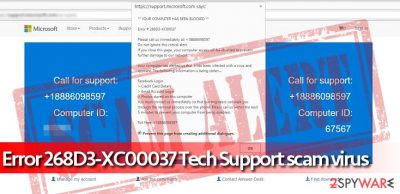
Error 268D3-XC00037 Tech Support scam is a malicious program which is trying to swindle money from gullible people[1]. This virus displays a fake pop-up stating that your computer is blocked due to the Error # 268D3-XC00037. Scammers try to make the message look convincing by saying that all the sensitive information has been stolen and you should contact call via the indicated number.
However, this is just an attempt to trick you into dealing with malevolent people via phone. They will pretend to be Microsoft Support group which should help you to fix the problem. Note that despite how legitimate Error 268D3-XC00037 scam message looks, it is not real.
Once error 268D3-XC00037 Tech Support virus loads the deceptive website, it also triggers a pop-up message that says:
** YOUR COMPUTER HAS BEEN BLOCKED **
Error # 268D3-XC00037
Please call us immediately at +18886098597
The following information states that user’s computer “has alerted” Microsoft about a suspicious infection and that valuable personal information is being stolen from the system by some mysterious virus. No matter how bizarre and suspicious these statements sound, some computer users believe in them and call the fake tech support number provided in Error 268D3-XC00037 Tech Support scam.
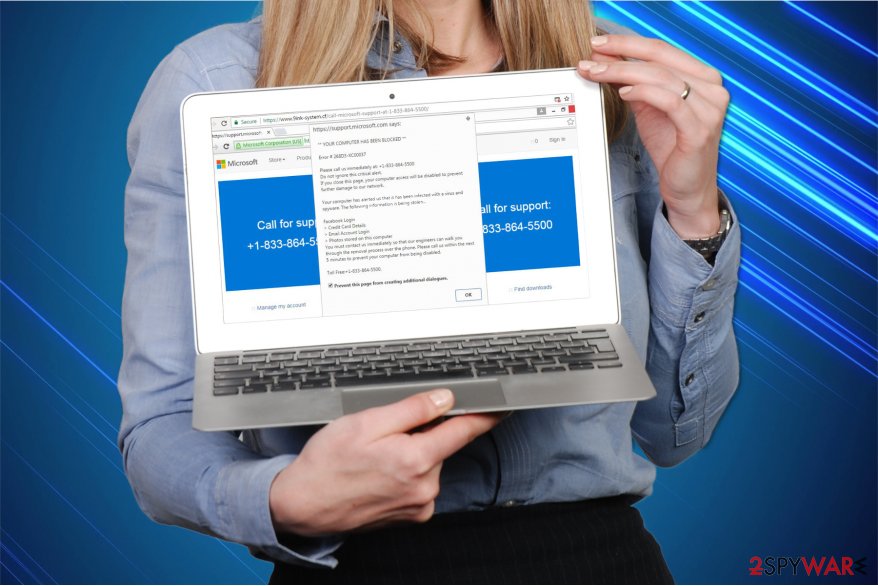
If you see that your computer acts suspiciously, you should first search the web for more information about it before taking any actions, and scan the system with the anti-malware software to detect and root out all infections. If the computer starts opening web pages like Error 268D3-XC00037 Tech Support scam, asking you to call for help, realize that it is infected with a phony malware that displays false information to you and only wants to scare you.
If you called this number, you would get in touch with scammers who try to sell useless software or services. If you have been attacked by tech support scam virus that is described in this article, you should remove Error 268D3-XC00037 Tech Support Scam virus with FortectIntego or another decent anti-malware software quickly.
Note that any attempts to try to get rid of the malware without specific IT knowledge might lead to permanent computer damage. Therefore, be aware that Error 268D3-XC00037 Tech Support scam removal should be held with extreme care. For that, follow the guide given at the end of this article.
Malicious programs are brought to your system by freeware
Malware and other potentially dangerous programs can be installed on your system together with free applications[2]. It is because they are bundled together, and the information about additional programs is hidden among the optional components.
Therefore, you should never pick Quick/Recommended options for the installer. They do not show you the checkmarks which are usually pre-selected and gives your permission to infiltrate highly suspicious and malicious programs. Instead, experts from NoVirus.uk[3] recommend choosing Custom/Advanced options and de-selecting those marks.
Learn how to perform Error 268D3-XC00037 Tech Support scam virus elimination
Since this is a malicious computer threat, manual termination cannot be even considered. Do not overestimate your computing skills by trying to get rid of the scam messages. You can either fail to succeed in Error 268D3-XC00037 Tech Support scam removal or even damage your system.
Instead, remove Error 268D3-XC00037 Tech Support scam automatically with the help of a powerful anti-malware software. For that, we suggest using FortectIntego, SpyHunter 5Combo Cleaner and Malwarebytes. They are tested and recommended by DieViren.de experts. By choosing the automatic elimination, you ensure quick and safe removal.
Getting rid of Error 268D3-XC00037 Tech Support scam virus. Follow these steps
Manual removal using Safe Mode
Error 268D3-XC00037 Tech Support scam can block you from downloading or installing anti-malware software. You can circumvent its system by rebooting your computer into Safe Mode with Networking. For that, see the instructions below.
Important! →
Manual removal guide might be too complicated for regular computer users. It requires advanced IT knowledge to be performed correctly (if vital system files are removed or damaged, it might result in full Windows compromise), and it also might take hours to complete. Therefore, we highly advise using the automatic method provided above instead.
Step 1. Access Safe Mode with Networking
Manual malware removal should be best performed in the Safe Mode environment.
Windows 7 / Vista / XP
- Click Start > Shutdown > Restart > OK.
- When your computer becomes active, start pressing F8 button (if that does not work, try F2, F12, Del, etc. – it all depends on your motherboard model) multiple times until you see the Advanced Boot Options window.
- Select Safe Mode with Networking from the list.

Windows 10 / Windows 8
- Right-click on Start button and select Settings.

- Scroll down to pick Update & Security.

- On the left side of the window, pick Recovery.
- Now scroll down to find Advanced Startup section.
- Click Restart now.

- Select Troubleshoot.

- Go to Advanced options.

- Select Startup Settings.

- Press Restart.
- Now press 5 or click 5) Enable Safe Mode with Networking.

Step 2. Shut down suspicious processes
Windows Task Manager is a useful tool that shows all the processes running in the background. If malware is running a process, you need to shut it down:
- Press Ctrl + Shift + Esc on your keyboard to open Windows Task Manager.
- Click on More details.

- Scroll down to Background processes section, and look for anything suspicious.
- Right-click and select Open file location.

- Go back to the process, right-click and pick End Task.

- Delete the contents of the malicious folder.
Step 3. Check program Startup
- Press Ctrl + Shift + Esc on your keyboard to open Windows Task Manager.
- Go to Startup tab.
- Right-click on the suspicious program and pick Disable.

Step 4. Delete virus files
Malware-related files can be found in various places within your computer. Here are instructions that could help you find them:
- Type in Disk Cleanup in Windows search and press Enter.

- Select the drive you want to clean (C: is your main drive by default and is likely to be the one that has malicious files in).
- Scroll through the Files to delete list and select the following:
Temporary Internet Files
Downloads
Recycle Bin
Temporary files - Pick Clean up system files.

- You can also look for other malicious files hidden in the following folders (type these entries in Windows Search and press Enter):
%AppData%
%LocalAppData%
%ProgramData%
%WinDir%
After you are finished, reboot the PC in normal mode.
Remove Error 268D3-XC00037 Tech Support scam using System Restore
In some rare cases, the malware can still be active. Likewise, boot your system into Safe Mode with Command Prompt as shown below.
-
Step 1: Reboot your computer to Safe Mode with Command Prompt
Windows 7 / Vista / XP- Click Start → Shutdown → Restart → OK.
- When your computer becomes active, start pressing F8 multiple times until you see the Advanced Boot Options window.
-
Select Command Prompt from the list

Windows 10 / Windows 8- Press the Power button at the Windows login screen. Now press and hold Shift, which is on your keyboard, and click Restart..
- Now select Troubleshoot → Advanced options → Startup Settings and finally press Restart.
-
Once your computer becomes active, select Enable Safe Mode with Command Prompt in Startup Settings window.

-
Step 2: Restore your system files and settings
-
Once the Command Prompt window shows up, enter cd restore and click Enter.

-
Now type rstrui.exe and press Enter again..

-
When a new window shows up, click Next and select your restore point that is prior the infiltration of Error 268D3-XC00037 Tech Support scam. After doing that, click Next.


-
Now click Yes to start system restore.

-
Once the Command Prompt window shows up, enter cd restore and click Enter.
Bonus: Recover your data
Guide which is presented above is supposed to help you remove Error 268D3-XC00037 Tech Support scam from your computer. To recover your encrypted files, we recommend using a detailed guide prepared by 2-spyware.com security experts.If your files are encrypted by Error 268D3-XC00037 Tech Support scam, you can use several methods to restore them:
Finally, you should always think about the protection of crypto-ransomwares. In order to protect your computer from Error 268D3-XC00037 Tech Support scam and other ransomwares, use a reputable anti-spyware, such as FortectIntego, SpyHunter 5Combo Cleaner or Malwarebytes
How to prevent from getting malware
Protect your privacy – employ a VPN
There are several ways how to make your online time more private – you can access an incognito tab. However, there is no secret that even in this mode, you are tracked for advertising purposes. There is a way to add an extra layer of protection and create a completely anonymous web browsing practice with the help of Private Internet Access VPN. This software reroutes traffic through different servers, thus leaving your IP address and geolocation in disguise. Besides, it is based on a strict no-log policy, meaning that no data will be recorded, leaked, and available for both first and third parties. The combination of a secure web browser and Private Internet Access VPN will let you browse the Internet without a feeling of being spied or targeted by criminals.
No backups? No problem. Use a data recovery tool
If you wonder how data loss can occur, you should not look any further for answers – human errors, malware attacks, hardware failures, power cuts, natural disasters, or even simple negligence. In some cases, lost files are extremely important, and many straight out panic when such an unfortunate course of events happen. Due to this, you should always ensure that you prepare proper data backups on a regular basis.
If you were caught by surprise and did not have any backups to restore your files from, not everything is lost. Data Recovery Pro is one of the leading file recovery solutions you can find on the market – it is likely to restore even lost emails or data located on an external device.
- ^ Tech Support Scams. Consumer Information. Federal Trade Commission.
- ^ Wendy Zamora . How to avoid potentially unwanted programs. Malwarebytes Labs. The Security Blog From Malwarebytes.
- ^ NoVirus. NoVirus. Security and Spyware News.





















