Searchletter.com (Removal Guide) - Free Instructions
Searchletter.com Removal Guide
What is Searchletter.com?
Searchletter.com is the PUP that has multiple purposes, one of them is to interfere with users' online browsing
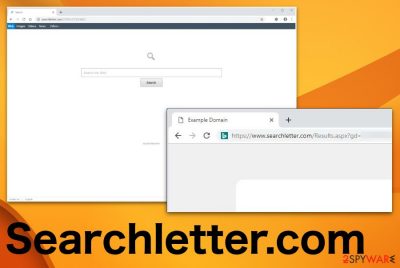
Unfortunately, you cannot notice the infiltration of Searchletter.com virus because it has all the functions of adware,[1] potentially unwanted program and in-browser threats. This is closely related to Trovi hijack, so there is additional danger behind all the activities. Although it mainly affects the time online and browsing activities, the program alters some important settings of the system, so you need to eliminate the program as soon as possible.
| Name | Searchletter.com |
|---|---|
| Type | Browser hijacker[2] |
| Symptoms | Affects the speed of the infected machine, makes unwanted changes, affects the time online with redirects and commercial pop-ups |
| Mainly found on | Mac OS supporting devices |
| Main danger | Collects information about the user and his or her browsing habits, preferences |
| Distribution | Freeware installations, deceptive sites, shady developers, commercial content |
| Elimination | Use FortectIntego for system cleaning and rely on anti-malware tools for Searchletter.com removal |
Searchletter.com is the manipulative program that is offered on promotional content as a useful search engine, so people tend to download the hijacker without even knowing. The main purpose of the intruder is to change the settings of the web browsing tools, so all attempts are redirected to the needed domain, in most cases, trovi.com.
This application has the functions of the search engine since it provides the results once you try to search for something. Unfortunately, the list gets injected with shady content, often links redirect to commercial pages or suspicious domains instead of showing the useful material.
The PUP is focusing on redirecting and generating advertising revenue for the publisher. Even though it may show Google or Yahoo search results, it is not related to legitimate engines or software providers. You need to get rid of the intruder because the more time it gets on the system, the more changes it makes to settings of your registry or alters startup preferences.
Searchletter.com mainly causes:
- changes in settings of the browser;
- diminished speed of the device;
- installations of additional content.
These symptoms indicate the PUP infiltration, but they appear after the infection itself, so you need to remove Searchletter.com as soon as you notice those symptoms and can indicate the intruder. Get the anti-malware tool and run a system check to find and delete all possibly related files.
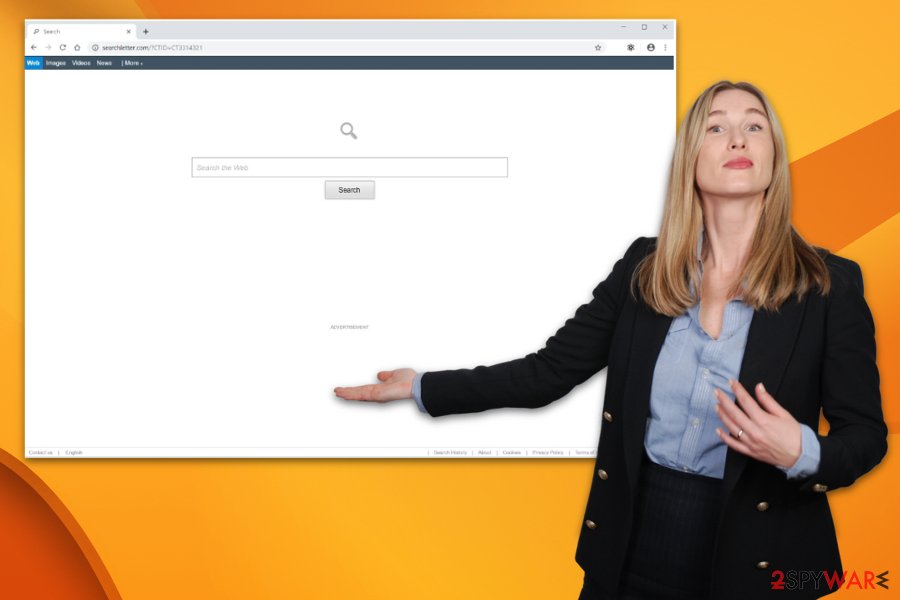
In most cases, Searchletter.com redirect appears out of nowhere, and the website shows:
- “Connecting to https://searchletter.com/”,
- “Waiting for https://searchletter.com/”,
- “Transferring from https://searchletter.com/”.
You should note that Searchletter.com behavior is not the best and can be considered suspicious from these messages or content that is intrusively filling your browser screen. Advertising content not originating from the site, in-text links that appear out of nowhere, changed homepage, new tab, and search engine preferences.
However, Searchletter.com removal is not only about those settings and intrusive behavior because other programs, in-browser applications or just files left behind can cause renewal of the initial infiltration. You should get the tool that can scan the whole system and detect threats of all sorts. Try FortectIntego for the job and eliminate virus damage, PUP or even malware that is running on the device without you noticing.
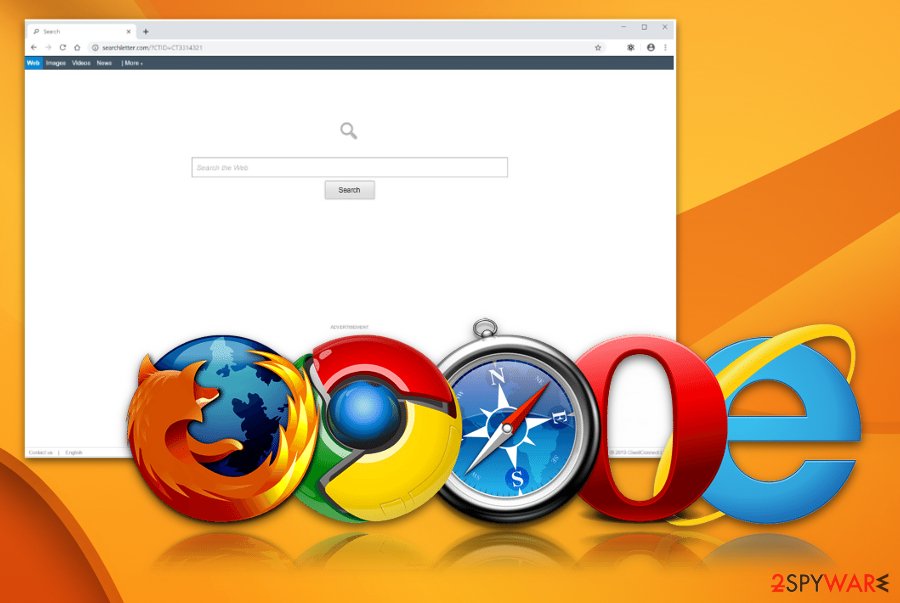
Fake tools, search engines, and applications come without permissions
There is a huge risk while browsing online. Expertais[3] always talk about how important it is to pay attention and be cautious of potential issues hidden behind suspicious internet content. Gambling sites, free download platforms, advertising services are not that harmless as it may seem.
Various questionable domains contain pop-unders or pop-ups that deliver malicious links or even cause direct downloads of PUPs, malware. These automatic installs are not disclosed and happen behind your back, but even those freeware downloads that you initiate yourself can reroute you to shady material and cause infiltration of an unwanted application.
Free-sharing platforms, p2p services, free software downloading pages contain pre-bundled packages, and when the user chooses Recommended or Quick options, all packed programs get on the machine automatically. You can avoid these infections by going for Advanced or Custom installations and de-selecting the shady apps from the list.
Searchletter.com elimination can fix various system problems at the same time of proper AV tool is used
Searchletter.com virus might not be the intruder that is running on the machine, but the result of a PUP infection. Such type of cyber threats interferes with your privacy because it gets access to your browsing history and other preferences regarding the time online.
Remove Searchletter.com as soon as you can, so any privacy issues can be avoided. Problems with your browsing safety arise immediately after the infiltration, so once the redirects start, you should react. Your identity may be at risk because browsing history and location are not the only data the PUP can obtain, your emails, other data stored on the machine and browser directly get collected.
Searchletter.com removal is a fairly quick and easy process once you choose the trustworthy anti-malware program and perform a full scan on the machine. While getting an antivirus program, the main criteria should be user reviews and official providers. This way, you can know that the tool is reliable and capable of detecting threats, shady files, and PUP damage.
You may remove virus damage with a help of FortectIntego. SpyHunter 5Combo Cleaner and Malwarebytes are recommended to detect potentially unwanted programs and viruses with all their files and registry entries that are related to them.
Getting rid of Searchletter.com. Follow these steps
Uninstall from Windows
Instructions for Windows 10/8 machines:
- Enter Control Panel into Windows search box and hit Enter or click on the search result.
- Under Programs, select Uninstall a program.

- From the list, find the entry of the suspicious program.
- Right-click on the application and select Uninstall.
- If User Account Control shows up, click Yes.
- Wait till uninstallation process is complete and click OK.

If you are Windows 7/XP user, proceed with the following instructions:
- Click on Windows Start > Control Panel located on the right pane (if you are Windows XP user, click on Add/Remove Programs).
- In Control Panel, select Programs > Uninstall a program.

- Pick the unwanted application by clicking on it once.
- At the top, click Uninstall/Change.
- In the confirmation prompt, pick Yes.
- Click OK once the removal process is finished.
Delete from macOS
Make sure to get rid of Searchletter.com as soon as possible if the program is causing problems on your device
Remove items from Applications folder:
- From the menu bar, select Go > Applications.
- In the Applications folder, look for all related entries.
- Click on the app and drag it to Trash (or right-click and pick Move to Trash)

To fully remove an unwanted app, you need to access Application Support, LaunchAgents, and LaunchDaemons folders and delete relevant files:
- Select Go > Go to Folder.
- Enter /Library/Application Support and click Go or press Enter.
- In the Application Support folder, look for any dubious entries and then delete them.
- Now enter /Library/LaunchAgents and /Library/LaunchDaemons folders the same way and terminate all the related .plist files.

Remove from Microsoft Edge
Delete unwanted extensions from MS Edge:
- Select Menu (three horizontal dots at the top-right of the browser window) and pick Extensions.
- From the list, pick the extension and click on the Gear icon.
- Click on Uninstall at the bottom.

Clear cookies and other browser data:
- Click on the Menu (three horizontal dots at the top-right of the browser window) and select Privacy & security.
- Under Clear browsing data, pick Choose what to clear.
- Select everything (apart from passwords, although you might want to include Media licenses as well, if applicable) and click on Clear.

Restore new tab and homepage settings:
- Click the menu icon and choose Settings.
- Then find On startup section.
- Click Disable if you found any suspicious domain.
Reset MS Edge if the above steps did not work:
- Press on Ctrl + Shift + Esc to open Task Manager.
- Click on More details arrow at the bottom of the window.
- Select Details tab.
- Now scroll down and locate every entry with Microsoft Edge name in it. Right-click on each of them and select End Task to stop MS Edge from running.

If this solution failed to help you, you need to use an advanced Edge reset method. Note that you need to backup your data before proceeding.
- Find the following folder on your computer: C:\\Users\\%username%\\AppData\\Local\\Packages\\Microsoft.MicrosoftEdge_8wekyb3d8bbwe.
- Press Ctrl + A on your keyboard to select all folders.
- Right-click on them and pick Delete

- Now right-click on the Start button and pick Windows PowerShell (Admin).
- When the new window opens, copy and paste the following command, and then press Enter:
Get-AppXPackage -AllUsers -Name Microsoft.MicrosoftEdge | Foreach {Add-AppxPackage -DisableDevelopmentMode -Register “$($_.InstallLocation)\\AppXManifest.xml” -Verbose

Instructions for Chromium-based Edge
Delete extensions from MS Edge (Chromium):
- Open Edge and click select Settings > Extensions.
- Delete unwanted extensions by clicking Remove.

Clear cache and site data:
- Click on Menu and go to Settings.
- Select Privacy, search and services.
- Under Clear browsing data, pick Choose what to clear.
- Under Time range, pick All time.
- Select Clear now.

Reset Chromium-based MS Edge:
- Click on Menu and select Settings.
- On the left side, pick Reset settings.
- Select Restore settings to their default values.
- Confirm with Reset.

Remove from Mozilla Firefox (FF)
Various content may get installed without your permission or even knowledge, so you should check the browser for any suspicious material and eliminate that manually
Remove dangerous extensions:
- Open Mozilla Firefox browser and click on the Menu (three horizontal lines at the top-right of the window).
- Select Add-ons.
- In here, select unwanted plugin and click Remove.

Reset the homepage:
- Click three horizontal lines at the top right corner to open the menu.
- Choose Options.
- Under Home options, enter your preferred site that will open every time you newly open the Mozilla Firefox.
Clear cookies and site data:
- Click Menu and pick Settings.
- Go to Privacy & Security section.
- Scroll down to locate Cookies and Site Data.
- Click on Clear Data…
- Select Cookies and Site Data, as well as Cached Web Content and press Clear.

Reset Mozilla Firefox
If clearing the browser as explained above did not help, reset Mozilla Firefox:
- Open Mozilla Firefox browser and click the Menu.
- Go to Help and then choose Troubleshooting Information.

- Under Give Firefox a tune up section, click on Refresh Firefox…
- Once the pop-up shows up, confirm the action by pressing on Refresh Firefox.

Remove from Google Chrome
Searchletter.com is the threat that affects your browsing activities because all the searches go through this engine. You should set the browser to default to fix that
Delete malicious extensions from Google Chrome:
- Open Google Chrome, click on the Menu (three vertical dots at the top-right corner) and select More tools > Extensions.
- In the newly opened window, you will see all the installed extensions. Uninstall all the suspicious plugins that might be related to the unwanted program by clicking Remove.

Clear cache and web data from Chrome:
- Click on Menu and pick Settings.
- Under Privacy and security, select Clear browsing data.
- Select Browsing history, Cookies and other site data, as well as Cached images and files.
- Click Clear data.

Change your homepage:
- Click menu and choose Settings.
- Look for a suspicious site in the On startup section.
- Click on Open a specific or set of pages and click on three dots to find the Remove option.
Reset Google Chrome:
If the previous methods did not help you, reset Google Chrome to eliminate all the unwanted components:
- Click on Menu and select Settings.
- In the Settings, scroll down and click Advanced.
- Scroll down and locate Reset and clean up section.
- Now click Restore settings to their original defaults.
- Confirm with Reset settings.

Delete from Safari
Remove unwanted extensions from Safari:
- Click Safari > Preferences…
- In the new window, pick Extensions.
- Select the unwanted extension and select Uninstall.

Clear cookies and other website data from Safari:
- Click Safari > Clear History…
- From the drop-down menu under Clear, pick all history.
- Confirm with Clear History.

Reset Safari if the above-mentioned steps did not help you:
- Click Safari > Preferences…
- Go to Advanced tab.
- Tick the Show Develop menu in menu bar.
- From the menu bar, click Develop, and then select Empty Caches.

After uninstalling this potentially unwanted program (PUP) and fixing each of your web browsers, we recommend you to scan your PC system with a reputable anti-spyware. This will help you to get rid of Searchletter.com registry traces and will also identify related parasites or possible malware infections on your computer. For that you can use our top-rated malware remover: FortectIntego, SpyHunter 5Combo Cleaner or Malwarebytes.
How to prevent from getting browser hijacker
Do not let government spy on you
The government has many issues in regards to tracking users' data and spying on citizens, so you should take this into consideration and learn more about shady information gathering practices. Avoid any unwanted government tracking or spying by going totally anonymous on the internet.
You can choose a different location when you go online and access any material you want without particular content restrictions. You can easily enjoy internet connection without any risks of being hacked by using Private Internet Access VPN.
Control the information that can be accessed by government any other unwanted party and surf online without being spied on. Even if you are not involved in illegal activities or trust your selection of services, platforms, be suspicious for your own security and take precautionary measures by using the VPN service.
Backup files for the later use, in case of the malware attack
Computer users can suffer from data losses due to cyber infections or their own faulty doings. Ransomware can encrypt and hold files hostage, while unforeseen power cuts might cause a loss of important documents. If you have proper up-to-date backups, you can easily recover after such an incident and get back to work. It is also equally important to update backups on a regular basis so that the newest information remains intact – you can set this process to be performed automatically.
When you have the previous version of every important document or project you can avoid frustration and breakdowns. It comes in handy when malware strikes out of nowhere. Use Data Recovery Pro for the data restoration process.
- ^ What are adware tracking cookies? How do they work?. Quora. Questions and answers platform.
- ^ Browser hijacking. Wikipedia. The free encyclopedia.
- ^ Losvirus. Losvirus. Spyware related news.























