Gebdp3k7bolalnd4.onion ransomware / virus (Removal Guide) - Removal Instructions
Gebdp3k7bolalnd4.onion virus Removal Guide
What is Gebdp3k7bolalnd4.onion ransomware virus?
Gebdp3k7bolalnd4.onion follows up other Onion ransomware family members
Gebdp3k7bolalnd4.onion virus is detectable as a new version of notorious Onion (alternatively known as .onion file extension virus) ransomware group[1]. After encrypting users files with RSA algorithm, the ransomware opens up its graphic user‘s interface (GUI). There, a victim can choose from two options“ either to view files or proceed to next step. Afterward, he or she will be instructed to access Tor website and transfer an indicated number of bitcoins. Speaking of the current version, the malware is known to append several versions file extensions: .onion._, .onion.to._ ext. js, and gebdp3k7bolalnd4.onion._. Interestingly, that the current version does not require using Tor, a browser which grants an ability to surf the web anonymously. Despite how alerting this malware might seem, do not consider paying the ransom but instead proceed to Gebdp3k7bolalnd4.onion removal. For that purpose, you may use FortectIntego or Malwarebytes.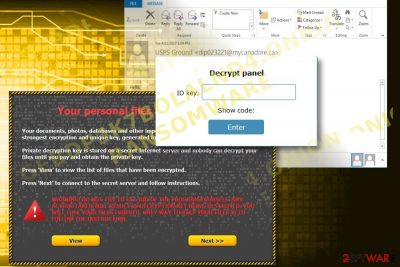
Once the encryption process is finished, the malware opens up the GUI and .html file where the malware informs users that the files have been encrypted. Furthermore, victims are encouraged to purchase specific decryption software — Gebdp3k7bolalnd4.onion Decrypter. Though it is identified as Cry128 as well, but the decrypter designed for the original version might not work. Note that even if it succeeds in deciphering your files, you might create more chances for future infiltration by the malware. Thus, there is no guarantee that the program functions properly and it will decrypt files completely. Later on, it suggests accessing three .onion websites to remit the payment. Since these domains grant anonymity, there is no source code on the website to track the perpetrators. Interestingly, victims do not need to download and install Tor browser. Additionally, all of encrypted files are by 36 bytes bigger than the original data. This peculiarity might be one of the hints to craft a decryption key. In any case, it is not recommended to meddle with this malware but remove Gebdp3k7bolalnd4.onion right away.
Methods to distribute the malware
There are mainly three methods to get infected with this malware. Fraudsters prefer disguising their malware under the veil of a fake invoice, tax refund message or undelivered email. Thus, one reckless action might lead to getting infected with the malware. If you receive such email, ignore it and scan the device with malware elimination software. The latter also come in handy warding off trojans which carry out Gebdp3k7bolalnd4.onion hijack. You should be also cautious while adding new browser extensions or reviewing Google Docs invitations received from your friends[2]. Note that downloading a legitimate application does not alway limit the risk of downloading malicious version. Since the payment website still functions, it might suggest that the malware is still active. Stay cautious and manage your security applications. 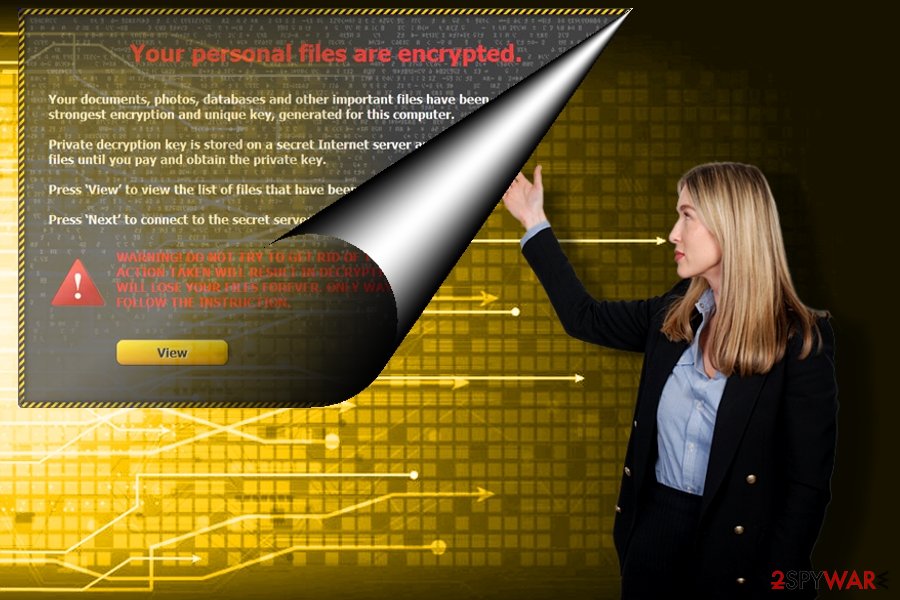
Performing Gebdp3k7bolalnd4.onion termination
The fastest way to get rid of this malware is to launch anti-malware security application. Gebdp3k7bolalnd4.onion removal should not take too long. If the ransomware modified registry files and your PC crashes before even opening an anti-spyware or another security app, follow the below-displayed instructions. Hardly you will be able to remove Gebdp3k7bolalnd4.onion virus manually, since this ransomware roots in the PC. Thus, an automatic method might be a better option.
Getting rid of Gebdp3k7bolalnd4.onion virus. Follow these steps
Manual removal using Safe Mode
Important! →
Manual removal guide might be too complicated for regular computer users. It requires advanced IT knowledge to be performed correctly (if vital system files are removed or damaged, it might result in full Windows compromise), and it also might take hours to complete. Therefore, we highly advise using the automatic method provided above instead.
Step 1. Access Safe Mode with Networking
Manual malware removal should be best performed in the Safe Mode environment.
Windows 7 / Vista / XP
- Click Start > Shutdown > Restart > OK.
- When your computer becomes active, start pressing F8 button (if that does not work, try F2, F12, Del, etc. – it all depends on your motherboard model) multiple times until you see the Advanced Boot Options window.
- Select Safe Mode with Networking from the list.

Windows 10 / Windows 8
- Right-click on Start button and select Settings.

- Scroll down to pick Update & Security.

- On the left side of the window, pick Recovery.
- Now scroll down to find Advanced Startup section.
- Click Restart now.

- Select Troubleshoot.

- Go to Advanced options.

- Select Startup Settings.

- Press Restart.
- Now press 5 or click 5) Enable Safe Mode with Networking.

Step 2. Shut down suspicious processes
Windows Task Manager is a useful tool that shows all the processes running in the background. If malware is running a process, you need to shut it down:
- Press Ctrl + Shift + Esc on your keyboard to open Windows Task Manager.
- Click on More details.

- Scroll down to Background processes section, and look for anything suspicious.
- Right-click and select Open file location.

- Go back to the process, right-click and pick End Task.

- Delete the contents of the malicious folder.
Step 3. Check program Startup
- Press Ctrl + Shift + Esc on your keyboard to open Windows Task Manager.
- Go to Startup tab.
- Right-click on the suspicious program and pick Disable.

Step 4. Delete virus files
Malware-related files can be found in various places within your computer. Here are instructions that could help you find them:
- Type in Disk Cleanup in Windows search and press Enter.

- Select the drive you want to clean (C: is your main drive by default and is likely to be the one that has malicious files in).
- Scroll through the Files to delete list and select the following:
Temporary Internet Files
Downloads
Recycle Bin
Temporary files - Pick Clean up system files.

- You can also look for other malicious files hidden in the following folders (type these entries in Windows Search and press Enter):
%AppData%
%LocalAppData%
%ProgramData%
%WinDir%
After you are finished, reboot the PC in normal mode.
Remove Gebdp3k7bolalnd4.onion using System Restore
System Restore might serve to the purpose of regaining access to the computer. Note that this method does not decrypt files but only enables you to launch certain Windows functions. Then, you should be able to eradicate Gebdp3k7bolalnd4.onion ransomware.
-
Step 1: Reboot your computer to Safe Mode with Command Prompt
Windows 7 / Vista / XP- Click Start → Shutdown → Restart → OK.
- When your computer becomes active, start pressing F8 multiple times until you see the Advanced Boot Options window.
-
Select Command Prompt from the list

Windows 10 / Windows 8- Press the Power button at the Windows login screen. Now press and hold Shift, which is on your keyboard, and click Restart..
- Now select Troubleshoot → Advanced options → Startup Settings and finally press Restart.
-
Once your computer becomes active, select Enable Safe Mode with Command Prompt in Startup Settings window.

-
Step 2: Restore your system files and settings
-
Once the Command Prompt window shows up, enter cd restore and click Enter.

-
Now type rstrui.exe and press Enter again..

-
When a new window shows up, click Next and select your restore point that is prior the infiltration of Gebdp3k7bolalnd4.onion. After doing that, click Next.


-
Now click Yes to start system restore.

-
Once the Command Prompt window shows up, enter cd restore and click Enter.
Bonus: Recover your data
Guide which is presented above is supposed to help you remove Gebdp3k7bolalnd4.onion from your computer. To recover your encrypted files, we recommend using a detailed guide prepared by 2-spyware.com security experts.If your files are encrypted by Gebdp3k7bolalnd4.onion, you can use several methods to restore them:
Is it worth using Data Recovery Pro?
You may succeed in retrieving some files and deleted email messages. However, only official decrypter can give 100% guarantee of data recovery.
- Download Data Recovery Pro;
- Follow the steps of Data Recovery Setup and install the program on your computer;
- Launch it and scan your computer for files encrypted by Gebdp3k7bolalnd4.onion ransomware;
- Restore them.
The usefulness of ShadowExplorer
It uses shadow volume copies for data recovery. Give it a try.
- Find an encrypted file you need to restore and right-click on it;
- Select “Properties” and go to “Previous versions” tab;
- Here, check each of available copies of the file in “Folder versions”. You should select the version you want to recover and click “Restore”.
Gebdp3k7bolalnd4.onion Decrypter
Avoid installing the one promoted by the hackers. Try decrypting files with Cry128 Decrypter.
Finally, you should always think about the protection of crypto-ransomwares. In order to protect your computer from Gebdp3k7bolalnd4.onion and other ransomwares, use a reputable anti-spyware, such as FortectIntego, SpyHunter 5Combo Cleaner or Malwarebytes
How to prevent from getting ransomware
Protect your privacy – employ a VPN
There are several ways how to make your online time more private – you can access an incognito tab. However, there is no secret that even in this mode, you are tracked for advertising purposes. There is a way to add an extra layer of protection and create a completely anonymous web browsing practice with the help of Private Internet Access VPN. This software reroutes traffic through different servers, thus leaving your IP address and geolocation in disguise. Besides, it is based on a strict no-log policy, meaning that no data will be recorded, leaked, and available for both first and third parties. The combination of a secure web browser and Private Internet Access VPN will let you browse the Internet without a feeling of being spied or targeted by criminals.
No backups? No problem. Use a data recovery tool
If you wonder how data loss can occur, you should not look any further for answers – human errors, malware attacks, hardware failures, power cuts, natural disasters, or even simple negligence. In some cases, lost files are extremely important, and many straight out panic when such an unfortunate course of events happen. Due to this, you should always ensure that you prepare proper data backups on a regular basis.
If you were caught by surprise and did not have any backups to restore your files from, not everything is lost. Data Recovery Pro is one of the leading file recovery solutions you can find on the market – it is likely to restore even lost emails or data located on an external device.
- ^ Chris Brook. More Details of Onion/critroni Crypto Ransomware Emerge. ThreadPost. The first stop for security news.
- ^ Jeff John Roberts. Everyone’s Getting Blasted With This Google Docs Scam. Fortune. Entertainment, Security, Lifestyle, Politics.





















