Cry128 ransomware / virus (Virus Removal Instructions) - Bonus: Decryption Steps
Cry128 virus Removal Guide
What is Cry128 ransomware virus?
Cry128 ransomware no longer dangerous – victims can decrypt their files for free
Cry128 virus is a ransomware[1] program that is believed to be part of CryptON ransomware group[2]. It uses a modified AES-128 algorithm to encrypt all files on victim’s computer, excluding C:\Windows and C:\Program Files folders to keep the system running. The virus tends to mark each encrypted file with a long extension that typically consists of victim’s ID, and .onion website address, which points to a personal victim’s website with instructions on how to pay a ransom and restore encrypted files. _DECRYPT_MY_FILES.txt is the ransom note[3] that virus creates and saves on the desktop. If you found it on your computer, we suspect that your files were marked with one of the following file extensions. If so, you should immediately take actions and initiate Cry128 removal without a wait.
- .fgb45ft3pqamyji7.onion.to._
- .id-_[qg6m5wo7h3id55ym.onion.to].63vc4
- .id__gebdp3k7bolalnd4.onion._
- .id__2irbar3mjvbap6gt.onion.to._
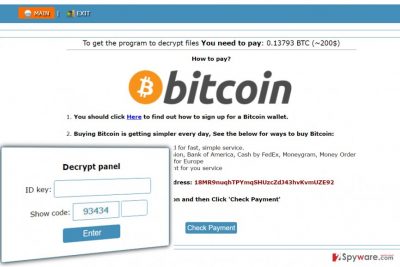
The virus typically asks for 0.388 BTC[4] (which, according to the ransom note, equals to 722 USD, although due to always changing currency exchange rates this price can be either bigger or smaller. We have also seen versions that ask for 0.13793 BTC (~$200), although we suspect that the criminals lowered the ransom price only because security researchers from Emsisoft have created Cry128 decrypter that can restore all encrypted files for free. Before using it, of course, you should firstly remove Cry128 ransomware from the system, for example, using FortectIntego software.
CryptON spin off spreads using traditional ransomware distribution methods
The ransomware started attacking computer users since 22 April 2017. It mainly attacks victims via RDP (Remote Desktop Protocol)[5], attempting to brute force the login key to get access to target servers. To protect yourself from such attacks, you should only use very complex passwords and use a different account for Administrator’s access (most people use Administrator’s account, which makes the brute-force process easier since attackers already know the login name), and, of course, use two-factor authentication. Of course, the system must be guarded by an active an up-to-date security software at all times. Speaking of other traditional malware distribution techniques, we must mention malspam and malvertising as well as exploit kits. Such techniques are considered to be more sophisticated, therefore they are used only by ransomware professionals, and we can mention Cerber or Locky here.

Remove Cry128 ransomware and decrypt your files
Do not hesitate and remove Cry128 virus so that you could start the file decryption procedure. Researchers have already revealed a decrypter for this ransomware; however, we have to warn people and say that the decrypter is not yet capable of decrypting all versions of the malicious ransomware. It works for the most of them, so you should definitely try using it. Before you start, complete Cry128 removal using guidelines provided below. After decrypting your files, do not forget to create a data backup in case your computer becomes compromised by ransomware in the future.
Getting rid of Cry128 virus. Follow these steps
Manual removal using Safe Mode
Important! →
Manual removal guide might be too complicated for regular computer users. It requires advanced IT knowledge to be performed correctly (if vital system files are removed or damaged, it might result in full Windows compromise), and it also might take hours to complete. Therefore, we highly advise using the automatic method provided above instead.
Step 1. Access Safe Mode with Networking
Manual malware removal should be best performed in the Safe Mode environment.
Windows 7 / Vista / XP
- Click Start > Shutdown > Restart > OK.
- When your computer becomes active, start pressing F8 button (if that does not work, try F2, F12, Del, etc. – it all depends on your motherboard model) multiple times until you see the Advanced Boot Options window.
- Select Safe Mode with Networking from the list.

Windows 10 / Windows 8
- Right-click on Start button and select Settings.

- Scroll down to pick Update & Security.

- On the left side of the window, pick Recovery.
- Now scroll down to find Advanced Startup section.
- Click Restart now.

- Select Troubleshoot.

- Go to Advanced options.

- Select Startup Settings.

- Press Restart.
- Now press 5 or click 5) Enable Safe Mode with Networking.

Step 2. Shut down suspicious processes
Windows Task Manager is a useful tool that shows all the processes running in the background. If malware is running a process, you need to shut it down:
- Press Ctrl + Shift + Esc on your keyboard to open Windows Task Manager.
- Click on More details.

- Scroll down to Background processes section, and look for anything suspicious.
- Right-click and select Open file location.

- Go back to the process, right-click and pick End Task.

- Delete the contents of the malicious folder.
Step 3. Check program Startup
- Press Ctrl + Shift + Esc on your keyboard to open Windows Task Manager.
- Go to Startup tab.
- Right-click on the suspicious program and pick Disable.

Step 4. Delete virus files
Malware-related files can be found in various places within your computer. Here are instructions that could help you find them:
- Type in Disk Cleanup in Windows search and press Enter.

- Select the drive you want to clean (C: is your main drive by default and is likely to be the one that has malicious files in).
- Scroll through the Files to delete list and select the following:
Temporary Internet Files
Downloads
Recycle Bin
Temporary files - Pick Clean up system files.

- You can also look for other malicious files hidden in the following folders (type these entries in Windows Search and press Enter):
%AppData%
%LocalAppData%
%ProgramData%
%WinDir%
After you are finished, reboot the PC in normal mode.
Remove Cry128 using System Restore
-
Step 1: Reboot your computer to Safe Mode with Command Prompt
Windows 7 / Vista / XP- Click Start → Shutdown → Restart → OK.
- When your computer becomes active, start pressing F8 multiple times until you see the Advanced Boot Options window.
-
Select Command Prompt from the list

Windows 10 / Windows 8- Press the Power button at the Windows login screen. Now press and hold Shift, which is on your keyboard, and click Restart..
- Now select Troubleshoot → Advanced options → Startup Settings and finally press Restart.
-
Once your computer becomes active, select Enable Safe Mode with Command Prompt in Startup Settings window.

-
Step 2: Restore your system files and settings
-
Once the Command Prompt window shows up, enter cd restore and click Enter.

-
Now type rstrui.exe and press Enter again..

-
When a new window shows up, click Next and select your restore point that is prior the infiltration of Cry128. After doing that, click Next.


-
Now click Yes to start system restore.

-
Once the Command Prompt window shows up, enter cd restore and click Enter.
Bonus: Recover your data
Guide which is presented above is supposed to help you remove Cry128 from your computer. To recover your encrypted files, we recommend using a detailed guide prepared by 2-spyware.com security experts.Please do not even consider paying the ransom as an option because this virus clearly seems to be poorly programmed, meaning that chances to restore your files for free are very high. There is a decrypter created by Fabian Wosar already, and although it doesn’t work for absolutely all versions of this ransomware, it does for the majority of them. Besides, the researchers are working to improve this tool, so there is no need to worry.
If your files are encrypted by Cry128, you can use several methods to restore them:
Cry128 decryption tool
You can download Fabian’s product from official Emsisoft’s website – Cry129 decryption tool download. You can find a guide on how to use it here.
Finally, you should always think about the protection of crypto-ransomwares. In order to protect your computer from Cry128 and other ransomwares, use a reputable anti-spyware, such as FortectIntego, SpyHunter 5Combo Cleaner or Malwarebytes
How to prevent from getting ransomware
Stream videos without limitations, no matter where you are
There are multiple parties that could find out almost anything about you by checking your online activity. While this is highly unlikely, advertisers and tech companies are constantly tracking you online. The first step to privacy should be a secure browser that focuses on tracker reduction to a minimum.
Even if you employ a secure browser, you will not be able to access websites that are restricted due to local government laws or other reasons. In other words, you may not be able to stream Disney+ or US-based Netflix in some countries. To bypass these restrictions, you can employ a powerful Private Internet Access VPN, which provides dedicated servers for torrenting and streaming, not slowing you down in the process.
Data backups are important – recover your lost files
Ransomware is one of the biggest threats to personal data. Once it is executed on a machine, it launches a sophisticated encryption algorithm that locks all your files, although it does not destroy them. The most common misconception is that anti-malware software can return files to their previous states. This is not true, however, and data remains locked after the malicious payload is deleted.
While regular data backups are the only secure method to recover your files after a ransomware attack, tools such as Data Recovery Pro can also be effective and restore at least some of your lost data.
- ^ Kim Boatman. Beware the Rise of Ransomware. Norton. Your Security Source.
- ^ Catalin Cimpanu. Crypton Ransomware Is Here and It's "Not So Bad". BleepingComputer. News, Reviews, and Technical Support.
- ^ Ransom Notes: Know What Ransomware Hit You. Trend Micro USA. Threat Encyclopedia.
- ^ Dean Takahashi. Ransomware has exploded thanks to Bitcoin’s anonymity. VentureBeat.Tech News That Matters.
- ^ Jay Yaneza. Brute Force RDP Attacks Plant CRYSIS Ransomware. Trend Micro Blogs. Simply Security News, Views and Opinions.





















