Help@onyon.info ransomware / virus (Virus Removal Guide) - Decryption Methods Included
help@onyon.info virus Removal Guide
What is help@onyon.info ransomware virus?
help@onyon.info ransomware takes files to hostage and demands to pay the ransom
help@onyon.info ransomware is another member from the BTCWare family. This crypto-malware continues the hazardous tasks of Onion and OnionLock ransomware viruses. It encrypts files using sophisticated cryptography and appends [help@onyon.info].master file extension to each of the targeted document, text, audio, video, image and other files. Once all targeted data is locked with strong cipher, the ransomware leaves a ransom-demanding message on the affected computer’s desktop. The instructions how to restore files are presented in “!#_RESTORE_FILES_#!” file. Here victims are told that they have 36 hours to contact cyber criminals and learn how much Bitcoins they need to transfer for the decryption key. Authors of the help@onyon.info ransomware virus want to rush people to send an email by saying that the size of the ransom depends on their speed. The longer they wait, the more money they have to pay. According to the ransom note, after the deadline, the decryption key will be deleted permanently. However, these talks are nothing else but psychological terror. Thus, you should not listen to them and scan the computer with FortectIntego or other reputable malware removal program. It will help to remove help@onyon.info entirely.
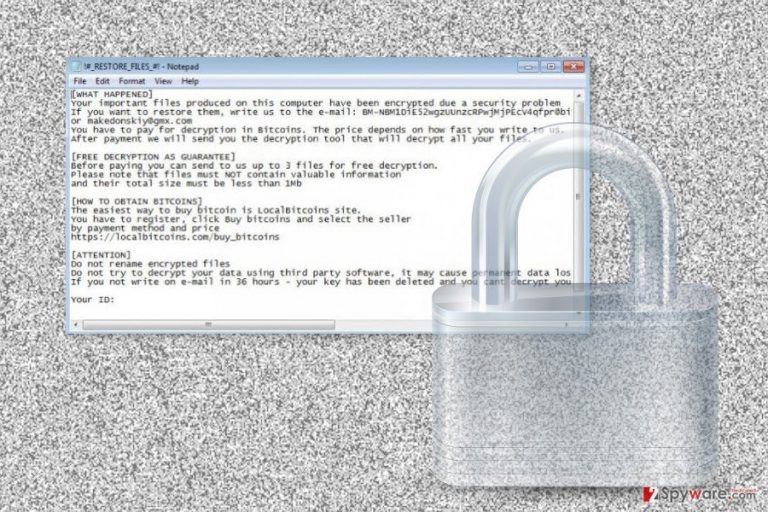
In order to prove the credibility, hackers allow decrypting three files for free. Victims can send files encrypted by help@onyon.info ransomware that are less than 1MB and do not contain valuable information, and hackers will send back decrypted data. However, playing this game and having business with criminals is not recommended. These three files might be the only one that you get back. Once you pay the ransom, cyber criminals might disappear and forget their promise. Bear in mind that the main purpose of this cyber infection is to swindle the money from innocent users. Thus, focus on help@onyon.info removal and later try alternative data recovery methods. Do not believe that attempts to recover your files using third-party software will lead to data loss. It’s a cheap trick to convince people to follow hackers’ orders.
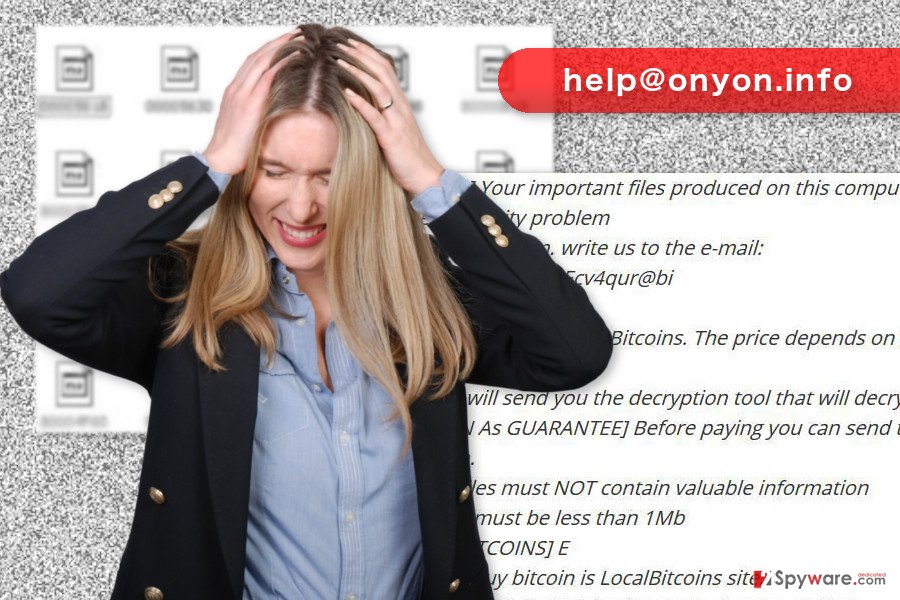
Distribution methods of the ransomware virus
One of the main ways how help@onyon.info ransomware spreads is malicious spam emails. Cyber criminals apply social engineering techniques to convince people into opening infected document or visit a malicious website. Phishing emails[1] often look like sent from delivery services, banks, retailers or even governmental institutions. Thus users can be easily misled by this trick and click on a dangerous content. The attached Word or PDF document is obfuscated and downloads malware payload on the system. The help@onyon.info hijack might also occur when a user clicks on a malware-laden ad.[2] The problem is that safe and malicious ads usually look the same. Indeed, infected advertisements might be delivered on the legitimate websites. Undoubtedly, chances to catch ransomware in high-risk websites is higher than browsing through news portals and regular sites. However, you should be careful and avoid clicking suspicious content. What is more, help@onyon.info virus might also be distributed using fake software updates and downloads. In this form, malware might be distributed on various P2P networks, file-sharing sites, and torrents. Thus, you should stay away from these places and download software from publisher's site.
Remove help@onyon.info ransomware virus from the computer using professional software
For help@onyon.info removal, you have to employ reputable anti-malware program. This dangerous cyber threat might have installed numerous malicious files and affected legitimate system processes. Thus, it needs a proper treatment. We highly recommend dedicating virus elimination procedure to one of these tools: FortectIntego, SpyHunter 5Combo Cleaner or Malwarebytes. If you cannot install or update none of these programs, please restart the computer to the Safe Mode with Networking. Furthermore, remove help@onyon.info ransomware by scanning the system with your chosen tool several times. When your device is virus-free, you should try our prepared data recovery options below or use backups.
Getting rid of help@onyon.info virus. Follow these steps
Manual removal using Safe Mode
Follow the steps below to install or run antivirus program for help@onyon.info ransomware virus elimination.
Important! →
Manual removal guide might be too complicated for regular computer users. It requires advanced IT knowledge to be performed correctly (if vital system files are removed or damaged, it might result in full Windows compromise), and it also might take hours to complete. Therefore, we highly advise using the automatic method provided above instead.
Step 1. Access Safe Mode with Networking
Manual malware removal should be best performed in the Safe Mode environment.
Windows 7 / Vista / XP
- Click Start > Shutdown > Restart > OK.
- When your computer becomes active, start pressing F8 button (if that does not work, try F2, F12, Del, etc. – it all depends on your motherboard model) multiple times until you see the Advanced Boot Options window.
- Select Safe Mode with Networking from the list.

Windows 10 / Windows 8
- Right-click on Start button and select Settings.

- Scroll down to pick Update & Security.

- On the left side of the window, pick Recovery.
- Now scroll down to find Advanced Startup section.
- Click Restart now.

- Select Troubleshoot.

- Go to Advanced options.

- Select Startup Settings.

- Press Restart.
- Now press 5 or click 5) Enable Safe Mode with Networking.

Step 2. Shut down suspicious processes
Windows Task Manager is a useful tool that shows all the processes running in the background. If malware is running a process, you need to shut it down:
- Press Ctrl + Shift + Esc on your keyboard to open Windows Task Manager.
- Click on More details.

- Scroll down to Background processes section, and look for anything suspicious.
- Right-click and select Open file location.

- Go back to the process, right-click and pick End Task.

- Delete the contents of the malicious folder.
Step 3. Check program Startup
- Press Ctrl + Shift + Esc on your keyboard to open Windows Task Manager.
- Go to Startup tab.
- Right-click on the suspicious program and pick Disable.

Step 4. Delete virus files
Malware-related files can be found in various places within your computer. Here are instructions that could help you find them:
- Type in Disk Cleanup in Windows search and press Enter.

- Select the drive you want to clean (C: is your main drive by default and is likely to be the one that has malicious files in).
- Scroll through the Files to delete list and select the following:
Temporary Internet Files
Downloads
Recycle Bin
Temporary files - Pick Clean up system files.

- You can also look for other malicious files hidden in the following folders (type these entries in Windows Search and press Enter):
%AppData%
%LocalAppData%
%ProgramData%
%WinDir%
After you are finished, reboot the PC in normal mode.
Remove help@onyon.info using System Restore
This method also helps to disable the virus and run automatic removal.
-
Step 1: Reboot your computer to Safe Mode with Command Prompt
Windows 7 / Vista / XP- Click Start → Shutdown → Restart → OK.
- When your computer becomes active, start pressing F8 multiple times until you see the Advanced Boot Options window.
-
Select Command Prompt from the list

Windows 10 / Windows 8- Press the Power button at the Windows login screen. Now press and hold Shift, which is on your keyboard, and click Restart..
- Now select Troubleshoot → Advanced options → Startup Settings and finally press Restart.
-
Once your computer becomes active, select Enable Safe Mode with Command Prompt in Startup Settings window.

-
Step 2: Restore your system files and settings
-
Once the Command Prompt window shows up, enter cd restore and click Enter.

-
Now type rstrui.exe and press Enter again..

-
When a new window shows up, click Next and select your restore point that is prior the infiltration of help@onyon.info. After doing that, click Next.


-
Now click Yes to start system restore.

-
Once the Command Prompt window shows up, enter cd restore and click Enter.
Bonus: Recover your data
Guide which is presented above is supposed to help you remove help@onyon.info from your computer. To recover your encrypted files, we recommend using a detailed guide prepared by 2-spyware.com security experts.If you do not have data backups, please try these additional recovery methods.
If your files are encrypted by help@onyon.info, you can use several methods to restore them:
Data Recovery Pro might help to restore files encrypted by help@onyon.info ransomware
In order to give this tool a try and recover your files, follow these steps:
- Download Data Recovery Pro;
- Follow the steps of Data Recovery Setup and install the program on your computer;
- Launch it and scan your computer for files encrypted by help@onyon.info ransomware;
- Restore them.
Take advantages of Windows Previous Versions feature
If System Restore method has been enabled before ransomware attack, you can restore your files by following these steps:
- Find an encrypted file you need to restore and right-click on it;
- Select “Properties” and go to “Previous versions” tab;
- Here, check each of available copies of the file in “Folder versions”. You should select the version you want to recover and click “Restore”.
Use ShadowExplorer
If virus failed to delete Shadow Volume Copies of the targeted files, you can use ShadowExplorer to recover them:
- Download Shadow Explorer (http://shadowexplorer.com/);
- Follow a Shadow Explorer Setup Wizard and install this application on your computer;
- Launch the program and go through the drop down menu on the top left corner to select the disk of your encrypted data. Check what folders are there;
- Right-click on the folder you want to restore and select “Export”. You can also select where you want it to be stored.
help@onyon.info decryptor is not available yet.
Finally, you should always think about the protection of crypto-ransomwares. In order to protect your computer from help@onyon.info and other ransomwares, use a reputable anti-spyware, such as FortectIntego, SpyHunter 5Combo Cleaner or Malwarebytes
How to prevent from getting ransomware
Protect your privacy – employ a VPN
There are several ways how to make your online time more private – you can access an incognito tab. However, there is no secret that even in this mode, you are tracked for advertising purposes. There is a way to add an extra layer of protection and create a completely anonymous web browsing practice with the help of Private Internet Access VPN. This software reroutes traffic through different servers, thus leaving your IP address and geolocation in disguise. Besides, it is based on a strict no-log policy, meaning that no data will be recorded, leaked, and available for both first and third parties. The combination of a secure web browser and Private Internet Access VPN will let you browse the Internet without a feeling of being spied or targeted by criminals.
No backups? No problem. Use a data recovery tool
If you wonder how data loss can occur, you should not look any further for answers – human errors, malware attacks, hardware failures, power cuts, natural disasters, or even simple negligence. In some cases, lost files are extremely important, and many straight out panic when such an unfortunate course of events happen. Due to this, you should always ensure that you prepare proper data backups on a regular basis.
If you were caught by surprise and did not have any backups to restore your files from, not everything is lost. Data Recovery Pro is one of the leading file recovery solutions you can find on the market – it is likely to restore even lost emails or data located on an external device.
- ^ Estelle Derouet. 10 Tips on How to Identify a Phishing or Spoofing Email. Return Path Blog. The blog about email optimization, email fraud protection, email deliverability and industry news.
- ^ Margaret Rouse. Malvertisement (malicious advertisement or malvertising). TechTarget. The network of technology-specific websites.







