Hades Locker ransomware / virus (Improved Instructions) - Virus Removal Guide
Hades Locker virus Removal Guide
What is Hades Locker ransomware virus?
The menace of Hades Locker ransomware spreads at an alarming rate
The curious case of Hades Locker virus shows that authors of Wildfire ransomware decided to fight the bad fortune back and make a adamant ransomware. In the past, malware researchers managed to put this virus under control after taking down its Command and Control servers. However, HadesLocker ransomware is a brand new software released by same people behind WildFire, and it seems that this time crooks managed to develop the program carefully – this time, it might not be possible to decrypt Hades Locker. Once installed, this malicious software loads ip-api.com/xml site, which determines where the victim is from, including information such as country code, region name, city, zip code, internet provider, IP address and even coordinates of the place where the compromised computer is! Next, it sends this information to C&C server. The server then responds to the filthy virus and delivers a unique AES encryption key, which will be used to lock all victim’s files. During the encryption, HadesLocker malware adds specific file extensions that consist of .~HL and first five symbols of the encryption password. It must be noted that the program is set to target a wide range of file types, so once it finds a file with a particular file extension that is included in its target list, it encrypts it. The virus is set to encrypt these file types:
.apk, .bmp, .cdr, .cer, .chm, conf, .dat, .db, .dbf, .djvu, .dbx, .docm, ,doc, .epub, .docx .fb2, .flv, .gif, .gz, .iso .ibooks,.jpeg, .jpg, .key, .mdb .md2, .mdf, .mht, .mobi, .mp3, .mp4, .mhtm, .mkv, .mov, .mpg .mpeg, .pict, .pdf, .pps, .pkg, .png, .ppt .pptx, .ppsx, .rtf, .scr, .swf, .sav, .psd, .rar, .tiff, .tif, .tbl, .torrent, .txt, .wmv, .xls, .xlsx, .xps, .xml, .ckp, zip, .java, .py, .asm, .c, .cpp, .cs, .js, .php, .dacpac, .rbw, .rb, .mrg, .sql, .sqlite3, .sqlite, .sqlitedb, .psd, .psp, .pdb, .dxf, .dwg, .drw, .casb, .ccp, .cal, .cmx, .css, .csv, .cr2, .3gp, .7z, .avi., .dcx, .db3, .vsd.
Of course, the virus bypasses some folders to keep the computer running, and these directories are:
- Recycle bin;
- Windows;
- Program Files;
- Program files (x86);
- System Volume Information.
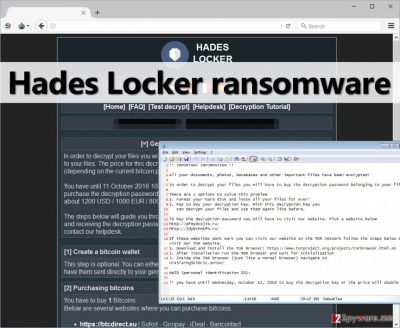
The virus then drops a ransom note into every place on the computer where it has encrypted at least some files. The ransom note traditionally arrives in three different formats, and surprisingly, the text these ransom notes is the same that Locky virus displays.
- README_RECOVER_FILES_[victim’s ID].html;
- README_RECOVER_FILES_[victim’s ID].png;
- README_RECOVER_FILES_[victim’s ID].txt.
The note either opens in Notepad, media viewer or web browser, depending on the file format. These notes hold the same information as any other ransomware virus provides – instructions on how to decrypt encrypted data. The victim is asked to download Tor browser, access a particular page via it, and pay the ransom to get the decryption key. Hade Locker wants either 600 USD, 500 EUR or 400 GBP, and according to cyber criminals, this sum of money in Bitcoin currency (around 1 BTC) should be transferred to provided Bitcoin address. What is more, Hades Locker payment site provides several additional pages, including FAQ, Test Decrypt, Decryption Tutorial, and Helpdesk. Here is what we learned about these pages:
- While typical ransomware projects allow the victim to test the decryption tool, it was impossible to upload any files to the Test Decryption page, which gives us a suspicion that there might be no decryption tool at all.
- The Help Desk page allows to enter and submit a message to ransomware authors.
- The Decryption Tutorial section provides a short tutorial with pictures explaining how to decrypt files with Hades Locker decrypter.
- The FAQ page provides answers to popular questions that victims ask. What is interesting is that criminals explain why victims should rely on them and pay the ransom – according to them, if they didn’t provide a working decryption tool, the word would spread fast and nobody would pay ransoms then.
If your files have been encrypted by Hades Locker ransomware, please look for any backups you have and recover your data from them – we do not recommend you to pay the ransom. Before you take any measures regarding data decryption, please remove Hades Locker virus first using FortectIntego, SpyHunter 5Combo Cleaner or another strong anti-malware tool. You must finish Hades Locker removal before decrypting your files!
The circle of ransomware victims broadens every day
HadesLocker reportedly spreads via Kelihos botnet, which earlier has been used to spread Wildfire ransomware. This botnet has also been used to spread CryptFile2 and JokeFromMars ransomware, which makes us think that these viruses are closely related. There are more ways how such malicious files infiltrate into victim’s computer system, so we encourage computer users to take mandatory security measures such as:
- Do not open suspicious emails sent by unknown individuals – ransomware mostly proliferates via spam email campaigns. Such infectious email letters are supplemented with hideous email attachments or links included in the message, which, once opened, drops the ransomware payload on the system.
- Avoid clicking on suspicious ads that aggressively show up on your screen whenever you browse the Internet. We highly recommend you to avoid clicking on ads that originate from adult-content websites, gambling or gaming sites.
- Never agree to install any type of program or its update from sites that have nothing in common with the developer of that software. Such bogus downloads are typically filled with malicious executive files.
- Install anti-malware software that can protect you from high-risk Internet sites and block malicious downloads.
What is the best way to remove Hades Locker virus?
Ransomware viruses, just like HadesLocker virus tend to be stubborn and refuse to go away; besides, they do not provide uninstallers, so it takes much longer to remove them from the system. However, with an updated anti-malware tool, you can remove Hades Locker virus and its files quite quickly. To launch the anti-malware software or to download it from the Internet, you will need to start your PC in Safe Mode with Networking. For that, please follow these Hades Locker removal guidelines:
Getting rid of Hades Locker virus. Follow these steps
Manual removal using Safe Mode
Important! →
Manual removal guide might be too complicated for regular computer users. It requires advanced IT knowledge to be performed correctly (if vital system files are removed or damaged, it might result in full Windows compromise), and it also might take hours to complete. Therefore, we highly advise using the automatic method provided above instead.
Step 1. Access Safe Mode with Networking
Manual malware removal should be best performed in the Safe Mode environment.
Windows 7 / Vista / XP
- Click Start > Shutdown > Restart > OK.
- When your computer becomes active, start pressing F8 button (if that does not work, try F2, F12, Del, etc. – it all depends on your motherboard model) multiple times until you see the Advanced Boot Options window.
- Select Safe Mode with Networking from the list.

Windows 10 / Windows 8
- Right-click on Start button and select Settings.

- Scroll down to pick Update & Security.

- On the left side of the window, pick Recovery.
- Now scroll down to find Advanced Startup section.
- Click Restart now.

- Select Troubleshoot.

- Go to Advanced options.

- Select Startup Settings.

- Press Restart.
- Now press 5 or click 5) Enable Safe Mode with Networking.

Step 2. Shut down suspicious processes
Windows Task Manager is a useful tool that shows all the processes running in the background. If malware is running a process, you need to shut it down:
- Press Ctrl + Shift + Esc on your keyboard to open Windows Task Manager.
- Click on More details.

- Scroll down to Background processes section, and look for anything suspicious.
- Right-click and select Open file location.

- Go back to the process, right-click and pick End Task.

- Delete the contents of the malicious folder.
Step 3. Check program Startup
- Press Ctrl + Shift + Esc on your keyboard to open Windows Task Manager.
- Go to Startup tab.
- Right-click on the suspicious program and pick Disable.

Step 4. Delete virus files
Malware-related files can be found in various places within your computer. Here are instructions that could help you find them:
- Type in Disk Cleanup in Windows search and press Enter.

- Select the drive you want to clean (C: is your main drive by default and is likely to be the one that has malicious files in).
- Scroll through the Files to delete list and select the following:
Temporary Internet Files
Downloads
Recycle Bin
Temporary files - Pick Clean up system files.

- You can also look for other malicious files hidden in the following folders (type these entries in Windows Search and press Enter):
%AppData%
%LocalAppData%
%ProgramData%
%WinDir%
After you are finished, reboot the PC in normal mode.
Remove Hades Locker using System Restore
-
Step 1: Reboot your computer to Safe Mode with Command Prompt
Windows 7 / Vista / XP- Click Start → Shutdown → Restart → OK.
- When your computer becomes active, start pressing F8 multiple times until you see the Advanced Boot Options window.
-
Select Command Prompt from the list

Windows 10 / Windows 8- Press the Power button at the Windows login screen. Now press and hold Shift, which is on your keyboard, and click Restart..
- Now select Troubleshoot → Advanced options → Startup Settings and finally press Restart.
-
Once your computer becomes active, select Enable Safe Mode with Command Prompt in Startup Settings window.

-
Step 2: Restore your system files and settings
-
Once the Command Prompt window shows up, enter cd restore and click Enter.

-
Now type rstrui.exe and press Enter again..

-
When a new window shows up, click Next and select your restore point that is prior the infiltration of Hades Locker. After doing that, click Next.


-
Now click Yes to start system restore.

-
Once the Command Prompt window shows up, enter cd restore and click Enter.
Bonus: Recover your data
Guide which is presented above is supposed to help you remove Hades Locker from your computer. To recover your encrypted files, we recommend using a detailed guide prepared by 2-spyware.com security experts.If your files are encrypted by Hades Locker, you can use several methods to restore them:
Data Recovery Pro to rescue your files
You can try to restore corrupted data with a help of Data Recovery Pro. It is easy to use this tool – instructions are provided below.
- Download Data Recovery Pro;
- Follow the steps of Data Recovery Setup and install the program on your computer;
- Launch it and scan your computer for files encrypted by Hades Locker ransomware;
- Restore them.
Finally, you should always think about the protection of crypto-ransomwares. In order to protect your computer from Hades Locker and other ransomwares, use a reputable anti-spyware, such as FortectIntego, SpyHunter 5Combo Cleaner or Malwarebytes
How to prevent from getting ransomware
Choose a proper web browser and improve your safety with a VPN tool
Online spying has got momentum in recent years and people are getting more and more interested in how to protect their privacy online. One of the basic means to add a layer of security – choose the most private and secure web browser. Although web browsers can't grant full privacy protection and security, some of them are much better at sandboxing, HTTPS upgrading, active content blocking, tracking blocking, phishing protection, and similar privacy-oriented features. However, if you want true anonymity, we suggest you employ a powerful Private Internet Access VPN – it can encrypt all the traffic that comes and goes out of your computer, preventing tracking completely.
Lost your files? Use data recovery software
While some files located on any computer are replaceable or useless, others can be extremely valuable. Family photos, work documents, school projects – these are types of files that we don't want to lose. Unfortunately, there are many ways how unexpected data loss can occur: power cuts, Blue Screen of Death errors, hardware failures, crypto-malware attack, or even accidental deletion.
To ensure that all the files remain intact, you should prepare regular data backups. You can choose cloud-based or physical copies you could restore from later in case of a disaster. If your backups were lost as well or you never bothered to prepare any, Data Recovery Pro can be your only hope to retrieve your invaluable files.





















