.Serp file extension virus (Removal Guide) - Decryption Steps Included
.Serp virus Removal Guide
What is .Serp file extension virus?
Serpent ransomware presents .Serp file extension virus
.Serp file extension virus is a new version of the infamous Serpent ransomware virus[1], which first showed up in February 2017. The new ransomware shocked everyone with its complexity, and researchers claim that the virus has been programmed by someone associated with Zyklon Locker, Wildfire Locker, and Hades Locker ransomware projects. The virus belongs to ransomware category due to its ability to lock all victim’s files down with a sophisticated combination of encryption ciphers– reportedly, it uses AES256 and RSA2048 ciphers. Once locked, files become inaccessible, meaning that years of work, memories, and other important files are going to be lost in less than 10 minutes[2]. The ransomware also marks each encrypted file with the .serp file extension (modifies the filename) and then drops a ransom note called README_TO_RESTORE_FILES(random characters).txt. This file holds information about a possible file recovery solution, which is, to put it shortly, is to pay a ransom to get files back. There’s no surprise why ransomware is also called a cyber extortion tool[3] – it holds victim’s files hostage until the victim decides to pay up. The note that virus saves on victim’s desktop as well as in folders with encrypted data provides an URL that points to victim’s personal payment website. On this site, the victim finds a countdown timer that shows how much time is left to pay the initial ransom price. Once the given time passes (7 days), the ransom price triples.
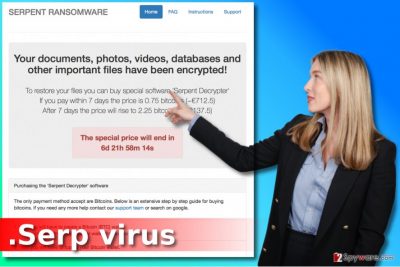
According to the latest reports, the new version of the virus demands 0.75 BTC in exchange for the decryption tool. Another interesting fact about this ransomware is that the payment page it provides to victim looks surprisingly similar, if not identical to the one that Cerber ransomware[4] uses. No matter what, we do not recommend you to buy Serpent Decrypter because there are no guarantees that it will actually restore your files and not infect your PC even more. To recover your files without paying the ransom, you must have a data backup, and if you do, remove .Serp ransomware as soon as you can. There is no point in keeping the virus in your PC if you do not plan to pay up, either. For .Serp virus removal we strongly recommend using anti-malware software, for example, FortectIntego software. It will help you to fix your PC and remove all of the virus’ remains safely.
Distribution peculiarities
Ransomware viruses and tricks used to distribute them get better and better, and the only way to fight back is to be aware of them. Typically, the majority of ransomware viruses get transmitted via spam, in other words, via junk emails. Therefore, our advice for you is to be careful when checking your email inbox. Make sure you do not open emails that come from unknown senders and of course never open links or attachments that such electronic letters carry. Even if the attachment is a Word file, it can still infect you with ransomware – you will be asked to enable Macros, and that’s the trick that activates the malicious script that immediately downloads malware on your computer. Another tip is to inspect the email address of the sender. If it looks suspicious to you, stay away from such email. Scammers often try to pretend that they work for legitimate companies, and checking their email address can help you identify a scammer. No legitimate company allows their employees send emails to people from unofficial email addresses, so let’s say johny-amazon-clients@protonmail.ru obviously doesn’t work at Amazon. Ransomware can be distributed with the help of exploit kits[5] and malvertising, and to protect your PC from such attack we can only recommend you to stay away from suspicious websites and keep your anti-malware software up-to-date.
How can I remove .Serp file extension virus from the system completely?
If you decide not to pay the ransom to cyber criminals, we can only say that it is the right thing to do. Now you will need to remove .Serp file extension virus, and we highly recommend using professional malware removal tools. If you are not a skilled programmer, please do not try to fix your computer on your own. You might delete the wrong files and leave the malicious ones on the system without realizing it because such viruses tend to hide their components precisely. For .Serp removal, you should reboot your PC using instructions given below first.
Getting rid of .Serp virus. Follow these steps
Manual removal using Safe Mode
Reboot your computer according to these instructions provided by our team. Follow the steps carefully to prepare your PC for ransomware removal.
Important! →
Manual removal guide might be too complicated for regular computer users. It requires advanced IT knowledge to be performed correctly (if vital system files are removed or damaged, it might result in full Windows compromise), and it also might take hours to complete. Therefore, we highly advise using the automatic method provided above instead.
Step 1. Access Safe Mode with Networking
Manual malware removal should be best performed in the Safe Mode environment.
Windows 7 / Vista / XP
- Click Start > Shutdown > Restart > OK.
- When your computer becomes active, start pressing F8 button (if that does not work, try F2, F12, Del, etc. – it all depends on your motherboard model) multiple times until you see the Advanced Boot Options window.
- Select Safe Mode with Networking from the list.

Windows 10 / Windows 8
- Right-click on Start button and select Settings.

- Scroll down to pick Update & Security.

- On the left side of the window, pick Recovery.
- Now scroll down to find Advanced Startup section.
- Click Restart now.

- Select Troubleshoot.

- Go to Advanced options.

- Select Startup Settings.

- Press Restart.
- Now press 5 or click 5) Enable Safe Mode with Networking.

Step 2. Shut down suspicious processes
Windows Task Manager is a useful tool that shows all the processes running in the background. If malware is running a process, you need to shut it down:
- Press Ctrl + Shift + Esc on your keyboard to open Windows Task Manager.
- Click on More details.

- Scroll down to Background processes section, and look for anything suspicious.
- Right-click and select Open file location.

- Go back to the process, right-click and pick End Task.

- Delete the contents of the malicious folder.
Step 3. Check program Startup
- Press Ctrl + Shift + Esc on your keyboard to open Windows Task Manager.
- Go to Startup tab.
- Right-click on the suspicious program and pick Disable.

Step 4. Delete virus files
Malware-related files can be found in various places within your computer. Here are instructions that could help you find them:
- Type in Disk Cleanup in Windows search and press Enter.

- Select the drive you want to clean (C: is your main drive by default and is likely to be the one that has malicious files in).
- Scroll through the Files to delete list and select the following:
Temporary Internet Files
Downloads
Recycle Bin
Temporary files - Pick Clean up system files.

- You can also look for other malicious files hidden in the following folders (type these entries in Windows Search and press Enter):
%AppData%
%LocalAppData%
%ProgramData%
%WinDir%
After you are finished, reboot the PC in normal mode.
Remove .Serp using System Restore
-
Step 1: Reboot your computer to Safe Mode with Command Prompt
Windows 7 / Vista / XP- Click Start → Shutdown → Restart → OK.
- When your computer becomes active, start pressing F8 multiple times until you see the Advanced Boot Options window.
-
Select Command Prompt from the list

Windows 10 / Windows 8- Press the Power button at the Windows login screen. Now press and hold Shift, which is on your keyboard, and click Restart..
- Now select Troubleshoot → Advanced options → Startup Settings and finally press Restart.
-
Once your computer becomes active, select Enable Safe Mode with Command Prompt in Startup Settings window.

-
Step 2: Restore your system files and settings
-
Once the Command Prompt window shows up, enter cd restore and click Enter.

-
Now type rstrui.exe and press Enter again..

-
When a new window shows up, click Next and select your restore point that is prior the infiltration of .Serp. After doing that, click Next.


-
Now click Yes to start system restore.

-
Once the Command Prompt window shows up, enter cd restore and click Enter.
Bonus: Recover your data
Guide which is presented above is supposed to help you remove .Serp from your computer. To recover your encrypted files, we recommend using a detailed guide prepared by 2-spyware.com security experts.If you did not create a backup prior to ransomware attack, we have bad news for you. Unfortunately, it can be very hard, actually nearly impossible to recover your files now. However, you can try one of the following methods to restore them:
If your files are encrypted by .Serp, you can use several methods to restore them:
Recover data using DataRecoveryPro
Data Recovery Pro is an excellent tool when it comes to data restoration. If your files were damaged or deleted, you can use it to restore them. It might help you to restore some of the encrypted data.
- Download Data Recovery Pro;
- Follow the steps of Data Recovery Setup and install the program on your computer;
- Launch it and scan your computer for files encrypted by .Serp ransomware;
- Restore them.
ShadowExplorer help
If you tried the method we described earlier and it didn’t help to restore any files, try ShadowExplorer. Read these instructions to learn how to use it.
- Download Shadow Explorer (http://shadowexplorer.com/);
- Follow a Shadow Explorer Setup Wizard and install this application on your computer;
- Launch the program and go through the drop down menu on the top left corner to select the disk of your encrypted data. Check what folders are there;
- Right-click on the folder you want to restore and select “Export”. You can also select where you want it to be stored.
Finally, you should always think about the protection of crypto-ransomwares. In order to protect your computer from .Serp and other ransomwares, use a reputable anti-spyware, such as FortectIntego, SpyHunter 5Combo Cleaner or Malwarebytes
How to prevent from getting ransomware
Stream videos without limitations, no matter where you are
There are multiple parties that could find out almost anything about you by checking your online activity. While this is highly unlikely, advertisers and tech companies are constantly tracking you online. The first step to privacy should be a secure browser that focuses on tracker reduction to a minimum.
Even if you employ a secure browser, you will not be able to access websites that are restricted due to local government laws or other reasons. In other words, you may not be able to stream Disney+ or US-based Netflix in some countries. To bypass these restrictions, you can employ a powerful Private Internet Access VPN, which provides dedicated servers for torrenting and streaming, not slowing you down in the process.
Data backups are important – recover your lost files
Ransomware is one of the biggest threats to personal data. Once it is executed on a machine, it launches a sophisticated encryption algorithm that locks all your files, although it does not destroy them. The most common misconception is that anti-malware software can return files to their previous states. This is not true, however, and data remains locked after the malicious payload is deleted.
While regular data backups are the only secure method to recover your files after a ransomware attack, tools such as Data Recovery Pro can also be effective and restore at least some of your lost data.
- ^ New Serpent Ransomware Targets Danish Speakers. Proofpoint. Threat Insight Blog.
- ^ Rick Correa. How Fast Does Ransomware Encrypt Files? Faster than You Think. Barkly Endpoint Security Blog. The Latest Endpoint Security News, Tips, and Actionable Insights.
- ^ Ransomware: the Tool of Choice for Cyber Extortion. FireEye Blog. Threat Research and Analysis.
- ^ Danny Palmer. Ransomware: Why one version of this file-encrypting nightmare now dominates. ZDNet. Technology News, Analysis, Comments and Product Reviews.
- ^ David Bisson. RIG Exploit Kit Begins Distributing CrypMic Ransomware After ShadowGate Takedown. Tripwire. IT Security News & Blog.





















