Lalaland ransomware (Virus Removal Instructions) - Virus Removal Guide
Lalaland virus Removal Guide
What is Lalaland ransomware?
Lalaland ransomware – cryptomalware that doubles the price of the decryption tool after 48 hours
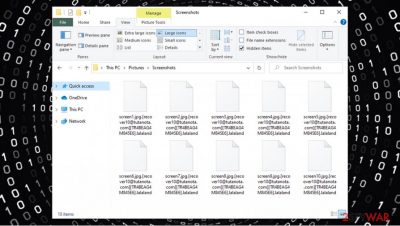
Lalaland virus belongs to a dangerous ransomware[1] family known as VoidCrypt. Since this computer infection is a cryptovirus, it immediately starts fulfilling its purpose as soon as it gains access to a computer system – data encryption[2] and money extortion. All essential data, except system files, on the targeted device is appended with a three-part extension and rendered useless because the victims can't access any of it. The aforementioned extensions consist of the following: criminals' contact email address in brackets, assigned unique user ID in brackets, and .lalaland extension.
When phase one is completed, the Lalaland virus moves on to phase two – money extortion. All affected folders receive a new !INFO.HTA file with the cybercriminals' instructions and demands. Also, an irritating pop-up window with the same message appears from time to time. In this ransom note, the cyberthieves are providing two emails to contact them (recover10@tutanota.com, recover1010@mail.ru) and providing their victims with a unique ID. To prove that they do have the decryption tool/key, they're offering the victims to send one file for test decryption. After the victims would transfer an unspecified amount of cryptocurrency Bitcoins,[3] they are promised to receive the decoding tool. As always, we strongly advise against contacting the criminals.
| Name | lalaland virus, Lalaland ransomware |
|---|---|
| type | Cryptoworm, Ransomware, File locker |
| family | Void/VoidCrypt |
| appended extension | Three-part extension appended: criminals' contact email address, a prescribed unique user ID and .lalaland extension. |
| ransom note | !INFO.HTA file found in contaminated folders. Abrupt pop-up window with same message. |
| criminals' contact details | Two emails provided – recover10@tutanota.com, recover1010@mail.ru |
| virus removal | Full system scan should be performed with a powerful anti-malware software and the virus eliminated complying with the given instructions |
| system fix | After lalaland virus removal, a system tune-up should be performed to check for any irregularities in the system files. Use the FortectIntego tool to fix issues caused by the virus automatically. |
Immediate eradication of malware from the computer system is critically important. A manual deletion might become a long and challenging process even for highly experienced computer users. To remove Lalaland ransomware, use apps like SpyHunter 5Combo Cleaner and Malwarebytes to accomplish the task automatically. Keep software like this up-to-date, and it will protect devices for a long time.
VoidCrypt family members not only encrypt sensitive data but it also “plays” around with system settings and its files (victims wouldn't receive pop-up ransom messages otherwise). After Lalaland ransomware virus removal, use a trustworthy FortectIntego system tune-up tool to automatically find and fix whatever is wrong with the system files/settings.
Ransom note, in both the pop-up window and the newly created files in affected folders, reads:
!!! Your Files Has Been Encrypted !!!
♦ your files has been locked with highest secure cryptography algorithm ♦
♦ there is no way to decrypt your files without paying and buying Decryption tool♦
♦ but after 48 hour decryption price will be double♦
♦ you can send some little files for decryption test♦
♦ test file should not contain valuable data♦
♦ after payment you will get decryption tool ( payment Should be with Bitcoin)♦
♦ so if you want your files dont be shy feel free to contact us and do an agreement on price♦
♦ !!! or Delete you files if you dont need them !!!♦Your ID :-
our Email :recover10@tutanota.com
In Case Of No Answer :recover1010@mail.ru
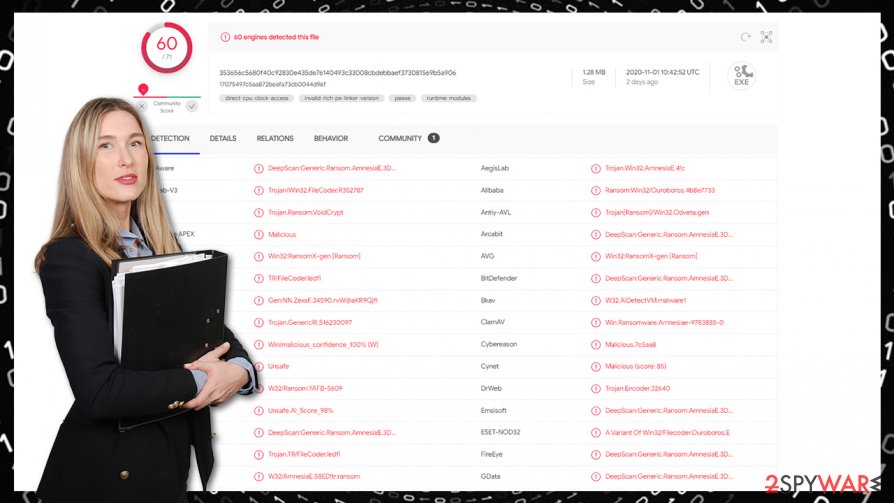
Most common ways for cybercriminals to distribute the malware
There are two main methods for cybercriminals to spreads their creations: email spam and file-sharing platforms. Of course, there's plenty of other ways, but the main ones are these.
Email spam – we all receive it. There's even a folder for it. Within some of these emails – threats, like mischievous hyperlinks and malicious attachments, are hidden and waiting for unaware computer users to click on them. Once clicked on – infection is initiated. People, be conscious of what you're clicking on.
File-sharing platforms – Torrent sites, social media platforms are another suitable way for malware to spread. No one really knows who put what on the website. No-one knows what's really hiding under, e.g., GTA V crack.exe or Call of Duty cheat codes. We advise you not to be one to find out. Always use anti-malware software to safeguard your journeys on the internet.
Recommended software to remove Lalaland virus infection
Manual virus elimination might eventually do more harm than good. We advise leaving the dirty work to professionals. To remove Lalaland ransomware from infected device, use Malwarebytes or SpyHunter 5Combo Cleaner. These reliable apps will erase the virus and all its allocated files. Furthermore, if constantly updated, they will protect user systems from future attacks.
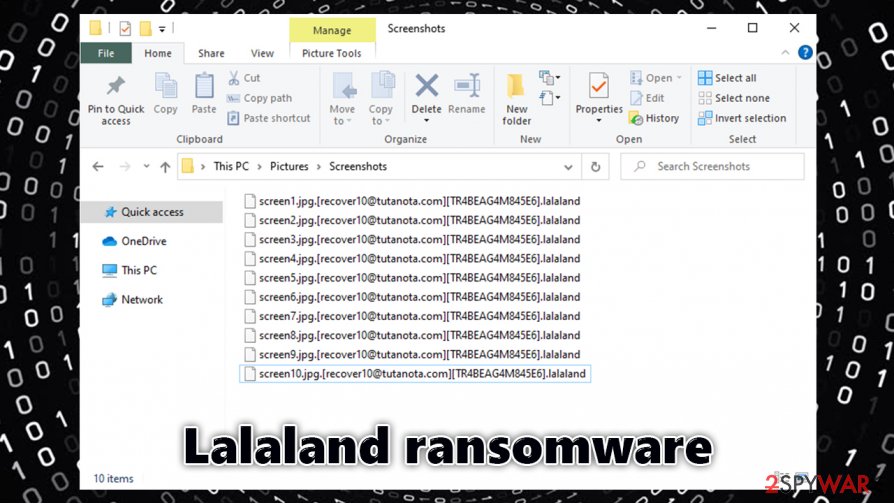
Lalaland virus removal won't unlock your encrypted files. If you didn't have backups, tough news. Export all infected data to an external offline device, like a USB, and wait for a public decoding tool to be created. If you had backups – great! Run a system tune-up using FortectIntego to automatically find what the virus did to system files, restore the files and settings back to normal with a push of a button, get your files from backups and enjoy your computer system anew!
Getting rid of Lalaland virus. Follow these steps
Manual removal using Safe Mode
In case the virus is tampering with your security program, launch your computer in Safe Mode with Networking:
Important! →
Manual removal guide might be too complicated for regular computer users. It requires advanced IT knowledge to be performed correctly (if vital system files are removed or damaged, it might result in full Windows compromise), and it also might take hours to complete. Therefore, we highly advise using the automatic method provided above instead.
Step 1. Access Safe Mode with Networking
Manual malware removal should be best performed in the Safe Mode environment.
Windows 7 / Vista / XP
- Click Start > Shutdown > Restart > OK.
- When your computer becomes active, start pressing F8 button (if that does not work, try F2, F12, Del, etc. – it all depends on your motherboard model) multiple times until you see the Advanced Boot Options window.
- Select Safe Mode with Networking from the list.

Windows 10 / Windows 8
- Right-click on Start button and select Settings.

- Scroll down to pick Update & Security.

- On the left side of the window, pick Recovery.
- Now scroll down to find Advanced Startup section.
- Click Restart now.

- Select Troubleshoot.

- Go to Advanced options.

- Select Startup Settings.

- Press Restart.
- Now press 5 or click 5) Enable Safe Mode with Networking.

Step 2. Shut down suspicious processes
Windows Task Manager is a useful tool that shows all the processes running in the background. If malware is running a process, you need to shut it down:
- Press Ctrl + Shift + Esc on your keyboard to open Windows Task Manager.
- Click on More details.

- Scroll down to Background processes section, and look for anything suspicious.
- Right-click and select Open file location.

- Go back to the process, right-click and pick End Task.

- Delete the contents of the malicious folder.
Step 3. Check program Startup
- Press Ctrl + Shift + Esc on your keyboard to open Windows Task Manager.
- Go to Startup tab.
- Right-click on the suspicious program and pick Disable.

Step 4. Delete virus files
Malware-related files can be found in various places within your computer. Here are instructions that could help you find them:
- Type in Disk Cleanup in Windows search and press Enter.

- Select the drive you want to clean (C: is your main drive by default and is likely to be the one that has malicious files in).
- Scroll through the Files to delete list and select the following:
Temporary Internet Files
Downloads
Recycle Bin
Temporary files - Pick Clean up system files.

- You can also look for other malicious files hidden in the following folders (type these entries in Windows Search and press Enter):
%AppData%
%LocalAppData%
%ProgramData%
%WinDir%
After you are finished, reboot the PC in normal mode.
Remove Lalaland using System Restore
-
Step 1: Reboot your computer to Safe Mode with Command Prompt
Windows 7 / Vista / XP- Click Start → Shutdown → Restart → OK.
- When your computer becomes active, start pressing F8 multiple times until you see the Advanced Boot Options window.
-
Select Command Prompt from the list

Windows 10 / Windows 8- Press the Power button at the Windows login screen. Now press and hold Shift, which is on your keyboard, and click Restart..
- Now select Troubleshoot → Advanced options → Startup Settings and finally press Restart.
-
Once your computer becomes active, select Enable Safe Mode with Command Prompt in Startup Settings window.

-
Step 2: Restore your system files and settings
-
Once the Command Prompt window shows up, enter cd restore and click Enter.

-
Now type rstrui.exe and press Enter again..

-
When a new window shows up, click Next and select your restore point that is prior the infiltration of Lalaland. After doing that, click Next.


-
Now click Yes to start system restore.

-
Once the Command Prompt window shows up, enter cd restore and click Enter.
Bonus: Recover your data
Guide which is presented above is supposed to help you remove Lalaland from your computer. To recover your encrypted files, we recommend using a detailed guide prepared by 2-spyware.com security experts.If your files are encrypted by Lalaland, you can use several methods to restore them:
Data Recovery Pro might be of use
While third-party data recovery solutions are not designed to decrypt files, they might be able to retrieve at least some of the files from within the hard drive.
- Download Data Recovery Pro;
- Follow the steps of Data Recovery Setup and install the program on your computer;
- Launch it and scan your computer for files encrypted by Lalaland ransomware;
- Restore them.
Try Windows Previous Versions
This solution can only help with restoring files-one-by-one and only works under certain circumstances.
- Find an encrypted file you need to restore and right-click on it;
- Select “Properties” and go to “Previous versions” tab;
- Here, check each of available copies of the file in “Folder versions”. You should select the version you want to recover and click “Restore”.
ShadowExplorer might be able to help you to recover your data
If Lalaland ransomware failed to delete Shadow Copies, use ShadowExplorer to recover all files for free.
- Download Shadow Explorer (http://shadowexplorer.com/);
- Follow a Shadow Explorer Setup Wizard and install this application on your computer;
- Launch the program and go through the drop down menu on the top left corner to select the disk of your encrypted data. Check what folders are there;
- Right-click on the folder you want to restore and select “Export”. You can also select where you want it to be stored.
No decryption tool is currently available
Finally, you should always think about the protection of crypto-ransomwares. In order to protect your computer from Lalaland and other ransomwares, use a reputable anti-spyware, such as FortectIntego, SpyHunter 5Combo Cleaner or Malwarebytes
How to prevent from getting ransomware
Do not let government spy on you
The government has many issues in regards to tracking users' data and spying on citizens, so you should take this into consideration and learn more about shady information gathering practices. Avoid any unwanted government tracking or spying by going totally anonymous on the internet.
You can choose a different location when you go online and access any material you want without particular content restrictions. You can easily enjoy internet connection without any risks of being hacked by using Private Internet Access VPN.
Control the information that can be accessed by government any other unwanted party and surf online without being spied on. Even if you are not involved in illegal activities or trust your selection of services, platforms, be suspicious for your own security and take precautionary measures by using the VPN service.
Backup files for the later use, in case of the malware attack
Computer users can suffer from data losses due to cyber infections or their own faulty doings. Ransomware can encrypt and hold files hostage, while unforeseen power cuts might cause a loss of important documents. If you have proper up-to-date backups, you can easily recover after such an incident and get back to work. It is also equally important to update backups on a regular basis so that the newest information remains intact – you can set this process to be performed automatically.
When you have the previous version of every important document or project you can avoid frustration and breakdowns. It comes in handy when malware strikes out of nowhere. Use Data Recovery Pro for the data restoration process.
- ^ Danny Palmer. What is ransomware? Everything you need to know about one of the biggest menaces on the web. ZDNet. Technology News, Analysis, Comments.
- ^ Jenna Phipps. File Encryption Definition & Meaning. Webopedia. Online Tech Dictionary for IT Professionals.
- ^ Masarah Paquet-Clouston, Bernhard Haslhofer, Benoît Dupont. Ransomware payments in the Bitcoin ecosystem. Oxford. Journal of cybersecurity.





















