Mediafiretrend.com virus (Removal Guide) - Virus Removal Guide
Mediafiretrend.com virus Removal Guide
What is Mediafiretrend.com virus?
What should I know if my browser automatically opens Mediafiretrend.com website for me?
When Mediafiretrend.com virus attacks your PC, your browser starts redirecting you to Media Fire Trend search engine, which suggests searching the Internet for downloadable files for free. It meets the victim with “Type what you are looking for on the box bellow, hit search and download it!” slogan, but it is advisable to stay away from it and use a different search tool instead, because we noticed some suspicious details about this search engine that, in our opinion, makes it look like an untrustworthy tool. We noticed that this questionable website keeps displaying annoying banner ads[1], also automatically activates them and triggers pop-ups, and these websites connect to shady Terraclicks ad network and then load a particular advertisement for the computer user. Some of these websites suggest installing shady potentially unwanted programs[2], others urge to register on some vague Internet sites, and finally others aggressively demand to install a certain browser extension[3] “to continue the work of the browser,” which is a deceptive thing to say. You do not need to install any vague extensions to continue using your browser – remember that!
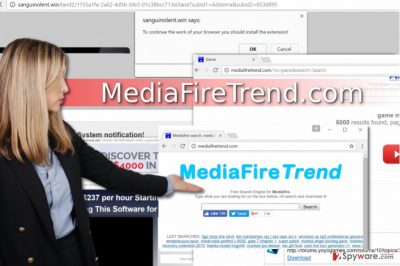
We can only say that these ads are dangerous and can unexpectedly redirect you to hazardous Internet sites[4]. More and more ads popped up on our screen as we continued to browse through results’ pages delivered by this search. We are also unsure about the downloads it finds – it is likely that they can be gathered from untrustworthy web sources and might even contain malware. For this reason, we suggest deleting this strange browser add-on as soon as possible. To remove Mediafiretrend.com virus, we suggest using FortectIntego software. You can also try to remove the virus manually – you will find manual Mediafiretrend.com removal guide right below the article.
How can I get infected with this suspicious software?
Potentially unwanted programs can be added to your computer after installing an entirely different program, for instance, media player, file converter, download manager, a game, and so on. These free programs often carry suspicious bundled programs that can either install themselves on the system or add browser extensions to your browsers. To avoid Mediafiretrend.com hijack, please choose Custom/Advanced[5] settings for software installation. Then you can choose which additional programs you want to install and which ones you wish to skip. We suggest you deselect all of the additional programs introduced to you, as typically they all appear to be untrustworthy.
How can I remove Mediafiretrend.com from my system?
In case you unknowingly allowed this browser hijacker to infiltrate your PC, you must take actions to revert changes that it implemented on your computer system. In order to quickly and successfully remove Mediafiretrend.com virus, run a system scan with anti-malware software. We understand you if you do not want to install it – in such case, please study these comprehensive Mediafiretrend.com removal guidelines and try to get rid of this PC infection on your own.
You may remove virus damage with a help of FortectIntego. SpyHunter 5Combo Cleaner and Malwarebytes are recommended to detect potentially unwanted programs and viruses with all their files and registry entries that are related to them.
Getting rid of Mediafiretrend.com virus. Follow these steps
Uninstall from Windows
The reason why your browser keeps opening suspicious advertisements via your web browser is that it is infected with adware program, which makes your computer deliver you annoying third-party ads whenever you try to browse the Internet. Your task is to find this program and uninstall it. You should also check browser shortcuts for any suspicious modifications and delete pesky browser add-ons.
Instructions for Windows 10/8 machines:
- Enter Control Panel into Windows search box and hit Enter or click on the search result.
- Under Programs, select Uninstall a program.

- From the list, find the entry of the suspicious program.
- Right-click on the application and select Uninstall.
- If User Account Control shows up, click Yes.
- Wait till uninstallation process is complete and click OK.

If you are Windows 7/XP user, proceed with the following instructions:
- Click on Windows Start > Control Panel located on the right pane (if you are Windows XP user, click on Add/Remove Programs).
- In Control Panel, select Programs > Uninstall a program.

- Pick the unwanted application by clicking on it once.
- At the top, click Uninstall/Change.
- In the confirmation prompt, pick Yes.
- Click OK once the removal process is finished.
Delete from macOS
Remove items from Applications folder:
- From the menu bar, select Go > Applications.
- In the Applications folder, look for all related entries.
- Click on the app and drag it to Trash (or right-click and pick Move to Trash)

To fully remove an unwanted app, you need to access Application Support, LaunchAgents, and LaunchDaemons folders and delete relevant files:
- Select Go > Go to Folder.
- Enter /Library/Application Support and click Go or press Enter.
- In the Application Support folder, look for any dubious entries and then delete them.
- Now enter /Library/LaunchAgents and /Library/LaunchDaemons folders the same way and terminate all the related .plist files.

Remove from Microsoft Edge
Delete unwanted extensions from MS Edge:
- Select Menu (three horizontal dots at the top-right of the browser window) and pick Extensions.
- From the list, pick the extension and click on the Gear icon.
- Click on Uninstall at the bottom.

Clear cookies and other browser data:
- Click on the Menu (three horizontal dots at the top-right of the browser window) and select Privacy & security.
- Under Clear browsing data, pick Choose what to clear.
- Select everything (apart from passwords, although you might want to include Media licenses as well, if applicable) and click on Clear.

Restore new tab and homepage settings:
- Click the menu icon and choose Settings.
- Then find On startup section.
- Click Disable if you found any suspicious domain.
Reset MS Edge if the above steps did not work:
- Press on Ctrl + Shift + Esc to open Task Manager.
- Click on More details arrow at the bottom of the window.
- Select Details tab.
- Now scroll down and locate every entry with Microsoft Edge name in it. Right-click on each of them and select End Task to stop MS Edge from running.

If this solution failed to help you, you need to use an advanced Edge reset method. Note that you need to backup your data before proceeding.
- Find the following folder on your computer: C:\\Users\\%username%\\AppData\\Local\\Packages\\Microsoft.MicrosoftEdge_8wekyb3d8bbwe.
- Press Ctrl + A on your keyboard to select all folders.
- Right-click on them and pick Delete

- Now right-click on the Start button and pick Windows PowerShell (Admin).
- When the new window opens, copy and paste the following command, and then press Enter:
Get-AppXPackage -AllUsers -Name Microsoft.MicrosoftEdge | Foreach {Add-AppxPackage -DisableDevelopmentMode -Register “$($_.InstallLocation)\\AppXManifest.xml” -Verbose

Instructions for Chromium-based Edge
Delete extensions from MS Edge (Chromium):
- Open Edge and click select Settings > Extensions.
- Delete unwanted extensions by clicking Remove.

Clear cache and site data:
- Click on Menu and go to Settings.
- Select Privacy, search and services.
- Under Clear browsing data, pick Choose what to clear.
- Under Time range, pick All time.
- Select Clear now.

Reset Chromium-based MS Edge:
- Click on Menu and select Settings.
- On the left side, pick Reset settings.
- Select Restore settings to their default values.
- Confirm with Reset.

Remove from Mozilla Firefox (FF)
Fix Firefox and forget about Mediafiretrend.com ads! All you need to do is to carry out these instructions.
Remove dangerous extensions:
- Open Mozilla Firefox browser and click on the Menu (three horizontal lines at the top-right of the window).
- Select Add-ons.
- In here, select unwanted plugin and click Remove.

Reset the homepage:
- Click three horizontal lines at the top right corner to open the menu.
- Choose Options.
- Under Home options, enter your preferred site that will open every time you newly open the Mozilla Firefox.
Clear cookies and site data:
- Click Menu and pick Settings.
- Go to Privacy & Security section.
- Scroll down to locate Cookies and Site Data.
- Click on Clear Data…
- Select Cookies and Site Data, as well as Cached Web Content and press Clear.

Reset Mozilla Firefox
If clearing the browser as explained above did not help, reset Mozilla Firefox:
- Open Mozilla Firefox browser and click the Menu.
- Go to Help and then choose Troubleshooting Information.

- Under Give Firefox a tune up section, click on Refresh Firefox…
- Once the pop-up shows up, confirm the action by pressing on Refresh Firefox.

Remove from Google Chrome
If Chrome displays these advertisements for you, please check what extensions are installed on it. Delete the shady ones as shown in the example below.
Delete malicious extensions from Google Chrome:
- Open Google Chrome, click on the Menu (three vertical dots at the top-right corner) and select More tools > Extensions.
- In the newly opened window, you will see all the installed extensions. Uninstall all the suspicious plugins that might be related to the unwanted program by clicking Remove.

Clear cache and web data from Chrome:
- Click on Menu and pick Settings.
- Under Privacy and security, select Clear browsing data.
- Select Browsing history, Cookies and other site data, as well as Cached images and files.
- Click Clear data.

Change your homepage:
- Click menu and choose Settings.
- Look for a suspicious site in the On startup section.
- Click on Open a specific or set of pages and click on three dots to find the Remove option.
Reset Google Chrome:
If the previous methods did not help you, reset Google Chrome to eliminate all the unwanted components:
- Click on Menu and select Settings.
- In the Settings, scroll down and click Advanced.
- Scroll down and locate Reset and clean up section.
- Now click Restore settings to their original defaults.
- Confirm with Reset settings.

Delete from Safari
Remove unwanted extensions from Safari:
- Click Safari > Preferences…
- In the new window, pick Extensions.
- Select the unwanted extension and select Uninstall.

Clear cookies and other website data from Safari:
- Click Safari > Clear History…
- From the drop-down menu under Clear, pick all history.
- Confirm with Clear History.

Reset Safari if the above-mentioned steps did not help you:
- Click Safari > Preferences…
- Go to Advanced tab.
- Tick the Show Develop menu in menu bar.
- From the menu bar, click Develop, and then select Empty Caches.

After uninstalling this potentially unwanted program (PUP) and fixing each of your web browsers, we recommend you to scan your PC system with a reputable anti-spyware. This will help you to get rid of Mediafiretrend.com registry traces and will also identify related parasites or possible malware infections on your computer. For that you can use our top-rated malware remover: FortectIntego, SpyHunter 5Combo Cleaner or Malwarebytes.
How to prevent from getting stealing programs
Stream videos without limitations, no matter where you are
There are multiple parties that could find out almost anything about you by checking your online activity. While this is highly unlikely, advertisers and tech companies are constantly tracking you online. The first step to privacy should be a secure browser that focuses on tracker reduction to a minimum.
Even if you employ a secure browser, you will not be able to access websites that are restricted due to local government laws or other reasons. In other words, you may not be able to stream Disney+ or US-based Netflix in some countries. To bypass these restrictions, you can employ a powerful Private Internet Access VPN, which provides dedicated servers for torrenting and streaming, not slowing you down in the process.
Data backups are important – recover your lost files
Ransomware is one of the biggest threats to personal data. Once it is executed on a machine, it launches a sophisticated encryption algorithm that locks all your files, although it does not destroy them. The most common misconception is that anti-malware software can return files to their previous states. This is not true, however, and data remains locked after the malicious payload is deleted.
While regular data backups are the only secure method to recover your files after a ransomware attack, tools such as Data Recovery Pro can also be effective and restore at least some of your lost data.
- ^ DNS Unlocker virus renewed its activities. VirusActivity. News about computer viruses.
- ^ Potentially unwanted program. Wikipedia. The Free Encyclopedia.
- ^ Pieter Arntz. Forced into installing a Chrome extension. Malwarebytes Labs. Official Malwarebytes Security Blog.
- ^ What is Adware? - Definition. Kaspersky Lab Official Blog. Information About Internet Security.
- ^ Lincoln Spector. How to spot and avoid installing potentially unwanted programs. PCWorld. News, tips and reviews from the experts on PCs, Windows, and more.























