Mikoyan ransomware / virus (Free Instructions) - Recovery Instructions Included
Mikoyan virus Removal Guide
What is Mikoyan ransomware virus?
Mikoyan ransomware encrypts your downloads and asks for 1 Bitcoin
Mikoyan virus is a poorly programmed ransomware program[1] that attempts to encrypt user files on a computer that it manages to get in. During the encryption procedure, the malicious program launches a window called MIKOYAN ENCRYPTOR, which says “Your downloaded files had been encrypted with an AES-256 encryption key.” The rest of the message obliges the victim to send 1 Bitcoin[2] to criminals’ virtual wallet address, and contact frauds via email (mikoyan.ironsight@outlook.com), otherwise the files will be encrypted with RSA-4096. In fact, the message makes no sense at all. The ransom note from frauds says that the files were encrypted, but then it says that data will be re-encrypted again. We suggest you remove Mikoyan ransomware without a doubt, especially because files corrupted by this virus can be restored for free. Before using a decryption tool created by a malware analyst Michael Gillespie, you should scan your computer with anti-malware software. For this purpose, our team recommends using FortectIntego software.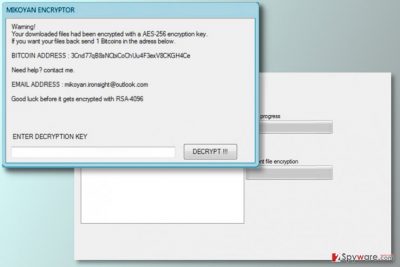
We must point out that many signs show that this ransomware was developed by an amateur programmer. First of all, it is based on an open-source[3] ransomware code, which means that the crook did not develop this malicious program from scratch. Next, the message of the ransom note looks confusing. The virus claims that it encrypts “downloaded files,” which we believe means “Downloads” folder. In fact, files stored in this folder can be recovered extremely easily since everything in this folder can be downloaded from certain web pages or social media. However, to save you some time, malware analysts have created a decryption tool that was called StupidDecrypter considering the mentality of criminals who created easily-decryptable ransomware viruses. Before running this tool to recover encrypted downloads that now have .mikoyan file extensions, you should complete Mikoyan removal. Instructions on how to eliminate ransomware-related files from the system were added to this post – make sure you follow them carefully!

Facts about ransomware distribution
Research shows that viruses that fall into the same category as Mikoyan ransomware are distributed in several ways that malware developers were using for years. Some of them are newer, although the old ones, such as spam, prove to be the most efficient ones. Briefly speaking, the majority of ransomware gets installed by computer users only, of course, victims usually do not realize that opening an email attachment can result in a computer infection that takes all personal files hostage. Ransomware can also be installed with the help of exploit kits that are placed on malicious websites. Exploit kits usually make use of an outdated software in victim’s computer and use security vulnerabilities to install malicious programs on the system. Finally, ransomware can be installed with the help of malvertising[4] or scams like “The HoeflerText wasn’t found.”[5] A good way to protect your files from damage is to install a good security software and create data backups in time.
What programs can be used for Mikoyan ransomware removal?
Security researchers recommend using anti-spyware or anti-malware programs for Mikoyan removal. To be precise, our team usually suggests FortectIntego or SpyHunter 5Combo Cleaner software, although Malwarebytes can also work well. Restarting the computer in a Safe Mode with Networking is also a recommended move because it helps to disable the virus and allows running the malware removal tool without facing any unexpected interruptions.
Getting rid of Mikoyan virus. Follow these steps
Manual removal using Safe Mode
Remove the malicious virus using anti-malware software. Reboot the computer according to these instructions first.
Important! →
Manual removal guide might be too complicated for regular computer users. It requires advanced IT knowledge to be performed correctly (if vital system files are removed or damaged, it might result in full Windows compromise), and it also might take hours to complete. Therefore, we highly advise using the automatic method provided above instead.
Step 1. Access Safe Mode with Networking
Manual malware removal should be best performed in the Safe Mode environment.
Windows 7 / Vista / XP
- Click Start > Shutdown > Restart > OK.
- When your computer becomes active, start pressing F8 button (if that does not work, try F2, F12, Del, etc. – it all depends on your motherboard model) multiple times until you see the Advanced Boot Options window.
- Select Safe Mode with Networking from the list.

Windows 10 / Windows 8
- Right-click on Start button and select Settings.

- Scroll down to pick Update & Security.

- On the left side of the window, pick Recovery.
- Now scroll down to find Advanced Startup section.
- Click Restart now.

- Select Troubleshoot.

- Go to Advanced options.

- Select Startup Settings.

- Press Restart.
- Now press 5 or click 5) Enable Safe Mode with Networking.

Step 2. Shut down suspicious processes
Windows Task Manager is a useful tool that shows all the processes running in the background. If malware is running a process, you need to shut it down:
- Press Ctrl + Shift + Esc on your keyboard to open Windows Task Manager.
- Click on More details.

- Scroll down to Background processes section, and look for anything suspicious.
- Right-click and select Open file location.

- Go back to the process, right-click and pick End Task.

- Delete the contents of the malicious folder.
Step 3. Check program Startup
- Press Ctrl + Shift + Esc on your keyboard to open Windows Task Manager.
- Go to Startup tab.
- Right-click on the suspicious program and pick Disable.

Step 4. Delete virus files
Malware-related files can be found in various places within your computer. Here are instructions that could help you find them:
- Type in Disk Cleanup in Windows search and press Enter.

- Select the drive you want to clean (C: is your main drive by default and is likely to be the one that has malicious files in).
- Scroll through the Files to delete list and select the following:
Temporary Internet Files
Downloads
Recycle Bin
Temporary files - Pick Clean up system files.

- You can also look for other malicious files hidden in the following folders (type these entries in Windows Search and press Enter):
%AppData%
%LocalAppData%
%ProgramData%
%WinDir%
After you are finished, reboot the PC in normal mode.
Remove Mikoyan using System Restore
-
Step 1: Reboot your computer to Safe Mode with Command Prompt
Windows 7 / Vista / XP- Click Start → Shutdown → Restart → OK.
- When your computer becomes active, start pressing F8 multiple times until you see the Advanced Boot Options window.
-
Select Command Prompt from the list

Windows 10 / Windows 8- Press the Power button at the Windows login screen. Now press and hold Shift, which is on your keyboard, and click Restart..
- Now select Troubleshoot → Advanced options → Startup Settings and finally press Restart.
-
Once your computer becomes active, select Enable Safe Mode with Command Prompt in Startup Settings window.

-
Step 2: Restore your system files and settings
-
Once the Command Prompt window shows up, enter cd restore and click Enter.

-
Now type rstrui.exe and press Enter again..

-
When a new window shows up, click Next and select your restore point that is prior the infiltration of Mikoyan. After doing that, click Next.


-
Now click Yes to start system restore.

-
Once the Command Prompt window shows up, enter cd restore and click Enter.
Bonus: Recover your data
Guide which is presented above is supposed to help you remove Mikoyan from your computer. To recover your encrypted files, we recommend using a detailed guide prepared by 2-spyware.com security experts.There’s no need to mourn over lost files because they can be recovered absolutely for free. Use the decrypter provided below to restore the initial condition of files that were corrupted.
If your files are encrypted by Mikoyan, you can use several methods to restore them:
StupidDecrypter software
Ignore the name of this decryption tool because it was created with intention to restore files locked by a group of poorly programmed ransomware virus that are based on open-source ransomware codes. You can download the decrypter here.
Finally, you should always think about the protection of crypto-ransomwares. In order to protect your computer from Mikoyan and other ransomwares, use a reputable anti-spyware, such as FortectIntego, SpyHunter 5Combo Cleaner or Malwarebytes
How to prevent from getting ransomware
Stream videos without limitations, no matter where you are
There are multiple parties that could find out almost anything about you by checking your online activity. While this is highly unlikely, advertisers and tech companies are constantly tracking you online. The first step to privacy should be a secure browser that focuses on tracker reduction to a minimum.
Even if you employ a secure browser, you will not be able to access websites that are restricted due to local government laws or other reasons. In other words, you may not be able to stream Disney+ or US-based Netflix in some countries. To bypass these restrictions, you can employ a powerful Private Internet Access VPN, which provides dedicated servers for torrenting and streaming, not slowing you down in the process.
Data backups are important – recover your lost files
Ransomware is one of the biggest threats to personal data. Once it is executed on a machine, it launches a sophisticated encryption algorithm that locks all your files, although it does not destroy them. The most common misconception is that anti-malware software can return files to their previous states. This is not true, however, and data remains locked after the malicious payload is deleted.
While regular data backups are the only secure method to recover your files after a ransomware attack, tools such as Data Recovery Pro can also be effective and restore at least some of your lost data.
- ^ Badly coded ransomware locks away data forever. BBC Technology News. Breaking News and Analysis on Computing, the Web, Blogs, Games, Gadgets, Social Media, Broadband and More.
- ^ Kevin Helms. How to Protect Yourself From Ransomware. Bitcoin News. Daily News about Bitcoin and Cryptocurrencies.
- ^ Patrick Howell O'Neill. Cheap and effective ransomware-as-a-service introduced in Russian underground. CyberScoop. Cybersecurity News Platform.
- ^ Joseph C Chen. New Version of Cerber Ransomware Distributed via Malvertising. Trend Micro Blogs. Simply Security News, Views and Opinions.
- ^ Mohit Kumar. Beware! Don't Fall For "Font Wasn't Found" Google Chrome Malware Scam. The Hacker News. Cyber Security, Hacking News.





















