Mp3pro.xyz (Free Guide) - 2020 update
Mp3pro.xyz Removal Guide
What is Mp3pro.xyz?
Mp3pro.xyz – a program that claims to offer many valuable features as a YouTube video to the MP3 format converter
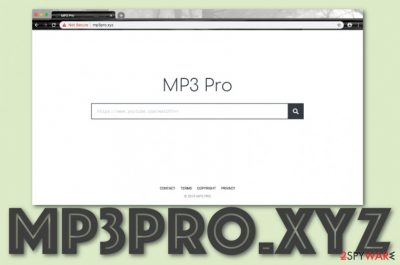
Mp3pro.xyz is categorized as a potentially unwanted program or adware but can be called a browser hijacker[1] because it interferes with time online and browsing activities. The program alters major browser settings such as the default search provider, new tab URL bar, and the homepage section. Once the PUP gets installed on the computer and browser, it starts redirecting to a YouTube video converting service that allows converting visual material to MP3 format. This is a common service that users might find needed and valuable. Unfortunately, there are many pages that this site is related to and can start delivering advertisements, redirect to unsafe pages, malware-laced content.
The particular name of a Mp3pro.xyz virus is like this because people who genuinely use the service to download those videos on their machine receive suspicious material instead. The platform provides this “beneficial” feature as a way to attract users while performing suspicious activities such as advertising and redirecting in the background. We do not recommend using any services provided by the PUP as you cannot know in what type of potentially malicious location you might end up. Especially, when third-party company involvement can trigger unwanted ad-tracking activities and relation to sites like stats.g.doubleclick.net and Ad.doubleclick.net services.
| Name | Mp3pro.xyz |
|---|---|
| Type | Potentially unwanted program |
| Sub-type | Adware |
| Activities | Displaying advertising content such as offers, deals, surveys, redirecting to affiliate sources some of which might be malware-laden, collecting browsing-related information |
| Spreading | Potentially unwanted programs are most commonly distributed by a deceptive technique known as “bundling”. This happens when the user has selected Quick/Recommended as the default downloading mode. Additionally, infectious advertisements and hyperlinks might also bring PUPs to the system as same as other PUPs bring additional products to the computer some of which might be browser-based threats |
| Removal | For the Mp3pro.xyz removal process, we suggest using automatical software as it will ensure an effective elimination. However, manual instructing lines are also available at the end of this article |
| Fix | If the browser hijacker has managed to compromise some system products, try repairing them with FortectIntego |
Mp3pro.xyz pop-ups might start interrupting your browsing sessions immediately after the silent infection. You might start receiving various offers and deals in the form of ads. The browser-based threat might try to convince you to download some type of rogue computer security tool for an inadequate price or subscribe to other useless services.
Continuously, Mp3pro.xyz pop-ups might load your screen with surveys and questionnaires that might ask for private information or contact data. We recommend not filling the blanks with your personal information as it can get easily leaked. Also, do not provide random developers with your contact data as you might start receiving bogus offers straight to your email. Such instances can lead to many other issues regarding general malware or even threats like keyloggers.
Advertising is not all that Mp3pro.xyz is capable of. This potentially unwanted program can also get you involved in its redirecting sessions. Mostly, PUPs use redirects to forcibly take the user to some type of affiliate sources where bogus products are promoted. However, in some cases, you might accidentally land on a malware-laden website.
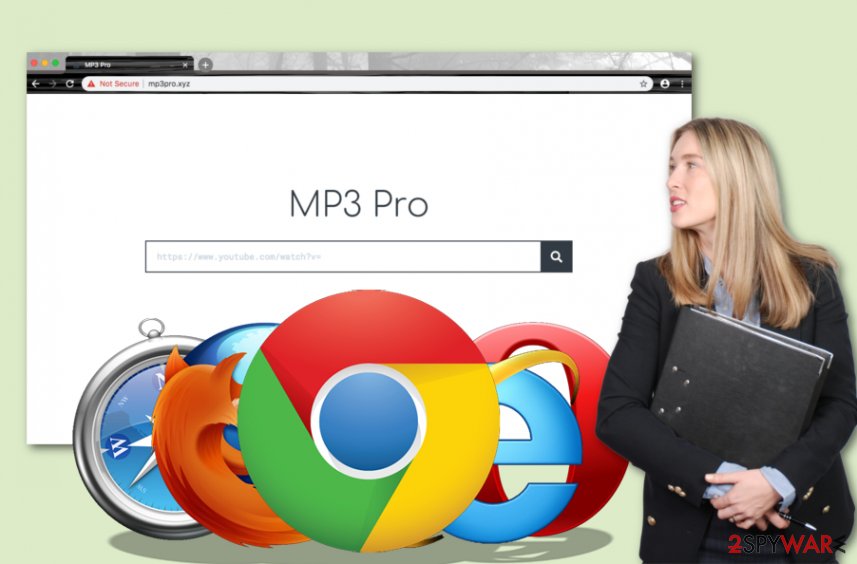
According to Mp3pro.xyz Privacy Policy, users who decide to use it services are notified that their browsing-related information is being recorded by the hijacking app:
When you access the Service, use the search function, convert files or download files, your IP address, country of origin and other non-personal information about your computer or device (such as web requests, browser type, browser language, referring URL, operating system and date and time of requests) may be recorded for log file information, aggregated traffic information and in the event that there is any misappropriation of information and/or content.
Usually, developers who gather such data use the information for displaying targeted advertisements, personalized content, or sharing it with other parties. The same can go to Mp3pro.xyz as various browser-related intruders also get involved in these types of processes.
Furthermore, Mp3pro.xyz might not come alone. Some potentially unwanted programs come paired with other rogue apps in order to bring more benefits. So, if you receive this program on your computer, be aware that there might be additional products (adware, browser hijackers, scareware) hiding and waiting for their turn to show up.
Mp3pro.xyz removal is a step you should take if you want to avoid all suspicious activities that the program is capable of. The process can be carried out by manual or automatic techniques. Also, you can use software such as FortectIntego that might help you to repair compromised objects, files, damaged programs, or functions, after the PUP infiltration.
Note that when these programs are directly related to web browsers such as Google Chrome, Mozilla Firefox, Internet Explorer, Microsoft Edge, and Safari, there might be many things intruder alters. When you remove Mp3pro.xyz, you have to clean the browser apps too as the PUP might have included questionable extensions, plug-ins, and add-ons there.
For the PUP termination, you should get tools like SpyHunter 5Combo Cleaner or Malwarebytes, so additionally installed programs get removed too. Unfortunately, when it comes to web browser settings – go for a guide below the Mp3pro.xyz termination tips.
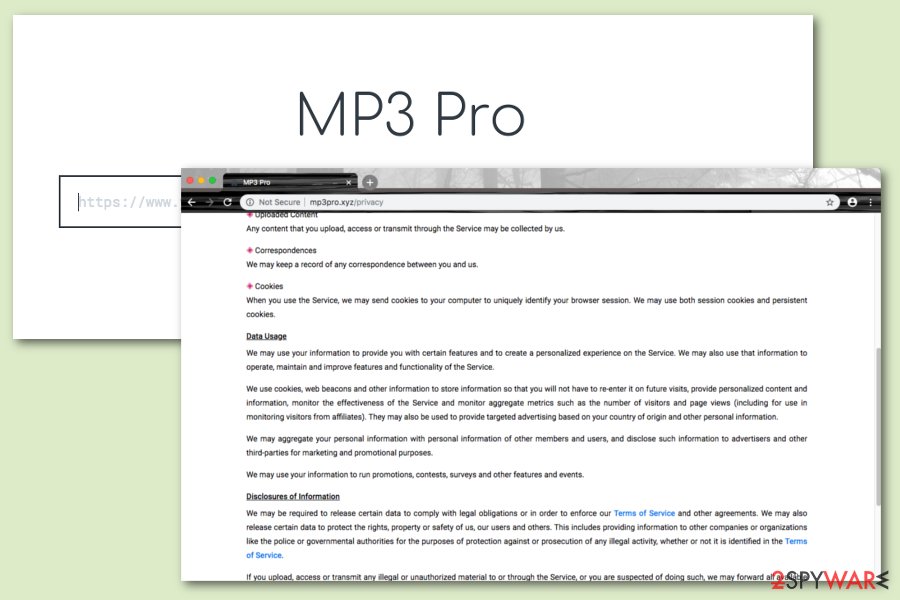
PUPs sneak into the system without your knowledge most of the time
We do not know who would want to install a PUP regarding its functionality. So, most of the time developers have to hide their apps in other software packages if they want them to get spread to users. This type of deceptive technique is named “software bundling”.[2]
“Bundling” is very likely to succeed when the user does not pay proper attention to the downloading/installing process of his/her applications or has the Quick/Recommended installation mode set as default. Our recommendation would be to never skip any crucial downloading steps and choose the Advanced settings instead.
Continuously, PUPs, including browser hijackers, or adware can sometimes be brought to computer systems via third-party advertisements and hyperlinks that we encounter while browsing the Internet sphere. Do not visit any websites that are marked as unsafe to proceed with and get and adblocking tool that will prevent frequent advertising.
Last but not least, PUPs get distributed by other PUPs or even malware sometimes. So, if your computer includes weak security, you should install a reliable AV program and scan the machine for potential threats.
The removal process of Mp3pro.xyz virus
In order to free your computer and browsers from unwanted activities and material, you have to remove Mp3pro.xyz thoroughly. This involves not only your Windows/macOS system but also your web browsers such as Google Chrome, Mozilla Firefox, Internet Explorer, and Safari that might also be filled with unexpected products such as plug-ins, add-ons, extensions, cookies, and other stuff.
There are two techniques available for the Mp3pro.xyz removal process. This potentially unwanted program can be terminated by following manual step-by-step guidelines that have been added to the end of this article. Also, you can eliminate the adware in a much faster and more effective way that includes downloading and installing trustworthy antimalware products.
Experts from Virusai.lt[3] claim that PUPs such as Mp3pro.xyz virus can leave unwanted content scattered all over the place and this is the main reason why using antimalware tools might be a better option than trying to find all the suspicious components on your own.
You may remove virus damage with a help of FortectIntego. SpyHunter 5Combo Cleaner and Malwarebytes are recommended to detect potentially unwanted programs and viruses with all their files and registry entries that are related to them.
Getting rid of Mp3pro.xyz. Follow these steps
Uninstall from Windows
Remove the bogus application from your Windows computer, by applying the following guiding steps.
Instructions for Windows 10/8 machines:
- Enter Control Panel into Windows search box and hit Enter or click on the search result.
- Under Programs, select Uninstall a program.

- From the list, find the entry of the suspicious program.
- Right-click on the application and select Uninstall.
- If User Account Control shows up, click Yes.
- Wait till uninstallation process is complete and click OK.

If you are Windows 7/XP user, proceed with the following instructions:
- Click on Windows Start > Control Panel located on the right pane (if you are Windows XP user, click on Add/Remove Programs).
- In Control Panel, select Programs > Uninstall a program.

- Pick the unwanted application by clicking on it once.
- At the top, click Uninstall/Change.
- In the confirmation prompt, pick Yes.
- Click OK once the removal process is finished.
Delete from macOS
Remove items from Applications folder:
- From the menu bar, select Go > Applications.
- In the Applications folder, look for all related entries.
- Click on the app and drag it to Trash (or right-click and pick Move to Trash)

To fully remove an unwanted app, you need to access Application Support, LaunchAgents, and LaunchDaemons folders and delete relevant files:
- Select Go > Go to Folder.
- Enter /Library/Application Support and click Go or press Enter.
- In the Application Support folder, look for any dubious entries and then delete them.
- Now enter /Library/LaunchAgents and /Library/LaunchDaemons folders the same way and terminate all the related .plist files.

Remove from Microsoft Edge
Delete unwanted extensions from MS Edge:
- Select Menu (three horizontal dots at the top-right of the browser window) and pick Extensions.
- From the list, pick the extension and click on the Gear icon.
- Click on Uninstall at the bottom.

Clear cookies and other browser data:
- Click on the Menu (three horizontal dots at the top-right of the browser window) and select Privacy & security.
- Under Clear browsing data, pick Choose what to clear.
- Select everything (apart from passwords, although you might want to include Media licenses as well, if applicable) and click on Clear.

Restore new tab and homepage settings:
- Click the menu icon and choose Settings.
- Then find On startup section.
- Click Disable if you found any suspicious domain.
Reset MS Edge if the above steps did not work:
- Press on Ctrl + Shift + Esc to open Task Manager.
- Click on More details arrow at the bottom of the window.
- Select Details tab.
- Now scroll down and locate every entry with Microsoft Edge name in it. Right-click on each of them and select End Task to stop MS Edge from running.

If this solution failed to help you, you need to use an advanced Edge reset method. Note that you need to backup your data before proceeding.
- Find the following folder on your computer: C:\\Users\\%username%\\AppData\\Local\\Packages\\Microsoft.MicrosoftEdge_8wekyb3d8bbwe.
- Press Ctrl + A on your keyboard to select all folders.
- Right-click on them and pick Delete

- Now right-click on the Start button and pick Windows PowerShell (Admin).
- When the new window opens, copy and paste the following command, and then press Enter:
Get-AppXPackage -AllUsers -Name Microsoft.MicrosoftEdge | Foreach {Add-AppxPackage -DisableDevelopmentMode -Register “$($_.InstallLocation)\\AppXManifest.xml” -Verbose

Instructions for Chromium-based Edge
Delete extensions from MS Edge (Chromium):
- Open Edge and click select Settings > Extensions.
- Delete unwanted extensions by clicking Remove.

Clear cache and site data:
- Click on Menu and go to Settings.
- Select Privacy, search and services.
- Under Clear browsing data, pick Choose what to clear.
- Under Time range, pick All time.
- Select Clear now.

Reset Chromium-based MS Edge:
- Click on Menu and select Settings.
- On the left side, pick Reset settings.
- Select Restore settings to their default values.
- Confirm with Reset.

Remove from Mozilla Firefox (FF)
To refresh Mozilla Firefox after the hijacking attempt, use these instructions.
Remove dangerous extensions:
- Open Mozilla Firefox browser and click on the Menu (three horizontal lines at the top-right of the window).
- Select Add-ons.
- In here, select unwanted plugin and click Remove.

Reset the homepage:
- Click three horizontal lines at the top right corner to open the menu.
- Choose Options.
- Under Home options, enter your preferred site that will open every time you newly open the Mozilla Firefox.
Clear cookies and site data:
- Click Menu and pick Settings.
- Go to Privacy & Security section.
- Scroll down to locate Cookies and Site Data.
- Click on Clear Data…
- Select Cookies and Site Data, as well as Cached Web Content and press Clear.

Reset Mozilla Firefox
If clearing the browser as explained above did not help, reset Mozilla Firefox:
- Open Mozilla Firefox browser and click the Menu.
- Go to Help and then choose Troubleshooting Information.

- Under Give Firefox a tune up section, click on Refresh Firefox…
- Once the pop-up shows up, confirm the action by pressing on Refresh Firefox.

Remove from Google Chrome
Make sure to wipe out all suspicious products from Google Chrome, continue with the following steps.
Delete malicious extensions from Google Chrome:
- Open Google Chrome, click on the Menu (three vertical dots at the top-right corner) and select More tools > Extensions.
- In the newly opened window, you will see all the installed extensions. Uninstall all the suspicious plugins that might be related to the unwanted program by clicking Remove.

Clear cache and web data from Chrome:
- Click on Menu and pick Settings.
- Under Privacy and security, select Clear browsing data.
- Select Browsing history, Cookies and other site data, as well as Cached images and files.
- Click Clear data.

Change your homepage:
- Click menu and choose Settings.
- Look for a suspicious site in the On startup section.
- Click on Open a specific or set of pages and click on three dots to find the Remove option.
Reset Google Chrome:
If the previous methods did not help you, reset Google Chrome to eliminate all the unwanted components:
- Click on Menu and select Settings.
- In the Settings, scroll down and click Advanced.
- Scroll down and locate Reset and clean up section.
- Now click Restore settings to their original defaults.
- Confirm with Reset settings.

Delete from Safari
Remove unwanted extensions from Safari:
- Click Safari > Preferences…
- In the new window, pick Extensions.
- Select the unwanted extension and select Uninstall.

Clear cookies and other website data from Safari:
- Click Safari > Clear History…
- From the drop-down menu under Clear, pick all history.
- Confirm with Clear History.

Reset Safari if the above-mentioned steps did not help you:
- Click Safari > Preferences…
- Go to Advanced tab.
- Tick the Show Develop menu in menu bar.
- From the menu bar, click Develop, and then select Empty Caches.

After uninstalling this potentially unwanted program (PUP) and fixing each of your web browsers, we recommend you to scan your PC system with a reputable anti-spyware. This will help you to get rid of Mp3pro.xyz registry traces and will also identify related parasites or possible malware infections on your computer. For that you can use our top-rated malware remover: FortectIntego, SpyHunter 5Combo Cleaner or Malwarebytes.
How to prevent from getting adware
Access your website securely from any location
When you work on the domain, site, blog, or different project that requires constant management, content creation, or coding, you may need to connect to the server and content management service more often. The best solution for creating a tighter network could be a dedicated/fixed IP address.
If you make your IP address static and set to your device, you can connect to the CMS from any location and do not create any additional issues for the server or network manager that needs to monitor connections and activities. VPN software providers like Private Internet Access can help you with such settings and offer the option to control the online reputation and manage projects easily from any part of the world.
Recover files after data-affecting malware attacks
While much of the data can be accidentally deleted due to various reasons, malware is one of the main culprits that can cause loss of pictures, documents, videos, and other important files. More serious malware infections lead to significant data loss when your documents, system files, and images get encrypted. In particular, ransomware is is a type of malware that focuses on such functions, so your files become useless without an ability to access them.
Even though there is little to no possibility to recover after file-locking threats, some applications have features for data recovery in the system. In some cases, Data Recovery Pro can also help to recover at least some portion of your data after data-locking virus infection or general cyber infection.
- ^ What are browser hijackers?. Norton. Internet Security.
- ^ Bundled software. Computer Hope. Free computer help since 1998.
- ^ Virusai.lt. Virusai. Security and spyware news.























