Googleads.g.doubleclick.net (Free Guide) - Removal Instructions
Googleads.g.doubleclick.net Removal Guide
What is Googleads.g.doubleclick.net?
Googleads.g.doubleclick.net – the redirect that is triggered by suspicious domains that can be related to suspicious advertising campaigns
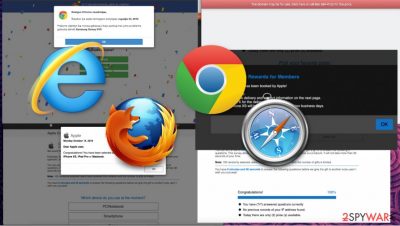
Even though Google services and ads have useful purposes, there are ad injectors related to various sites, even those legitimate ones. This is not a googleads.g.doubleclick.net virus, but you should clean the system properly, so the machine cannot get affected by other programs or intruders that spread around via insecure internet content.
| Name | Googleads.g.doubleclick.net |
|---|---|
| Distribution | Typical Potentially unwanted programs spread with the help of software bundles, commercial content websites, deceptive ads, fake Flash Player updates, other intruders |
| Symptoms | Questionable redirects and issues created by the shady content and suspicious third-party involvement[2] |
| Dangers | Redirects to various advertising sites can result in unwanted site notifications, personal information disclosure to unknown parties, or installation of other potentially unwanted programs |
| Elimination | To get rid of the unwanted ads and other disruptive behavior does not stop, you should scan your computer with security software and remove Googleads.g.doubleclick.net properly alongside other PUP or intruders |
| Further steps | Cyber infections can diminish the performance of your computer or cause serious stability issues. Use FortectIntego to remediate your device and ensure that the virus damage is fixed |
Googleads.g.doubleclick.net referrals typically are related to ads showing on Google, AdSense program. This is the content related to traffic and advertising that is managed by page administrators and site owners. However, sometimes these referrals appear out of nowhere, so people do not understand why they see such things when they have no advertising campaigns running.
This site itself can get used by malicious actors that aim to affect particular functions of some devices, so Googleads.g.doubleclick.net gets used to trick people into visiting unwanted sites and possibly get exposed to malicious materials. There are many companies or even actors that can be involved in this campaign.
Googleads.g.doubleclick.net is a legitimate service-related site, so Google is not related to those advertising, redirecting problems. It is common for PUP developers and other shady services to rely on commonly seen processes, sites, so victims pay less attention. This double-clicking and ad injector issue is not new and extremely common as well as disturbing.
You can find redirects to Ad.doubleclick.net, Pubads.g.doubleclick.net, tpc.googlesyndication.com, F.txt.js messages, other content on the screen. If so, consider this G.doubleclick.net domain suspicious at least and clear the machine using SpyHunter 5Combo Cleaner or Malwarebytes.
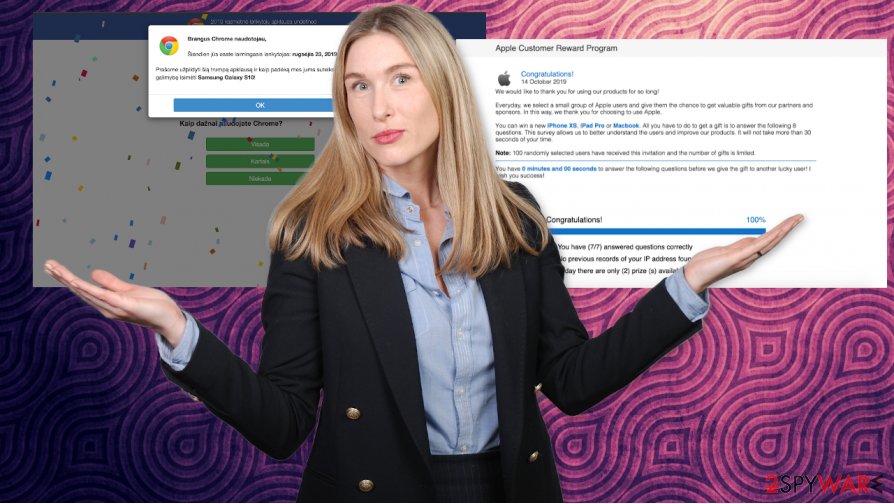
Experts[3] tend to report that random appearance of pop-ups and redirects to even legitimate sites should indicate issues and problems with the material that is displayed at least. These advertising tool referrals and even issues with constant redirects do not indicate that this is a malware program and that you need to remove Googleads.g.doubleclick.net as a malicious program.
However, some of the issues with speed, pop-ups, banners, questionable programs, and so on can trigger installations of PUPs, so only the anti-malware tools or security programs and this Googleads.g.doubleclick.net removal can clear all the issues for you. Do not panic and follow the instructions of your AV program to achieve the best results.
Some of the users' reports about these redirects, pop-ups, and referrals to googleads.g.doubleclick.net state that module.exe gets involved, so check the machine with anti-malware tools and try to repair functions, affected or damaged files with a PC repair tool like FortectIntego. The machine can get significantly affected by background processes and other files/ programs that run in the background.
Online content is not reliable and can lead to various system issues
The Internet is the place that stores various material, there are many pages that can be considered legitimate and trustworthy, but third-party involvement and other issues create intrusive symptoms and reroutes the traffic to other sites where the user get exposed to advertising services.
Unwanted ad injectors can rely on particularly safe content, but third-party sponsors trigger issues with the machine and redirects, pop-ups, banners that promote other intruders. Publishers, advertisers, and other people can access information about visitors, so these intrusive applications not only get annoying but lead to identity and privacy issues. It is important to avoid cyber infections like this.
There are many ways that you can suffer from infections and googleads.g.doubleclick.net virus termination methods
The system can be affected by various programs that show no symptoms, so Googleads.g.doubleclick.net removal can improve the performance, speed, and general state of the system. Anti-malware tools are designed to detect PUPs, files that create issues, or have suspicious purposes.
So when you run a tool that categorizes as a security tool or AV detection engine, you can remove Googleads.g.doubleclick.net, PUP that triggers speed issues and other threats or potential intruders. There are man things that antivirus can improve. But remember about system issues and run the PC repair tool after the elimination too.
You may remove virus damage with a help of FortectIntego. SpyHunter 5Combo Cleaner and Malwarebytes are recommended to detect potentially unwanted programs and viruses with all their files and registry entries that are related to them.
Getting rid of Googleads.g.doubleclick.net. Follow these steps
Uninstall from Windows
Clear the system from any PUPs or suspicious intruders, so the machine can work properly again
Instructions for Windows 10/8 machines:
- Enter Control Panel into Windows search box and hit Enter or click on the search result.
- Under Programs, select Uninstall a program.

- From the list, find the entry of the suspicious program.
- Right-click on the application and select Uninstall.
- If User Account Control shows up, click Yes.
- Wait till uninstallation process is complete and click OK.

If you are Windows 7/XP user, proceed with the following instructions:
- Click on Windows Start > Control Panel located on the right pane (if you are Windows XP user, click on Add/Remove Programs).
- In Control Panel, select Programs > Uninstall a program.

- Pick the unwanted application by clicking on it once.
- At the top, click Uninstall/Change.
- In the confirmation prompt, pick Yes.
- Click OK once the removal process is finished.
Delete from macOS
You might get suspicious pop-ups or redirects to Googleads.g.doubleclick.net. This can be fixed by cleaning the machine fully.
Remove items from Applications folder:
- From the menu bar, select Go > Applications.
- In the Applications folder, look for all related entries.
- Click on the app and drag it to Trash (or right-click and pick Move to Trash)

To fully remove an unwanted app, you need to access Application Support, LaunchAgents, and LaunchDaemons folders and delete relevant files:
- Select Go > Go to Folder.
- Enter /Library/Application Support and click Go or press Enter.
- In the Application Support folder, look for any dubious entries and then delete them.
- Now enter /Library/LaunchAgents and /Library/LaunchDaemons folders the same way and terminate all the related .plist files.

Remove from Microsoft Edge
Delete unwanted extensions from MS Edge:
- Select Menu (three horizontal dots at the top-right of the browser window) and pick Extensions.
- From the list, pick the extension and click on the Gear icon.
- Click on Uninstall at the bottom.

Clear cookies and other browser data:
- Click on the Menu (three horizontal dots at the top-right of the browser window) and select Privacy & security.
- Under Clear browsing data, pick Choose what to clear.
- Select everything (apart from passwords, although you might want to include Media licenses as well, if applicable) and click on Clear.

Restore new tab and homepage settings:
- Click the menu icon and choose Settings.
- Then find On startup section.
- Click Disable if you found any suspicious domain.
Reset MS Edge if the above steps did not work:
- Press on Ctrl + Shift + Esc to open Task Manager.
- Click on More details arrow at the bottom of the window.
- Select Details tab.
- Now scroll down and locate every entry with Microsoft Edge name in it. Right-click on each of them and select End Task to stop MS Edge from running.

If this solution failed to help you, you need to use an advanced Edge reset method. Note that you need to backup your data before proceeding.
- Find the following folder on your computer: C:\\Users\\%username%\\AppData\\Local\\Packages\\Microsoft.MicrosoftEdge_8wekyb3d8bbwe.
- Press Ctrl + A on your keyboard to select all folders.
- Right-click on them and pick Delete

- Now right-click on the Start button and pick Windows PowerShell (Admin).
- When the new window opens, copy and paste the following command, and then press Enter:
Get-AppXPackage -AllUsers -Name Microsoft.MicrosoftEdge | Foreach {Add-AppxPackage -DisableDevelopmentMode -Register “$($_.InstallLocation)\\AppXManifest.xml” -Verbose

Instructions for Chromium-based Edge
Delete extensions from MS Edge (Chromium):
- Open Edge and click select Settings > Extensions.
- Delete unwanted extensions by clicking Remove.

Clear cache and site data:
- Click on Menu and go to Settings.
- Select Privacy, search and services.
- Under Clear browsing data, pick Choose what to clear.
- Under Time range, pick All time.
- Select Clear now.

Reset Chromium-based MS Edge:
- Click on Menu and select Settings.
- On the left side, pick Reset settings.
- Select Restore settings to their default values.
- Confirm with Reset.

Remove from Mozilla Firefox (FF)
Remove dangerous extensions:
- Open Mozilla Firefox browser and click on the Menu (three horizontal lines at the top-right of the window).
- Select Add-ons.
- In here, select unwanted plugin and click Remove.

Reset the homepage:
- Click three horizontal lines at the top right corner to open the menu.
- Choose Options.
- Under Home options, enter your preferred site that will open every time you newly open the Mozilla Firefox.
Clear cookies and site data:
- Click Menu and pick Settings.
- Go to Privacy & Security section.
- Scroll down to locate Cookies and Site Data.
- Click on Clear Data…
- Select Cookies and Site Data, as well as Cached Web Content and press Clear.

Reset Mozilla Firefox
If clearing the browser as explained above did not help, reset Mozilla Firefox:
- Open Mozilla Firefox browser and click the Menu.
- Go to Help and then choose Troubleshooting Information.

- Under Give Firefox a tune up section, click on Refresh Firefox…
- Once the pop-up shows up, confirm the action by pressing on Refresh Firefox.

Remove from Google Chrome
You might find additional issues with the web browser, so reset that to default and reverse all the installations.
Delete malicious extensions from Google Chrome:
- Open Google Chrome, click on the Menu (three vertical dots at the top-right corner) and select More tools > Extensions.
- In the newly opened window, you will see all the installed extensions. Uninstall all the suspicious plugins that might be related to the unwanted program by clicking Remove.

Clear cache and web data from Chrome:
- Click on Menu and pick Settings.
- Under Privacy and security, select Clear browsing data.
- Select Browsing history, Cookies and other site data, as well as Cached images and files.
- Click Clear data.

Change your homepage:
- Click menu and choose Settings.
- Look for a suspicious site in the On startup section.
- Click on Open a specific or set of pages and click on three dots to find the Remove option.
Reset Google Chrome:
If the previous methods did not help you, reset Google Chrome to eliminate all the unwanted components:
- Click on Menu and select Settings.
- In the Settings, scroll down and click Advanced.
- Scroll down and locate Reset and clean up section.
- Now click Restore settings to their original defaults.
- Confirm with Reset settings.

Delete from Safari
Remove unwanted extensions from Safari:
- Click Safari > Preferences…
- In the new window, pick Extensions.
- Select the unwanted extension and select Uninstall.

Clear cookies and other website data from Safari:
- Click Safari > Clear History…
- From the drop-down menu under Clear, pick all history.
- Confirm with Clear History.

Reset Safari if the above-mentioned steps did not help you:
- Click Safari > Preferences…
- Go to Advanced tab.
- Tick the Show Develop menu in menu bar.
- From the menu bar, click Develop, and then select Empty Caches.

After uninstalling this potentially unwanted program (PUP) and fixing each of your web browsers, we recommend you to scan your PC system with a reputable anti-spyware. This will help you to get rid of Googleads.g.doubleclick.net registry traces and will also identify related parasites or possible malware infections on your computer. For that you can use our top-rated malware remover: FortectIntego, SpyHunter 5Combo Cleaner or Malwarebytes.
How to prevent from getting adware
Stream videos without limitations, no matter where you are
There are multiple parties that could find out almost anything about you by checking your online activity. While this is highly unlikely, advertisers and tech companies are constantly tracking you online. The first step to privacy should be a secure browser that focuses on tracker reduction to a minimum.
Even if you employ a secure browser, you will not be able to access websites that are restricted due to local government laws or other reasons. In other words, you may not be able to stream Disney+ or US-based Netflix in some countries. To bypass these restrictions, you can employ a powerful Private Internet Access VPN, which provides dedicated servers for torrenting and streaming, not slowing you down in the process.
Data backups are important – recover your lost files
Ransomware is one of the biggest threats to personal data. Once it is executed on a machine, it launches a sophisticated encryption algorithm that locks all your files, although it does not destroy them. The most common misconception is that anti-malware software can return files to their previous states. This is not true, however, and data remains locked after the malicious payload is deleted.
While regular data backups are the only secure method to recover your files after a ransomware attack, tools such as Data Recovery Pro can also be effective and restore at least some of your lost data.
- ^ Referrals are from googleads.g.doubleclick.net or tpc.googlesyndication.com. Google. Support platform.
- ^ Malvertising. Imperva. Information technology learning enter.
- ^ DieViren. DieViren. Spyware related news.























