Mysites123.com (Removal Guide) - Apr 2017 update
Mysites123.com Removal Guide
What is Mysites123.com?
Why my friend says I cannot trust Mysites123.com virus?
Mysites123 virus is a browser hijacker, which tries to trick its victims into thinking that it is reliable and trustworthy. Nevertheless, just like Yoursites123.com, this search engine should not be used for daily searches because all it seeks is to show people corrupted search results and earn the money from advertising. The main problem here is that you cannot know what is promoted with the help of this hijacker. While mysites123 can be used to increase web traffic to harmless sites, it can also be used to promote unsafe and very questionable domains. To prevent redirects to malicious websites, we highly recommend eliminating this search engine from your web browser. When having this search engine inside the system, you may also notice mysites123.com redirect problem and constant interruptions of promotional ads. What you may not know is that it may track your activity on the Internet.
Typically, starts tracking activities on the hijacked web browser. It does that a homepage and a default search engine because it is a browser hijacker that has been redirecting people to affiliate websites. Besides, it has been tracking computer users with the help of its browser add-ons and similar components that are typically installed on the system in a bundle with it. If Mysites 123 has already hijacked your Google Chrome, Mozilla Firefox or another web browser, it means that you have installed a related download manager, PDF creator, video streaming software or similar program without understanding that it is used for spreading this browser hijacker around. In this case, you should scan your computer with the reliable anti-spyware and remove Mysites123 with other programs from the system.
What are the dangers of this search engine?
Here are the most known dangers that you may run into when having Mysites123.com virus on your computer:
- Corrupted search results. As soon as this search engine becomes the start page or the default search engine, it gets an ability to show you its search results. Beware that the most of them are selected according to your search sessions, so it can be said that they are corrupted. Their main purpose is to increase the visitors' traffic of needed websites that pay for the developers of mysites123 in exchange for that.
- Annoying pop-up ads or commercial notifications. Before leaving a browser hijacker on your computer, you should keep in mind that it may try to “bombard” you with its pop-up ads. There is no surprise why these pop-up notifications trick users into clicking them – the most of them report about sales, discounts, and similar stuff.
- Redirects to unknown websites. Mysites123.com hijack may result in redirects to unknown websites. The most of such sites seek to increase their popularity, but there is no guarantee that each of them is harmless. Those who don't want to end up on a questionable site seeking to trick its victims into installing malware should stay away from this search engine.
- Failure to leave the system. Just like hundreds of other browser hijackers, this one uses various techniques for preventing its elimination from the system. Obviously, this is done for seeking to make the victim use this search engine for as long as possible. If it does not provide any uninstall option for you, you should run a full system scan with the reliable anti-spyware and complete Mysites123.com removal. For that, we recommend using FortectIntego.
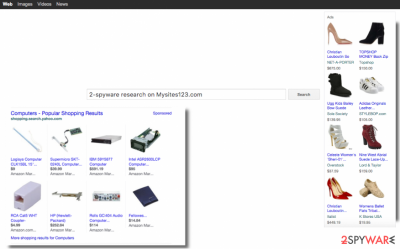
How to prevent Mysites123.com from hijacking my system?
This virus can show up on your computer if you tend to install freeware recklessly. Signs that you download and install programs in a wrong way:
- You download programs without paying attention if the site providing the download link is considered to be trustworthy.
- You skip and do not read Terms of Use and Privacy Policy documents.
- You favor “Default” and “Basic” installation methods.
Remember that installing new programs carefully can help to avoid Mysites123.com hijacker and other spyware hijacks. You must read Terms of Use and Privacy Policy documents; moreover, you have to pick either “Custom” or “Advanced” installation discipline to see a list of suggestions to get optional apps together with your chosen program. You have to opt out these suggestions and install only the preferred app. In case you have already ended up with this browser hijacker on your system, you should know that you can uninstall Mysites123.com with the help of two different methods. Please, continue to the page 2 if you want to know more about them.
How to remove Mysites123?
Mysites virus is a browser hijacker, which has been promoted as a useful tool designed for searches. However, after testing it, it becomes obvious that it can cause unpleasant effects on your computer. If your machine has already been affected by this hijacker, you should stop using it and try to get rid of it. The good news is that you can uninstall hijacker manually and it is not a complicated process. For that, you should look through the removal instructions that we have provided below or install one of removal tools that can also be found there. Don't postpone virus removal because it may lead you to additional problems! If you think that you don't have enough knowledge for the removal of this browser hijacker, we suggest you try our recommended anti-spyware programs and get rid of this browser hijacker automatically.
You may remove virus damage with a help of FortectIntego. SpyHunter 5Combo Cleaner and Malwarebytes are recommended to detect potentially unwanted programs and viruses with all their files and registry entries that are related to them.
Getting rid of Mysites123.com. Follow these steps
Uninstall from Windows
Instructions for Windows 10/8 machines:
- Enter Control Panel into Windows search box and hit Enter or click on the search result.
- Under Programs, select Uninstall a program.

- From the list, find the entry of the suspicious program.
- Right-click on the application and select Uninstall.
- If User Account Control shows up, click Yes.
- Wait till uninstallation process is complete and click OK.

If you are Windows 7/XP user, proceed with the following instructions:
- Click on Windows Start > Control Panel located on the right pane (if you are Windows XP user, click on Add/Remove Programs).
- In Control Panel, select Programs > Uninstall a program.

- Pick the unwanted application by clicking on it once.
- At the top, click Uninstall/Change.
- In the confirmation prompt, pick Yes.
- Click OK once the removal process is finished.
Delete from macOS
Remove items from Applications folder:
- From the menu bar, select Go > Applications.
- In the Applications folder, look for all related entries.
- Click on the app and drag it to Trash (or right-click and pick Move to Trash)

To fully remove an unwanted app, you need to access Application Support, LaunchAgents, and LaunchDaemons folders and delete relevant files:
- Select Go > Go to Folder.
- Enter /Library/Application Support and click Go or press Enter.
- In the Application Support folder, look for any dubious entries and then delete them.
- Now enter /Library/LaunchAgents and /Library/LaunchDaemons folders the same way and terminate all the related .plist files.

Remove from Microsoft Edge
Delete unwanted extensions from MS Edge:
- Select Menu (three horizontal dots at the top-right of the browser window) and pick Extensions.
- From the list, pick the extension and click on the Gear icon.
- Click on Uninstall at the bottom.

Clear cookies and other browser data:
- Click on the Menu (three horizontal dots at the top-right of the browser window) and select Privacy & security.
- Under Clear browsing data, pick Choose what to clear.
- Select everything (apart from passwords, although you might want to include Media licenses as well, if applicable) and click on Clear.

Restore new tab and homepage settings:
- Click the menu icon and choose Settings.
- Then find On startup section.
- Click Disable if you found any suspicious domain.
Reset MS Edge if the above steps did not work:
- Press on Ctrl + Shift + Esc to open Task Manager.
- Click on More details arrow at the bottom of the window.
- Select Details tab.
- Now scroll down and locate every entry with Microsoft Edge name in it. Right-click on each of them and select End Task to stop MS Edge from running.

If this solution failed to help you, you need to use an advanced Edge reset method. Note that you need to backup your data before proceeding.
- Find the following folder on your computer: C:\\Users\\%username%\\AppData\\Local\\Packages\\Microsoft.MicrosoftEdge_8wekyb3d8bbwe.
- Press Ctrl + A on your keyboard to select all folders.
- Right-click on them and pick Delete

- Now right-click on the Start button and pick Windows PowerShell (Admin).
- When the new window opens, copy and paste the following command, and then press Enter:
Get-AppXPackage -AllUsers -Name Microsoft.MicrosoftEdge | Foreach {Add-AppxPackage -DisableDevelopmentMode -Register “$($_.InstallLocation)\\AppXManifest.xml” -Verbose

Instructions for Chromium-based Edge
Delete extensions from MS Edge (Chromium):
- Open Edge and click select Settings > Extensions.
- Delete unwanted extensions by clicking Remove.

Clear cache and site data:
- Click on Menu and go to Settings.
- Select Privacy, search and services.
- Under Clear browsing data, pick Choose what to clear.
- Under Time range, pick All time.
- Select Clear now.

Reset Chromium-based MS Edge:
- Click on Menu and select Settings.
- On the left side, pick Reset settings.
- Select Restore settings to their default values.
- Confirm with Reset.

Remove from Mozilla Firefox (FF)
Remove dangerous extensions:
- Open Mozilla Firefox browser and click on the Menu (three horizontal lines at the top-right of the window).
- Select Add-ons.
- In here, select unwanted plugin and click Remove.

Reset the homepage:
- Click three horizontal lines at the top right corner to open the menu.
- Choose Options.
- Under Home options, enter your preferred site that will open every time you newly open the Mozilla Firefox.
Clear cookies and site data:
- Click Menu and pick Settings.
- Go to Privacy & Security section.
- Scroll down to locate Cookies and Site Data.
- Click on Clear Data…
- Select Cookies and Site Data, as well as Cached Web Content and press Clear.

Reset Mozilla Firefox
If clearing the browser as explained above did not help, reset Mozilla Firefox:
- Open Mozilla Firefox browser and click the Menu.
- Go to Help and then choose Troubleshooting Information.

- Under Give Firefox a tune up section, click on Refresh Firefox…
- Once the pop-up shows up, confirm the action by pressing on Refresh Firefox.

Remove from Google Chrome
Delete malicious extensions from Google Chrome:
- Open Google Chrome, click on the Menu (three vertical dots at the top-right corner) and select More tools > Extensions.
- In the newly opened window, you will see all the installed extensions. Uninstall all the suspicious plugins that might be related to the unwanted program by clicking Remove.

Clear cache and web data from Chrome:
- Click on Menu and pick Settings.
- Under Privacy and security, select Clear browsing data.
- Select Browsing history, Cookies and other site data, as well as Cached images and files.
- Click Clear data.

Change your homepage:
- Click menu and choose Settings.
- Look for a suspicious site in the On startup section.
- Click on Open a specific or set of pages and click on three dots to find the Remove option.
Reset Google Chrome:
If the previous methods did not help you, reset Google Chrome to eliminate all the unwanted components:
- Click on Menu and select Settings.
- In the Settings, scroll down and click Advanced.
- Scroll down and locate Reset and clean up section.
- Now click Restore settings to their original defaults.
- Confirm with Reset settings.

Delete from Safari
Remove unwanted extensions from Safari:
- Click Safari > Preferences…
- In the new window, pick Extensions.
- Select the unwanted extension and select Uninstall.

Clear cookies and other website data from Safari:
- Click Safari > Clear History…
- From the drop-down menu under Clear, pick all history.
- Confirm with Clear History.

Reset Safari if the above-mentioned steps did not help you:
- Click Safari > Preferences…
- Go to Advanced tab.
- Tick the Show Develop menu in menu bar.
- From the menu bar, click Develop, and then select Empty Caches.

After uninstalling this potentially unwanted program (PUP) and fixing each of your web browsers, we recommend you to scan your PC system with a reputable anti-spyware. This will help you to get rid of Mysites123.com registry traces and will also identify related parasites or possible malware infections on your computer. For that you can use our top-rated malware remover: FortectIntego, SpyHunter 5Combo Cleaner or Malwarebytes.
How to prevent from getting browser hijacker
Access your website securely from any location
When you work on the domain, site, blog, or different project that requires constant management, content creation, or coding, you may need to connect to the server and content management service more often. The best solution for creating a tighter network could be a dedicated/fixed IP address.
If you make your IP address static and set to your device, you can connect to the CMS from any location and do not create any additional issues for the server or network manager that needs to monitor connections and activities. VPN software providers like Private Internet Access can help you with such settings and offer the option to control the online reputation and manage projects easily from any part of the world.
Recover files after data-affecting malware attacks
While much of the data can be accidentally deleted due to various reasons, malware is one of the main culprits that can cause loss of pictures, documents, videos, and other important files. More serious malware infections lead to significant data loss when your documents, system files, and images get encrypted. In particular, ransomware is is a type of malware that focuses on such functions, so your files become useless without an ability to access them.
Even though there is little to no possibility to recover after file-locking threats, some applications have features for data recovery in the system. In some cases, Data Recovery Pro can also help to recover at least some portion of your data after data-locking virus infection or general cyber infection.























