YourSites123.com virus (Removal Guide) - Aug 2017 update
YourSites123.com virus Removal Guide
What is YourSites123.com virus?
Yoursites123.com is a aggressive browser hijacker that users can't get rid of
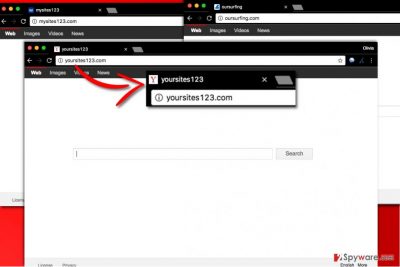
Yoursites123.com is a browser hijacker[1], which spreads around presenting itself a useful search engine. It claims to be ready to show people the most suitable search results and improve their browsing experience. Instead, it attacks web browsers and without user's knowledge sets http://yoursites123.com/ as default home and search page in Chrome, Opera, and other web browsers. Consequently, it serves paid results and makes people visit vague external sites.
However, have you ever thought why there are so many PC users who are desperately looking for Yoursites123 remover? If you are one of them, you should know that its removal process can be much more complicated than it seems. Yoursites 123 virus may try to hide from you and may try to use browser helper objects[2] or similar components to prevent its removal from the system. In fact, it behaves in a similar way like Mysites123.com virus does.
Another thing that we should warn you about is that leaving Yoursites123.com (or Yoursites123) on the system can be dangerous. That is because of its capability to track its users. In addition to this, beware that it may show you altered search results that may redirect you to sponsored websites that can be malicious.
In exchange for that, the developers of this program are generating income. Also, you should beware of Yoursites123.com redirect issue. Typically, users are interrupted by it right after clicking on any of suspicious ads that are caused by this virus and wisely hidden in its search results. You can never be sure that each of such redirects is used to promote legitimate websites, so it is highly recommended avoiding them.
To sum up, there is no need to use this search engine because it is considered a potentially unwanted program and a browser hijacker. Yoursites123.com malware has already been included in the data base of various anti-virus and anti-spyware programs, and that was done for a reason!
If you are among those PC users who are searching for such phrases as “eliminar yoursites123” or “usunąć yoursites123[3]” because you have been struggling with this search engine for a while, you should you know that you can remove this program with each of its components with the help of a reliable anti-spyware.
In this case, you are highly recommended using FortectIntego for YourSites123.com removal because this is one of the most reliable anti-spyware programs that are offered on the Internet today.
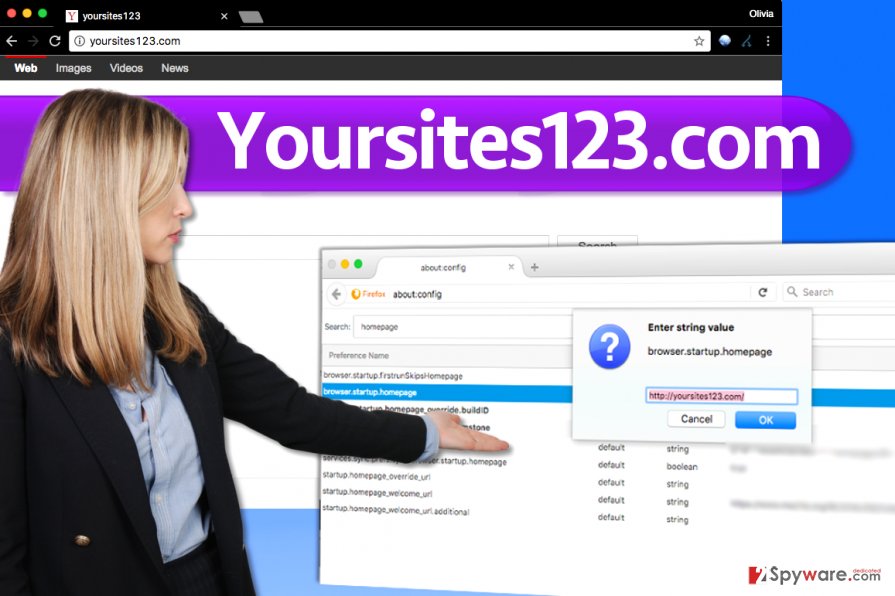
Reasons to choose a different web search provider:
Yoursites123 has been added to PUP category because of these troubles that it makes:
- infiltrating computers without asking for the direct permission of their owners;
- altering Windows Registry and other system settings;
- altering each of web browsers by removing previously-used homepage and the default search engine;
- using dubious extensions for collecting data about people's browsing activities;
- showing corrupted search results and causing Yoursites123.com redirects to sponsored domains;
- slowing down the browser and using various techniques to prevent its removal.
Moreover, the search engine that the said search site promotes is very tricky. No matter that it may seem like it is borrowed from the Yahoo site, it may fail to deliver accurate search results for you. Each of them can be slightly altered for causing the YourSites123 redirect to sponsored websites.
That is why these results might contain hyperlinks that reroute users to third-party websites seeking to increase their popularity. Be aware of these redirects can lead you to potentially dangerous web sources, which might include infectious downloads. If you have just found yourself on a suspicious domain offering you updates for Java or Flash Player, you should leave it ASAP.
While there is no guarantee that each of Yoursites123.com search results is dangerous, you should avoid the risk of putting yourself at the risk of other PUP or even malware. Why should you use this questionable search engine when there are tens of reliable ones?
If you have been tricked into downloading this browser hijacker to your computer while installing another third-party program, you should remove YourSites123.com from your machine. As we have already mentioned, we recommend using automatic removal option as it can help you detect and uninstall programs like this one without lots of effort.
Ways you could have prevented the browser hijack
YourSites123 cannot be found online, and it cannot be downloaded directly from its official program's website because it simply doesn't have one. That means that this program usually travels with other programs (usually the free ones) and gets installed without user's knowledge at all.
The main key to the safe installation process of the freeware is to be cautious and to study each installation step without a rush. You should avoid installing programs using Default or Standard installation modes, too. Instead, you should opt for either Advanced or Custom mode.
Then you need to deselect suspicious offers to get bonus software for free. Make sure that you uncheck pre-checked boxes that say: “I agree to make [website's name] my default search provider” or “Make [website's name] my homepage.” No matter how harmless it looks, this search engine can cause only a mess on your computer.
As we have already mentioned, YourSites123.com virus can track you, interrupt you with misleading pop-up ads, redirect you to unsafe websites and lead you to additional problems. If this browser hijacker has already showed up on your Internet browser, you should wait no time and remove it ASAP.
Remove YourSites123.com from Chrome and other browsers now
YourSites123 virus is an unpleasant application, which has already affected thousands of computer users. Unfortunately, but some of them do not even know that they are dealing with the browser hijacker. It is a shame because such users can easily be redirected to malicious websites.
Besides, they may reveal their personal and non-personal information to strangers because BHOs and similar components are usually spread in one pack with Yoursites123.com virus. After testing this search engine on our computers, we can say that you should never keep it on your computer because it is obvious that it does not bring anything positive to its users.
Fortunately, we can teach you how to remove Yoursites123.com from the system. For that, we decided to prepare a very informative removal instructions including illustrations and screenshots of the removal process. Check the guide below to know how can you eliminate the virtual threat manually.
No matter how attractive a manual removal option seems to you, we strongly recommend thinking about automatic removal option. Here are the main pros of using Yoursites123.com removal tool for eliminating this browser hijacker from the system.
- It helps you to detect and remove each of yoursites123.com components, including its files (listed below), registry entries and similar components.
- You can keep it on your computer for as long as you need and use its real-time protection feature. Because of this feature, you will get ability to avoid ransomware, trojans, adware, browser hijackers and similar malware in the future.
- This tool can help you increase your computer's speed by fixing registry errors, removing useless hard drive files and other components.
Bonus instructions: Learn to remove Yoursites123 from Opera
After noticing that Yoursites123.com got an ability to hijack Opera, we are adding a simple guide explaining how to reset this browser and get rid of this browser hijacker:
Change your homepage:
- Start Opera and click Menu;
- Go to Settings -> Preferences. You should find yourself in General tab;
- Remove Yoursites123.com from the Home Page section and enter your previously-used one.
- Click OK to save your changes.
If you want to reset Opera entirely, follow these steps:
- Close Opera and open command prompt from the Start menu (Click Start and R on your keyboard at the same time to open Run window. Now enter cmd)
- Copy paste this command: del %AppData%\Opera\Opera\operaprefs.ini. This command will open the Operaprefs.ini file
- Close cmd and open Opera.
You may remove virus damage with a help of FortectIntego. SpyHunter 5Combo Cleaner and Malwarebytes are recommended to detect potentially unwanted programs and viruses with all their files and registry entries that are related to them.
Getting rid of YourSites123.com virus. Follow these steps
Uninstall from Windows
To remove Yoursites123, you will need to:
- Uninstall associated programs from your PC;
- Clean up compromised browser shortcuts;
- Check Windows registry for modified keys (Open Windows Registry (search your computer for regedit) and press CTRL + F to open Search. Type in yoursites123 and hit Find Next. Right-click and delete the detected key associated with the hijacker and press Find next again. Repeat until there are no dangerous keys left);
- Check your Hosts file (see a guide given below).
If you are facing Yoursites123.com problem while trying to remove this browser hijacker, you should check your Hosts file. You can do that with the help of these steps:
- Find the Start key and R on your keyboard. Hold them together until you see Run window;
- Here, copy/paste this text: notepad %windir%/system32/Drivers/etc/hosts;
- Select OK.
- When the .txt file opens, check the IP addresses below the localhost. If you can find strange addresses, it means you are hacked. You should edit your .txt file and remove such and similar addresses that are related to yoursites123 or similar browser hijackers: 127.0.0.1 down.baidu2016.com; 127.0.0.1 123.sogou.com; 0.0.0.0 pubads.g.doubleclick.net, 0.0.0.0 securepubads.g.doubleclick.net, etc.
Now you should try to scan your computer with one of programs that are given below and remove malicious files from it. Make sure that you use the latest versions of these programs to be sure that each of them has Yoursites123.com virus in its database. If you don't want to use automatic removal option, follow a guide given below. Before you carry out the main removal instructions, complete these easy steps to stop all running hijacker's processes:
- Click Start -> Task Manager and go to Processes Tab.
- If you can see a malicious process related to this browser hijacker, right click each of them and select Open File Location.
- Once you opened the folder, select End Task and repeat with other entries.
- Finally, eliminate those directories you were sent to.
Instructions for Windows 10/8 machines:
- Enter Control Panel into Windows search box and hit Enter or click on the search result.
- Under Programs, select Uninstall a program.

- From the list, find the entry of the suspicious program.
- Right-click on the application and select Uninstall.
- If User Account Control shows up, click Yes.
- Wait till uninstallation process is complete and click OK.

If you are Windows 7/XP user, proceed with the following instructions:
- Click on Windows Start > Control Panel located on the right pane (if you are Windows XP user, click on Add/Remove Programs).
- In Control Panel, select Programs > Uninstall a program.

- Pick the unwanted application by clicking on it once.
- At the top, click Uninstall/Change.
- In the confirmation prompt, pick Yes.
- Click OK once the removal process is finished.
Delete from macOS
Remove items from Applications folder:
- From the menu bar, select Go > Applications.
- In the Applications folder, look for all related entries.
- Click on the app and drag it to Trash (or right-click and pick Move to Trash)

To fully remove an unwanted app, you need to access Application Support, LaunchAgents, and LaunchDaemons folders and delete relevant files:
- Select Go > Go to Folder.
- Enter /Library/Application Support and click Go or press Enter.
- In the Application Support folder, look for any dubious entries and then delete them.
- Now enter /Library/LaunchAgents and /Library/LaunchDaemons folders the same way and terminate all the related .plist files.

Remove from Microsoft Edge
Delete unwanted extensions from MS Edge:
- Select Menu (three horizontal dots at the top-right of the browser window) and pick Extensions.
- From the list, pick the extension and click on the Gear icon.
- Click on Uninstall at the bottom.

Clear cookies and other browser data:
- Click on the Menu (three horizontal dots at the top-right of the browser window) and select Privacy & security.
- Under Clear browsing data, pick Choose what to clear.
- Select everything (apart from passwords, although you might want to include Media licenses as well, if applicable) and click on Clear.

Restore new tab and homepage settings:
- Click the menu icon and choose Settings.
- Then find On startup section.
- Click Disable if you found any suspicious domain.
Reset MS Edge if the above steps did not work:
- Press on Ctrl + Shift + Esc to open Task Manager.
- Click on More details arrow at the bottom of the window.
- Select Details tab.
- Now scroll down and locate every entry with Microsoft Edge name in it. Right-click on each of them and select End Task to stop MS Edge from running.

If this solution failed to help you, you need to use an advanced Edge reset method. Note that you need to backup your data before proceeding.
- Find the following folder on your computer: C:\\Users\\%username%\\AppData\\Local\\Packages\\Microsoft.MicrosoftEdge_8wekyb3d8bbwe.
- Press Ctrl + A on your keyboard to select all folders.
- Right-click on them and pick Delete

- Now right-click on the Start button and pick Windows PowerShell (Admin).
- When the new window opens, copy and paste the following command, and then press Enter:
Get-AppXPackage -AllUsers -Name Microsoft.MicrosoftEdge | Foreach {Add-AppxPackage -DisableDevelopmentMode -Register “$($_.InstallLocation)\\AppXManifest.xml” -Verbose

Instructions for Chromium-based Edge
Delete extensions from MS Edge (Chromium):
- Open Edge and click select Settings > Extensions.
- Delete unwanted extensions by clicking Remove.

Clear cache and site data:
- Click on Menu and go to Settings.
- Select Privacy, search and services.
- Under Clear browsing data, pick Choose what to clear.
- Under Time range, pick All time.
- Select Clear now.

Reset Chromium-based MS Edge:
- Click on Menu and select Settings.
- On the left side, pick Reset settings.
- Select Restore settings to their default values.
- Confirm with Reset.

Remove from Mozilla Firefox (FF)
- Open Firefox and enter about:config into the address bar. Hit Enter.
- Click the “I'll be careful, I promise!” button to continue.
- Use the search box at the top of the page to type homepage. Wait until it finds associated entries.
- Right-click on the browser.startup.homepage entry and choose Modify. Here, delete the deceptive domain and enter the URL of whichever website you want to keep as your homepage.
- Complete the instructions given below.
Remove dangerous extensions:
- Open Mozilla Firefox browser and click on the Menu (three horizontal lines at the top-right of the window).
- Select Add-ons.
- In here, select unwanted plugin and click Remove.

Reset the homepage:
- Click three horizontal lines at the top right corner to open the menu.
- Choose Options.
- Under Home options, enter your preferred site that will open every time you newly open the Mozilla Firefox.
Clear cookies and site data:
- Click Menu and pick Settings.
- Go to Privacy & Security section.
- Scroll down to locate Cookies and Site Data.
- Click on Clear Data…
- Select Cookies and Site Data, as well as Cached Web Content and press Clear.

Reset Mozilla Firefox
If clearing the browser as explained above did not help, reset Mozilla Firefox:
- Open Mozilla Firefox browser and click the Menu.
- Go to Help and then choose Troubleshooting Information.

- Under Give Firefox a tune up section, click on Refresh Firefox…
- Once the pop-up shows up, confirm the action by pressing on Refresh Firefox.

Remove from Google Chrome
Delete all extensions and modified settings related to Your Sites 123 hijacker.
Delete malicious extensions from Google Chrome:
- Open Google Chrome, click on the Menu (three vertical dots at the top-right corner) and select More tools > Extensions.
- In the newly opened window, you will see all the installed extensions. Uninstall all the suspicious plugins that might be related to the unwanted program by clicking Remove.

Clear cache and web data from Chrome:
- Click on Menu and pick Settings.
- Under Privacy and security, select Clear browsing data.
- Select Browsing history, Cookies and other site data, as well as Cached images and files.
- Click Clear data.

Change your homepage:
- Click menu and choose Settings.
- Look for a suspicious site in the On startup section.
- Click on Open a specific or set of pages and click on three dots to find the Remove option.
Reset Google Chrome:
If the previous methods did not help you, reset Google Chrome to eliminate all the unwanted components:
- Click on Menu and select Settings.
- In the Settings, scroll down and click Advanced.
- Scroll down and locate Reset and clean up section.
- Now click Restore settings to their original defaults.
- Confirm with Reset settings.

Delete from Safari
Remove unwanted extensions from Safari:
- Click Safari > Preferences…
- In the new window, pick Extensions.
- Select the unwanted extension and select Uninstall.

Clear cookies and other website data from Safari:
- Click Safari > Clear History…
- From the drop-down menu under Clear, pick all history.
- Confirm with Clear History.

Reset Safari if the above-mentioned steps did not help you:
- Click Safari > Preferences…
- Go to Advanced tab.
- Tick the Show Develop menu in menu bar.
- From the menu bar, click Develop, and then select Empty Caches.

After uninstalling this potentially unwanted program (PUP) and fixing each of your web browsers, we recommend you to scan your PC system with a reputable anti-spyware. This will help you to get rid of YourSites123.com registry traces and will also identify related parasites or possible malware infections on your computer. For that you can use our top-rated malware remover: FortectIntego, SpyHunter 5Combo Cleaner or Malwarebytes.
How to prevent from getting stealing programs
Protect your privacy – employ a VPN
There are several ways how to make your online time more private – you can access an incognito tab. However, there is no secret that even in this mode, you are tracked for advertising purposes. There is a way to add an extra layer of protection and create a completely anonymous web browsing practice with the help of Private Internet Access VPN. This software reroutes traffic through different servers, thus leaving your IP address and geolocation in disguise. Besides, it is based on a strict no-log policy, meaning that no data will be recorded, leaked, and available for both first and third parties. The combination of a secure web browser and Private Internet Access VPN will let you browse the Internet without a feeling of being spied or targeted by criminals.
No backups? No problem. Use a data recovery tool
If you wonder how data loss can occur, you should not look any further for answers – human errors, malware attacks, hardware failures, power cuts, natural disasters, or even simple negligence. In some cases, lost files are extremely important, and many straight out panic when such an unfortunate course of events happen. Due to this, you should always ensure that you prepare proper data backups on a regular basis.
If you were caught by surprise and did not have any backups to restore your files from, not everything is lost. Data Recovery Pro is one of the leading file recovery solutions you can find on the market – it is likely to restore even lost emails or data located on an external device.
- ^ H. Thomas Milhorn. Cybercrime: How to Avoid Becoming a Victim. Google Books. The World's Most Comprehensive Index of Full-Text Books.
- ^ Browser Helper Object. Wikipedia. The Free Encyclopedia.
- ^ UsunWirusa. UsunWirusa. Virus Removal Tutorials, Security News.























