Nearbyme Mac (virus) - Removal Instructions
Nearbyme Mac Removal Guide
What is Nearbyme Mac?
Nearbyme Mac – a browser hijacker that targets specifically Mac users
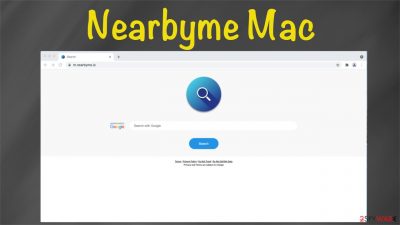
Nearbyme Mac is a potentially unwanted program[1] (PUP) designed to generate income for its developers by redirecting search and internet traffic to affiliated websites. It does that by modifying the default browser settings (search engine, new tab, homepage) without your direct consent.
When this browser is installed (whether willingly or not) each time you launch your browser or open a new tab, the M.nearbyme.io will appear. It's an address of a fake search engine as it doesn't generate any search results itself. It redirects to Google Search, but with a twist.
All search results presented by Nearbyme Mac are filled with deceptive ads from its affiliated websites. But the scary thing is that you might end up on any of the malicious pages without even clicking on any of them if a redirect is triggered. And they could be launched on-demand.
The most common sites that are promoted through PUPs are the ones that you wouldn't visit of your own volition. They usually contain push notifications, viruses, adult pages, gambling, tech support scams, etc. Visiting such pages isn't recommended as you might get yourself and your device in trouble.
And last but not least, by causing redirects, Nearbyme Mac browser hijacker can record your online activities. It gathers information about your last visited sites, search inquiries, clicked links, IP address, geolocation, and other non-identifiable information.
Then it's either used by advertisers or shared with third parties to customize ads based on it. This makes the adverts irresistible as they're based on your online habits. If clicked, they could redirect to websites that have nothing in common with deceptive adverts.
That's why using the article's culprit is not recommended. This article contains illustrated instructions on how to remove it from your Mac if it's installed as an app and from all most popular browsers if it's installed as an extension. Please don't skip any steps, so removal is done properly.
| name | Nearbyme Mac |
|---|---|
| Type | Browser hijacker, Mac virus, PUP |
| Symptoms of infection | Search results are shown from a different provider and contain a lot of ads; redirects to portals with questionable contents; the infected Mac operates visibly slower |
| Risks | Privacy issues, installation of additional PUPs, malware[2] infections, financial losses |
| Distribution | Fake Flash Player updates, software bundling, deceptive ads |
| appointed fake search site | M.nearbyme.io |
| Elimination | Remove the browser-based infection and check for any other malicious files/entries by scanning your device with reputable security software |
| System health check | The PUP might make lots of system modifications and leave many traces that would slow down your device and cause various system issues. Resolve all irregularities by scanning your Mac with the time-proven FortectIntego software |
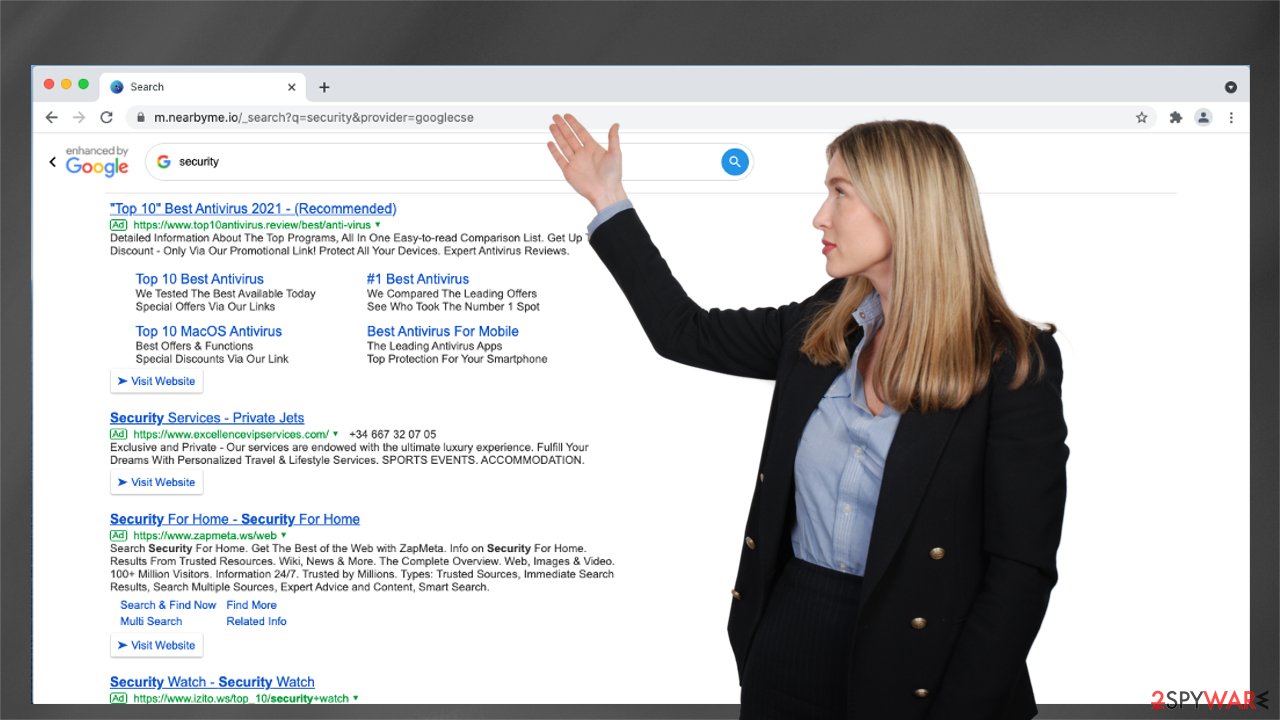
Professional anti-malware software will remove Nearbyme Mac within a couple of minutes
Browser hijackers are often falsely advertised as handy tools that will increase your privacy and security while browsing and speed up page loading. In fact, they do the exact opposite by slowing down the browsing speed and endangering users by collecting browsing-related information.
When Nearbyme Mac is installed on your Apple device, other PUPs will soon follow as you will be bombarded with ads to install similar worthless software. That's why you shouldn't hesitate for a second before taking on its removal. We recommend using the SpyHunter 5Combo Cleaner to remove the intruder.
There might be a possibility to remove the browser hijacker manually. However, we suggest sticking to the automatic removal as then you can rest assured that all associated files and entries are completely removed. The threat won't renew itself on the next system bootup.
If you're willing to risk that, at least use instructions prepared by IT specialists. Remove Nearbyme Mac from your computer by following this step-by-step guide:
- From the menu bar, select Go > Applications.
- In the Applications folder, look for entries related to the article's culprit.
- Click on the app and drag it to Trash (or right-click and pick Move to Trash)
![Uninstall from Mac 1 Uninstall from Mac 1]()
To fully remove an unwanted app, you need to access Application Support, LaunchAgents, and LaunchDaemons folders and delete relevant files:
- Select Go > Go to Folder.
- Enter /Library/Application Support and click Go or press Enter.
- In the Application Support folder, look for any dubious entries and then delete them.
- Now enter /Library/LaunchAgents and /Library/LaunchDaemons folders the same way and terminate all the related .plist files.
![Uninstall from Mac 2 Uninstall from Mac 2]()
If you managed to find Nearbyme Mac virus and remove it manually, we still recommend performing a full system scan with the Malwarebytes security software. It will ensure that no malicious files or entries are overlooked. This kind of software is a must these days as cybercriminals are getting more and more aggressive, and their malware is becoming extremely dangerous.
A reliable anti-malware tool protects your device from all kinds of cyber threats, from potentially unwanted programs to severe malware infections such as ransomware, Trojans, etc. Regularly updated software might save you from a lot of nightmares that criminals are causing to people with insufficient cybersecurity.
Illustrated manuals to remove suspicious extensions from your browsers
As we've already mentioned earlier, Nearbyme Mac browser hijacker could be installed as a browser extension. If that's the case, no software can help you to remove it. You'll have to do it yourself. But since we're here to help, our team has prepared comprehensive instructions to help you do that.
Since the potentially unwanted program is brand new, it's hard to tell which browsers it can infect. That's why we're providing instructions for the two most popular ones. Remember that you might be prohibited from restoring your default search provider until the malicious extension is removed.
Therefore, first, check the default Apple browser. These instructions will help you to remove Nearbyme Mac from your Safari browser:
- Click Safari > Preferences…
- In the new window, pick Extensions.
- Select the unwanted extension and select Uninstall.
![Remove extensions from Safari Remove extensions from Safari]()
You will have to look for the suspicious extensions on every browser you have installed on your Mac. Therefore, since Google Chrome is the most popular browser in the world, we're assuming you might use it. The instructions below will help you to get rid of all suspicious extensions from it:
- Open Google Chrome, click on the menu (three vertical dots at the top-right corner) and select More tools > Extensions.
- In the newly opened window, you will see all the installed extensions. Uninstall all the suspicious plugins that might be related to the unwanted program by clicking Remove.
![Remove extensions from Chrome Remove extensions from Chrome]()
After completing all instructions shown above, Nearbyme Mac should have been removed. Now you can restore your default settings and don't suffer from redirects to dubious websites. Depending on how long the intruder was installed on your device, you might have numerous tracking cookies from questionable sites that can endanger your privacy.
Manual cookie removal takes a lot of time, especially if you have multiple browsers. You can optimize your Mac and delete all tracking cookies by using the trustworthy FortectIntego system repair software. It will also clean all virus residual files and entries and safeguard your Apple device. That's why security specialists from Japan[3] highly recommend it.
How to prevent from getting browser hijacker
Choose a proper web browser and improve your safety with a VPN tool
Online spying has got momentum in recent years and people are getting more and more interested in how to protect their privacy online. One of the basic means to add a layer of security – choose the most private and secure web browser. Although web browsers can't grant full privacy protection and security, some of them are much better at sandboxing, HTTPS upgrading, active content blocking, tracking blocking, phishing protection, and similar privacy-oriented features. However, if you want true anonymity, we suggest you employ a powerful Private Internet Access VPN – it can encrypt all the traffic that comes and goes out of your computer, preventing tracking completely.
Lost your files? Use data recovery software
While some files located on any computer are replaceable or useless, others can be extremely valuable. Family photos, work documents, school projects – these are types of files that we don't want to lose. Unfortunately, there are many ways how unexpected data loss can occur: power cuts, Blue Screen of Death errors, hardware failures, crypto-malware attack, or even accidental deletion.
To ensure that all the files remain intact, you should prepare regular data backups. You can choose cloud-based or physical copies you could restore from later in case of a disaster. If your backups were lost as well or you never bothered to prepare any, Data Recovery Pro can be your only hope to retrieve your invaluable files.
- ^ Chris Hoffman. PUPs Explained: What is a “Potentially Unwanted Program”?. Howtogeek. Online technology magazine.
- ^ Josh Fruhlinger. Malware explained: How to prevent, detect and recover from it. Csoonline. Security news, features and analysis.
- ^ Uirusu. Uirusu. Spyware news and security.




