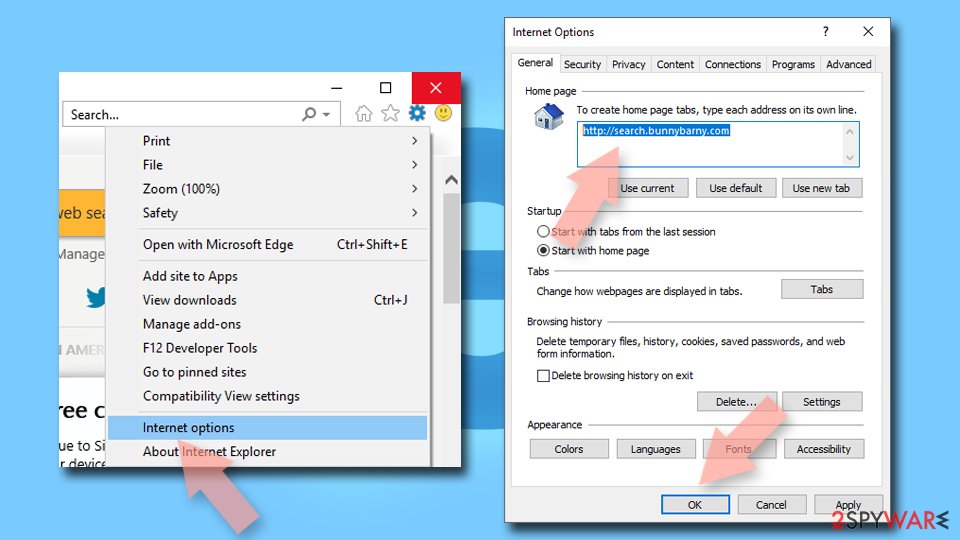ProSportSearch browser hijacker (spam) - Chrome, Firefox, IE, Edge
ProSportSearch browser hijacker Removal Guide
What is ProSportSearch browser hijacker?
ProSportSearch is the unwanted application that aims to change settings and set the portal as default homepage, new tab, and search engine
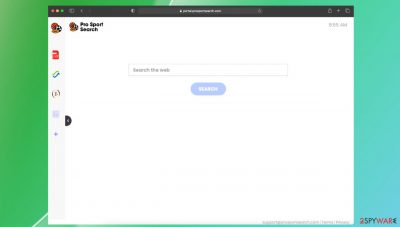
ProSportSearch is the browser hijacker or a redirect virus that makes changes to the online content delivery, so users get exposed to advertisements and other material from shady sites. The particular search engine is set as the homepage, new tab, new window, default search engine immediately after the PUP infiltration. These are the main symptoms that users notice – redirects through the particular portal.prosportsearch.com page. The search engine reroutes all attempts through Searchlee or Nearbyme.io engines, so the content shown is filled with sponsored material, links, and pop-ups leading to affiliated pages and advertising campaigns.
There are various ways for these potentially unwanted applications to spread because developers rely on various techniques allowing them to deceive people into installing these useless programs willingly. Also, methods that help spread these intruders include software bundling that is a technique borrowed from marketing.[1] ProSportSearch browser hijacker can get prepacked with other freeware and get spread via torrent sites, free download pages, other platforms where PUPs get promoted.
Unfortunately, promotional ads and other threats related to the intruder can help to spread the PUA, so it is common to receive an unwanted application when installing random apps and browser-based content. Be careful while browsing the internet because various advertising campaigns aim to infect the machine and can trigger serious damage besides these annoying redirect symptoms.
| Name | ProSportSearch browser hijacker |
|---|---|
| Type | Browser redirect, potentially unwanted program |
| Symptoms | A new tab, homepage, the search engine gets set to this portal instead of any other user preferences |
| Affects | Google Chrome, Mozilla Firefox, Internet Explorer, Safari, other web browsers on various windows and mac devices |
| Distribution | Freeware installations using torrent services,[2] other free download platforms, other PUPs, related applications |
| Serving IP | 172.76.165.245 |
| Damage | Altered settings cause the issue that you cannot see the content you want. All the redirects and advertisements expose to possibly malicious online material |
| Removal | The best option for the system clearing – antivirus programs and security apps that can detect the intruder properly |
| Repair | Your device can get damaged, so running FortectIntego can significantly help with the damage recovery |
ProSportSearch browser hijacker should be a helpful addition to your browser and improve the online surfing experience, but the threat does nothing like that. It is not showing any sports-related content. The search engine additionally offers the calculator, cryptocurrency rate reports, currency converter functions. However, those are not something attractive or important to every user.
These features are found on different sites, on the operating system directly, if needed, so there is no value in the page that suggests these functions too. If you installed the program on purpose, you should be disappointed quickly because the app is not providing any supposed pluses that promotional ads have claimed about.
You can, of course, encounter the ProSportSearch installed on the machine out of nowhere. That is more common because not many people fall for the tricks that push these hijackers around the web. Experts[3] not that PUPs can make other changes on the machine and affect more than your browsing experience in time.
This is why you should get rid of the application as soon as it appears to bother you and affecting the time on the internet. You can remove the potentially unwanted app using the proper tools like anti-malware and security software. SpyHunter 5Combo Cleaner or Malwarebytes can scan the machine and check for any hidden pieces.
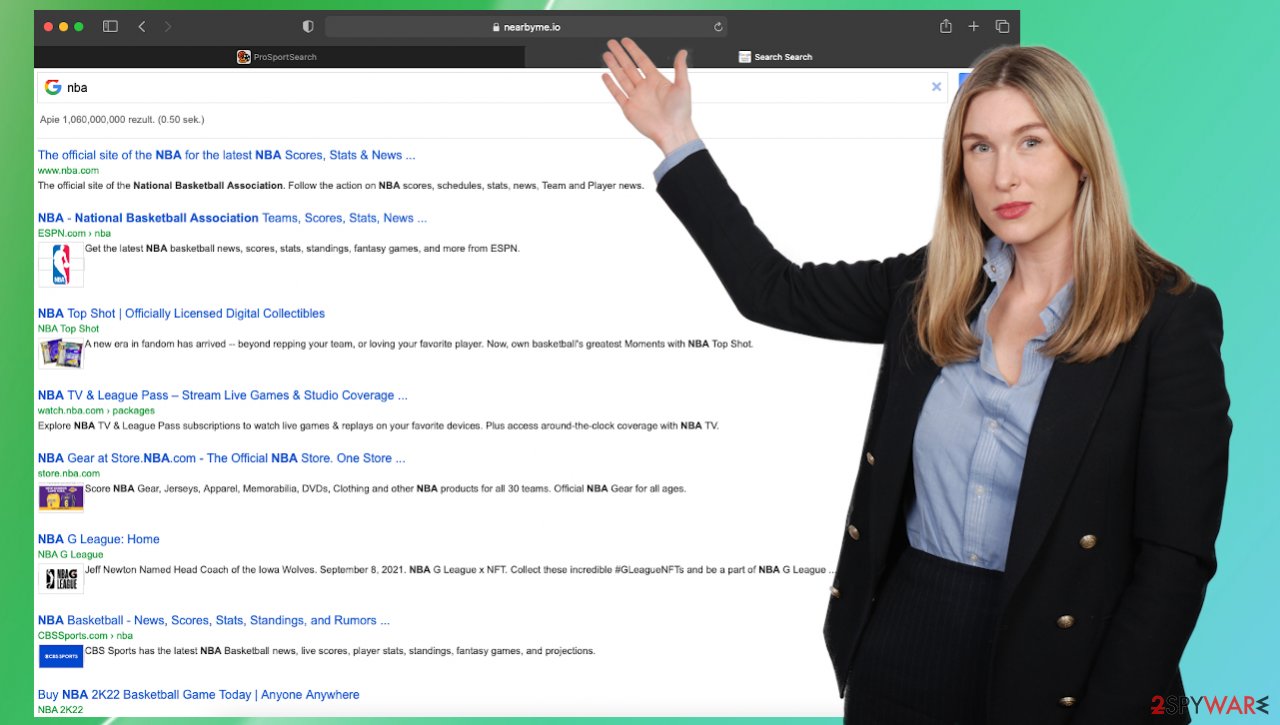
The most annoying feature of the search hijacker – manipulation of settings
Since the search hijacker is focused on altering those search results and browsing experiences, these settings get altered once the PUP starts its activities. Unfortunately, even the termination of the main unwanted application cannot change those settings back to default.
The most intrusive thing about the ProSportSearch browser hijacker is those homepage and default search engine replacements. Go through the settings of your browsers and alter those preferences back to what you want manually. The full reset of the browser can also help with the elimination of those intrusive applications and tools. The guide at the bottom can help with that.
Reset the homepage:
- Go to Mozilla Firefox browser.
- Click three horizontal lines at the top right corner to open the menu.
- Choose Options.
- Under Home options, enter your preferred site that will open every time you newly open Mozilla Firefox.
Change your homepage if it was altered:
- Open IE and click on the Gear icon.
- Select Internet Options.
- In the General tab, delete the Home page address and replace it by your preferred one (for example, Google.com).
- Click Apply and then select OK.
![Reset IE homepage Reset IE homepage]()
Change your homepage on Chrome:
- Click menu and choose Settings.
- Look for a suspicious site in the On startup section.
- Click on Open a specific or set of pages and click on three dots to find the Remove option.
Dangers behind the so-called harmless PUPs
ProSportSearch browser hijacker is the version of the common hijack program that seems to offer different functions of the browser addon or extension, but in reality, it only claims about possible features that should encourage people to add the application willingly and use the website as a default search engine on purpose.
The program, as any other version of the same principle app, can access more details than you might think. All related apps work similarly, including MovieSearchHome, SearchPDFConverters, ClickPDFSearch.com, ProSearchConverters, or GetRadioSearch. These programs access details about users searching online habits, can read search queries, history, most viewed and searched items or sites.
The same function is accessible for those redirected pages that appear on the system when browsing online out of nowhere. Third-party advertisers and commercial content creators, PUP developers, providers can track, record, and misuse such details on purpose. Personalized ads lead to shady malvertising campaigns, resulting in privacy or identity issues and problems with the infected computer.
ProSportSearch hijack can access more personal information like social media likes, activities, IP addresses, email. This is not the most private or identifiable information, but additional exposure to online material often leads to malicious pages where trojans, worms, and keyloggers get hidden. Such threats are capable of getting passwords and logins from the browser easily.
Even though the program is not malicious or considered harmful, the activities related to the browsing and web surfing tools can always result in more serious issues. It even can end up in system damage when the PUP alters settings and files at startup, registry, other directories. You need to get rid of the application. If you need additional help finding the PUP – follow the OS guides below. Full web browser reset can also be helpful when fighting the intruders like this. Do not forget to disable any suspicious apps to stop those ProSportSearch browser hijacker redirects.
You may remove virus damage with a help of FortectIntego. SpyHunter 5Combo Cleaner and Malwarebytes are recommended to detect potentially unwanted programs and viruses with all their files and registry entries that are related to them.
Getting rid of ProSportSearch browser hijacker. Follow these steps
Uninstall from Windows
Instructions for Windows 10/8 machines:
- Enter Control Panel into Windows search box and hit Enter or click on the search result.
- Under Programs, select Uninstall a program.

- From the list, find the entry of the suspicious program.
- Right-click on the application and select Uninstall.
- If User Account Control shows up, click Yes.
- Wait till uninstallation process is complete and click OK.

If you are Windows 7/XP user, proceed with the following instructions:
- Click on Windows Start > Control Panel located on the right pane (if you are Windows XP user, click on Add/Remove Programs).
- In Control Panel, select Programs > Uninstall a program.

- Pick the unwanted application by clicking on it once.
- At the top, click Uninstall/Change.
- In the confirmation prompt, pick Yes.
- Click OK once the removal process is finished.
Delete from macOS
Remove items from Applications folder:
- From the menu bar, select Go > Applications.
- In the Applications folder, look for all related entries.
- Click on the app and drag it to Trash (or right-click and pick Move to Trash)

To fully remove an unwanted app, you need to access Application Support, LaunchAgents, and LaunchDaemons folders and delete relevant files:
- Select Go > Go to Folder.
- Enter /Library/Application Support and click Go or press Enter.
- In the Application Support folder, look for any dubious entries and then delete them.
- Now enter /Library/LaunchAgents and /Library/LaunchDaemons folders the same way and terminate all the related .plist files.

Remove from Microsoft Edge
Delete unwanted extensions from MS Edge:
- Select Menu (three horizontal dots at the top-right of the browser window) and pick Extensions.
- From the list, pick the extension and click on the Gear icon.
- Click on Uninstall at the bottom.

Clear cookies and other browser data:
- Click on the Menu (three horizontal dots at the top-right of the browser window) and select Privacy & security.
- Under Clear browsing data, pick Choose what to clear.
- Select everything (apart from passwords, although you might want to include Media licenses as well, if applicable) and click on Clear.

Restore new tab and homepage settings:
- Click the menu icon and choose Settings.
- Then find On startup section.
- Click Disable if you found any suspicious domain.
Reset MS Edge if the above steps did not work:
- Press on Ctrl + Shift + Esc to open Task Manager.
- Click on More details arrow at the bottom of the window.
- Select Details tab.
- Now scroll down and locate every entry with Microsoft Edge name in it. Right-click on each of them and select End Task to stop MS Edge from running.

If this solution failed to help you, you need to use an advanced Edge reset method. Note that you need to backup your data before proceeding.
- Find the following folder on your computer: C:\\Users\\%username%\\AppData\\Local\\Packages\\Microsoft.MicrosoftEdge_8wekyb3d8bbwe.
- Press Ctrl + A on your keyboard to select all folders.
- Right-click on them and pick Delete

- Now right-click on the Start button and pick Windows PowerShell (Admin).
- When the new window opens, copy and paste the following command, and then press Enter:
Get-AppXPackage -AllUsers -Name Microsoft.MicrosoftEdge | Foreach {Add-AppxPackage -DisableDevelopmentMode -Register “$($_.InstallLocation)\\AppXManifest.xml” -Verbose

Instructions for Chromium-based Edge
Delete extensions from MS Edge (Chromium):
- Open Edge and click select Settings > Extensions.
- Delete unwanted extensions by clicking Remove.

Clear cache and site data:
- Click on Menu and go to Settings.
- Select Privacy, search and services.
- Under Clear browsing data, pick Choose what to clear.
- Under Time range, pick All time.
- Select Clear now.

Reset Chromium-based MS Edge:
- Click on Menu and select Settings.
- On the left side, pick Reset settings.
- Select Restore settings to their default values.
- Confirm with Reset.

Remove from Mozilla Firefox (FF)
Remove dangerous extensions:
- Open Mozilla Firefox browser and click on the Menu (three horizontal lines at the top-right of the window).
- Select Add-ons.
- In here, select unwanted plugin and click Remove.

Reset the homepage:
- Click three horizontal lines at the top right corner to open the menu.
- Choose Options.
- Under Home options, enter your preferred site that will open every time you newly open the Mozilla Firefox.
Clear cookies and site data:
- Click Menu and pick Settings.
- Go to Privacy & Security section.
- Scroll down to locate Cookies and Site Data.
- Click on Clear Data…
- Select Cookies and Site Data, as well as Cached Web Content and press Clear.

Reset Mozilla Firefox
If clearing the browser as explained above did not help, reset Mozilla Firefox:
- Open Mozilla Firefox browser and click the Menu.
- Go to Help and then choose Troubleshooting Information.

- Under Give Firefox a tune up section, click on Refresh Firefox…
- Once the pop-up shows up, confirm the action by pressing on Refresh Firefox.

Remove from Google Chrome
Delete malicious extensions from Google Chrome:
- Open Google Chrome, click on the Menu (three vertical dots at the top-right corner) and select More tools > Extensions.
- In the newly opened window, you will see all the installed extensions. Uninstall all the suspicious plugins that might be related to the unwanted program by clicking Remove.

Clear cache and web data from Chrome:
- Click on Menu and pick Settings.
- Under Privacy and security, select Clear browsing data.
- Select Browsing history, Cookies and other site data, as well as Cached images and files.
- Click Clear data.

Change your homepage:
- Click menu and choose Settings.
- Look for a suspicious site in the On startup section.
- Click on Open a specific or set of pages and click on three dots to find the Remove option.
Reset Google Chrome:
If the previous methods did not help you, reset Google Chrome to eliminate all the unwanted components:
- Click on Menu and select Settings.
- In the Settings, scroll down and click Advanced.
- Scroll down and locate Reset and clean up section.
- Now click Restore settings to their original defaults.
- Confirm with Reset settings.

Delete from Safari
Remove unwanted extensions from Safari:
- Click Safari > Preferences…
- In the new window, pick Extensions.
- Select the unwanted extension and select Uninstall.

Clear cookies and other website data from Safari:
- Click Safari > Clear History…
- From the drop-down menu under Clear, pick all history.
- Confirm with Clear History.

Reset Safari if the above-mentioned steps did not help you:
- Click Safari > Preferences…
- Go to Advanced tab.
- Tick the Show Develop menu in menu bar.
- From the menu bar, click Develop, and then select Empty Caches.

After uninstalling this potentially unwanted program (PUP) and fixing each of your web browsers, we recommend you to scan your PC system with a reputable anti-spyware. This will help you to get rid of ProSportSearch browser hijacker registry traces and will also identify related parasites or possible malware infections on your computer. For that you can use our top-rated malware remover: FortectIntego, SpyHunter 5Combo Cleaner or Malwarebytes.
How to prevent from getting browser hijacker
Do not let government spy on you
The government has many issues in regards to tracking users' data and spying on citizens, so you should take this into consideration and learn more about shady information gathering practices. Avoid any unwanted government tracking or spying by going totally anonymous on the internet.
You can choose a different location when you go online and access any material you want without particular content restrictions. You can easily enjoy internet connection without any risks of being hacked by using Private Internet Access VPN.
Control the information that can be accessed by government any other unwanted party and surf online without being spied on. Even if you are not involved in illegal activities or trust your selection of services, platforms, be suspicious for your own security and take precautionary measures by using the VPN service.
Backup files for the later use, in case of the malware attack
Computer users can suffer from data losses due to cyber infections or their own faulty doings. Ransomware can encrypt and hold files hostage, while unforeseen power cuts might cause a loss of important documents. If you have proper up-to-date backups, you can easily recover after such an incident and get back to work. It is also equally important to update backups on a regular basis so that the newest information remains intact – you can set this process to be performed automatically.
When you have the previous version of every important document or project you can avoid frustration and breakdowns. It comes in handy when malware strikes out of nowhere. Use Data Recovery Pro for the data restoration process.
- ^ What is bundled software?. Techopedia. Technology definitions.
- ^ Paul Bischoff. What is Torrenting? Is it Safe? Is it illegal? Are you likely to be caught?. Comparitech. Tech blog.
- ^ Novirus. Novirus. Spyware related news.