ClickPDFSearch browser hijacker (fake) - Tutorial
ClickPDFSearch browser hijacker Removal Guide
What is ClickPDFSearch browser hijacker?
ClickPDFSearch browser hijacker is the program promoting its search engine as an improvement for your browser
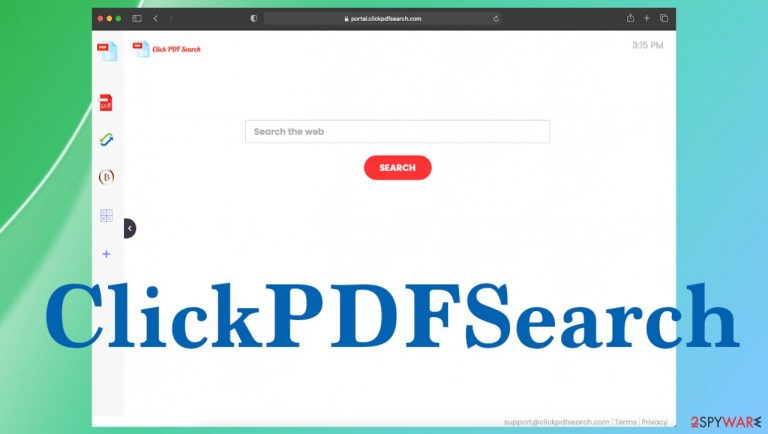
ClickPDFSearch.com is the page classified as the browser hijacker for all the reasons related to unwanted content and intrusive behavior. A program is a questionable tool using deceptive, misleading material that can lead to installations of browser extensions, system tools. That may seem harmless yet annoying, but wait until we tell you the worst – this site and other associated advertisers can access and record information about your habits online. Those details include location and search queries, other NON-PII information.[1] However, you cant be sure that third-party advertisers do not have more malicious purposes and goals when it comes to your online traffic and activities.
ClickPDFSearch is a browser hijacker that, upon entering your computer, modifies the settings of your main web browsers without permission to promote fake search engines like ClickPDFSearch.com and other domains. Once installed on your system, it will change a default homepage address as well as new tab preferences and the default search engine in order for it to be able to redirect users towards these sites when they are searched for something online though this process happens mostly without their knowledge or consent.
| Name | ClickPDFSearch |
|---|---|
| Type | Browser hijacker, redirect virus |
| Category | Potentially unwanted program[2] |
| Symptoms | The program changes browser settings redirects to clickpdfsearch.com, and sets the site as homepage, default search engine, new tab preference. The hijack affects time online with the continuous redirects and commercial content delivery |
| Issues | The program is capable of internet browser setting manipulation and can track information related to online surfing habits. Redirects to dubious pages can cause issues with privacy and expose to malicious material |
| Distribution | Freeware installations when bundling is used to pre-pack PUPs with popular software, other deceiving pages, and misleading ads can lead to the installation of these unwanted applications |
| Elimination | The system should be fully cleared with anti-malware tools so the PUP and other intruders get eliminated |
| Repair | Tools like FortectIntego should improve the performance by recovering files and settings corrupted by the intruder |
The fake search engine delivers sponsored results or loads misleading content, redirecting you to Yahoo Search and nearbyme.io. It is not safe to search the web with this bogus search engine. Especially when the main purpose of the PUP is to hijack browser sessions and trick users into downloading applications they didn't want! Those include browser-based toolbars, applications, extensions.
The particular intruder has many similar programs that need to be promoted
ClickPDFSearch browser hijacker is one of many search hijackers that redirect every attempt to search for things online via the Nearbyme.io engine. There are hundreds of hijackers from the same developer, and all of them offer various attractive functions like currency conversion, calculators, and other pieces to lure people into adding this engine to their browser willingly.
Unfortunately, that is not recommended because by doing so, you also allow some PUP developers and sponsors to access your information. Promotional material that appears on the machine can also include additional layers and lead to malicious online pages. Avoid anything seen online that pushes you the installation of these web browser-based applications and tools like TheStreamSearch, CoolStreamSearch, BestStreamSearch, StreamSearchApp.
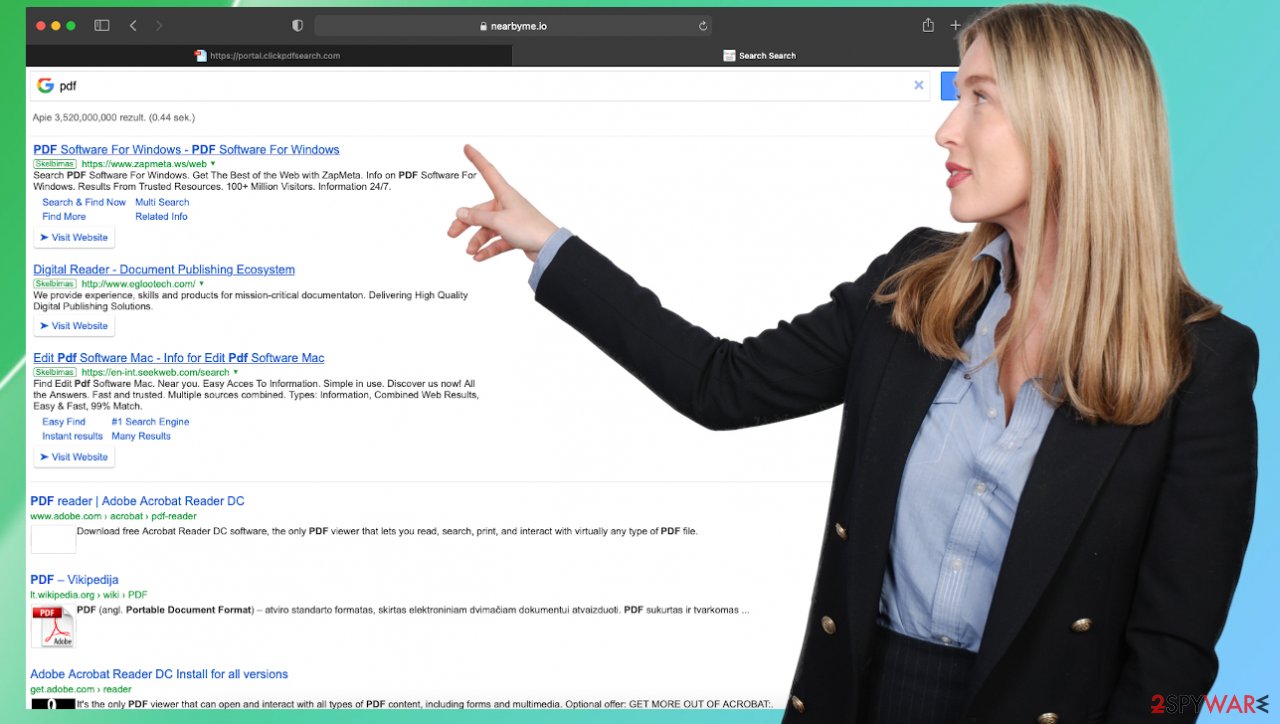
These search hijackers can be annoying, and users often state that the infection is aggressive with all the redirects and promotional advertisements. There are various similar intruders that experts[3] already analyzed and can state that there are many issues with the existence of ClickPDFSearch browser hijacker.
If you installed the app yourself, you might not get those features that were listed and attracted you to get this program. This is how unwanted applications manage to spread – the promotional content is convincing enough to trick people into installing these tools willingly. However, the distribution is more often involving those free download sites, torrent services.
When your device is affected by an intruder like ClickPDFSearch, speed and performance suffer because the PUP besides those preference manipulations causes many other activities and processes. But the most concerning thing is terminating the intruder fully. You can do that with SpyHunter 5Combo Cleaner or Malwarebytes and similar security tools. Then alter changed settings and get back to the normal working web browser.
Reset the homepage:
- Click three horizontal lines at the top right corner to open the menu.
- Choose Options.
- Under Home options, enter your preferred site that will open every time you newly open Mozilla Firefox.
Delete malicious extensions from Google Chrome:
- Open Google Chrome, click on the Menu (three vertical dots at the top-right corner) and select More tools > Extensions.
- In the newly opened window, you will see all the installed extensions. Uninstall all the suspicious plugins that might be related to the unwanted program by clicking Remove.

Clear cache and web data from Chrome:
- Click on Menu and pick Settings.
- Under Privacy and security, select Clear browsing data.
- Select Browsing history, Cookies, and other site data, as well as Cached images and files.
- Click Clear data.

Change your homepage:
- Click menu and choose Settings.
- Look for a suspicious site in the On startup section.
- Click on Open a specific or set of pages and click on three dots to find the Remove option.
The main potentially unwanted program can be hidden deep
These activities that the ClickPDFSearch browser hijacker causes are mainly controlled by the PUA that runs in the background, ensures persistency, and triggers system changes. The infection happens silently when you install freeware or different programs from the internet or an insecure source. However, even though the main issues occur on the web browser, your machine gets more affected.
No, the PUP is not malicious and cannot be damaging to the system like other more serious malware infections can be. But the potentially unwanted application runs in the background and alters startup preferences, other pieces in various directories, and tries to keep the machine running all the processes that sponsors and advertisers would like.
We mention that there are various ad-tracking functions and other issues related to the ClickPDFSearch redirect. You should eliminate the program since it is useless and can only trigger more issues when users are constantly exposed to shady sites and advertising campaigns. Try to remove the PUP manually by finding the intruder.
Instructions for Windows 10/8 machines:
- Enter Control Panel into Windows search box and hit Enter or click on the search result.
- Under Programs, select Uninstall a program.

- From the list, find the entry of the suspicious program.
- Right-click on the application and select Uninstall.
- If User Account Control shows up, click Yes.
- Wait till uninstallation process is complete and click OK.

If you are Windows 7/XP user, proceed with the following instructions:
- Click on Windows Start > Control Panel located on the right pane (if you are Windows XP user, click on Add/Remove Programs).
- In Control Panel, select Programs > Uninstall a program.

- Pick the unwanted application by clicking on it once.
- At the top, click Uninstall/Change.
- In the confirmation prompt, pick Yes.
- Click OK once the removal process is finished.
Avoiding these infections by cleaning the machine more often and only relying on secure sites, official services, and app stores. Your device can be exposed to various online content if you allow these intruders to work on the machine, but you can control these instances by avoiding any redirects, promotional ads, and eliminating threats like the ClickPDFSearch virus that occur out of nowhere, as soon as you notice it.
Advanced or Custom installation options should be the ones that you know and no recommended, or quick installs happen on the machine. This is the best way to control what happens on the machine. Choosing this option allows users to see and uncheck any programs included in the package or bundle. Visiting sites that you know are trustworthy and staying away from torrent platforms can help in keeping the machine virus-free.
You may remove virus damage with a help of FortectIntego. SpyHunter 5Combo Cleaner and Malwarebytes are recommended to detect potentially unwanted programs and viruses with all their files and registry entries that are related to them.
Getting rid of ClickPDFSearch browser hijacker. Follow these steps
Delete from macOS
Remove items from Applications folder:
- From the menu bar, select Go > Applications.
- In the Applications folder, look for all related entries.
- Click on the app and drag it to Trash (or right-click and pick Move to Trash)

To fully remove an unwanted app, you need to access Application Support, LaunchAgents, and LaunchDaemons folders and delete relevant files:
- Select Go > Go to Folder.
- Enter /Library/Application Support and click Go or press Enter.
- In the Application Support folder, look for any dubious entries and then delete them.
- Now enter /Library/LaunchAgents and /Library/LaunchDaemons folders the same way and terminate all the related .plist files.

Remove from Microsoft Edge
Delete unwanted extensions from MS Edge:
- Select Menu (three horizontal dots at the top-right of the browser window) and pick Extensions.
- From the list, pick the extension and click on the Gear icon.
- Click on Uninstall at the bottom.

Clear cookies and other browser data:
- Click on the Menu (three horizontal dots at the top-right of the browser window) and select Privacy & security.
- Under Clear browsing data, pick Choose what to clear.
- Select everything (apart from passwords, although you might want to include Media licenses as well, if applicable) and click on Clear.

Restore new tab and homepage settings:
- Click the menu icon and choose Settings.
- Then find On startup section.
- Click Disable if you found any suspicious domain.
Reset MS Edge if the above steps did not work:
- Press on Ctrl + Shift + Esc to open Task Manager.
- Click on More details arrow at the bottom of the window.
- Select Details tab.
- Now scroll down and locate every entry with Microsoft Edge name in it. Right-click on each of them and select End Task to stop MS Edge from running.

If this solution failed to help you, you need to use an advanced Edge reset method. Note that you need to backup your data before proceeding.
- Find the following folder on your computer: C:\\Users\\%username%\\AppData\\Local\\Packages\\Microsoft.MicrosoftEdge_8wekyb3d8bbwe.
- Press Ctrl + A on your keyboard to select all folders.
- Right-click on them and pick Delete

- Now right-click on the Start button and pick Windows PowerShell (Admin).
- When the new window opens, copy and paste the following command, and then press Enter:
Get-AppXPackage -AllUsers -Name Microsoft.MicrosoftEdge | Foreach {Add-AppxPackage -DisableDevelopmentMode -Register “$($_.InstallLocation)\\AppXManifest.xml” -Verbose

Instructions for Chromium-based Edge
Delete extensions from MS Edge (Chromium):
- Open Edge and click select Settings > Extensions.
- Delete unwanted extensions by clicking Remove.

Clear cache and site data:
- Click on Menu and go to Settings.
- Select Privacy, search and services.
- Under Clear browsing data, pick Choose what to clear.
- Under Time range, pick All time.
- Select Clear now.

Reset Chromium-based MS Edge:
- Click on Menu and select Settings.
- On the left side, pick Reset settings.
- Select Restore settings to their default values.
- Confirm with Reset.

Remove from Mozilla Firefox (FF)
Remove dangerous extensions:
- Open Mozilla Firefox browser and click on the Menu (three horizontal lines at the top-right of the window).
- Select Add-ons.
- In here, select unwanted plugin and click Remove.

Reset the homepage:
- Click three horizontal lines at the top right corner to open the menu.
- Choose Options.
- Under Home options, enter your preferred site that will open every time you newly open the Mozilla Firefox.
Clear cookies and site data:
- Click Menu and pick Settings.
- Go to Privacy & Security section.
- Scroll down to locate Cookies and Site Data.
- Click on Clear Data…
- Select Cookies and Site Data, as well as Cached Web Content and press Clear.

Reset Mozilla Firefox
If clearing the browser as explained above did not help, reset Mozilla Firefox:
- Open Mozilla Firefox browser and click the Menu.
- Go to Help and then choose Troubleshooting Information.

- Under Give Firefox a tune up section, click on Refresh Firefox…
- Once the pop-up shows up, confirm the action by pressing on Refresh Firefox.

Remove from Google Chrome
Delete malicious extensions from Google Chrome:
- Open Google Chrome, click on the Menu (three vertical dots at the top-right corner) and select More tools > Extensions.
- In the newly opened window, you will see all the installed extensions. Uninstall all the suspicious plugins that might be related to the unwanted program by clicking Remove.

Clear cache and web data from Chrome:
- Click on Menu and pick Settings.
- Under Privacy and security, select Clear browsing data.
- Select Browsing history, Cookies and other site data, as well as Cached images and files.
- Click Clear data.

Change your homepage:
- Click menu and choose Settings.
- Look for a suspicious site in the On startup section.
- Click on Open a specific or set of pages and click on three dots to find the Remove option.
Reset Google Chrome:
If the previous methods did not help you, reset Google Chrome to eliminate all the unwanted components:
- Click on Menu and select Settings.
- In the Settings, scroll down and click Advanced.
- Scroll down and locate Reset and clean up section.
- Now click Restore settings to their original defaults.
- Confirm with Reset settings.

Delete from Safari
Remove unwanted extensions from Safari:
- Click Safari > Preferences…
- In the new window, pick Extensions.
- Select the unwanted extension and select Uninstall.

Clear cookies and other website data from Safari:
- Click Safari > Clear History…
- From the drop-down menu under Clear, pick all history.
- Confirm with Clear History.

Reset Safari if the above-mentioned steps did not help you:
- Click Safari > Preferences…
- Go to Advanced tab.
- Tick the Show Develop menu in menu bar.
- From the menu bar, click Develop, and then select Empty Caches.

After uninstalling this potentially unwanted program (PUP) and fixing each of your web browsers, we recommend you to scan your PC system with a reputable anti-spyware. This will help you to get rid of ClickPDFSearch browser hijacker registry traces and will also identify related parasites or possible malware infections on your computer. For that you can use our top-rated malware remover: FortectIntego, SpyHunter 5Combo Cleaner or Malwarebytes.
How to prevent from getting browser hijacker
Stream videos without limitations, no matter where you are
There are multiple parties that could find out almost anything about you by checking your online activity. While this is highly unlikely, advertisers and tech companies are constantly tracking you online. The first step to privacy should be a secure browser that focuses on tracker reduction to a minimum.
Even if you employ a secure browser, you will not be able to access websites that are restricted due to local government laws or other reasons. In other words, you may not be able to stream Disney+ or US-based Netflix in some countries. To bypass these restrictions, you can employ a powerful Private Internet Access VPN, which provides dedicated servers for torrenting and streaming, not slowing you down in the process.
Data backups are important – recover your lost files
Ransomware is one of the biggest threats to personal data. Once it is executed on a machine, it launches a sophisticated encryption algorithm that locks all your files, although it does not destroy them. The most common misconception is that anti-malware software can return files to their previous states. This is not true, however, and data remains locked after the malicious payload is deleted.
While regular data backups are the only secure method to recover your files after a ransomware attack, tools such as Data Recovery Pro can also be effective and restore at least some of your lost data.
