Nova.Rambler.ru virus (Removal Guide) - Oct 2017 update
Nova.Rambler.ru virus Removal Guide
What is Nova.Rambler.ru virus?
Nova.Rambler.ru is one of Rambler Search versions
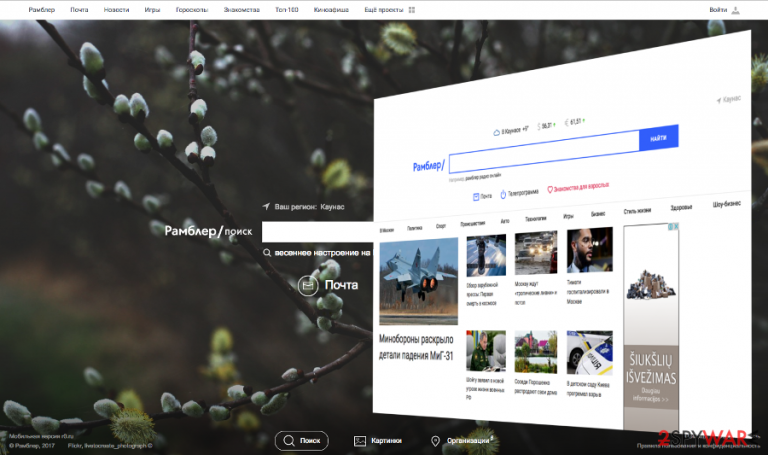
Nova.Rambler.ru virus (alternatively known as Rambler Search) is a browser hijacker which tries to look like a reliable search engine filled with various functions. You can find Games, News, Horoscopes and similar sections on its main page. However, don't be too quick to fall for its vivid design and stunning images because it has already been reported to cause unwanted redirects to hxxps://r0.ru, annoying pop-up ads and similar issues.
Rambler Search can hijack all of your browsers, including Google Chrome, Mozilla Firefox and other widely-used browsers. Then, it initiates constant redirects to its partners' websites just to increase the number of their visitors. Besides, this suspicious search engine can track its users and collect non-personal information behind their back.
If you have never thought about the danger related to such activity, you should know that your computer's IP address, your logins and similar information can be sold to questionable third parties. However, you can always prevent these activities by initiating Nova.Rambler.ru removal from Chrome and other web browsers.
As we have already mentioned, redirects to this domain and similar unwanted activities are initiated for generating visitors' traffic to specific websites. Such activity is illegal, especially when you enlist shady advertisers. Keep in mind that this potentially unwanted program can show you whatever it wants.
In other words, it can show you sponsored search results among the normal ones. Besides, Rambler virus can fill them with misleading ads and fake alters reporting about needed software updates. Keep in mind that such “offers” should be avoided as the most of them have been used to promote malware.[1]
Besides, IT analysts are more than sure that the distribution of such hijackers has been performed using illegal techniques. If you found this search engine on your browser, you are dealing with “hijack”[2] problem.
No matter how appealing and refreshing the image of this website seems, we highly recommend you to remove Nova.Rambler.ru. You can do it with FortectIntego or other reliable anti-spyware right after installing it and updating to the latest version.
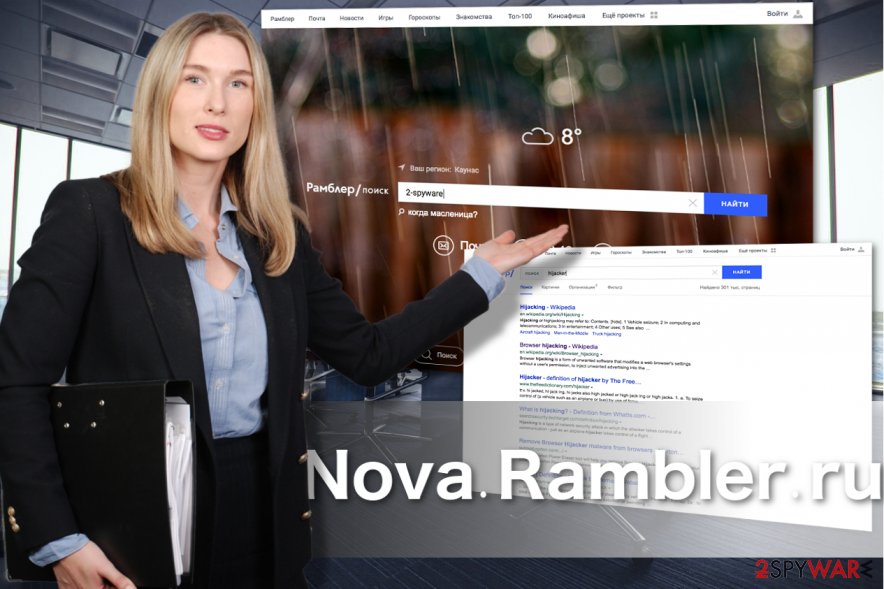
Before you rush to set the website as the primary one, you should get acquainted with the provisions of the Privacy Policy of Nova.Rambler.ru. It has become a common sense to ignore this document full of detailed and boring text. However, Privacy policy, End User's Agreement and similar information has always been considered valuable[3] because it reveals whether you should use the software or not.
The most important thing is that Rambler Search discloses sponsored content[4] and other website usage details. However, the web page fails to provide any information how it ensures the protection of users personal data. Therefore, we should warn you that the collected data about you may be shared with unknown companies. Internet privacy has become a widely-escalated issue, especially due to the fact that users have been forgetting it for years.
To protect yourself from the loss of your email address, logins and similar information, make sure you remove Nova.Rambler.ru permanently.
Distribution techniques used to spread the virus
“Bundling” is considered to be the main method used by this browser hijacker to spread around. This widely-used technique remains profitable tool as netizens rarely give a second look before hitting the “Install” button. As a result, they miss additional add-ons which often happen to be unwanted adware, browser hijackers, toolbars, and plug-ins.
Likewise, they install it along with a preferred application. Keep in mind that such method is applied even when you install Skype or Adobe Flash Player. The popularity of the latter has significantly deteriorated due to continuing reports on security flaws[5].
What is more, the application served as a disguise for a number hijack techniques. In short, whether you are downloading a well-known or completely brand new tool, select “Custom” settings. They will reveal optional tools, and you will be able to opt out of them before they tiptoe into a device. That is how you will be able to escape hijack in the future.
Nova.Rambler.com removal guide
You can remove Nova.Rambler.ru and other browser hijackers with the help of two ways – with or without anti-spyware. As we have said, it is a potentially unwanted program, not a virus, so you can try using manual removal option as well. However, if you think that you are not very experienced in virus removal, you should entrust Nova.Rambler.ru removal to an anti-spyware application.
This utility will locate all components and eradicate them permanently. Besides, it will also take care of the further protection of your computer.
In addition, if you think that you are capable of performing manual virus removal on your computer, we recommend you to combine automatic and manual methods for an extra layer of protection. Remove the virus by following the guide given below. Make sure you fix every browser on your computer, even if you can't see a virus on it.
You may remove virus damage with a help of FortectIntego. SpyHunter 5Combo Cleaner and Malwarebytes are recommended to detect potentially unwanted programs and viruses with all their files and registry entries that are related to them.
Getting rid of Nova.Rambler.ru virus. Follow these steps
Uninstall from Windows
To remove this hijacker from Windows, you need to remove all entries that belong to the same developer, Rambler. You can also get rid of other programs that were installed on your computer without your knowledge.
Instructions for Windows 10/8 machines:
- Enter Control Panel into Windows search box and hit Enter or click on the search result.
- Under Programs, select Uninstall a program.

- From the list, find the entry of the suspicious program.
- Right-click on the application and select Uninstall.
- If User Account Control shows up, click Yes.
- Wait till uninstallation process is complete and click OK.

If you are Windows 7/XP user, proceed with the following instructions:
- Click on Windows Start > Control Panel located on the right pane (if you are Windows XP user, click on Add/Remove Programs).
- In Control Panel, select Programs > Uninstall a program.

- Pick the unwanted application by clicking on it once.
- At the top, click Uninstall/Change.
- In the confirmation prompt, pick Yes.
- Click OK once the removal process is finished.
Delete from macOS
To get rid of Rambler Search from Mac OS X, you need to uninstall all suspicious entries. We highly recommend uninstalling programs from the same developer.
Remove items from Applications folder:
- From the menu bar, select Go > Applications.
- In the Applications folder, look for all related entries.
- Click on the app and drag it to Trash (or right-click and pick Move to Trash)

To fully remove an unwanted app, you need to access Application Support, LaunchAgents, and LaunchDaemons folders and delete relevant files:
- Select Go > Go to Folder.
- Enter /Library/Application Support and click Go or press Enter.
- In the Application Support folder, look for any dubious entries and then delete them.
- Now enter /Library/LaunchAgents and /Library/LaunchDaemons folders the same way and terminate all the related .plist files.

Remove from Microsoft Edge
To fix Microsoft Edge, you need to follow a guide given below. It will help you remove Rambler virus from your computer.
Delete unwanted extensions from MS Edge:
- Select Menu (three horizontal dots at the top-right of the browser window) and pick Extensions.
- From the list, pick the extension and click on the Gear icon.
- Click on Uninstall at the bottom.

Clear cookies and other browser data:
- Click on the Menu (three horizontal dots at the top-right of the browser window) and select Privacy & security.
- Under Clear browsing data, pick Choose what to clear.
- Select everything (apart from passwords, although you might want to include Media licenses as well, if applicable) and click on Clear.

Restore new tab and homepage settings:
- Click the menu icon and choose Settings.
- Then find On startup section.
- Click Disable if you found any suspicious domain.
Reset MS Edge if the above steps did not work:
- Press on Ctrl + Shift + Esc to open Task Manager.
- Click on More details arrow at the bottom of the window.
- Select Details tab.
- Now scroll down and locate every entry with Microsoft Edge name in it. Right-click on each of them and select End Task to stop MS Edge from running.

If this solution failed to help you, you need to use an advanced Edge reset method. Note that you need to backup your data before proceeding.
- Find the following folder on your computer: C:\\Users\\%username%\\AppData\\Local\\Packages\\Microsoft.MicrosoftEdge_8wekyb3d8bbwe.
- Press Ctrl + A on your keyboard to select all folders.
- Right-click on them and pick Delete

- Now right-click on the Start button and pick Windows PowerShell (Admin).
- When the new window opens, copy and paste the following command, and then press Enter:
Get-AppXPackage -AllUsers -Name Microsoft.MicrosoftEdge | Foreach {Add-AppxPackage -DisableDevelopmentMode -Register “$($_.InstallLocation)\\AppXManifest.xml” -Verbose

Instructions for Chromium-based Edge
Delete extensions from MS Edge (Chromium):
- Open Edge and click select Settings > Extensions.
- Delete unwanted extensions by clicking Remove.

Clear cache and site data:
- Click on Menu and go to Settings.
- Select Privacy, search and services.
- Under Clear browsing data, pick Choose what to clear.
- Under Time range, pick All time.
- Select Clear now.

Reset Chromium-based MS Edge:
- Click on Menu and select Settings.
- On the left side, pick Reset settings.
- Select Restore settings to their default values.
- Confirm with Reset.

Remove from Mozilla Firefox (FF)
Remove dangerous extensions:
- Open Mozilla Firefox browser and click on the Menu (three horizontal lines at the top-right of the window).
- Select Add-ons.
- In here, select unwanted plugin and click Remove.

Reset the homepage:
- Click three horizontal lines at the top right corner to open the menu.
- Choose Options.
- Under Home options, enter your preferred site that will open every time you newly open the Mozilla Firefox.
Clear cookies and site data:
- Click Menu and pick Settings.
- Go to Privacy & Security section.
- Scroll down to locate Cookies and Site Data.
- Click on Clear Data…
- Select Cookies and Site Data, as well as Cached Web Content and press Clear.

Reset Mozilla Firefox
If clearing the browser as explained above did not help, reset Mozilla Firefox:
- Open Mozilla Firefox browser and click the Menu.
- Go to Help and then choose Troubleshooting Information.

- Under Give Firefox a tune up section, click on Refresh Firefox…
- Once the pop-up shows up, confirm the action by pressing on Refresh Firefox.

Remove from Google Chrome
Delete malicious extensions from Google Chrome:
- Open Google Chrome, click on the Menu (three vertical dots at the top-right corner) and select More tools > Extensions.
- In the newly opened window, you will see all the installed extensions. Uninstall all the suspicious plugins that might be related to the unwanted program by clicking Remove.

Clear cache and web data from Chrome:
- Click on Menu and pick Settings.
- Under Privacy and security, select Clear browsing data.
- Select Browsing history, Cookies and other site data, as well as Cached images and files.
- Click Clear data.

Change your homepage:
- Click menu and choose Settings.
- Look for a suspicious site in the On startup section.
- Click on Open a specific or set of pages and click on three dots to find the Remove option.
Reset Google Chrome:
If the previous methods did not help you, reset Google Chrome to eliminate all the unwanted components:
- Click on Menu and select Settings.
- In the Settings, scroll down and click Advanced.
- Scroll down and locate Reset and clean up section.
- Now click Restore settings to their original defaults.
- Confirm with Reset settings.

Delete from Safari
Remove unwanted extensions from Safari:
- Click Safari > Preferences…
- In the new window, pick Extensions.
- Select the unwanted extension and select Uninstall.

Clear cookies and other website data from Safari:
- Click Safari > Clear History…
- From the drop-down menu under Clear, pick all history.
- Confirm with Clear History.

Reset Safari if the above-mentioned steps did not help you:
- Click Safari > Preferences…
- Go to Advanced tab.
- Tick the Show Develop menu in menu bar.
- From the menu bar, click Develop, and then select Empty Caches.

After uninstalling this potentially unwanted program (PUP) and fixing each of your web browsers, we recommend you to scan your PC system with a reputable anti-spyware. This will help you to get rid of Nova.Rambler.ru registry traces and will also identify related parasites or possible malware infections on your computer. For that you can use our top-rated malware remover: FortectIntego, SpyHunter 5Combo Cleaner or Malwarebytes.
How to prevent from getting stealing programs
Do not let government spy on you
The government has many issues in regards to tracking users' data and spying on citizens, so you should take this into consideration and learn more about shady information gathering practices. Avoid any unwanted government tracking or spying by going totally anonymous on the internet.
You can choose a different location when you go online and access any material you want without particular content restrictions. You can easily enjoy internet connection without any risks of being hacked by using Private Internet Access VPN.
Control the information that can be accessed by government any other unwanted party and surf online without being spied on. Even if you are not involved in illegal activities or trust your selection of services, platforms, be suspicious for your own security and take precautionary measures by using the VPN service.
Backup files for the later use, in case of the malware attack
Computer users can suffer from data losses due to cyber infections or their own faulty doings. Ransomware can encrypt and hold files hostage, while unforeseen power cuts might cause a loss of important documents. If you have proper up-to-date backups, you can easily recover after such an incident and get back to work. It is also equally important to update backups on a regular basis so that the newest information remains intact – you can set this process to be performed automatically.
When you have the previous version of every important document or project you can avoid frustration and breakdowns. It comes in handy when malware strikes out of nowhere. Use Data Recovery Pro for the data restoration process.
- ^ Eve Blakemore. Watch out for fake Java updates. Microsoft Secure Blog.
- ^ Barry Schwartz . Google: SEO Is One Of The Primary Reasons Websites Are Targeted For Hacking. SERoundtable. The Pulse of Search Marketing Community.
- ^ Ernie Smith. The Hidden Power of the Privacy Policy, the Text We All Ignore. Motherboard. Tech and IT News.
- ^ Chad Pollitt. Everything You Need To Know About Sponsored Content. Moz Blogs.
- ^ Costea Lestoc. Adobe Flash Player is Melting Due to Severe Security Threats. Neurogadget. IT and product news.
