Now You See It Player (Removal Guide) - Free Instructions
Now You See It Player Removal Guide
What is Now You See It Player?
Now You See It Player offers services with “side effects”
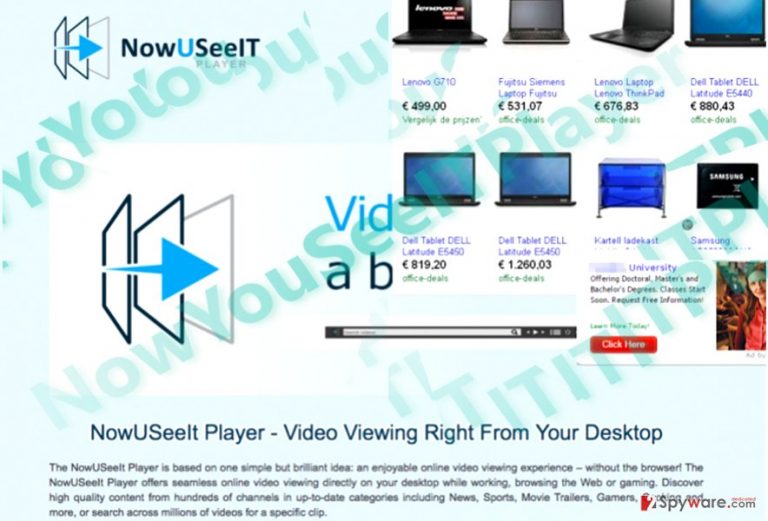
NowYouSeeItPlayer virus operates as the application which grants users the possibiility to watch online videos and listen to the music. All might seem fine and dandy except the fact that it is considered to be a potentially unwanted program.
Since it engages in pay-per-click[1] marketing, you may notice it promoted in third party services. Furthermore, the number of netizens have reported having difficulties in uninstalling the software. they elaborated that their malware elimination tools keep finding PUP.NowYouSeeItPlayer.
Its distribution method seems fishy as well. More information how to identify this adware you will find in the below sections. Additionally, you will find instructions how to remove NowYouSeeItPlayer completely. FortectIntego or Malwarebytes do the job for you.
Earning money in the background
One of the negative aspects of the PUP is its tendency to spy on its users. Now You See It browser collects information about users' frequently visited sites, browsing history. Later on, such information is delivered to third parties. Consequently, they are able to generate more persuasive ads and commercial offers. Depending on the number of clicks and views, such technique might become a goldmine.
Furthermore, no reliable video player does not root in the system as this adware tends. It should not cause users any troubles to uninstall it. If you are vigilant, you may notice NowYouSeeIt Player ads on the domains which are overcrowded with ads and download buttons.
While this adware resides on the system, you may soon get bothered by its another negative nuance. NowYouSeeItPlayer redirect phenomenon may not be only annoying about it may also endanger the security of your browser and even the device. Since the threat happens to be quite problematic, you should not exclude the possibility that the ads might divert you to potentially insecure domains[2]. Considering all these aspects, NowYouSeeIt Player removal might be a better choice. 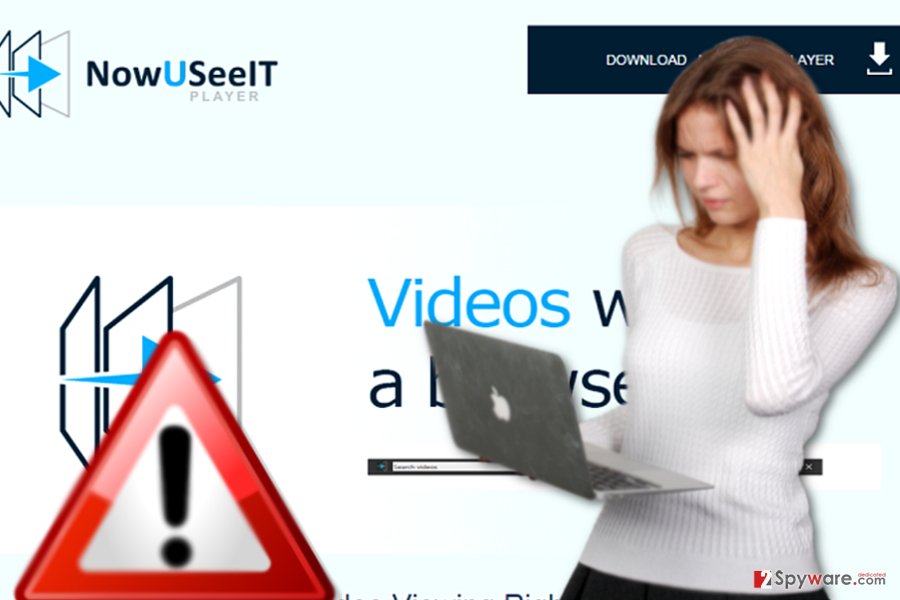
Peculiarities of the adware distribution
NowYouSeeItPlayer hijack can occur if you recklessly install new applications. Specifically, such PUPs are pinned down to free file converters or audio editors. Since netizens dash through the settings and fail to notice the optional programs, they end up installing the add-ons as well.
In order to spot such applications on time, opt for “Custom” settings. Then, deselect all optional download options and proceed with the installation of the primary program. Here are alternative PUP distribution techniques:
- adware scripts injected on sponsored websites
- affiliated tools
- browser extensions
In order to ward off PUP targeting you in the form of web scripts, you may rely on anti-spyware programs. They will also help you in eliminating them as well.
Eliminate Now You See It Player from the device
If you struggle to uninstall this app as well, you may need to employ various elimination techniques. First of all, do not forget to check the manual NowYouSeeIt Player removal instructions.
In case you still spot the application, delete it with the assistance of malware elimination tools. They do not only identify the infection but get rid of it for you as well. You will need to reboot the system for the elimination method to take effect. Launching your system in Safe Mode and running the scam might be another effective method to remove NowYouSeeItPlayer virus. There is another way to do delete the hijacker using Registry Editor.
- After you restarted the system in Safe Mode, click on Windows key+R and type regedit.
- Then, enter HKEY_CURRENT_USER/Software/Microsoft/Your browser/Main.
- Find the entry Startpage right click on it and choose Delete.
After you apply this method, reset the browser. Further instructions on Chrome, Internet Explorer, Firefox, and Safari are provided below. Note that whether you live in Sweden[3], which is considered to have the lowest malware rate in the Europe, do not exclude the possibility that the adware may target you as well.
You may remove virus damage with a help of FortectIntego. SpyHunter 5Combo Cleaner and Malwarebytes are recommended to detect potentially unwanted programs and viruses with all their files and registry entries that are related to them.
Getting rid of Now You See It Player. Follow these steps
Uninstall from Windows
Instructions for Windows 10/8 machines:
- Enter Control Panel into Windows search box and hit Enter or click on the search result.
- Under Programs, select Uninstall a program.

- From the list, find the entry of the suspicious program.
- Right-click on the application and select Uninstall.
- If User Account Control shows up, click Yes.
- Wait till uninstallation process is complete and click OK.

If you are Windows 7/XP user, proceed with the following instructions:
- Click on Windows Start > Control Panel located on the right pane (if you are Windows XP user, click on Add/Remove Programs).
- In Control Panel, select Programs > Uninstall a program.

- Pick the unwanted application by clicking on it once.
- At the top, click Uninstall/Change.
- In the confirmation prompt, pick Yes.
- Click OK once the removal process is finished.
Delete from macOS
Remove items from Applications folder:
- From the menu bar, select Go > Applications.
- In the Applications folder, look for all related entries.
- Click on the app and drag it to Trash (or right-click and pick Move to Trash)

To fully remove an unwanted app, you need to access Application Support, LaunchAgents, and LaunchDaemons folders and delete relevant files:
- Select Go > Go to Folder.
- Enter /Library/Application Support and click Go or press Enter.
- In the Application Support folder, look for any dubious entries and then delete them.
- Now enter /Library/LaunchAgents and /Library/LaunchDaemons folders the same way and terminate all the related .plist files.

Remove from Microsoft Edge
Delete unwanted extensions from MS Edge:
- Select Menu (three horizontal dots at the top-right of the browser window) and pick Extensions.
- From the list, pick the extension and click on the Gear icon.
- Click on Uninstall at the bottom.

Clear cookies and other browser data:
- Click on the Menu (three horizontal dots at the top-right of the browser window) and select Privacy & security.
- Under Clear browsing data, pick Choose what to clear.
- Select everything (apart from passwords, although you might want to include Media licenses as well, if applicable) and click on Clear.

Restore new tab and homepage settings:
- Click the menu icon and choose Settings.
- Then find On startup section.
- Click Disable if you found any suspicious domain.
Reset MS Edge if the above steps did not work:
- Press on Ctrl + Shift + Esc to open Task Manager.
- Click on More details arrow at the bottom of the window.
- Select Details tab.
- Now scroll down and locate every entry with Microsoft Edge name in it. Right-click on each of them and select End Task to stop MS Edge from running.

If this solution failed to help you, you need to use an advanced Edge reset method. Note that you need to backup your data before proceeding.
- Find the following folder on your computer: C:\\Users\\%username%\\AppData\\Local\\Packages\\Microsoft.MicrosoftEdge_8wekyb3d8bbwe.
- Press Ctrl + A on your keyboard to select all folders.
- Right-click on them and pick Delete

- Now right-click on the Start button and pick Windows PowerShell (Admin).
- When the new window opens, copy and paste the following command, and then press Enter:
Get-AppXPackage -AllUsers -Name Microsoft.MicrosoftEdge | Foreach {Add-AppxPackage -DisableDevelopmentMode -Register “$($_.InstallLocation)\\AppXManifest.xml” -Verbose

Instructions for Chromium-based Edge
Delete extensions from MS Edge (Chromium):
- Open Edge and click select Settings > Extensions.
- Delete unwanted extensions by clicking Remove.

Clear cache and site data:
- Click on Menu and go to Settings.
- Select Privacy, search and services.
- Under Clear browsing data, pick Choose what to clear.
- Under Time range, pick All time.
- Select Clear now.

Reset Chromium-based MS Edge:
- Click on Menu and select Settings.
- On the left side, pick Reset settings.
- Select Restore settings to their default values.
- Confirm with Reset.

Remove from Mozilla Firefox (FF)
Resetting the browser will also eliminate all cookies and web scripts related to NowYouSeeItPlayer virus.
Remove dangerous extensions:
- Open Mozilla Firefox browser and click on the Menu (three horizontal lines at the top-right of the window).
- Select Add-ons.
- In here, select unwanted plugin and click Remove.

Reset the homepage:
- Click three horizontal lines at the top right corner to open the menu.
- Choose Options.
- Under Home options, enter your preferred site that will open every time you newly open the Mozilla Firefox.
Clear cookies and site data:
- Click Menu and pick Settings.
- Go to Privacy & Security section.
- Scroll down to locate Cookies and Site Data.
- Click on Clear Data…
- Select Cookies and Site Data, as well as Cached Web Content and press Clear.

Reset Mozilla Firefox
If clearing the browser as explained above did not help, reset Mozilla Firefox:
- Open Mozilla Firefox browser and click the Menu.
- Go to Help and then choose Troubleshooting Information.

- Under Give Firefox a tune up section, click on Refresh Firefox…
- Once the pop-up shows up, confirm the action by pressing on Refresh Firefox.

Remove from Google Chrome
Delete malicious extensions from Google Chrome:
- Open Google Chrome, click on the Menu (three vertical dots at the top-right corner) and select More tools > Extensions.
- In the newly opened window, you will see all the installed extensions. Uninstall all the suspicious plugins that might be related to the unwanted program by clicking Remove.

Clear cache and web data from Chrome:
- Click on Menu and pick Settings.
- Under Privacy and security, select Clear browsing data.
- Select Browsing history, Cookies and other site data, as well as Cached images and files.
- Click Clear data.

Change your homepage:
- Click menu and choose Settings.
- Look for a suspicious site in the On startup section.
- Click on Open a specific or set of pages and click on three dots to find the Remove option.
Reset Google Chrome:
If the previous methods did not help you, reset Google Chrome to eliminate all the unwanted components:
- Click on Menu and select Settings.
- In the Settings, scroll down and click Advanced.
- Scroll down and locate Reset and clean up section.
- Now click Restore settings to their original defaults.
- Confirm with Reset settings.

Delete from Safari
Remove unwanted extensions from Safari:
- Click Safari > Preferences…
- In the new window, pick Extensions.
- Select the unwanted extension and select Uninstall.

Clear cookies and other website data from Safari:
- Click Safari > Clear History…
- From the drop-down menu under Clear, pick all history.
- Confirm with Clear History.

Reset Safari if the above-mentioned steps did not help you:
- Click Safari > Preferences…
- Go to Advanced tab.
- Tick the Show Develop menu in menu bar.
- From the menu bar, click Develop, and then select Empty Caches.

After uninstalling this potentially unwanted program (PUP) and fixing each of your web browsers, we recommend you to scan your PC system with a reputable anti-spyware. This will help you to get rid of Now You See It Player registry traces and will also identify related parasites or possible malware infections on your computer. For that you can use our top-rated malware remover: FortectIntego, SpyHunter 5Combo Cleaner or Malwarebytes.
How to prevent from getting adware
Do not let government spy on you
The government has many issues in regards to tracking users' data and spying on citizens, so you should take this into consideration and learn more about shady information gathering practices. Avoid any unwanted government tracking or spying by going totally anonymous on the internet.
You can choose a different location when you go online and access any material you want without particular content restrictions. You can easily enjoy internet connection without any risks of being hacked by using Private Internet Access VPN.
Control the information that can be accessed by government any other unwanted party and surf online without being spied on. Even if you are not involved in illegal activities or trust your selection of services, platforms, be suspicious for your own security and take precautionary measures by using the VPN service.
Backup files for the later use, in case of the malware attack
Computer users can suffer from data losses due to cyber infections or their own faulty doings. Ransomware can encrypt and hold files hostage, while unforeseen power cuts might cause a loss of important documents. If you have proper up-to-date backups, you can easily recover after such an incident and get back to work. It is also equally important to update backups on a regular basis so that the newest information remains intact – you can set this process to be performed automatically.
When you have the previous version of every important document or project you can avoid frustration and breakdowns. It comes in handy when malware strikes out of nowhere. Use Data Recovery Pro for the data restoration process.
- ^ Samantha Owens Pyle. 3 reasons pay-per-click matters for your business. the Business Journals. Business news.
- ^ Lee Mathews. Cybercriminals Kept Botnet That Infected 500,000 Computers Hidden For Five Years. Forbes. Security, Entertainment, Lifestyle.
- ^ Eliminate computer threats. Utanvirus. Security and spyware news in Swedish.
