ODCODC Ransomware virus (Jan 2017 update) - Bonus: Decryption Steps
ODCODC Ransomware virus Removal Guide
What is ODCODC Ransomware virus?
What do we know about ODCODC virus?
Recently, security experts announced that they discovered a new variant of ODCODC ransomware which is a typical file-encrypting virus. Such malware was especial active in 2016 and there is no sign that it will stop its activity in 2017.[1] Unfortunately, ODCODC still employs RSA-2048 algorithm[2] when it initiates the encryption of your files, so it leaves you no way to recover these files. Like ordinary ransomware, it demands money in exchange for the special key needed to recover the encoded data. The warning message is now enlisted in HOW_TO_RESTORE_FILES.txt file and the latest extensions used to damage the target files are .odcodc and C-email-[email_address]-[original_filename].odcodc. So, the corrupted file looks like this – C-email-abennaki@india.com-photo2.jpg.odcodc. Thus, you may easily tell a difference which files were targeted. For encoding, the threat downloads a unique key from its Command & Control server for each hard drive it encodes. It initiates such activity as soon as it infiltrates your computer. If it didn’t succeed connecting to the server, it will choose one from 200 static encryption keys. Before you start the decryption procedure to recover your files, make sure you remove this threat from your computer first. You can remove ODCODC virus with the help of an anti-spyware application FortectIntego. Also, you should keep in mind that hundreds of people are working on helping people fight against ransomware viruses.[3]
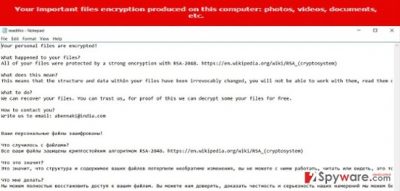
The ransomware belongs to the family of viruses which seem to be the “products” of the same group of hackers. The common feature of their ransomware is that they have been using a common email address. For example, Shade ransomware uses @india.com. ODCODC ransomware also indicates abennaki@india.com address for its victims. They are supposed to use this email address to contact the cyber criminals in order to receive the information about the size of ransom required for decrypting the data. Surprisingly, this method of communicating with users didn’t help for cyber security agencies to detect the location of hackers. Needless to say that you should not behave according to the expectations of the hackers and do not make any financial transactions. Even if you pay the money, it doesn’t ensure the return of the locked information.[4] If infected, you need to initiate ODCODC removal first and then try to restore your files from backup or rely on other decryption methods.
The virus provides the ransom note in two different languages – English and Russian. After reading it, you can clearly see that hackers are not native Russian speakers. Some experts have suspected that they might be Ukrainians because their English is broken. Previously, they used Readthis.txt file to warn their victims but the latest ransom note is named as HOW_TO_RESTORE_FILES.txt. Speaking of the amount of ransom, the size of it might vary according to personal preferences of the hackers. Even if your encrypted files were of top importance, you need to come to terms that they might be lost unless you saved their copies to your external hard drive or used other methods to backup.[5]
The distribution of .odcodc file extension virus
Like other viruses of the same kind, the virus tends to disperse via spam emails, exploit kits and fraudulent file sharing websites. In the first case, you may protect your computer from ransomware by avoiding to open emails received from unknown senders. Be wary that hackers have mastered the ways to convince a victim to open an infected attachment by alarming him or her with fake invoices, deliveries, and invitations to court trials. Likewise, you can reduce the risk of getting infected. However, if the virus attempts to slither into the system via a trojan, then, your vigilance might not help at all. In this case, it is crucial to install an anti-spyware program, for example, FortectIntego or Malwarebytes, which will detect Trojan horse and similar installer before it gets into your computer. What is more, the software can also help you to perform ODCODC removal.
How can I remove ODCODC completely?
The successful elimination of the ransomware requires using automatic ODCODC removal. For that, you can use FortectIntego, SpyHunter 5Combo Cleaner or other reputable security software. These anti-spyware programs will deal with your ransomware virus in minutes, and will also help you get rid of all malicious files hiding in your computer. If you can’t launch any of these programs and ensure that all files related to ODCODC virus are deleted permanently, you should try one of two methods given below this article. Finally, we should say that you should not forget that the security software is a must-have tool that provides the overall protection to your system. As previously mentioned, it might come in handy when blocking malware and trojans as well. After the program completes ODCODC virus removal, think about the alternatives to store your personal data. Keep it in several domains so that you would have several options to recover your data from in case any ransomware infects the system in the future.
Getting rid of ODCODC Ransomware virus. Follow these steps
Manual removal using Safe Mode
If you can’t launch a remover to get rid of ODCODC ransomware, make sure you reboot your computer to Safe Mode with Networking first. Then, run a full system scan and repeat one when in normal mode as well.
Important! →
Manual removal guide might be too complicated for regular computer users. It requires advanced IT knowledge to be performed correctly (if vital system files are removed or damaged, it might result in full Windows compromise), and it also might take hours to complete. Therefore, we highly advise using the automatic method provided above instead.
Step 1. Access Safe Mode with Networking
Manual malware removal should be best performed in the Safe Mode environment.
Windows 7 / Vista / XP
- Click Start > Shutdown > Restart > OK.
- When your computer becomes active, start pressing F8 button (if that does not work, try F2, F12, Del, etc. – it all depends on your motherboard model) multiple times until you see the Advanced Boot Options window.
- Select Safe Mode with Networking from the list.

Windows 10 / Windows 8
- Right-click on Start button and select Settings.

- Scroll down to pick Update & Security.

- On the left side of the window, pick Recovery.
- Now scroll down to find Advanced Startup section.
- Click Restart now.

- Select Troubleshoot.

- Go to Advanced options.

- Select Startup Settings.

- Press Restart.
- Now press 5 or click 5) Enable Safe Mode with Networking.

Step 2. Shut down suspicious processes
Windows Task Manager is a useful tool that shows all the processes running in the background. If malware is running a process, you need to shut it down:
- Press Ctrl + Shift + Esc on your keyboard to open Windows Task Manager.
- Click on More details.

- Scroll down to Background processes section, and look for anything suspicious.
- Right-click and select Open file location.

- Go back to the process, right-click and pick End Task.

- Delete the contents of the malicious folder.
Step 3. Check program Startup
- Press Ctrl + Shift + Esc on your keyboard to open Windows Task Manager.
- Go to Startup tab.
- Right-click on the suspicious program and pick Disable.

Step 4. Delete virus files
Malware-related files can be found in various places within your computer. Here are instructions that could help you find them:
- Type in Disk Cleanup in Windows search and press Enter.

- Select the drive you want to clean (C: is your main drive by default and is likely to be the one that has malicious files in).
- Scroll through the Files to delete list and select the following:
Temporary Internet Files
Downloads
Recycle Bin
Temporary files - Pick Clean up system files.

- You can also look for other malicious files hidden in the following folders (type these entries in Windows Search and press Enter):
%AppData%
%LocalAppData%
%ProgramData%
%WinDir%
After you are finished, reboot the PC in normal mode.
Remove ODCODC Ransomware using System Restore
To avoid problems with ODCODC ransomware removal, make sure you use System Restore before launching your security software. However, don’t forget to scan the system once you disable the ransomware.
-
Step 1: Reboot your computer to Safe Mode with Command Prompt
Windows 7 / Vista / XP- Click Start → Shutdown → Restart → OK.
- When your computer becomes active, start pressing F8 multiple times until you see the Advanced Boot Options window.
-
Select Command Prompt from the list

Windows 10 / Windows 8- Press the Power button at the Windows login screen. Now press and hold Shift, which is on your keyboard, and click Restart..
- Now select Troubleshoot → Advanced options → Startup Settings and finally press Restart.
-
Once your computer becomes active, select Enable Safe Mode with Command Prompt in Startup Settings window.

-
Step 2: Restore your system files and settings
-
Once the Command Prompt window shows up, enter cd restore and click Enter.

-
Now type rstrui.exe and press Enter again..

-
When a new window shows up, click Next and select your restore point that is prior the infiltration of ODCODC Ransomware. After doing that, click Next.


-
Now click Yes to start system restore.

-
Once the Command Prompt window shows up, enter cd restore and click Enter.
Bonus: Recover your data
Guide which is presented above is supposed to help you remove ODCODC Ransomware from your computer. To recover your encrypted files, we recommend using a detailed guide prepared by 2-spyware.com security experts.If your files are encrypted by ODCODC Ransomware, you can use several methods to restore them:
Use Data Recovery Pro to recover your files encrypted by ODCODC virus
If you can see that your files are encrypted by ODCODC ransomware, you can use Data Recovery Pro to recover them. The steps that you need to follow to use it properly are given below. In relation to this, you might use PhotoRec or R-studio as well, but there is no guarantee that they will succeed in decoding your files.
- Download Data Recovery Pro;
- Follow the steps of Data Recovery Setup and install the program on your computer;
- Launch it and scan your computer for files encrypted by ODCODC Ransomware ransomware;
- Restore them.
Rely on Windows Previous Versions feature to recover your encrypted files
If System Restore function was enabled on your computer, you can use Windows Previous Versions feature to beat your version of ODCODC ransomware. For that, follow these steps:
- Find an encrypted file you need to restore and right-click on it;
- Select “Properties” and go to “Previous versions” tab;
- Here, check each of available copies of the file in “Folder versions”. You should select the version you want to recover and click “Restore”.
Use ODCODC Decoder to recover your encrypted files
If your files are encrypted by ODCODC ransomware, use this tool to decrypt them. The decoder’s instructions will help you identify which method, online or offline, was applied in your specific case to encrypt your files.
Finally, you should always think about the protection of crypto-ransomwares. In order to protect your computer from ODCODC Ransomware and other ransomwares, use a reputable anti-spyware, such as FortectIntego, SpyHunter 5Combo Cleaner or Malwarebytes
How to prevent from getting ransomware
Do not let government spy on you
The government has many issues in regards to tracking users' data and spying on citizens, so you should take this into consideration and learn more about shady information gathering practices. Avoid any unwanted government tracking or spying by going totally anonymous on the internet.
You can choose a different location when you go online and access any material you want without particular content restrictions. You can easily enjoy internet connection without any risks of being hacked by using Private Internet Access VPN.
Control the information that can be accessed by government any other unwanted party and surf online without being spied on. Even if you are not involved in illegal activities or trust your selection of services, platforms, be suspicious for your own security and take precautionary measures by using the VPN service.
Backup files for the later use, in case of the malware attack
Computer users can suffer from data losses due to cyber infections or their own faulty doings. Ransomware can encrypt and hold files hostage, while unforeseen power cuts might cause a loss of important documents. If you have proper up-to-date backups, you can easily recover after such an incident and get back to work. It is also equally important to update backups on a regular basis so that the newest information remains intact – you can set this process to be performed automatically.
When you have the previous version of every important document or project you can avoid frustration and breakdowns. It comes in handy when malware strikes out of nowhere. Use Data Recovery Pro for the data restoration process.
- ^ What viruses should we expect to meet in 2017?. Virus Activity. News about virus activity.
- ^ RSA (cryptosystem). Wikipedia, the free encyclopedia.
- ^ Emsisoft joins global fight against ransomware criminals. Emsisoft Blog.
- ^ Rebecca Campbell. FBI Now Says Don’t Pay Bitcoin to Ransomware Extortionists. CryptoCoins. News.
- ^ Understanding Backup Methods: Advantages and Disadvantages. Genie9. Backup redefined.





















