Green_Ray ransomware / virus (Removal Instructions)
Green_Ray virus Removal Guide
What is Green_Ray ransomware virus?
Green_Ray virus: another ransomware?
If your desktop background picture has suddenly changed, it is likely that your computer has become a victim of Green_Ray virus. It is none other than ransomware which attempts to encrypt most valuable information. In order to get the information back, cyber criminals instruct victims to contact them and pay the money. Certainly, making the transaction is not an option. If you have fallen into the trap of this virus as well, calm down, because there is a way out. We will tell you how to proceed with Green_Ray removal. Install FortectIntego for that purpose.
Green_Ray malware might be another “product” of the same group of hackers which released Mahasaraswati or 8lock8. Thus, the common feature unifying all these viruses is the email address. Once Green_Ray gets into the system and finishes its misdeed, it leaves How to decrypt your files.txt with the instructions. There you see the indicated green_ray@india.com address. It seems that only after contacting the hackers, a victim gets informed of further instructions to proceed with the payment and seemingly recover the files. What is more, the ransomware tends to change the formats of all encrypted files into .xtbl extension.
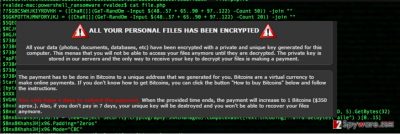
We would like to assure you not to foster any expectations of recovering your files encrypted by Green_Ray virus even if you make the transaction. The ransom note alarms users not to attempt retrieving the data on their own. However, it is only psychological pressure employed by the hackers to convince victims into paying the ransom. It is common sense that such action is a waste of money. In relation to this, there are such programs as PhotoRec or R-studio. Nonetheless, these apps might not be apt in recovering the files locked by the ransomware.
The transmission of Green_Ray ransomware
The virus has been spotted infecting computers via emails. As usual, they contain attachments with infected links or .zip files. Such spam email might address the victim using his or her full name. Likewise, the email often urges the user to review the package delivery information or pay the fine for speeding presented in an attachment. Getting alarmed and terrified, a computer user does not give it a second thought that the email might be a fraud. He may only realize it after the virus gets activated and when there is too late to stop the encryption process. Thus, you should keep in mind, that if you receive any sort of such email, you should not rush to open it, not to mention opening the attachments. If you really have violated the law or have business with the institution, indicated in the email, contact it directly.
In addition, you should keep in mind that Green Ray virus may attack you in disguise using a trojan. Due to technical characteristics of this malware, it is able to pass itself as a legitimate file so that not every anti-virus program detects it on time. That is why it is crucial to have the newest version of the malware removal program to counterattack the ransomware. Finally, let us proceed to the section where we will explain how to remove Green_Ray.
Quick and effective Green_Ray removal
The most efficient method to exterminate this threat is to employ anti-spyware program. It differs from regular anti-virus program because it is able not only to detect and remove Green_Ray but locate the malware which might transfer the ransomware as well. Moreover, the security software effectively deals with minor malware. Thus, it is necessary to update it regularly so that the probability of getting entangled by Green_Ray virus remains minimal. Lastly, if you encounter problems running such software or you cannot access necessary programs due to this virus, use the recovery instructions. You can find them below on this page.
Getting rid of Green_Ray virus. Follow these steps
Manual removal using Safe Mode
Important! →
Manual removal guide might be too complicated for regular computer users. It requires advanced IT knowledge to be performed correctly (if vital system files are removed or damaged, it might result in full Windows compromise), and it also might take hours to complete. Therefore, we highly advise using the automatic method provided above instead.
Step 1. Access Safe Mode with Networking
Manual malware removal should be best performed in the Safe Mode environment.
Windows 7 / Vista / XP
- Click Start > Shutdown > Restart > OK.
- When your computer becomes active, start pressing F8 button (if that does not work, try F2, F12, Del, etc. – it all depends on your motherboard model) multiple times until you see the Advanced Boot Options window.
- Select Safe Mode with Networking from the list.

Windows 10 / Windows 8
- Right-click on Start button and select Settings.

- Scroll down to pick Update & Security.

- On the left side of the window, pick Recovery.
- Now scroll down to find Advanced Startup section.
- Click Restart now.

- Select Troubleshoot.

- Go to Advanced options.

- Select Startup Settings.

- Press Restart.
- Now press 5 or click 5) Enable Safe Mode with Networking.

Step 2. Shut down suspicious processes
Windows Task Manager is a useful tool that shows all the processes running in the background. If malware is running a process, you need to shut it down:
- Press Ctrl + Shift + Esc on your keyboard to open Windows Task Manager.
- Click on More details.

- Scroll down to Background processes section, and look for anything suspicious.
- Right-click and select Open file location.

- Go back to the process, right-click and pick End Task.

- Delete the contents of the malicious folder.
Step 3. Check program Startup
- Press Ctrl + Shift + Esc on your keyboard to open Windows Task Manager.
- Go to Startup tab.
- Right-click on the suspicious program and pick Disable.

Step 4. Delete virus files
Malware-related files can be found in various places within your computer. Here are instructions that could help you find them:
- Type in Disk Cleanup in Windows search and press Enter.

- Select the drive you want to clean (C: is your main drive by default and is likely to be the one that has malicious files in).
- Scroll through the Files to delete list and select the following:
Temporary Internet Files
Downloads
Recycle Bin
Temporary files - Pick Clean up system files.

- You can also look for other malicious files hidden in the following folders (type these entries in Windows Search and press Enter):
%AppData%
%LocalAppData%
%ProgramData%
%WinDir%
After you are finished, reboot the PC in normal mode.
Remove Green_Ray using System Restore
-
Step 1: Reboot your computer to Safe Mode with Command Prompt
Windows 7 / Vista / XP- Click Start → Shutdown → Restart → OK.
- When your computer becomes active, start pressing F8 multiple times until you see the Advanced Boot Options window.
-
Select Command Prompt from the list

Windows 10 / Windows 8- Press the Power button at the Windows login screen. Now press and hold Shift, which is on your keyboard, and click Restart..
- Now select Troubleshoot → Advanced options → Startup Settings and finally press Restart.
-
Once your computer becomes active, select Enable Safe Mode with Command Prompt in Startup Settings window.

-
Step 2: Restore your system files and settings
-
Once the Command Prompt window shows up, enter cd restore and click Enter.

-
Now type rstrui.exe and press Enter again..

-
When a new window shows up, click Next and select your restore point that is prior the infiltration of Green_Ray. After doing that, click Next.


-
Now click Yes to start system restore.

-
Once the Command Prompt window shows up, enter cd restore and click Enter.
Finally, you should always think about the protection of crypto-ransomwares. In order to protect your computer from Green_Ray and other ransomwares, use a reputable anti-spyware, such as FortectIntego, SpyHunter 5Combo Cleaner or Malwarebytes
How to prevent from getting ransomware
Stream videos without limitations, no matter where you are
There are multiple parties that could find out almost anything about you by checking your online activity. While this is highly unlikely, advertisers and tech companies are constantly tracking you online. The first step to privacy should be a secure browser that focuses on tracker reduction to a minimum.
Even if you employ a secure browser, you will not be able to access websites that are restricted due to local government laws or other reasons. In other words, you may not be able to stream Disney+ or US-based Netflix in some countries. To bypass these restrictions, you can employ a powerful Private Internet Access VPN, which provides dedicated servers for torrenting and streaming, not slowing you down in the process.
Data backups are important – recover your lost files
Ransomware is one of the biggest threats to personal data. Once it is executed on a machine, it launches a sophisticated encryption algorithm that locks all your files, although it does not destroy them. The most common misconception is that anti-malware software can return files to their previous states. This is not true, however, and data remains locked after the malicious payload is deleted.
While regular data backups are the only secure method to recover your files after a ransomware attack, tools such as Data Recovery Pro can also be effective and restore at least some of your lost data.





















