Opentoyou@india.com ransomware / virus (Simple Removal Guide)
Opentoyou@india.com virus Removal Guide
What is Opentoyou@india.com ransomware virus?
What should you know if the virus that encrypted your files asks to write a letter to Opentoyou@india.com?
Opentoyou@india.com virus emerged at the beginning of 2017, and cyber security experts often call this virus OpenToYou ransomware. This virus is written in Delphi[1] programming language, and it employs RC4[2] algorithm to encrypt the data stored on the computer system in a few minutes, and during this process, the original filenames are changed – the virus adds .-opentoyou@india.com file extension to the original one. Consequently, a file that is named, for example, document.txt becomes document.txt.-opentoyou@india.com. Last, but not least thing that the ransomware does is it deletes Volume Shadow Copies[3] from the system, taking one of the last chances to recover files away. Finally, the virus creates !!!.txt file on the desktop, which is known to be a “ransom note.” This file contains a short message from cyber criminals, which says:
Your personal files are encrypted
Consult decrypt your data, you can write to the email the OPENTOYOU@INDIA.COMIdentification key: [victim’s ID]
The virus’ author doesn’t seem to be very talkative – unlike other ransomware viruses such as Cerber or Spora, it doesn’t leave detailed instructions on how to recover lost data. It simply leaves one email address to provide victims an opportunity to communicate with cyber criminals and beg them for mercy. Sadly, cyber criminals are only interested in victim’s money, so they demand the victim to pay a ransom. Typically, scammers ask for around $500-$1500 in Bitcoin currency, because this way they cannot be tracked down using transaction details. However, if you have been hit by a ransomware virus that asks you to contact frauds via Opentoyou@india.com email, better remove Opentoyou@india.com malware using strong anti-malware tools like FortectIntego or SpyHunter 5Combo Cleaner and download a free data decryption tool released by Emsisoft malware analysts. It will decrypt all your files for free, and you will be able to use them again.
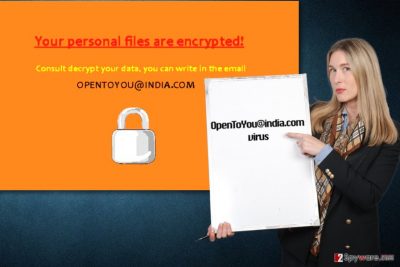
How could my PC get infected with this filthy virus?
Opentoyou@india.com ransomware will easily sneak into your PC system in case it is not protected with proper anti-malware tools. You must have an updated anti-malware software if you want to block malicious attempts to damage your computer system. Viruses like OpenToYou ransomware can easily infiltrate the system if you have some outdated programs[4] installed on it, also if you tend to open emails sent by unknown people, or if you have a habit of downloading pirated software. These are the main sources of ransomware infection, so be aware of them! Malware developers typically employ exploit kits, malvertising[5], spam emails and other techniques to spread the virus more effectively, and it is very hard to know about each new technique they create. Therefore, we suggest using anti-malware program to protect your device from malware.
How can I remove Opentoyou@india.com virus from my computer system?
If you have been attacked and your files were encrypted, remove Opentoyou@india.com virus with powerful malware removal tools and just use an OpenToYou decrypter. You can find instructions on how to use it below. Remember – Opentoyou@india.com removal is an important step to make, so please do not try to accomplish this task in a rush. Use instructions provided below.
Getting rid of Opentoyou@india.com virus. Follow these steps
Manual removal using Safe Mode
Important! →
Manual removal guide might be too complicated for regular computer users. It requires advanced IT knowledge to be performed correctly (if vital system files are removed or damaged, it might result in full Windows compromise), and it also might take hours to complete. Therefore, we highly advise using the automatic method provided above instead.
Step 1. Access Safe Mode with Networking
Manual malware removal should be best performed in the Safe Mode environment.
Windows 7 / Vista / XP
- Click Start > Shutdown > Restart > OK.
- When your computer becomes active, start pressing F8 button (if that does not work, try F2, F12, Del, etc. – it all depends on your motherboard model) multiple times until you see the Advanced Boot Options window.
- Select Safe Mode with Networking from the list.

Windows 10 / Windows 8
- Right-click on Start button and select Settings.

- Scroll down to pick Update & Security.

- On the left side of the window, pick Recovery.
- Now scroll down to find Advanced Startup section.
- Click Restart now.

- Select Troubleshoot.

- Go to Advanced options.

- Select Startup Settings.

- Press Restart.
- Now press 5 or click 5) Enable Safe Mode with Networking.

Step 2. Shut down suspicious processes
Windows Task Manager is a useful tool that shows all the processes running in the background. If malware is running a process, you need to shut it down:
- Press Ctrl + Shift + Esc on your keyboard to open Windows Task Manager.
- Click on More details.

- Scroll down to Background processes section, and look for anything suspicious.
- Right-click and select Open file location.

- Go back to the process, right-click and pick End Task.

- Delete the contents of the malicious folder.
Step 3. Check program Startup
- Press Ctrl + Shift + Esc on your keyboard to open Windows Task Manager.
- Go to Startup tab.
- Right-click on the suspicious program and pick Disable.

Step 4. Delete virus files
Malware-related files can be found in various places within your computer. Here are instructions that could help you find them:
- Type in Disk Cleanup in Windows search and press Enter.

- Select the drive you want to clean (C: is your main drive by default and is likely to be the one that has malicious files in).
- Scroll through the Files to delete list and select the following:
Temporary Internet Files
Downloads
Recycle Bin
Temporary files - Pick Clean up system files.

- You can also look for other malicious files hidden in the following folders (type these entries in Windows Search and press Enter):
%AppData%
%LocalAppData%
%ProgramData%
%WinDir%
After you are finished, reboot the PC in normal mode.
Remove Opentoyou@india.com using System Restore
-
Step 1: Reboot your computer to Safe Mode with Command Prompt
Windows 7 / Vista / XP- Click Start → Shutdown → Restart → OK.
- When your computer becomes active, start pressing F8 multiple times until you see the Advanced Boot Options window.
-
Select Command Prompt from the list

Windows 10 / Windows 8- Press the Power button at the Windows login screen. Now press and hold Shift, which is on your keyboard, and click Restart..
- Now select Troubleshoot → Advanced options → Startup Settings and finally press Restart.
-
Once your computer becomes active, select Enable Safe Mode with Command Prompt in Startup Settings window.

-
Step 2: Restore your system files and settings
-
Once the Command Prompt window shows up, enter cd restore and click Enter.

-
Now type rstrui.exe and press Enter again..

-
When a new window shows up, click Next and select your restore point that is prior the infiltration of Opentoyou@india.com. After doing that, click Next.


-
Now click Yes to start system restore.

-
Once the Command Prompt window shows up, enter cd restore and click Enter.
Bonus: Recover your data
Guide which is presented above is supposed to help you remove Opentoyou@india.com from your computer. To recover your encrypted files, we recommend using a detailed guide prepared by 2-spyware.com security experts.There are two methods that can help you to recover your files. There is a decryption tool available, but you can just use backups that you have to restore the data that was corrupted by OpenToYou virus. You can find a download link of OpenToYou decrypter below.
If your files are encrypted by Opentoyou@india.com, you can use several methods to restore them:
Download OpenToYou decrypter
Malware experts finally managed to analyze a sample of this ransomware and they made a breakthrough – as a result, everyone can use a free OpenToYou decrypter and recover their files for free. Download this program to your computer and let it decrypt your precious files right now (but make sure that the virus is gone from your PC before you run the decrypter!).
Finally, you should always think about the protection of crypto-ransomwares. In order to protect your computer from Opentoyou@india.com and other ransomwares, use a reputable anti-spyware, such as FortectIntego, SpyHunter 5Combo Cleaner or Malwarebytes
How to prevent from getting ransomware
Protect your privacy – employ a VPN
There are several ways how to make your online time more private – you can access an incognito tab. However, there is no secret that even in this mode, you are tracked for advertising purposes. There is a way to add an extra layer of protection and create a completely anonymous web browsing practice with the help of Private Internet Access VPN. This software reroutes traffic through different servers, thus leaving your IP address and geolocation in disguise. Besides, it is based on a strict no-log policy, meaning that no data will be recorded, leaked, and available for both first and third parties. The combination of a secure web browser and Private Internet Access VPN will let you browse the Internet without a feeling of being spied or targeted by criminals.
No backups? No problem. Use a data recovery tool
If you wonder how data loss can occur, you should not look any further for answers – human errors, malware attacks, hardware failures, power cuts, natural disasters, or even simple negligence. In some cases, lost files are extremely important, and many straight out panic when such an unfortunate course of events happen. Due to this, you should always ensure that you prepare proper data backups on a regular basis.
If you were caught by surprise and did not have any backups to restore your files from, not everything is lost. Data Recovery Pro is one of the leading file recovery solutions you can find on the market – it is likely to restore even lost emails or data located on an external device.
- ^ Delphi (programming language). Wikipedia. The Free Encyclopedia.
- ^ Ralph (Eddie) Rise, Suk-Hyun Cho, Devin Kaylor. RC4 Encryption. University of Washington. Department of Mathematics.
- ^ Volume Shadow Copy Service. Microsoft. Windows Dev Center.
- ^ Miguel Ángel Mendoza. 5 practical tips to avoid ransomware in your email. WeLiveSecurity. IT security site covering the latest news, research, cyber threats and malware discoveries.
- ^ Juliana de Groot. What is Malvertising? How to Identify and Protect Against Malvertising Attacks. The Digital Guardian Blog. Data Insider.





















