PyCL ransomware / virus (Free Instructions) - Virus Removal Instructions
PyCL virus Removal Guide
What is PyCL ransomware virus?
PyCL ransomware returns and continues attacking computer users worldwide
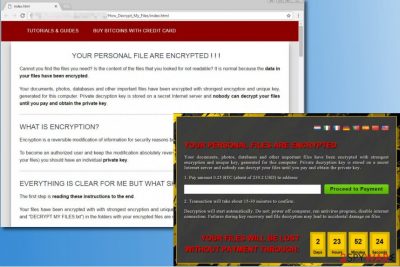
PyCL virus seems to be another big thing in the ransomware industry. Despite that it is a brand new ransomware virus, everything that we know about it makes us presume that it is going to be distributed on a large scale. This virus is also known as Pay_creditcard ransomware. It has been programmed in Python[1] language, whereas common ransomware viruses are built in C++ programming language.
The virus is spread in the form of NSIS installer[2], and this technique is known to be used for Cerber ransomware distribution[3]. Once on the computer system, PyCL malware extracts some .txt files to %AppData%\Roaming\How_Decrypt_My_Files\ folder.
These extracted files are called index.html, pay_creditcard.html, read_me.txt, send_btc.html and style.css. We can call these as parts that all make up a ransom note (a message from cyber criminals). The virus extracts the rest of its components to %AppData%\Roaming\cl folder, connects to a Command & Control[3] (C&C) server and launches cl.exe file.
This file carries the malicious payload and starts encrypting files stored on the victim’s computer system right away. During this process, it corrupts images, videos, music files, documents, archives, and various other files, making exceptions only for files stored in system folders.
Following this procedure, the ransomware deletes Volume Shadow Copies[4] from the system, but only if the user has admin’s privileges on the compromised computer.
Then the ransomware virus connects to its C&C server again to make a POST request to 170.254.236.102/init. The indicated request transfers some information about the victim, including his Windows version, computer name, username, processor architecture, and more.
The server then sends back an RSA-2048 encryption key, Bitcoin wallet address and the ransom price in Bitcoins and USD. The information received from the server will be saved into %AppData%\Roaming\cl folder as btc_address.txt, btc_price.txt, public_key.txt, and usd_price.txt.
In the same folder, the virus saves a list of target file extensions as a filelist.txt file. Every file then gets encrypted using the individual AES-256 key generated for each file, then the list of files and their decryption keys gets saved in a new file in CL folder. The file then gets encrypted with the RSA-2048 key.
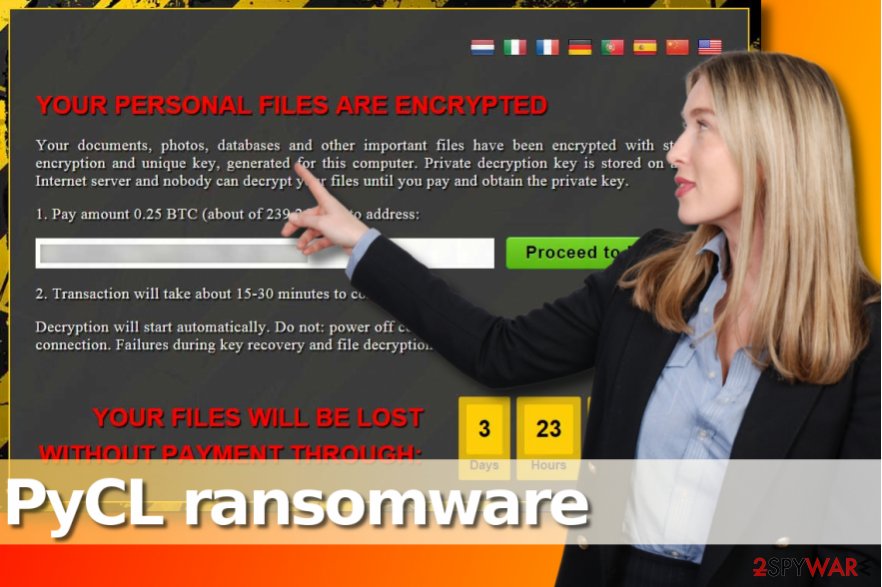
Once this is done, the ransomware creates How Decrypt My Files.lnk file that automatically executes an index.html file from the How_Decrypt_My_Files folder, which we mentioned earlier. This file contains a full tutorial on how to restore encrypted files. Finally, the ransomware launches a lock screen, which is actually a UI.exe file.
The program keeps checking if the ransom amount was paid and restores files right after the C&C server confirms that the ransom was transmitted. However, the current version of this virus does not delete original file copies. Therefore all you have to do is to delete the virus using a powerful malware removal software. To remove PyCL ransomware the easy way, use programs like FortectIntego. Please do not try to initiate PyCL removal manually – you can do more harm than good to your computer!
Techniques that virus' developers use for its distribution
It is believed that the described ransomware is going to be improved in the nearest future and victims won’ be able to access original file copies anymore. Until then, you should get to know methods used to distribute the virus and what can be done to avoid PyCL ransomware attack.
First of all, malware researchers have discovered that the malicious ransomware was distributed via EITest to RIG exploit kit[5]. However, the ransomware was pushed for the victims only for one day, which gives a warning sign that it was the test of the ransomware. It seems that victims were experiencing redirects after visiting compromised websites, and these redirects would throw them on sites that host RIG EK.
As you might know, exploit kits scan the computer system for vulnerabilities and use them to execute commands on the system. The malicious program steps in as a bogus NSIS installer.
However, this might not be the only distribution method used by cyber criminals – most likely they are going to spread the virus via mail spam. To protect yourself from ransomware attacks, we highly suggest using a strong anti-malware software. Dieviren.de[6] experts suggest using anti-malware and not antivirus program because such software can detect and remove a broader range of malicious programs.
Remove PyCl virus from your PC and recover lost data
To successfully remove PyCL virus and all files it dropped on your system, perform a system check with a security program and let it wipe the ransomware elements from the computer automatically. We do not suggest you try to delete the virus manually because it is simply a very hard thing to do.
This ransomware won’t leave its uninstaller for you, and it means that you need to have certain computing skills in order to complete PyCL removal by yourself. We suggest you a better option – use these instructions given below and delete the virus in automated way.
Getting rid of PyCL virus. Follow these steps
Manual removal using Safe Mode
Remove the ransomware using anti-malware software, but reboot your PC in a Safe Mode with Networking first. This will help you to prevent the ransomware from creating obstacles for your security software.
Important! →
Manual removal guide might be too complicated for regular computer users. It requires advanced IT knowledge to be performed correctly (if vital system files are removed or damaged, it might result in full Windows compromise), and it also might take hours to complete. Therefore, we highly advise using the automatic method provided above instead.
Step 1. Access Safe Mode with Networking
Manual malware removal should be best performed in the Safe Mode environment.
Windows 7 / Vista / XP
- Click Start > Shutdown > Restart > OK.
- When your computer becomes active, start pressing F8 button (if that does not work, try F2, F12, Del, etc. – it all depends on your motherboard model) multiple times until you see the Advanced Boot Options window.
- Select Safe Mode with Networking from the list.

Windows 10 / Windows 8
- Right-click on Start button and select Settings.

- Scroll down to pick Update & Security.

- On the left side of the window, pick Recovery.
- Now scroll down to find Advanced Startup section.
- Click Restart now.

- Select Troubleshoot.

- Go to Advanced options.

- Select Startup Settings.

- Press Restart.
- Now press 5 or click 5) Enable Safe Mode with Networking.

Step 2. Shut down suspicious processes
Windows Task Manager is a useful tool that shows all the processes running in the background. If malware is running a process, you need to shut it down:
- Press Ctrl + Shift + Esc on your keyboard to open Windows Task Manager.
- Click on More details.

- Scroll down to Background processes section, and look for anything suspicious.
- Right-click and select Open file location.

- Go back to the process, right-click and pick End Task.

- Delete the contents of the malicious folder.
Step 3. Check program Startup
- Press Ctrl + Shift + Esc on your keyboard to open Windows Task Manager.
- Go to Startup tab.
- Right-click on the suspicious program and pick Disable.

Step 4. Delete virus files
Malware-related files can be found in various places within your computer. Here are instructions that could help you find them:
- Type in Disk Cleanup in Windows search and press Enter.

- Select the drive you want to clean (C: is your main drive by default and is likely to be the one that has malicious files in).
- Scroll through the Files to delete list and select the following:
Temporary Internet Files
Downloads
Recycle Bin
Temporary files - Pick Clean up system files.

- You can also look for other malicious files hidden in the following folders (type these entries in Windows Search and press Enter):
%AppData%
%LocalAppData%
%ProgramData%
%WinDir%
After you are finished, reboot the PC in normal mode.
Remove PyCL using System Restore
-
Step 1: Reboot your computer to Safe Mode with Command Prompt
Windows 7 / Vista / XP- Click Start → Shutdown → Restart → OK.
- When your computer becomes active, start pressing F8 multiple times until you see the Advanced Boot Options window.
-
Select Command Prompt from the list

Windows 10 / Windows 8- Press the Power button at the Windows login screen. Now press and hold Shift, which is on your keyboard, and click Restart..
- Now select Troubleshoot → Advanced options → Startup Settings and finally press Restart.
-
Once your computer becomes active, select Enable Safe Mode with Command Prompt in Startup Settings window.

-
Step 2: Restore your system files and settings
-
Once the Command Prompt window shows up, enter cd restore and click Enter.

-
Now type rstrui.exe and press Enter again..

-
When a new window shows up, click Next and select your restore point that is prior the infiltration of PyCL. After doing that, click Next.


-
Now click Yes to start system restore.

-
Once the Command Prompt window shows up, enter cd restore and click Enter.
Bonus: Recover your data
Guide which is presented above is supposed to help you remove PyCL from your computer. To recover your encrypted files, we recommend using a detailed guide prepared by 2-spyware.com security experts.At the moment, PyCl ransomware does not delete original file copies, so all you have to do is to delete the virus. However, we STRONGLY recommend you to create a data backup because the next time you can get infected with a much more sophisticated ransomware variant and only data backups can save your files from a complete destruction.
If your files are encrypted by PyCL, you can use several methods to restore them:
Finally, you should always think about the protection of crypto-ransomwares. In order to protect your computer from PyCL and other ransomwares, use a reputable anti-spyware, such as FortectIntego, SpyHunter 5Combo Cleaner or Malwarebytes
How to prevent from getting ransomware
Stream videos without limitations, no matter where you are
There are multiple parties that could find out almost anything about you by checking your online activity. While this is highly unlikely, advertisers and tech companies are constantly tracking you online. The first step to privacy should be a secure browser that focuses on tracker reduction to a minimum.
Even if you employ a secure browser, you will not be able to access websites that are restricted due to local government laws or other reasons. In other words, you may not be able to stream Disney+ or US-based Netflix in some countries. To bypass these restrictions, you can employ a powerful Private Internet Access VPN, which provides dedicated servers for torrenting and streaming, not slowing you down in the process.
Data backups are important – recover your lost files
Ransomware is one of the biggest threats to personal data. Once it is executed on a machine, it launches a sophisticated encryption algorithm that locks all your files, although it does not destroy them. The most common misconception is that anti-malware software can return files to their previous states. This is not true, however, and data remains locked after the malicious payload is deleted.
While regular data backups are the only secure method to recover your files after a ransomware attack, tools such as Data Recovery Pro can also be effective and restore at least some of your lost data.
- ^ Python (programming_language). Wikipedia. The Free Encyclopedia.
- ^ Charles Crofford, Douglas McKee. Ransomware Families Use NSIS Installers to Avoid Detection, Analysis. McAfee Blogs. Securing Tomorrow. Today.
- ^ Ransomware operators are hiding malware deeper in installer packages. Microsoft TechNet. Microsoft Malware Protection Center Blog.
- ^ Volume Shadow Copy Service. Microsoft TechNet. Resources and Tools Designed to Help IT Professionals Succeed with Microsoft Products and Technologies.
- ^ Roi Perez. New exploit kits found leveraging vulnerabilities in web browsers. SC Magazine. Product Reviews, Solutions and Articles for the Systems Security Professional.
- ^ Dieviren. DieViren. Malware Removal Guides.





















