Fatboy ransomware / virus (Virus Removal Guide) - Recovery Instructions Included
Fatboy virus Removal Guide
What is Fatboy ransomware virus?
Virtual extortion tool – Fatboy ransomware is being sold on Russian Hacking Forum
Fatboy virus is a malicious ransomware-type program that renders victim’s files useless, adds .crypted file extensions to their filenames and then demands a ransom. The virus first emerged in March 2017 and security researchers dubbed it as PyCL ransomware. The malware uses AES-256 cipher and individual keys to encrypt all files on the target system, and then encrypts those keys with an RSA-2048 cipher. After completing this procedure, it creates a folder called How_Decrypt_My_Files in C\Users\AppData\Roaming directory. Here, it stores these files: index.html, pay_creditcard.html, read_me.txt and send_btc.html. On the desktop, the virus creates a ransom note called How Decrypt My Files. The file contains instructions on how to recover encrypted files. Obviously, the attackers seek to swindle money from the victim; therefore they ask to pay a ransom. To skyrocket their earnings, cybercriminals decided to launch an affiliate system for those interested in making money using this virtual extortion tool. Authors currently advertise Fatboy ransomware on Russian Hacking Forums[1], which means that the virus falls into Ransomware-as-a-Service category[2].
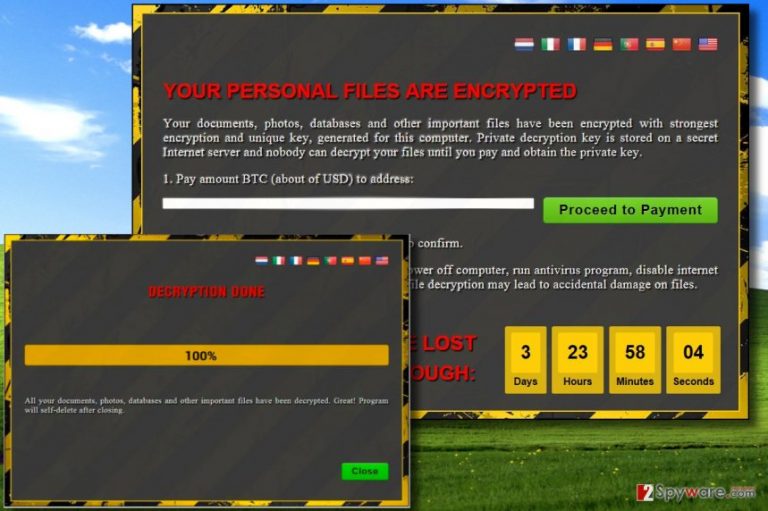
The new virus comes with a set of features that were described in the aforementioned hacking forum. The ransomware is written in C++ programming language and works on all Windows operating systems, both x86/x64. It comes with a pre-installed language pack that contains 12 different languages as well. What makes this piece of malware stand out the most is that it sets the ransom price based on victim’s geolocation. The ransomware first check’s victim’s IP address, detects which country the IP is assigned to, and then uses the so-called Big Mac Index[3] to calculate the ransom price for the victim. The malware launches a lengthy HTML ransom note via victim’s web browser, which explains that paying the ransom is the only data recovery option and that attempts to recover data using third-party tools can permanently corrupt them. It suggests copying and saving the provided Bitcoin wallet address, then purchasing Bitcoins with a credit card or PayPal, and finally transferring the sum to the provided Bitcoin address. According to the cybercriminal, the malicious program automatically detects if the payment was completed and decrypts all files. However, if such virus attacked your computer, we suggest you remove Fatboy virus first. Keeping it on your system won’t do any good to your computer and simply increases the risk of infecting the system with even more malware. Besides, you get no guarantees that files will be restored after paying up. You should ask yourself if you’re willing to pay a huge amount of money to cyber criminals just to expect them to help you. We suggest you use your money for better purposes and start thinking about Fatboy ransomware removal options instead. You should delete the virus using a powerful anti-malware software, and our team suggests using FortectIntego software.

Ransomware authors suggest taking part in a partnership for the monetization of ransomware downloads
Fatboy ransomware authors decided to invite other cybercriminals to join the organized crime group and distribute the ransomware more effectively. The potential buyers of the ransomware get access to a special partner panel that provides detailed information about affected computers and payments received. It is believed that cybercriminals choose mail spam as the main attack vector. Therefore, we advise computer users to take certain protection measures to avoid accidentally installing ransomware. The virus is likely to come in an email message that looks entirely trustworthy, because the attackers tend to compose convincing ones. Such emails typically have one attachment that is designed to look as a document. No matter if it is an invoice or subpoena, do not open it unless you are sure that the sender is a trustworthy individual/company.
Remove Fatboy virus right now
Look no further if you seek to remove Fatboy virus from your computer. We have prepared comprehensive instructions for those who want to eliminate the ransomware without a computer technician’s help. You need to disable the virus by starting your computer in a Safe Mode, and then launch the malware removal tool. Remember that attempts to launch security software in normal mode might result in failure. Be very careful, and read the provided Fatboy ransomware removal tutorial before you take any actions.
Getting rid of Fatboy virus. Follow these steps
Manual removal using Safe Mode
Reboot your PC and then run anti-malware software to delete Fatboy virus.
Important! →
Manual removal guide might be too complicated for regular computer users. It requires advanced IT knowledge to be performed correctly (if vital system files are removed or damaged, it might result in full Windows compromise), and it also might take hours to complete. Therefore, we highly advise using the automatic method provided above instead.
Step 1. Access Safe Mode with Networking
Manual malware removal should be best performed in the Safe Mode environment.
Windows 7 / Vista / XP
- Click Start > Shutdown > Restart > OK.
- When your computer becomes active, start pressing F8 button (if that does not work, try F2, F12, Del, etc. – it all depends on your motherboard model) multiple times until you see the Advanced Boot Options window.
- Select Safe Mode with Networking from the list.

Windows 10 / Windows 8
- Right-click on Start button and select Settings.

- Scroll down to pick Update & Security.

- On the left side of the window, pick Recovery.
- Now scroll down to find Advanced Startup section.
- Click Restart now.

- Select Troubleshoot.

- Go to Advanced options.

- Select Startup Settings.

- Press Restart.
- Now press 5 or click 5) Enable Safe Mode with Networking.

Step 2. Shut down suspicious processes
Windows Task Manager is a useful tool that shows all the processes running in the background. If malware is running a process, you need to shut it down:
- Press Ctrl + Shift + Esc on your keyboard to open Windows Task Manager.
- Click on More details.

- Scroll down to Background processes section, and look for anything suspicious.
- Right-click and select Open file location.

- Go back to the process, right-click and pick End Task.

- Delete the contents of the malicious folder.
Step 3. Check program Startup
- Press Ctrl + Shift + Esc on your keyboard to open Windows Task Manager.
- Go to Startup tab.
- Right-click on the suspicious program and pick Disable.

Step 4. Delete virus files
Malware-related files can be found in various places within your computer. Here are instructions that could help you find them:
- Type in Disk Cleanup in Windows search and press Enter.

- Select the drive you want to clean (C: is your main drive by default and is likely to be the one that has malicious files in).
- Scroll through the Files to delete list and select the following:
Temporary Internet Files
Downloads
Recycle Bin
Temporary files - Pick Clean up system files.

- You can also look for other malicious files hidden in the following folders (type these entries in Windows Search and press Enter):
%AppData%
%LocalAppData%
%ProgramData%
%WinDir%
After you are finished, reboot the PC in normal mode.
Remove Fatboy using System Restore
-
Step 1: Reboot your computer to Safe Mode with Command Prompt
Windows 7 / Vista / XP- Click Start → Shutdown → Restart → OK.
- When your computer becomes active, start pressing F8 multiple times until you see the Advanced Boot Options window.
-
Select Command Prompt from the list

Windows 10 / Windows 8- Press the Power button at the Windows login screen. Now press and hold Shift, which is on your keyboard, and click Restart..
- Now select Troubleshoot → Advanced options → Startup Settings and finally press Restart.
-
Once your computer becomes active, select Enable Safe Mode with Command Prompt in Startup Settings window.

-
Step 2: Restore your system files and settings
-
Once the Command Prompt window shows up, enter cd restore and click Enter.

-
Now type rstrui.exe and press Enter again..

-
When a new window shows up, click Next and select your restore point that is prior the infiltration of Fatboy. After doing that, click Next.


-
Now click Yes to start system restore.

-
Once the Command Prompt window shows up, enter cd restore and click Enter.
Bonus: Recover your data
Guide which is presented above is supposed to help you remove Fatboy from your computer. To recover your encrypted files, we recommend using a detailed guide prepared by 2-spyware.com security experts.At the moment, there is no tool to restore encrypted files, however, we have some useful tips on how to recover your data. Please proceed reading further.
If your files are encrypted by Fatboy, you can use several methods to restore them:
Recover files: use Data Recovery Pro
Data Recovery Pro is a software that can help you to recover encrypted files. Run it to see if it can recover some of your files.
- Download Data Recovery Pro;
- Follow the steps of Data Recovery Setup and install the program on your computer;
- Launch it and scan your computer for files encrypted by Fatboy ransomware;
- Restore them.
Windows Previous Versions: restore using System Restore Point
Have a system restore point? If so, follow these steps.
- Find an encrypted file you need to restore and right-click on it;
- Select “Properties” and go to “Previous versions” tab;
- Here, check each of available copies of the file in “Folder versions”. You should select the version you want to recover and click “Restore”.
Finally, you should always think about the protection of crypto-ransomwares. In order to protect your computer from Fatboy and other ransomwares, use a reputable anti-spyware, such as FortectIntego, SpyHunter 5Combo Cleaner or Malwarebytes
How to prevent from getting ransomware
Access your website securely from any location
When you work on the domain, site, blog, or different project that requires constant management, content creation, or coding, you may need to connect to the server and content management service more often. The best solution for creating a tighter network could be a dedicated/fixed IP address.
If you make your IP address static and set to your device, you can connect to the CMS from any location and do not create any additional issues for the server or network manager that needs to monitor connections and activities. VPN software providers like Private Internet Access can help you with such settings and offer the option to control the online reputation and manage projects easily from any part of the world.
Recover files after data-affecting malware attacks
While much of the data can be accidentally deleted due to various reasons, malware is one of the main culprits that can cause loss of pictures, documents, videos, and other important files. More serious malware infections lead to significant data loss when your documents, system files, and images get encrypted. In particular, ransomware is is a type of malware that focuses on such functions, so your files become useless without an ability to access them.
Even though there is little to no possibility to recover after file-locking threats, some applications have features for data recovery in the system. In some cases, Data Recovery Pro can also help to recover at least some portion of your data after data-locking virus infection or general cyber infection.
- ^ Danny Palmer. Rich? This ransomware will charge you more to unlock your encrypted files. ZDNet. Technology News, Analysis, Comments and Product Reviews.
- ^ Christopher Budd. Outsourcing crime: How Ransomware-as-a-Service works. Trend Micro Blogs. Simply Security News, Views and Opinions.
- ^ The Big Mac index. The Economist. World News, Politics, Economics, Business & Finance.







