Restore@protonmail.ch ransomware / virus (Simple Removal Guide)
Restore@protonmail.ch virus Removal Guide
What is Restore@protonmail.ch ransomware virus?
The dangers of restore@protonmail.ch ransomware
Restore@protonmail.ch virus works as a file-encrypting cyber threat. Since its shares some of the characteristics peculiar to another ransomware, IT specialists suspect that it may be related to the recent cyber aggressor – Fantom virus. Like the latter, the current virus tries to fool users by showing fake system messages. Hackers attempt to make as more threatening and destructive virus as possible. However, there are still ways to remove restore@protonmail.ch. One of them is to install a malware removal utility, such as FortectIntego, right away and start terminating it. Brush aside any considerations of paying the ransom. For cyber criminals, it is another mischief and opportunity to wheedle out money. Thus, you cannot rely on their sense of consciousness. Thus, do not waste time and perform restore@protonmail.ch removal.
Unfortunately, this threat is not a mere computer pest. By using AES and RSA encoding techniques, the malware locks files. As you may guess, in order to decrypt them the private key, which consists of unique numeric code, is required. Likewise, the hackers exploit the opportunity to terrify the victims that there is no other way of retrieving the files except by transferring the money and, therefore, acquiring the blocked information. Certainly, if the information is of primary importance, you might not hesitate and pay the money. However, we would like to remind that hackers profit from such activity and they do not have any obligations to return the files.
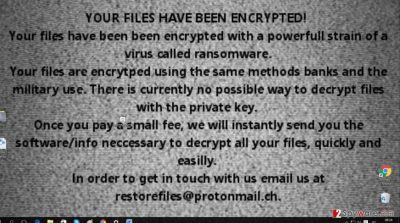
Moving on, after the ransomware succeeds in infiltrating the computer, it starts looking for the encryptable files. Usually, the cyber criminals automatically set a wide range of different music and document files. While the encoding is still underway, you might see fake system errors. Later on, all your files are renamed into numeric codes and get a .locked extension. In order to boast about its misdeed, the ransomware changes your background picture. Additionally, you will find the READ_ME!.exe file which explicitly informs you of the current situation. The hackers also provide restore@protonmail.ch address for you to send the identification number and possibly receive restore@protonmail.ch Decrypter. However, we encourage you to save time and move on to the elimination process.
How does the malware invade the operating systems?
Virus researchers suspect that the ransomware mainly spreads via P2P file sharing domains and spam emails. Recently, there is a high rise in scams. Hackers pretend to be the representatives of official institutions and send out fake notifications. Users convinced that they are dealing with the real institution, open the attached files without being aware of the menace. Likewise, they might activate restore@protonmail.ch hijack or set free another ransomware. That is why its is crucial to exercise cautiousness while reviewing spam folder, even the emails address you directly, do not rush to open the attachments. Lastly, improve your cyber security as restore@protonmail.ch malware might invade via exploit kits.
Delete the ransomware completely
It is not difficult to remove restore@protonmail.ch virus if you opt for the automatic method. Install an anti-spyware application, for example, FortectIntego or Malwarebytes. Make sure it is updated and start restore@protonmail.ch removal process. The application will track down all malicious files and eradicate them. Afterward, you might switch to data recovery. Regarding the latter, we present a few suggestions below this article. Finally, keep in mind that ransomware might lurk for you even in legitimate domains, thus, update security applications and avoid clicking on suspicious links.
Getting rid of Restore@protonmail.ch virus. Follow these steps
Manual removal using Safe Mode
Important! →
Manual removal guide might be too complicated for regular computer users. It requires advanced IT knowledge to be performed correctly (if vital system files are removed or damaged, it might result in full Windows compromise), and it also might take hours to complete. Therefore, we highly advise using the automatic method provided above instead.
Step 1. Access Safe Mode with Networking
Manual malware removal should be best performed in the Safe Mode environment.
Windows 7 / Vista / XP
- Click Start > Shutdown > Restart > OK.
- When your computer becomes active, start pressing F8 button (if that does not work, try F2, F12, Del, etc. – it all depends on your motherboard model) multiple times until you see the Advanced Boot Options window.
- Select Safe Mode with Networking from the list.

Windows 10 / Windows 8
- Right-click on Start button and select Settings.

- Scroll down to pick Update & Security.

- On the left side of the window, pick Recovery.
- Now scroll down to find Advanced Startup section.
- Click Restart now.

- Select Troubleshoot.

- Go to Advanced options.

- Select Startup Settings.

- Press Restart.
- Now press 5 or click 5) Enable Safe Mode with Networking.

Step 2. Shut down suspicious processes
Windows Task Manager is a useful tool that shows all the processes running in the background. If malware is running a process, you need to shut it down:
- Press Ctrl + Shift + Esc on your keyboard to open Windows Task Manager.
- Click on More details.

- Scroll down to Background processes section, and look for anything suspicious.
- Right-click and select Open file location.

- Go back to the process, right-click and pick End Task.

- Delete the contents of the malicious folder.
Step 3. Check program Startup
- Press Ctrl + Shift + Esc on your keyboard to open Windows Task Manager.
- Go to Startup tab.
- Right-click on the suspicious program and pick Disable.

Step 4. Delete virus files
Malware-related files can be found in various places within your computer. Here are instructions that could help you find them:
- Type in Disk Cleanup in Windows search and press Enter.

- Select the drive you want to clean (C: is your main drive by default and is likely to be the one that has malicious files in).
- Scroll through the Files to delete list and select the following:
Temporary Internet Files
Downloads
Recycle Bin
Temporary files - Pick Clean up system files.

- You can also look for other malicious files hidden in the following folders (type these entries in Windows Search and press Enter):
%AppData%
%LocalAppData%
%ProgramData%
%WinDir%
After you are finished, reboot the PC in normal mode.
Remove Restore@protonmail.ch using System Restore
-
Step 1: Reboot your computer to Safe Mode with Command Prompt
Windows 7 / Vista / XP- Click Start → Shutdown → Restart → OK.
- When your computer becomes active, start pressing F8 multiple times until you see the Advanced Boot Options window.
-
Select Command Prompt from the list

Windows 10 / Windows 8- Press the Power button at the Windows login screen. Now press and hold Shift, which is on your keyboard, and click Restart..
- Now select Troubleshoot → Advanced options → Startup Settings and finally press Restart.
-
Once your computer becomes active, select Enable Safe Mode with Command Prompt in Startup Settings window.

-
Step 2: Restore your system files and settings
-
Once the Command Prompt window shows up, enter cd restore and click Enter.

-
Now type rstrui.exe and press Enter again..

-
When a new window shows up, click Next and select your restore point that is prior the infiltration of Restore@protonmail.ch. After doing that, click Next.


-
Now click Yes to start system restore.

-
Once the Command Prompt window shows up, enter cd restore and click Enter.
Bonus: Recover your data
Guide which is presented above is supposed to help you remove Restore@protonmail.ch from your computer. To recover your encrypted files, we recommend using a detailed guide prepared by 2-spyware.com security experts.If your files are encrypted by Restore@protonmail.ch, you can use several methods to restore them:
Data Recovery Pro: is it effective?
This application is not the original decrypter but it might be of help recovering some of your files.
- Download Data Recovery Pro;
- Follow the steps of Data Recovery Setup and install the program on your computer;
- Launch it and scan your computer for files encrypted by Restore@protonmail.ch ransomware;
- Restore them.
Should I run System Restore?
This functionality helps you win some time as your operating system is restored to the previous state. As a result, your personal files might not have got into the claws of this ransomware yet. Try to make the copies as soon as possible. This function does not remove the virus so keep it mind.
- Find an encrypted file you need to restore and right-click on it;
- Select “Properties” and go to “Previous versions” tab;
- Here, check each of available copies of the file in “Folder versions”. You should select the version you want to recover and click “Restore”.
Does Shadow Explorer help?
This application might be your aid if the ransomware does not delete the shadow volume copies, which are automatically stored by the operating system.
- Download Shadow Explorer (http://shadowexplorer.com/);
- Follow a Shadow Explorer Setup Wizard and install this application on your computer;
- Launch the program and go through the drop down menu on the top left corner to select the disk of your encrypted data. Check what folders are there;
- Right-click on the folder you want to restore and select “Export”. You can also select where you want it to be stored.
Finally, you should always think about the protection of crypto-ransomwares. In order to protect your computer from Restore@protonmail.ch and other ransomwares, use a reputable anti-spyware, such as FortectIntego, SpyHunter 5Combo Cleaner or Malwarebytes
How to prevent from getting ransomware
Protect your privacy – employ a VPN
There are several ways how to make your online time more private – you can access an incognito tab. However, there is no secret that even in this mode, you are tracked for advertising purposes. There is a way to add an extra layer of protection and create a completely anonymous web browsing practice with the help of Private Internet Access VPN. This software reroutes traffic through different servers, thus leaving your IP address and geolocation in disguise. Besides, it is based on a strict no-log policy, meaning that no data will be recorded, leaked, and available for both first and third parties. The combination of a secure web browser and Private Internet Access VPN will let you browse the Internet without a feeling of being spied or targeted by criminals.
No backups? No problem. Use a data recovery tool
If you wonder how data loss can occur, you should not look any further for answers – human errors, malware attacks, hardware failures, power cuts, natural disasters, or even simple negligence. In some cases, lost files are extremely important, and many straight out panic when such an unfortunate course of events happen. Due to this, you should always ensure that you prepare proper data backups on a regular basis.
If you were caught by surprise and did not have any backups to restore your files from, not everything is lost. Data Recovery Pro is one of the leading file recovery solutions you can find on the market – it is likely to restore even lost emails or data located on an external device.





















