Rvzr-a.akamaihd.net pop-up virus (Virus Removal Instructions) - updated Jan 2020
Rvzr-a.akamaihd.net pop-up virus Removal Guide
What is Rvzr-a.akamaihd.net pop-up virus?
Rvzr-a.akamaihd.net – an adware virus that infects macOS devices and redirects the user to multiple odd pages
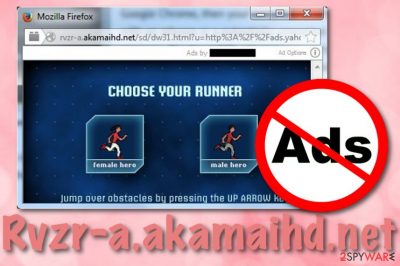
Rvzr-a.akamaihd.net is adware signifying that your PC is affected by the Akamaihd virus family. This type of PUP is known to target macOS computer systems. Users have been complaining all over the internet that the adware keeps displaying an excessive amount of advertisements and is hard to detect by antimalware software.[1] Rvzr-a.akamaihd.net Mac is also responsible for redirecting people to multiple unknown locations some of which might appear to be potentially malicious. Even though this program technically is not dangerous malware, it can lead you to malware-laden locations and cause indirect damage to your computer system. If you are running a macOS computer, you are likely to find some bogus apps in the Applications section and if you are a Windows user, the adware might plant suspicious products in locations such as C:\Program Files\ or C:\ProgramData.
| Name | Rvzr-a.akamaihd.net |
|---|---|
| Type | Adware/PUP |
| Family | This suspicious program belongs to the Akamaihd virus category |
| Main target | The adware is more likely to target macOS computer systems, however, it can also show up on Windows computers too. Browsers such as Google Chrome, Mozilla Firefox, Internet Explorer, Microsoft Edge, and Safari are also likely to be affected by this PUP |
| Location(s) | If you are running a Mac computer, you might encounter bogus apps under the Applications section. If you are using a Windows machine, you can find suspicious products in directories such as C:\Program Files\ or C:\ProgramData |
| Tasks | The adware is responsible for displaying an excessive amount of pop-ups and pop-unders on web browsers, redirecting the user to odd websites, changing the browser's homepage and new tab URL bar, tracking information that is related to the user's browsing sessions and history |
| Elimination | You can get rid of the potentially unwanted program by employing automatical software or by using the manual step-by-step guidelines that have been added to the end of this page |
| Fix tool | If you have approached some system compromisation on your computer, you can try repairing things with software such as FortectIntego |
Typically, apps such as Rvzr-a.akamaihd.net are spread in a bundle with free software,[2] so people who do not like to monitor the installation of such software can easily fall for the downloading of adware. As soon as it enters the PC system, it may alter each of web browsers, including Internet Explorer, Google Chrome, Mozilla Firefox, etc. Unexpected changes might be spotted in locations such as the homepage and new tab URL.
If you think that Rvzr-a.akamaihd.net pop-up virus has already added its add-on to each of your web browsers, you are likely to expect a load of misleading pop-up ads. Beware that in some cases they might report about missing updates and offer to download them for free. Unfortunately but you should never trust such notifications because they have nothing to do with Java, Flash Player, FLV Player and similar programs that are typically offered in Rvzr-a.akamaihd.net ads.
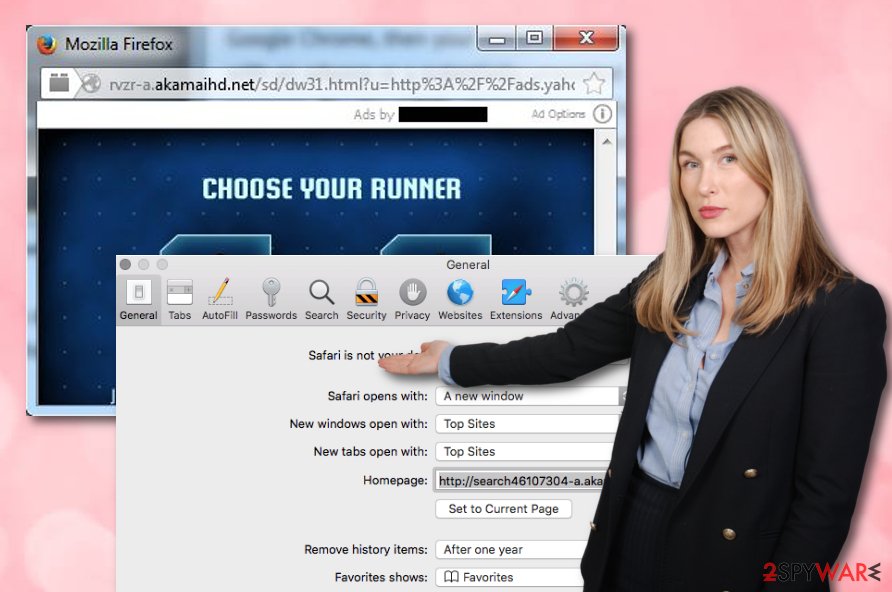
Rvzr-a.akamaihd.net might also display various surveys and fake reward claims, try to lure you into a scam. If the potentially unwanted program provides anything that requires sensitive information regarding your identity or credential data, you should avoid entering such types of details. If you do not, your personal information can get easily exposed and your money can get swindled by subscribing you to suspicious-looking services.
Continuously, Rvzr-a.akamaihd.net virus might start redirecting the user to affiliate locations where additional offers and deals are added. This way the user might be convinced to download and install some rogue security software or other unreliable services. However, the worst part about these redirects is that you might land on a malware-laden website and get your computer system infected with a dangerous virtual parasite.
In addition, Rvzr-a.akamaihd.net can start collecting information that is related to your browsing history and online experience. For this purpose, the adware plants tracking cookies, pixels, and beacons that record the information. This type of data can refer to commonly visited websites, hyperlinks and ads clicked, saved bookmarks, the user's IP address, geographic location, search query results, offers and deals searched for.
Keep in mind that Rvzr-a.akamaihd.net removal is necessary if you want to avoid all the advertising, redirecting, and data-collecting activities. For this process, you can use reliable automatical software that will help you to get rid of the adware and all its added objects. However, there also is a possibility to get rid of suspicious products by using the manual guiding steps for browser and operating system cleaning that are attached to the end of this page.
Another reason to remove Rvzr-a.akamaihd.net on time is the possibility that this product might bring other potentially unwanted programs to the system. This can be additional adware, browser hijackers, scareware, etc. However, in some cases, hackers use adware programs to spread malware that can be very dangerous. If you have found any signs of system compromisation on your device, try employing FortectIntego for the fix process.
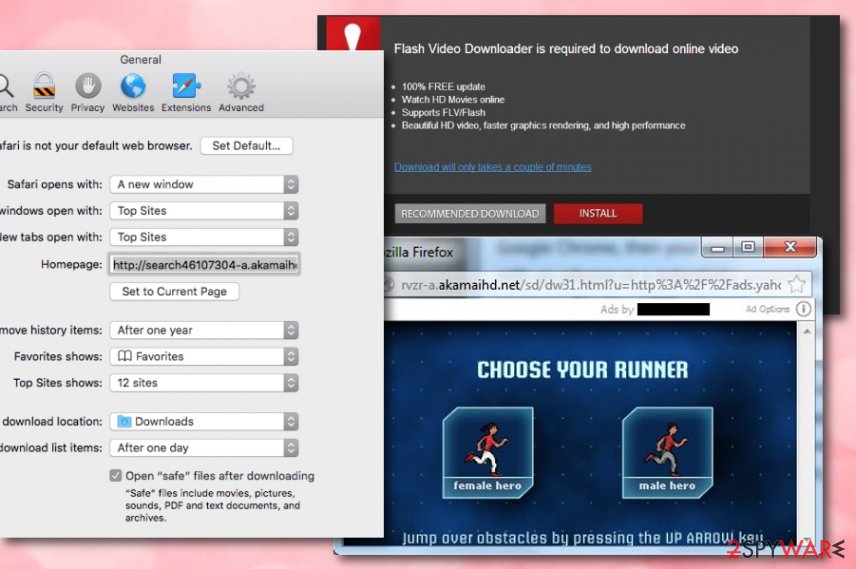
Adware infiltration to the targeted computer system
Typically, adware programs can be downloaded in a bundle with freeware and shareware as “free additions”, so you should double check every freeware before its installation and make sure that it's free of potentially unwanted programs. If you want to prevent such an appearance on your computer, you should select only Custom or Advanced installation of the freeware. These options will allow you to take full control of all incoming downloads.
After selecting any of these options, make sure you remove all unknown check marks that agree to install unknown components, such as browser add-ons, plugins, toolbars, search engines and other PUPs.[3] Continuously, ad-supported applications can get delivered through fake flash player updates that you might meet while browsing online. Our advice would be not to upgrade any apps before checking the official update releases on the product's original website.
Furthermore, you can also receive an adware program through infectious hyperlinks and advertisements that can appear while browsing on third-party websites. Our point is to avoid accessing any content that you cannot trust. If you are provided with a bogus notification while surfing the Internet, you should close it instead of risking to catch an adware infection. Also, always use reliable antimalware protection that will alert if something dubious is trying to escape.
Ways to get rid of Rvzr-a.akamaihd.net virus
If you want to remove Rvzr-a.akamaihd.net from your computer, you should get rid of the app and all the additional products that it has brought to the system. You can employ automatical software to complete this type of process or you can go to the end of the article and check out the manual guiding steps there.
Rvzr-a.akamaihd.net removal should be performed not only from the operating system but also from web browsers such as Google Chrome, Mozilla Firefox, Safari, Microsoft Edge, and Internet Explorer. The potentially unwanted program might have filled these apps with questionable products such as extensions, add-ons, and plug-ins.
According to security experts from NoVirus.uk,[4] it is recommendable to uninstall adware such as Rvzr-a.akamaihd.net pop-up virus by using automatical products as the PUP might have included suspicious components all over the computer system and if you do not get rid of all of them, you might find yourself struggling with the same adware again.
You may remove virus damage with a help of FortectIntego. SpyHunter 5Combo Cleaner and Malwarebytes are recommended to detect potentially unwanted programs and viruses with all their files and registry entries that are related to them.
Getting rid of Rvzr-a.akamaihd.net pop-up virus. Follow these steps
Uninstall from Windows
Instructions for Windows 10/8 machines:
- Enter Control Panel into Windows search box and hit Enter or click on the search result.
- Under Programs, select Uninstall a program.

- From the list, find the entry of the suspicious program.
- Right-click on the application and select Uninstall.
- If User Account Control shows up, click Yes.
- Wait till uninstallation process is complete and click OK.

If you are Windows 7/XP user, proceed with the following instructions:
- Click on Windows Start > Control Panel located on the right pane (if you are Windows XP user, click on Add/Remove Programs).
- In Control Panel, select Programs > Uninstall a program.

- Pick the unwanted application by clicking on it once.
- At the top, click Uninstall/Change.
- In the confirmation prompt, pick Yes.
- Click OK once the removal process is finished.
Delete from macOS
To get rid of unwanted applications from your macOS computer system, use the below-provided instructing steps.
Remove items from Applications folder:
- From the menu bar, select Go > Applications.
- In the Applications folder, look for all related entries.
- Click on the app and drag it to Trash (or right-click and pick Move to Trash)

To fully remove an unwanted app, you need to access Application Support, LaunchAgents, and LaunchDaemons folders and delete relevant files:
- Select Go > Go to Folder.
- Enter /Library/Application Support and click Go or press Enter.
- In the Application Support folder, look for any dubious entries and then delete them.
- Now enter /Library/LaunchAgents and /Library/LaunchDaemons folders the same way and terminate all the related .plist files.

Remove from Microsoft Edge
Delete unwanted extensions from MS Edge:
- Select Menu (three horizontal dots at the top-right of the browser window) and pick Extensions.
- From the list, pick the extension and click on the Gear icon.
- Click on Uninstall at the bottom.

Clear cookies and other browser data:
- Click on the Menu (three horizontal dots at the top-right of the browser window) and select Privacy & security.
- Under Clear browsing data, pick Choose what to clear.
- Select everything (apart from passwords, although you might want to include Media licenses as well, if applicable) and click on Clear.

Restore new tab and homepage settings:
- Click the menu icon and choose Settings.
- Then find On startup section.
- Click Disable if you found any suspicious domain.
Reset MS Edge if the above steps did not work:
- Press on Ctrl + Shift + Esc to open Task Manager.
- Click on More details arrow at the bottom of the window.
- Select Details tab.
- Now scroll down and locate every entry with Microsoft Edge name in it. Right-click on each of them and select End Task to stop MS Edge from running.

If this solution failed to help you, you need to use an advanced Edge reset method. Note that you need to backup your data before proceeding.
- Find the following folder on your computer: C:\\Users\\%username%\\AppData\\Local\\Packages\\Microsoft.MicrosoftEdge_8wekyb3d8bbwe.
- Press Ctrl + A on your keyboard to select all folders.
- Right-click on them and pick Delete

- Now right-click on the Start button and pick Windows PowerShell (Admin).
- When the new window opens, copy and paste the following command, and then press Enter:
Get-AppXPackage -AllUsers -Name Microsoft.MicrosoftEdge | Foreach {Add-AppxPackage -DisableDevelopmentMode -Register “$($_.InstallLocation)\\AppXManifest.xml” -Verbose

Instructions for Chromium-based Edge
Delete extensions from MS Edge (Chromium):
- Open Edge and click select Settings > Extensions.
- Delete unwanted extensions by clicking Remove.

Clear cache and site data:
- Click on Menu and go to Settings.
- Select Privacy, search and services.
- Under Clear browsing data, pick Choose what to clear.
- Under Time range, pick All time.
- Select Clear now.

Reset Chromium-based MS Edge:
- Click on Menu and select Settings.
- On the left side, pick Reset settings.
- Select Restore settings to their default values.
- Confirm with Reset.

Remove from Mozilla Firefox (FF)
To eliminate suspicious extensions, plug-ins, and add-ons from Mozilla Firefox, apple the following instructions.
Remove dangerous extensions:
- Open Mozilla Firefox browser and click on the Menu (three horizontal lines at the top-right of the window).
- Select Add-ons.
- In here, select unwanted plugin and click Remove.

Reset the homepage:
- Click three horizontal lines at the top right corner to open the menu.
- Choose Options.
- Under Home options, enter your preferred site that will open every time you newly open the Mozilla Firefox.
Clear cookies and site data:
- Click Menu and pick Settings.
- Go to Privacy & Security section.
- Scroll down to locate Cookies and Site Data.
- Click on Clear Data…
- Select Cookies and Site Data, as well as Cached Web Content and press Clear.

Reset Mozilla Firefox
If clearing the browser as explained above did not help, reset Mozilla Firefox:
- Open Mozilla Firefox browser and click the Menu.
- Go to Help and then choose Troubleshooting Information.

- Under Give Firefox a tune up section, click on Refresh Firefox…
- Once the pop-up shows up, confirm the action by pressing on Refresh Firefox.

Remove from Google Chrome
To remove all questionable-looking products from your Google Chrome web browser, use the following guidelines.
Delete malicious extensions from Google Chrome:
- Open Google Chrome, click on the Menu (three vertical dots at the top-right corner) and select More tools > Extensions.
- In the newly opened window, you will see all the installed extensions. Uninstall all the suspicious plugins that might be related to the unwanted program by clicking Remove.

Clear cache and web data from Chrome:
- Click on Menu and pick Settings.
- Under Privacy and security, select Clear browsing data.
- Select Browsing history, Cookies and other site data, as well as Cached images and files.
- Click Clear data.

Change your homepage:
- Click menu and choose Settings.
- Look for a suspicious site in the On startup section.
- Click on Open a specific or set of pages and click on three dots to find the Remove option.
Reset Google Chrome:
If the previous methods did not help you, reset Google Chrome to eliminate all the unwanted components:
- Click on Menu and select Settings.
- In the Settings, scroll down and click Advanced.
- Scroll down and locate Reset and clean up section.
- Now click Restore settings to their original defaults.
- Confirm with Reset settings.

Delete from Safari
To eliminate rogue components and reverse all bogus changes on your Safari web browser, complete these guiding steps.
Remove unwanted extensions from Safari:
- Click Safari > Preferences…
- In the new window, pick Extensions.
- Select the unwanted extension and select Uninstall.

Clear cookies and other website data from Safari:
- Click Safari > Clear History…
- From the drop-down menu under Clear, pick all history.
- Confirm with Clear History.

Reset Safari if the above-mentioned steps did not help you:
- Click Safari > Preferences…
- Go to Advanced tab.
- Tick the Show Develop menu in menu bar.
- From the menu bar, click Develop, and then select Empty Caches.

After uninstalling this potentially unwanted program (PUP) and fixing each of your web browsers, we recommend you to scan your PC system with a reputable anti-spyware. This will help you to get rid of Rvzr-a.akamaihd.net pop-up registry traces and will also identify related parasites or possible malware infections on your computer. For that you can use our top-rated malware remover: FortectIntego, SpyHunter 5Combo Cleaner or Malwarebytes.
How to prevent from getting adware
Do not let government spy on you
The government has many issues in regards to tracking users' data and spying on citizens, so you should take this into consideration and learn more about shady information gathering practices. Avoid any unwanted government tracking or spying by going totally anonymous on the internet.
You can choose a different location when you go online and access any material you want without particular content restrictions. You can easily enjoy internet connection without any risks of being hacked by using Private Internet Access VPN.
Control the information that can be accessed by government any other unwanted party and surf online without being spied on. Even if you are not involved in illegal activities or trust your selection of services, platforms, be suspicious for your own security and take precautionary measures by using the VPN service.
Backup files for the later use, in case of the malware attack
Computer users can suffer from data losses due to cyber infections or their own faulty doings. Ransomware can encrypt and hold files hostage, while unforeseen power cuts might cause a loss of important documents. If you have proper up-to-date backups, you can easily recover after such an incident and get back to work. It is also equally important to update backups on a regular basis so that the newest information remains intact – you can set this process to be performed automatically.
When you have the previous version of every important document or project you can avoid frustration and breakdowns. It comes in handy when malware strikes out of nowhere. Use Data Recovery Pro for the data restoration process.
- ^ Hutch166. rvzr-a.akamaihd.net Pop-up Virus. Norton Community. Forums.
- ^ Freeware. Techopedia. Tech terms and definitions.
- ^ Margaret Rouse. PUP (potentially unwanted program). Search Security. Tech Target.
- ^ NoVirus.uk. NoVirus. Security and spyware news.























