SafeSearch - Mar 2021 update
SafeSearch Removal Guide
What is SafeSearch?
SafeSearch is a widely spread browser hijacker that infects PCs cia software bundling
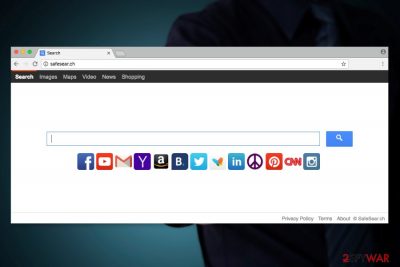
SafeSearch is a Potentially unwanted program that alters various browser settings like new tab, homepage, default search engine. This is a group fake search engines that have been making rounds since 2014. Due to frustrating behavior or absence of certain elements, they have been classified as browser hijackers.[1] The dubious app can be downloaded from the Chrome store, as well as a SafeSearch Incognito extension.
However, users will find SafeSear.ch as their homepage after they download free software from the internet – this distribution method is called software bundling.[2] Recently, the name of this hijacker returned to the headlines because of Google that presented the protection feature called SafeSearch. With its help, users can prevent explicit content from appearing in their searches. In some countries, for example, Indonesia, this option is enforced by law.
| SUMMARY | |
| Name | SafeSearch |
| Associated webpage | Safesear.ch |
| Type | Browser hijacker |
| Distribution | Software bundling, Chrome store |
| Compatible browsers | Google Chrome, Internet Explorer, Opera, Mozilla Firefox, Safari |
| Symptoms | Modified browser settings |
| Main dangers | Redirects might lead to unsafe sites; data leakage |
| Detection and elimination | For quick solution, use anti-malware software that detects PUPs; otherwise, use our manual guide below |
| System fix | In case you suffer from system instability issues post-termination of a browser hijacker, scan your computer with FortectIntego |
While potentially unwanted programs are not considered to be malware, the presence on the computer might compromise its safety. Nevertheless, without knowing about it, users might be lured by quick access buttons to Amazon, Twitter, Gmail, YouTube and other popular sites. However, bookmarks can be created in just a few seconds for the desired sites; thus, there is no need to use questionable search engines like this.
The major features of SafeSearch PUP barely differs from other infections that belong to the same category. It might:
- affect Google Chrome, Mozilla Firefox, Microsoft Edge, Internet Explorer and Safari browsers;
- replace default homepage, search engine and/or new tab URL address;
- block well-known search engines;
- alter search results;
- redirect to predetermined websites;
- install tracking cookies.[3]
The first task Safesear.ch hijacker does on the targeted device is system modifications. It might alter Windows Registry and various shortcuts to prevent people from taking back control over the browser. Then it changes current startup page and search engine to its domain.
SafeSearch virus is mostly used for promoting third-party websites and increasing their sales or page rank on Google. However, you can hardly know how trustworthy these websites are because the developer of this hijacker fails to guarantee their trustworthiness. As a result, you can find another PUP or even virus[4] on your computer.
Besides, SafeSearch search engine may also block access to some of your Internet resources without your permission asked and then cause unexpected advertisements or pop-ups with commercial or pornographic content.
The most disturbing fact which is related to SafeSear.ch is that it can track its victims. Just like a typical browser hijacker, it collects users' search terms, information about most visited websites, and similar information which is related to browser habits. However, we cannot guarantee that this hijacker is not capable of tracking personal information as well.
Beware that security experts have revealed SafeSearch can update itself via the Internet, so it may also be used for tracking people and stealing personal information. If you want to keep your PC secure, you should get rid of this search engine without wasting your time. Why do you need a search provider that claims in its Terms of Use:
“SafeSear.ch does not warrant or make any representations concerning the accuracy, likely results, or reliability of the use of the materials on its Internet web site or otherwise relating to such materials or on any sites linked to this site.”
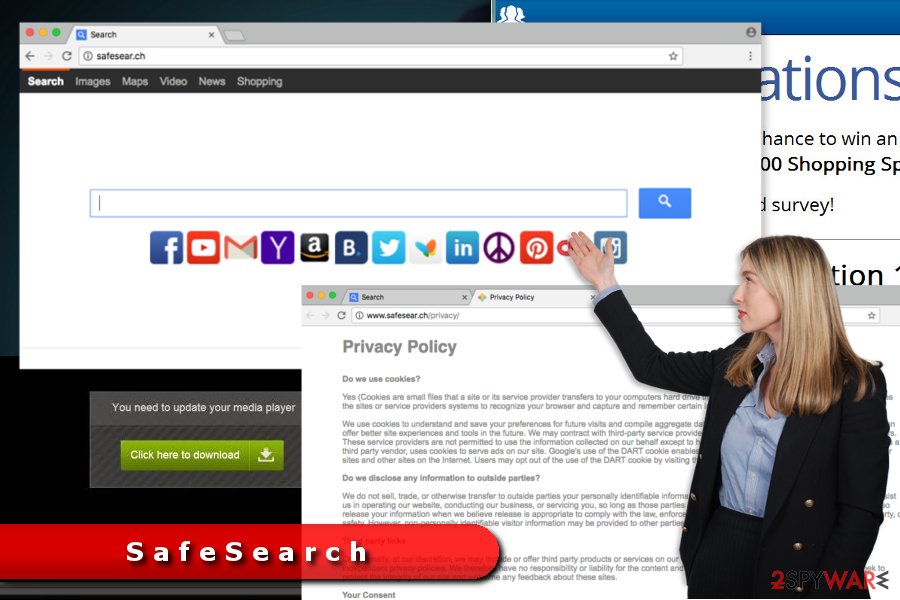
The search site does not perform its primary function properly. It might alter search results in order to include sponsored links at the top of the results page. Therefore, it might take a while to find useful and reliable information.
What is more, SafeSearch removal can help to protect your computer from cyber threats. Some of the content provided by this search provider lead to potentially dangerous sites. Thus, you might get infected with Trojan, malware or suffer from other cybercrime.[5]
You can remove SafeSear.ch from your computer with the help of anti-malware software. As an alternative, we suggest you scroll down and check the manual removal guide which was designed by 2-spyware.com researchers. However, if you are not an experienced PC user, you should select the first option. For best results, we also recommend resetting all the installed browsers and repairing system files with FortectIntego.
Beware of Safe.Search.Tools – the new variation
On July 2017, researchers noticed a new distribution method of the SafeSearch. This bogus search engine becomes a default after the installation of SafeSearch Incognito browser extension. It is available on Chrome web store and is compatible with both Windows and Mac OS X.
According to the developers, this tool protects users’ privacy:
Browse and search privately, without sharing personally identifiable information.
Nevertheless, developers talk about major search providers that collect some information about users; they do the same. According to their Privacy Policy, this search program might use cookies[6] to collect non-personally identifiable information, such as:
- IP address,
- browser type,
- internet service provider (ISP),
- cookie information,
- and the webpage that a user visits.
Therefore, you should not be tricked by the beautifully written description of the browser extension. If it managed to sneak inside your computer with a software bundle and hijacked your browser, you should get rid of it immediately. Undoubtedly, the best way to remove Safe.Search.Tools is to use reputable security software.
More versions of the infamous Safe Search hijacker
SafeSearch.top virus. SafeSearch.top claims to be a provider of “Advanced & Clean Search,” however, its functionality proves that this statement is wrong. Cyber security experts tend to rate this search site and the program that promotes it as a browser hijacker and a potentially unwanted program. The site is written in Hebrew language and provides links to external sites of unknown reputation.
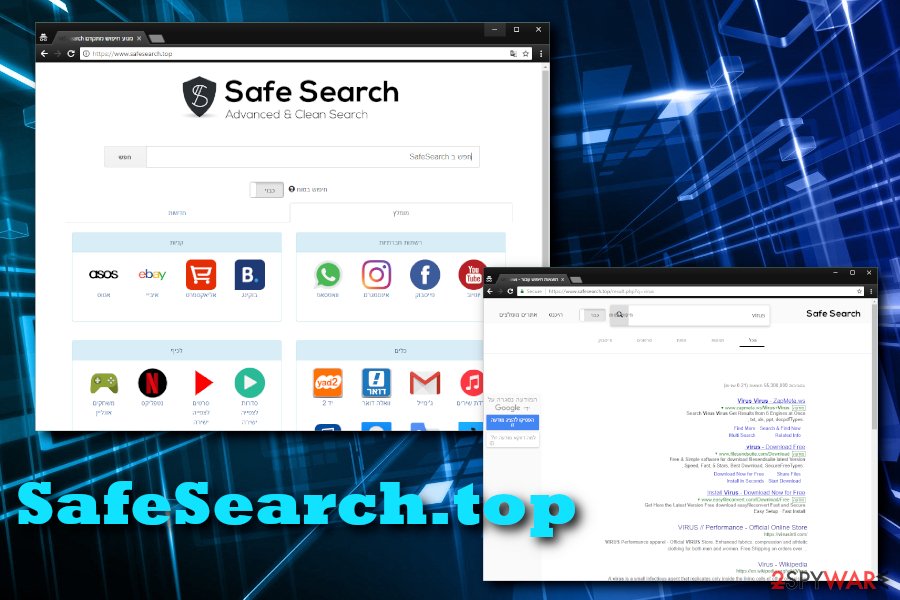
If you do not speak the said language and you did not set the said search site as your homepage, but the search site emerged in your browser anyway, remove SafeSearch.top hijacker instantly. You can use the instructions we provided on rely on security programs we recommend using.
Safesearchgo.com or (alternatively known as Google is Tracking Your Searches). This particular version is promoted as a browser plug-in supposedly enabling you to browse safely. It is not recommended to use this add-on as it is promoted in a random web page – safesearchgo.com/campaign/?pid=buck_safe203&src=75_ADC_Pub_Id&utm_source=.
Furthermore, there is no explicit information about the extension. Though it claims that you agree with the privacy policy and terms of use, it does not let you review the documents. In fact, the very download button is inactive.
It is recommended to cease this Safesearchgo redirect. If, by any chance, you are interested in it, note that this group of hijackers is closely associated with the AdNetworkPerformance adware. SafeSearch products are promoted in random and insecure pop-up ads. It is another argument why it is not advised to use any of their tools. Besides installing useless plug-ins, you may accidentally get redirected to an infected website.
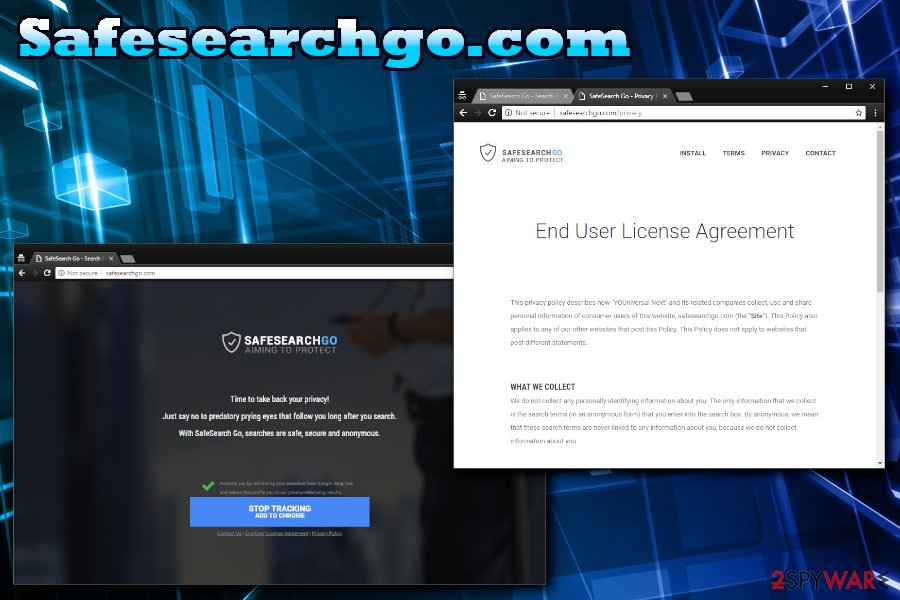
Software installers – a perfect way to promote PUPs
This PUP spreads using questionable and doubtful methods. One of such methods is known as “bundling.” Beware that you can end up with unwanted system changes and similar problems after installing freeware and shareware without monitoring its installation process.
To stay safe and prevent infiltration of such problems as the SafeSear.ch redirect to sponsored websites; you should start checking what programs you use. Please, avoid questionable, illegal and suspicious programs.
If you decide to install a free program from the Internet and think that it is safe, select Custom or Advanced installation method. After that, follow every installation step of the freeware and opt out of such potentially unwanted programs like this one. You need to uncheck all checkboxes that offer you to change your start page and default search engine because this may easily allow the installation of PUPs.
A new variant of the hijacker, known as Safe.Search.Tools virus, has been noticed spreading via Chrome web store as well. We highly recommend staying away from SafeSearch Incognito Chrome extension. Keep in mind that other extensions might distribute this cyber threat too. Thus, always do your research before installing them.
Eliminate SafeSearch from your browsers
To avoid dangerous programs or even viruses on your computer, you should act now and remove SafeSearch. For that, you can use updated anti-spyware software or a guide given below. The hijacker mostly attacks French computer users; thus, if you are one of them you can visit our colleague’s site for more information.[7]
If you prefer to get rid of the Safe Search virus manually, you have to uninstall unknown programs and browser extensions. Make sure that you delete all hijacker-related entries. Leaving some entries on the system may lead to the re-hijacked browser.
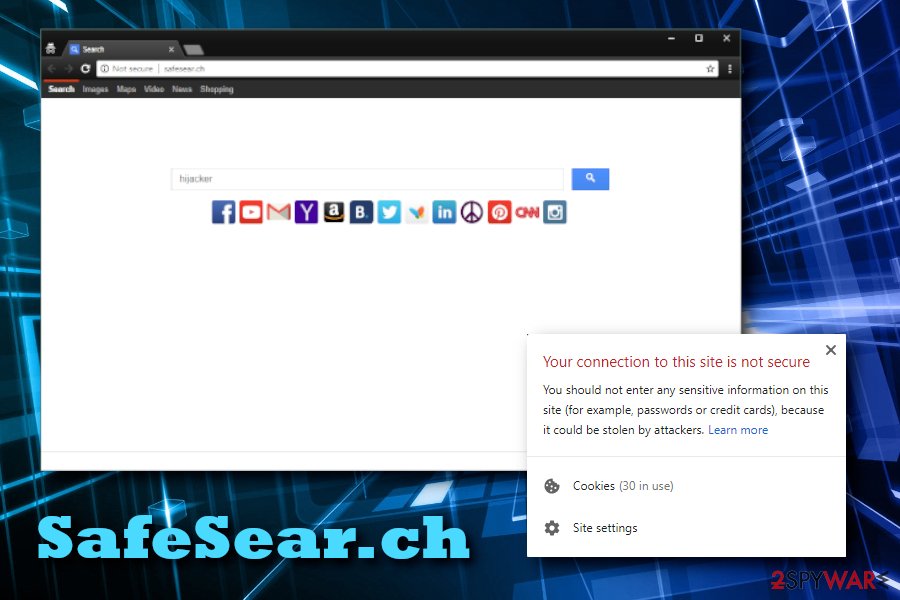
If you want to avoid failure and speed up elimination process, you should opt for automatic SafeSearch removal. As we have mentioned, you can do it with the help of updated security software. Just run a system scan and wait until the program finishes the task.
You may remove virus damage with a help of FortectIntego. SpyHunter 5Combo Cleaner and Malwarebytes are recommended to detect potentially unwanted programs and viruses with all their files and registry entries that are related to them.
Getting rid of SafeSearch. Follow these steps
Uninstall from Windows
To remove SafeSearch virus from the system and avoid its appearance on it in the future, you must remove every program which is related to it. You need to try to find SafeSearch, SafeSearch Toolbar, SafeSear.ch, Trovi, Music Search App, Genieo, and SafeSearch Incognito.
Instructions for Windows 10/8 machines:
- Enter Control Panel into Windows search box and hit Enter or click on the search result.
- Under Programs, select Uninstall a program.

- From the list, find the entry of the suspicious program.
- Right-click on the application and select Uninstall.
- If User Account Control shows up, click Yes.
- Wait till uninstallation process is complete and click OK.

If you are Windows 7/XP user, proceed with the following instructions:
- Click on Windows Start > Control Panel located on the right pane (if you are Windows XP user, click on Add/Remove Programs).
- In Control Panel, select Programs > Uninstall a program.

- Pick the unwanted application by clicking on it once.
- At the top, click Uninstall/Change.
- In the confirmation prompt, pick Yes.
- Click OK once the removal process is finished.
Delete from macOS
If this program hijacked your device, please follow the steps to get rid of it.
Remove items from Applications folder:
- From the menu bar, select Go > Applications.
- In the Applications folder, look for all related entries.
- Click on the app and drag it to Trash (or right-click and pick Move to Trash)

To fully remove an unwanted app, you need to access Application Support, LaunchAgents, and LaunchDaemons folders and delete relevant files:
- Select Go > Go to Folder.
- Enter /Library/Application Support and click Go or press Enter.
- In the Application Support folder, look for any dubious entries and then delete them.
- Now enter /Library/LaunchAgents and /Library/LaunchDaemons folders the same way and terminate all the related .plist files.

Remove from Microsoft Edge
After the hijack, you have to follow the instructions and fix Microsoft Edge.
Delete unwanted extensions from MS Edge:
- Select Menu (three horizontal dots at the top-right of the browser window) and pick Extensions.
- From the list, pick the extension and click on the Gear icon.
- Click on Uninstall at the bottom.

Clear cookies and other browser data:
- Click on the Menu (three horizontal dots at the top-right of the browser window) and select Privacy & security.
- Under Clear browsing data, pick Choose what to clear.
- Select everything (apart from passwords, although you might want to include Media licenses as well, if applicable) and click on Clear.

Restore new tab and homepage settings:
- Click the menu icon and choose Settings.
- Then find On startup section.
- Click Disable if you found any suspicious domain.
Reset MS Edge if the above steps did not work:
- Press on Ctrl + Shift + Esc to open Task Manager.
- Click on More details arrow at the bottom of the window.
- Select Details tab.
- Now scroll down and locate every entry with Microsoft Edge name in it. Right-click on each of them and select End Task to stop MS Edge from running.

If this solution failed to help you, you need to use an advanced Edge reset method. Note that you need to backup your data before proceeding.
- Find the following folder on your computer: C:\\Users\\%username%\\AppData\\Local\\Packages\\Microsoft.MicrosoftEdge_8wekyb3d8bbwe.
- Press Ctrl + A on your keyboard to select all folders.
- Right-click on them and pick Delete

- Now right-click on the Start button and pick Windows PowerShell (Admin).
- When the new window opens, copy and paste the following command, and then press Enter:
Get-AppXPackage -AllUsers -Name Microsoft.MicrosoftEdge | Foreach {Add-AppxPackage -DisableDevelopmentMode -Register “$($_.InstallLocation)\\AppXManifest.xml” -Verbose

Instructions for Chromium-based Edge
Delete extensions from MS Edge (Chromium):
- Open Edge and click select Settings > Extensions.
- Delete unwanted extensions by clicking Remove.

Clear cache and site data:
- Click on Menu and go to Settings.
- Select Privacy, search and services.
- Under Clear browsing data, pick Choose what to clear.
- Under Time range, pick All time.
- Select Clear now.

Reset Chromium-based MS Edge:
- Click on Menu and select Settings.
- On the left side, pick Reset settings.
- Select Restore settings to their default values.
- Confirm with Reset.

Remove from Mozilla Firefox (FF)
In order to uninstall SafeSearch virus from Firefox, you need to remove questionable extensions and reset the browser.
Remove dangerous extensions:
- Open Mozilla Firefox browser and click on the Menu (three horizontal lines at the top-right of the window).
- Select Add-ons.
- In here, select unwanted plugin and click Remove.

Reset the homepage:
- Click three horizontal lines at the top right corner to open the menu.
- Choose Options.
- Under Home options, enter your preferred site that will open every time you newly open the Mozilla Firefox.
Clear cookies and site data:
- Click Menu and pick Settings.
- Go to Privacy & Security section.
- Scroll down to locate Cookies and Site Data.
- Click on Clear Data…
- Select Cookies and Site Data, as well as Cached Web Content and press Clear.

Reset Mozilla Firefox
If clearing the browser as explained above did not help, reset Mozilla Firefox:
- Open Mozilla Firefox browser and click the Menu.
- Go to Help and then choose Troubleshooting Information.

- Under Give Firefox a tune up section, click on Refresh Firefox…
- Once the pop-up shows up, confirm the action by pressing on Refresh Firefox.

Remove from Google Chrome
To fix Google Chrome and SafeSearch infiltration, you should remove all add-ons that are related to this hijacker. 2-spyware security researchers found these apps to be related to this hijacker: SafeSearch, SafeSearch Toolbar, SafeSear.ch, SafeSearch.top, Trovi, Music Search App, Genieo and SafeSearch Incognito. Once you find an add-on which belongs to the same developer, make sure you delete it.
Delete malicious extensions from Google Chrome:
- Open Google Chrome, click on the Menu (three vertical dots at the top-right corner) and select More tools > Extensions.
- In the newly opened window, you will see all the installed extensions. Uninstall all the suspicious plugins that might be related to the unwanted program by clicking Remove.

Clear cache and web data from Chrome:
- Click on Menu and pick Settings.
- Under Privacy and security, select Clear browsing data.
- Select Browsing history, Cookies and other site data, as well as Cached images and files.
- Click Clear data.

Change your homepage:
- Click menu and choose Settings.
- Look for a suspicious site in the On startup section.
- Click on Open a specific or set of pages and click on three dots to find the Remove option.
Reset Google Chrome:
If the previous methods did not help you, reset Google Chrome to eliminate all the unwanted components:
- Click on Menu and select Settings.
- In the Settings, scroll down and click Advanced.
- Scroll down and locate Reset and clean up section.
- Now click Restore settings to their original defaults.
- Confirm with Reset settings.

Delete from Safari
These guidelines will help you to get rid of all hijacker-related components and set your preferred startup page/search engine on Safari.
Remove unwanted extensions from Safari:
- Click Safari > Preferences…
- In the new window, pick Extensions.
- Select the unwanted extension and select Uninstall.

Clear cookies and other website data from Safari:
- Click Safari > Clear History…
- From the drop-down menu under Clear, pick all history.
- Confirm with Clear History.

Reset Safari if the above-mentioned steps did not help you:
- Click Safari > Preferences…
- Go to Advanced tab.
- Tick the Show Develop menu in menu bar.
- From the menu bar, click Develop, and then select Empty Caches.

After uninstalling this potentially unwanted program (PUP) and fixing each of your web browsers, we recommend you to scan your PC system with a reputable anti-spyware. This will help you to get rid of SafeSearch registry traces and will also identify related parasites or possible malware infections on your computer. For that you can use our top-rated malware remover: FortectIntego, SpyHunter 5Combo Cleaner or Malwarebytes.
How to prevent from getting browser hijacker
Choose a proper web browser and improve your safety with a VPN tool
Online spying has got momentum in recent years and people are getting more and more interested in how to protect their privacy online. One of the basic means to add a layer of security – choose the most private and secure web browser. Although web browsers can't grant full privacy protection and security, some of them are much better at sandboxing, HTTPS upgrading, active content blocking, tracking blocking, phishing protection, and similar privacy-oriented features. However, if you want true anonymity, we suggest you employ a powerful Private Internet Access VPN – it can encrypt all the traffic that comes and goes out of your computer, preventing tracking completely.
Lost your files? Use data recovery software
While some files located on any computer are replaceable or useless, others can be extremely valuable. Family photos, work documents, school projects – these are types of files that we don't want to lose. Unfortunately, there are many ways how unexpected data loss can occur: power cuts, Blue Screen of Death errors, hardware failures, crypto-malware attack, or even accidental deletion.
To ensure that all the files remain intact, you should prepare regular data backups. You can choose cloud-based or physical copies you could restore from later in case of a disaster. If your backups were lost as well or you never bothered to prepare any, Data Recovery Pro can be your only hope to retrieve your invaluable files.
- ^ Browser Hijacker. Techopedia. Where Information Technology and Business Meet.
- ^ Product bundling. Wikipedia. The Free Encyclopedia.
- ^ Everything You Need to Know about Tracking Cookies. SaferVPN Blog. The official blog by VPN provider.
- ^ Dan Price. The 7 Types of Computer Viruses to Watch Out For & What They Do. MakeUseOf. The site about modern tech and gadgets.
- ^ Tim Parker. 6 Ways To Protect Yourself Against Cybercrime. Investopedia. Financial content, investing news, market news, education, and free dictionary.
- ^ What are cookies?. BBC, WebWise.
- ^ LesVirus. LesVirus. Frech site about cyber infections, malware and virus removal guidelines.























