Screenrecordsearch.com virus (Free Guide) - Removal Guide
Screenrecordsearch.com virus Removal Guide
What is Screenrecordsearch.com virus?
Screenrecordsearch.com lures users with a plain design
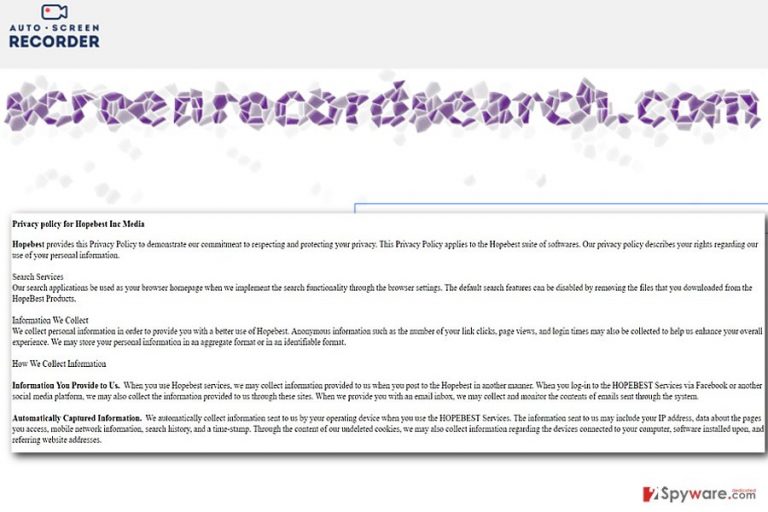
Screenrecordsearch.com virus is a browser-hijacking piece of software that promotes an untrustworthy search engine. According to its credentials, it is created by the company called Hopebest located in the Hong Kong.
Its homepage supposedly promotes Auto Screen Recorder. Nonetheless, no additional buttons suggest that this function works. Though the search engine looks quite plain, it is not recommended to use it is considered to be a browser hijacker. It tracks both, Windows and Mac OS, users.
Among the collected information, personal details are also compiled. Thus, users who are more cautious about privacy policy might not tolerate such behavior. Since the website does not ask you install it, you will not need to uninstall it either. However, performing screenrecordsearch.com removal is necessary. FortectIntego or Malwarebytes helps you do that faster.
Multiple shady browsing tools
There is a myriad of similar websites offering search services. Thus, if you have decided to change the browser, you might easily get lost choosing the right one. Unfortunately, there is quite the number of shady applications.
Luckily, Screen Record Search does not pose a threat to your computer nor browser, but using it, the chances of privacy violation increases. Here is a short extract from the privacy policy:
We collect personal information in order to provide you with a better use of Hopebest. Anonymous information such as the number of your link clicks, page views, and login times may also be collected to help us enhance your overall experience.
Note that even if legitimate applications collect such information, often they gather non-personal. However, Screen Record Search compiles your personal information and may trade it with the following recipients:[1]
- Business Partners: We may share information we collect from you with our business partners whenever you engage in promotions, contests, and sweepstakes.
- Advertisers and Ad Networks: These third party advertisers may collect information themselves in order to produce tailored advertisements.
- Other HOPEBEST Businesses: We may share your information with our affiliated HOPEBEST companies to provide a customized user experience.
- Other Important Situations: We may disclose your personal information as required by the courts in good faith compliance.
As a result, do not get surprised, if your Inbox gets crammed with the spam emails. Note that the latter often happen to be the tool for cyber criminals to achieve their malicious misdeeds. [2]
In addition, you should be wary of Screenrecordsearch.com redirect tendency. Since the website trades the information with the advertising companies you may be directed to their insecure domains. Unfortunately, they may not be always safe. 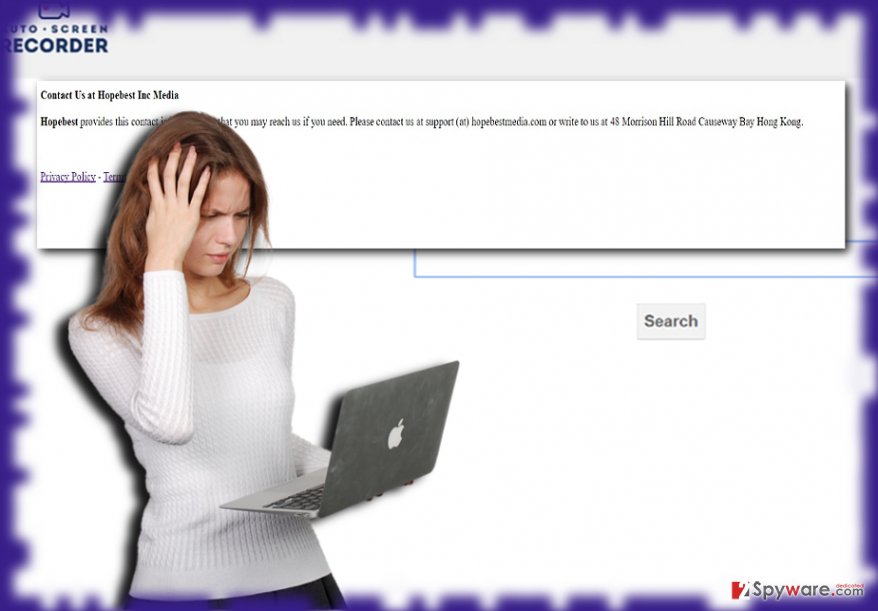
Transmission preferences
Fortunately, the website does not bother users as a stereotypical browser hijacker. Thus, the probability of screenrecordsearch.com hijack is very low. You can locate the website by its official website.
Furthermore, since it is quite unpopular, it may be lumped together with audio recording freeware or be promoted in the affiliated websites. In order to remove screenrecordsearch.com and its adware scripts, you may scan the browser and the PC with malware elimination utility.
Get rid of Screenrecordsearch.com hijacker
Fortunately, you should not encounter any problems eliminating its related elements. Cyber security tools grant faster screenrecordsearch.com removal.
Alternatively, you can also eliminate the infection manually. Remove screenrecordsearch.com virus and its web scripts carefully. Therefore, you will find the necessary instructions below the article. Note that the website is oriented at British speakers, however, taking into account that it is devised in Hong Kong, Chinese users[3] should be cautious as well.
You may remove virus damage with a help of FortectIntego. SpyHunter 5Combo Cleaner and Malwarebytes are recommended to detect potentially unwanted programs and viruses with all their files and registry entries that are related to them.
Getting rid of Screenrecordsearch.com virus. Follow these steps
Uninstall from Windows
Instructions for Windows 10/8 machines:
- Enter Control Panel into Windows search box and hit Enter or click on the search result.
- Under Programs, select Uninstall a program.

- From the list, find the entry of the suspicious program.
- Right-click on the application and select Uninstall.
- If User Account Control shows up, click Yes.
- Wait till uninstallation process is complete and click OK.

If you are Windows 7/XP user, proceed with the following instructions:
- Click on Windows Start > Control Panel located on the right pane (if you are Windows XP user, click on Add/Remove Programs).
- In Control Panel, select Programs > Uninstall a program.

- Pick the unwanted application by clicking on it once.
- At the top, click Uninstall/Change.
- In the confirmation prompt, pick Yes.
- Click OK once the removal process is finished.
Delete from macOS
Mac OS users should not exclude the possibility that screenrecordsearch.com targets them as well.
Remove items from Applications folder:
- From the menu bar, select Go > Applications.
- In the Applications folder, look for all related entries.
- Click on the app and drag it to Trash (or right-click and pick Move to Trash)

To fully remove an unwanted app, you need to access Application Support, LaunchAgents, and LaunchDaemons folders and delete relevant files:
- Select Go > Go to Folder.
- Enter /Library/Application Support and click Go or press Enter.
- In the Application Support folder, look for any dubious entries and then delete them.
- Now enter /Library/LaunchAgents and /Library/LaunchDaemons folders the same way and terminate all the related .plist files.

Remove from Microsoft Edge
Delete unwanted extensions from MS Edge:
- Select Menu (three horizontal dots at the top-right of the browser window) and pick Extensions.
- From the list, pick the extension and click on the Gear icon.
- Click on Uninstall at the bottom.

Clear cookies and other browser data:
- Click on the Menu (three horizontal dots at the top-right of the browser window) and select Privacy & security.
- Under Clear browsing data, pick Choose what to clear.
- Select everything (apart from passwords, although you might want to include Media licenses as well, if applicable) and click on Clear.

Restore new tab and homepage settings:
- Click the menu icon and choose Settings.
- Then find On startup section.
- Click Disable if you found any suspicious domain.
Reset MS Edge if the above steps did not work:
- Press on Ctrl + Shift + Esc to open Task Manager.
- Click on More details arrow at the bottom of the window.
- Select Details tab.
- Now scroll down and locate every entry with Microsoft Edge name in it. Right-click on each of them and select End Task to stop MS Edge from running.

If this solution failed to help you, you need to use an advanced Edge reset method. Note that you need to backup your data before proceeding.
- Find the following folder on your computer: C:\\Users\\%username%\\AppData\\Local\\Packages\\Microsoft.MicrosoftEdge_8wekyb3d8bbwe.
- Press Ctrl + A on your keyboard to select all folders.
- Right-click on them and pick Delete

- Now right-click on the Start button and pick Windows PowerShell (Admin).
- When the new window opens, copy and paste the following command, and then press Enter:
Get-AppXPackage -AllUsers -Name Microsoft.MicrosoftEdge | Foreach {Add-AppxPackage -DisableDevelopmentMode -Register “$($_.InstallLocation)\\AppXManifest.xml” -Verbose

Instructions for Chromium-based Edge
Delete extensions from MS Edge (Chromium):
- Open Edge and click select Settings > Extensions.
- Delete unwanted extensions by clicking Remove.

Clear cache and site data:
- Click on Menu and go to Settings.
- Select Privacy, search and services.
- Under Clear browsing data, pick Choose what to clear.
- Under Time range, pick All time.
- Select Clear now.

Reset Chromium-based MS Edge:
- Click on Menu and select Settings.
- On the left side, pick Reset settings.
- Select Restore settings to their default values.
- Confirm with Reset.

Remove from Mozilla Firefox (FF)
Remove dangerous extensions:
- Open Mozilla Firefox browser and click on the Menu (three horizontal lines at the top-right of the window).
- Select Add-ons.
- In here, select unwanted plugin and click Remove.

Reset the homepage:
- Click three horizontal lines at the top right corner to open the menu.
- Choose Options.
- Under Home options, enter your preferred site that will open every time you newly open the Mozilla Firefox.
Clear cookies and site data:
- Click Menu and pick Settings.
- Go to Privacy & Security section.
- Scroll down to locate Cookies and Site Data.
- Click on Clear Data…
- Select Cookies and Site Data, as well as Cached Web Content and press Clear.

Reset Mozilla Firefox
If clearing the browser as explained above did not help, reset Mozilla Firefox:
- Open Mozilla Firefox browser and click the Menu.
- Go to Help and then choose Troubleshooting Information.

- Under Give Firefox a tune up section, click on Refresh Firefox…
- Once the pop-up shows up, confirm the action by pressing on Refresh Firefox.

Remove from Google Chrome
Delete malicious extensions from Google Chrome:
- Open Google Chrome, click on the Menu (three vertical dots at the top-right corner) and select More tools > Extensions.
- In the newly opened window, you will see all the installed extensions. Uninstall all the suspicious plugins that might be related to the unwanted program by clicking Remove.

Clear cache and web data from Chrome:
- Click on Menu and pick Settings.
- Under Privacy and security, select Clear browsing data.
- Select Browsing history, Cookies and other site data, as well as Cached images and files.
- Click Clear data.

Change your homepage:
- Click menu and choose Settings.
- Look for a suspicious site in the On startup section.
- Click on Open a specific or set of pages and click on three dots to find the Remove option.
Reset Google Chrome:
If the previous methods did not help you, reset Google Chrome to eliminate all the unwanted components:
- Click on Menu and select Settings.
- In the Settings, scroll down and click Advanced.
- Scroll down and locate Reset and clean up section.
- Now click Restore settings to their original defaults.
- Confirm with Reset settings.

Delete from Safari
Remove unwanted extensions from Safari:
- Click Safari > Preferences…
- In the new window, pick Extensions.
- Select the unwanted extension and select Uninstall.

Clear cookies and other website data from Safari:
- Click Safari > Clear History…
- From the drop-down menu under Clear, pick all history.
- Confirm with Clear History.

Reset Safari if the above-mentioned steps did not help you:
- Click Safari > Preferences…
- Go to Advanced tab.
- Tick the Show Develop menu in menu bar.
- From the menu bar, click Develop, and then select Empty Caches.

After uninstalling this potentially unwanted program (PUP) and fixing each of your web browsers, we recommend you to scan your PC system with a reputable anti-spyware. This will help you to get rid of Screenrecordsearch.com registry traces and will also identify related parasites or possible malware infections on your computer. For that you can use our top-rated malware remover: FortectIntego, SpyHunter 5Combo Cleaner or Malwarebytes.
How to prevent from getting stealing programs
Protect your privacy – employ a VPN
There are several ways how to make your online time more private – you can access an incognito tab. However, there is no secret that even in this mode, you are tracked for advertising purposes. There is a way to add an extra layer of protection and create a completely anonymous web browsing practice with the help of Private Internet Access VPN. This software reroutes traffic through different servers, thus leaving your IP address and geolocation in disguise. Besides, it is based on a strict no-log policy, meaning that no data will be recorded, leaked, and available for both first and third parties. The combination of a secure web browser and Private Internet Access VPN will let you browse the Internet without a feeling of being spied or targeted by criminals.
No backups? No problem. Use a data recovery tool
If you wonder how data loss can occur, you should not look any further for answers – human errors, malware attacks, hardware failures, power cuts, natural disasters, or even simple negligence. In some cases, lost files are extremely important, and many straight out panic when such an unfortunate course of events happen. Due to this, you should always ensure that you prepare proper data backups on a regular basis.
If you were caught by surprise and did not have any backups to restore your files from, not everything is lost. Data Recovery Pro is one of the leading file recovery solutions you can find on the market – it is likely to restore even lost emails or data located on an external device.
- ^ Suyash Nepal. Internet and user security. MyRepublica. The Most Comporehensive No1 News Portal of Nepal.
- ^ Leon Spencer. Malware-loaded scam email origin shifts again. ARN. The source for industry OT news, views, and analysis across the channel, business and technology.
- ^ How to delete computer threats. IT News, Reviews, and Malware Removal Guides.
