Convertpdfsearch.com virus (Free Instructions) - Simple Removal Guide
Convertpdfsearch.com virus Removal Guide
What is Convertpdfsearch.com virus?
Convertpdfsearch.com hijacks web browsers to change default search settings
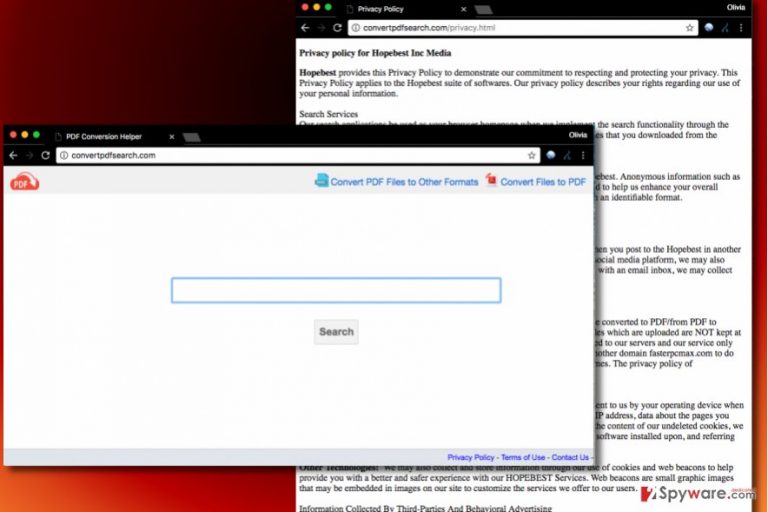
Convertpdfsearch.com is a shady search tool provided by HopeBest Inc. Media. The browser hijacker[1] promotes it by adding Convert PDF Search extensions and injecting hxxp://Convertpdfsearch.com/ into browsers' settings on every compromised computer. The questionable company that created it has been producing vague search sites one after another, including Zipfilesearch.com or Videoconvertsearch.com.
Once installed, Convert PDF Search compromises web browsers and changes their homepage addresses to hxxp://Convertpdfsearch.com/. The aim of this potentially unwanted program (PUP) is to control victim’s web browser and prevent the victim from changing the newly set configurations. This way, the user gets forced to visit the suspicious search site every day, which increases chances of forcing one to use the shady search engine.
If this plan works out, the developers of the browser hijacker get a chance to serve sponsored results instead of organic ones, pushing sponsored content to victims. This way, instead of finding relevant information, the victim receives a bunch of ads.
It goes without saying that it is something that no one wants to experience, so we suggest you to remove Convertpdfsearch.com redirect virus as soon as possible.
Although we see ads in various websites every day, ads provided by this search tool are extremely untrustworthy. If you click on them, you increase the chance of visiting dangerous external sites because sites advertised by this search tool are not endorsed by its developer.
If you decide to surf the Internet via this search engine, prepare yourself to come across potentially dangerous or even phishing websites[2] without even realizing it.
Although Convertpdfsearch isn’t considered to be malicious itself, it doesn’t mean that it is safe to use it or keep programs related to it on your PC. We suggest you to complete Convertpdfsearch.com removal as soon as it is possible and consider using a different search tool. The 2-spyware team suggests using FortectIntego or Malwarebytes software for its elimination. If you came here for the free instructions, scroll down the page to find them.
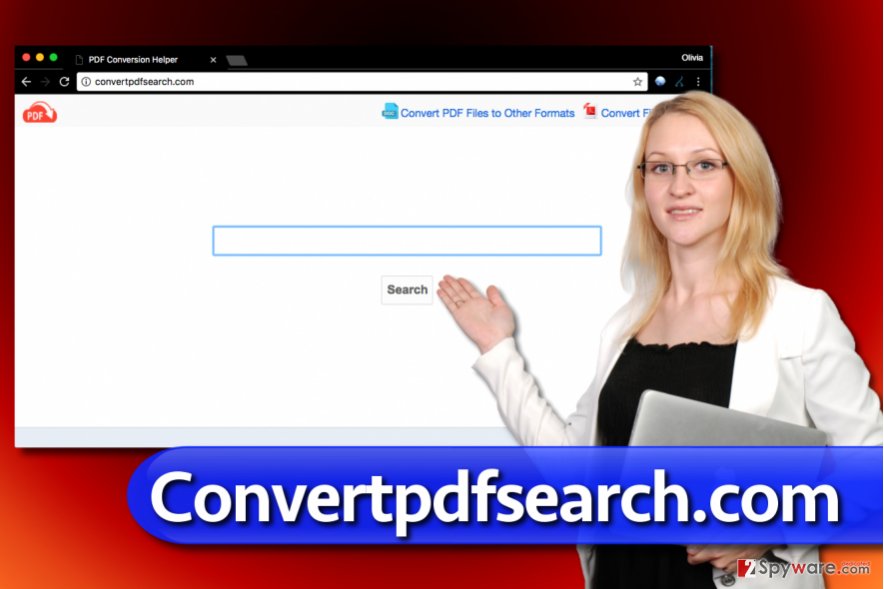
Distribution of programs that meddle with browser settings
Browser hijackers are suspicious programs that computer users rarely install by their choice. In most cases, users get forced to install them on their computers. This often happens during installation of other free software, and that is why we advise users to pay close attention to “Custom” or “Advanced” installation settings. If the installer suggests choosing different ones, do not listen and switch the selection to “Custom/Advanced.”
Once the right installation mode is selected, you will see a list of extra programs bundled with your chosen software. Your task is to deselect every statement that confirms your decision to install them. If you can’t deselect these statements, quit the installation setup and do not install the associated software at all.
Stop Convertpdfsearch.com redirects by removing the culprit
To remove Convertpdfsearch.com virus which is the cause of those annoying URL redirects, we strongly suggest using instructions provided by our team. If you’d like to check the entire system, you might want to opt for automatic Convertpdfsearch.com removal option.
The automatic removal method requires anti-spyware or anti-malware software, so if you do not have it yet, consider installing one now. You can find a list of recommended programs below, although you can also check out software reviews we provide in the “Software” section on our site.
If you have any questions regarding the browser hijacker or suggested programs, contact our support team for help. We also noticed that this hijacker mostly affects French computer users, therefore if you are one of them, we suggest visiting LesVirus.fr website[3].
You may remove virus damage with a help of FortectIntego. SpyHunter 5Combo Cleaner and Malwarebytes are recommended to detect potentially unwanted programs and viruses with all their files and registry entries that are related to them.
Getting rid of Convertpdfsearch.com virus. Follow these steps
Uninstall from Windows
Remove ConvertPDF Search and related programs via Control Panel. Use the guidelines provided below.
Instructions for Windows 10/8 machines:
- Enter Control Panel into Windows search box and hit Enter or click on the search result.
- Under Programs, select Uninstall a program.

- From the list, find the entry of the suspicious program.
- Right-click on the application and select Uninstall.
- If User Account Control shows up, click Yes.
- Wait till uninstallation process is complete and click OK.

If you are Windows 7/XP user, proceed with the following instructions:
- Click on Windows Start > Control Panel located on the right pane (if you are Windows XP user, click on Add/Remove Programs).
- In Control Panel, select Programs > Uninstall a program.

- Pick the unwanted application by clicking on it once.
- At the top, click Uninstall/Change.
- In the confirmation prompt, pick Yes.
- Click OK once the removal process is finished.
Delete from macOS
Remove items from Applications folder:
- From the menu bar, select Go > Applications.
- In the Applications folder, look for all related entries.
- Click on the app and drag it to Trash (or right-click and pick Move to Trash)

To fully remove an unwanted app, you need to access Application Support, LaunchAgents, and LaunchDaemons folders and delete relevant files:
- Select Go > Go to Folder.
- Enter /Library/Application Support and click Go or press Enter.
- In the Application Support folder, look for any dubious entries and then delete them.
- Now enter /Library/LaunchAgents and /Library/LaunchDaemons folders the same way and terminate all the related .plist files.

Remove from Microsoft Edge
Delete unwanted extensions from MS Edge:
- Select Menu (three horizontal dots at the top-right of the browser window) and pick Extensions.
- From the list, pick the extension and click on the Gear icon.
- Click on Uninstall at the bottom.

Clear cookies and other browser data:
- Click on the Menu (three horizontal dots at the top-right of the browser window) and select Privacy & security.
- Under Clear browsing data, pick Choose what to clear.
- Select everything (apart from passwords, although you might want to include Media licenses as well, if applicable) and click on Clear.

Restore new tab and homepage settings:
- Click the menu icon and choose Settings.
- Then find On startup section.
- Click Disable if you found any suspicious domain.
Reset MS Edge if the above steps did not work:
- Press on Ctrl + Shift + Esc to open Task Manager.
- Click on More details arrow at the bottom of the window.
- Select Details tab.
- Now scroll down and locate every entry with Microsoft Edge name in it. Right-click on each of them and select End Task to stop MS Edge from running.

If this solution failed to help you, you need to use an advanced Edge reset method. Note that you need to backup your data before proceeding.
- Find the following folder on your computer: C:\\Users\\%username%\\AppData\\Local\\Packages\\Microsoft.MicrosoftEdge_8wekyb3d8bbwe.
- Press Ctrl + A on your keyboard to select all folders.
- Right-click on them and pick Delete

- Now right-click on the Start button and pick Windows PowerShell (Admin).
- When the new window opens, copy and paste the following command, and then press Enter:
Get-AppXPackage -AllUsers -Name Microsoft.MicrosoftEdge | Foreach {Add-AppxPackage -DisableDevelopmentMode -Register “$($_.InstallLocation)\\AppXManifest.xml” -Verbose

Instructions for Chromium-based Edge
Delete extensions from MS Edge (Chromium):
- Open Edge and click select Settings > Extensions.
- Delete unwanted extensions by clicking Remove.

Clear cache and site data:
- Click on Menu and go to Settings.
- Select Privacy, search and services.
- Under Clear browsing data, pick Choose what to clear.
- Under Time range, pick All time.
- Select Clear now.

Reset Chromium-based MS Edge:
- Click on Menu and select Settings.
- On the left side, pick Reset settings.
- Select Restore settings to their default values.
- Confirm with Reset.

Remove from Mozilla Firefox (FF)
Eliminate Firefox add-ons created by HopeBest Inc. Media.
Remove dangerous extensions:
- Open Mozilla Firefox browser and click on the Menu (three horizontal lines at the top-right of the window).
- Select Add-ons.
- In here, select unwanted plugin and click Remove.

Reset the homepage:
- Click three horizontal lines at the top right corner to open the menu.
- Choose Options.
- Under Home options, enter your preferred site that will open every time you newly open the Mozilla Firefox.
Clear cookies and site data:
- Click Menu and pick Settings.
- Go to Privacy & Security section.
- Scroll down to locate Cookies and Site Data.
- Click on Clear Data…
- Select Cookies and Site Data, as well as Cached Web Content and press Clear.

Reset Mozilla Firefox
If clearing the browser as explained above did not help, reset Mozilla Firefox:
- Open Mozilla Firefox browser and click the Menu.
- Go to Help and then choose Troubleshooting Information.

- Under Give Firefox a tune up section, click on Refresh Firefox…
- Once the pop-up shows up, confirm the action by pressing on Refresh Firefox.

Remove from Google Chrome
To remove Convertpdfsearch.com virus, you must delete unwanted extensions from Chrome. This tutorial explains what is the best way to do it.
Delete malicious extensions from Google Chrome:
- Open Google Chrome, click on the Menu (three vertical dots at the top-right corner) and select More tools > Extensions.
- In the newly opened window, you will see all the installed extensions. Uninstall all the suspicious plugins that might be related to the unwanted program by clicking Remove.

Clear cache and web data from Chrome:
- Click on Menu and pick Settings.
- Under Privacy and security, select Clear browsing data.
- Select Browsing history, Cookies and other site data, as well as Cached images and files.
- Click Clear data.

Change your homepage:
- Click menu and choose Settings.
- Look for a suspicious site in the On startup section.
- Click on Open a specific or set of pages and click on three dots to find the Remove option.
Reset Google Chrome:
If the previous methods did not help you, reset Google Chrome to eliminate all the unwanted components:
- Click on Menu and select Settings.
- In the Settings, scroll down and click Advanced.
- Scroll down and locate Reset and clean up section.
- Now click Restore settings to their original defaults.
- Confirm with Reset settings.

Delete from Safari
Remove unwanted extensions from Safari:
- Click Safari > Preferences…
- In the new window, pick Extensions.
- Select the unwanted extension and select Uninstall.

Clear cookies and other website data from Safari:
- Click Safari > Clear History…
- From the drop-down menu under Clear, pick all history.
- Confirm with Clear History.

Reset Safari if the above-mentioned steps did not help you:
- Click Safari > Preferences…
- Go to Advanced tab.
- Tick the Show Develop menu in menu bar.
- From the menu bar, click Develop, and then select Empty Caches.

After uninstalling this potentially unwanted program (PUP) and fixing each of your web browsers, we recommend you to scan your PC system with a reputable anti-spyware. This will help you to get rid of Convertpdfsearch.com registry traces and will also identify related parasites or possible malware infections on your computer. For that you can use our top-rated malware remover: FortectIntego, SpyHunter 5Combo Cleaner or Malwarebytes.
How to prevent from getting stealing programs
Stream videos without limitations, no matter where you are
There are multiple parties that could find out almost anything about you by checking your online activity. While this is highly unlikely, advertisers and tech companies are constantly tracking you online. The first step to privacy should be a secure browser that focuses on tracker reduction to a minimum.
Even if you employ a secure browser, you will not be able to access websites that are restricted due to local government laws or other reasons. In other words, you may not be able to stream Disney+ or US-based Netflix in some countries. To bypass these restrictions, you can employ a powerful Private Internet Access VPN, which provides dedicated servers for torrenting and streaming, not slowing you down in the process.
Data backups are important – recover your lost files
Ransomware is one of the biggest threats to personal data. Once it is executed on a machine, it launches a sophisticated encryption algorithm that locks all your files, although it does not destroy them. The most common misconception is that anti-malware software can return files to their previous states. This is not true, however, and data remains locked after the malicious payload is deleted.
While regular data backups are the only secure method to recover your files after a ransomware attack, tools such as Data Recovery Pro can also be effective and restore at least some of your lost data.
- ^ Browser hijacking. Wikipedia. The Free Encyclopedia.
- ^ Ricky Publico. How to Spot a Phishing Website. GlobalSign Blog. A Myriad of In-depth Articles from Industry Experts, Product Managers, and Senior Engineers.
- ^ LesVirus. LesVirus. Virus Removal Tutorials in French language.
