Search.easyvideoconverteraccess.com virus (Improved Instructions) - Dec 2016 update
Search.easyvideoconverteraccess.com virus Removal Guide
What is Search.easyvideoconverteraccess.com virus?
Search.easyvideoconverteraccess is a suspicious program that promotes other application by offering usefulness
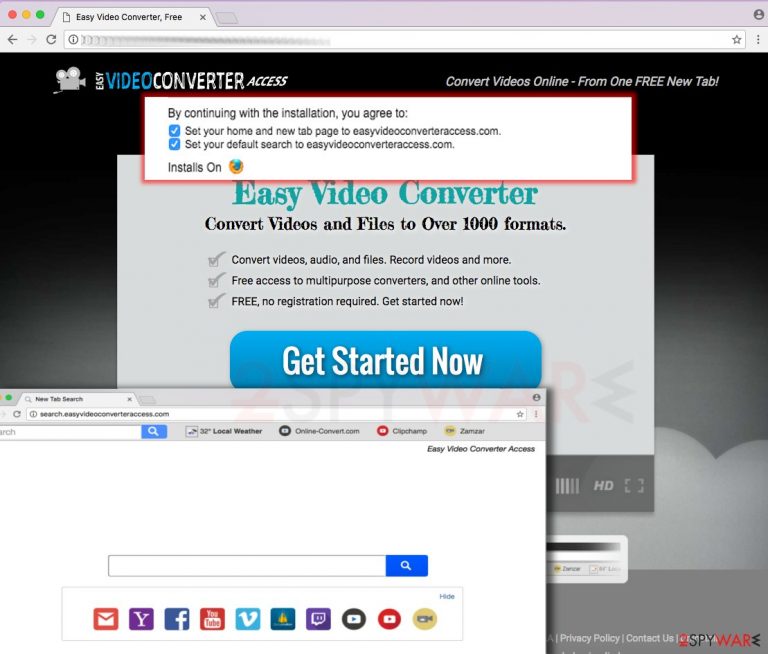
Search.easyvideoconverteraccess.com virus (or Easy Video Converter Access) is the latest browser hijacker or hijackware [1]. It is closely connected to SaferBrowser virus and other potentially unwanted programs (PUPs) that have been actively spread with the help of bundling. That's how potentially unwanted programs manage to get into computer systems unnoticed and are mistaken for viruses.
In reality, browser hijackers, including Search.easyvideoconverteraccess.com, are not as harmful as ransomware [2] or viruses that hail from other malware groups. However, they can easily change your system settings, such as the homepage, the default search engine, the new tab URL, and similar settings. We believe that we do not need to mention what URL this troublesome program inputs into these settings.
| Name | Search.easyvideoconverteraccess.com |
|---|---|
| Type | Browser hijacker, potentially unwanted program |
| Claims | The application promotes video converter, other rogue applications |
| Problems | The system gets slow and processes cannot run properly when redirects, pop-ups, and other content appears on the screen repeatedly |
| Distribution | Freeware installations, torrent sites, other PUPs |
| Danger | The content users get displays includes random promotions and direct download links to useless or even dangerous tools. Advertisers also can track data about users' behavior and habits online |
| Removal | Your system can get cleaned with anti-malware tools. System repair tools like FortectIntego also can help with the system repair |
It can also add Easy Video Converter Access extension to every browser which is typically presented as a tool to help the victim “convert videos and files to over 1000 formats.” In reality, this extension is not capable of converting anything – it only provides several shortcuts leading to sites that can do it.
Just like the Search.easyvideoconverteraccess.com virus, it was purely made only to promote shady websites that are trying to increase their popularity. In exchange for this service, it generates pay-per-click revenue [3] for its developers.
As there is no guarantee that it has nothing in common with malicious websites, we recommend you to speed up the Search.easyvideoconverteraccess.com removal procedure. For that, use SpyHunter 5Combo Cleaner, Malwarebytes, or a guide that is given below. Beware that Chrome and other reputable browsers are the only ones that can warn you about the shady website you are trying to enter. [4]
If you entered a search query into this search engine, you should see that it provides Yahoo search results. “How can these search results be bad,” you might think. However, if you looked at the tab name of the results page closer, you would notice that it says “SaferBrowser Yahoo Search Results.”
SaferBrowser is a name of the company that produces numerous browser hijackers. This redirect virus is not the first and the last product of this company that desperately seeks to earn the money with the help of every possible method.
After clicking one of the search results provided by its hijacker, you can find yourself on a malicious domain that is paying for its position on this search engine. As you may have already understood, there is no guarantee that one of such redirect activities won't trick you into visiting a malicious page.
If you want to keep your computer in its best shape, you should think about the removal of this hijacker. As long as this adware relies on additional components, such as browser helper objects [5] and others, it would be wise to remove Search.easyvideoconverteraccess.com from the system using the automatic removal method.
People themselves can install this software on the system
If you have never visited the official website of this hijacker by your choice, but the hijack already happened, you are probably slightly confused now. However, it doesn’t mean that somebody has hacked or infected your computer with malicious viruses. You might be shocked to hear this, but potentially unwanted programs can be installed ONLY with PC user’s authorization because, despite the fact that they are annoying, they are considered to be legitimate programs. Only viruses proliferate using illegal software distribution techniques.
To install this browser hijacker, you have to agree with its installation, and it typically happens when installing a different piece of software. Let’s say that you have just downloaded a free game or another program from the internet – how are you going to install it?
Make no mistake and choose Custom or Advanced installation settings – these will allow you to drop off unwanted “recommended” pieces of the software suggested by third parties. If you selected Default/Standard/Express configuration, you would lose the opportunity to do that because these settings automatically include your permissions to install additional software.
Search.easyvideoconverteraccess.com removal options and instructions on the browser recovery
If your computer has been compromised by the virus, it is not a big problem because you are dealing with the potentially unwanted program, not a virus. However, such an example reveals the fact that your system can be vulnerable to spyware and malware attacks, and, during your next searching on the web, you can accidentally infect the system with more severe software.
Therefore, we recommend you install anti-malware software to remove Search.Easyvideoconverteraccess.com from the system. This way, you can check if no other dangerous programs were installed in the past, and in case there are some, remove them along with this hijacker. Of course, you can always use the removal instructions (below) and eliminate this PUP manually.
You may remove virus damage with a help of FortectIntego. SpyHunter 5Combo Cleaner and Malwarebytes are recommended to detect potentially unwanted programs and viruses with all their files and registry entries that are related to them.
Getting rid of Search.easyvideoconverteraccess.com virus. Follow these steps
Uninstall from Windows
Instructions for Windows 10/8 machines:
- Enter Control Panel into Windows search box and hit Enter or click on the search result.
- Under Programs, select Uninstall a program.

- From the list, find the entry of the suspicious program.
- Right-click on the application and select Uninstall.
- If User Account Control shows up, click Yes.
- Wait till uninstallation process is complete and click OK.

If you are Windows 7/XP user, proceed with the following instructions:
- Click on Windows Start > Control Panel located on the right pane (if you are Windows XP user, click on Add/Remove Programs).
- In Control Panel, select Programs > Uninstall a program.

- Pick the unwanted application by clicking on it once.
- At the top, click Uninstall/Change.
- In the confirmation prompt, pick Yes.
- Click OK once the removal process is finished.
Delete from macOS
Remove items from Applications folder:
- From the menu bar, select Go > Applications.
- In the Applications folder, look for all related entries.
- Click on the app and drag it to Trash (or right-click and pick Move to Trash)

To fully remove an unwanted app, you need to access Application Support, LaunchAgents, and LaunchDaemons folders and delete relevant files:
- Select Go > Go to Folder.
- Enter /Library/Application Support and click Go or press Enter.
- In the Application Support folder, look for any dubious entries and then delete them.
- Now enter /Library/LaunchAgents and /Library/LaunchDaemons folders the same way and terminate all the related .plist files.

Remove from Microsoft Edge
Delete unwanted extensions from MS Edge:
- Select Menu (three horizontal dots at the top-right of the browser window) and pick Extensions.
- From the list, pick the extension and click on the Gear icon.
- Click on Uninstall at the bottom.

Clear cookies and other browser data:
- Click on the Menu (three horizontal dots at the top-right of the browser window) and select Privacy & security.
- Under Clear browsing data, pick Choose what to clear.
- Select everything (apart from passwords, although you might want to include Media licenses as well, if applicable) and click on Clear.

Restore new tab and homepage settings:
- Click the menu icon and choose Settings.
- Then find On startup section.
- Click Disable if you found any suspicious domain.
Reset MS Edge if the above steps did not work:
- Press on Ctrl + Shift + Esc to open Task Manager.
- Click on More details arrow at the bottom of the window.
- Select Details tab.
- Now scroll down and locate every entry with Microsoft Edge name in it. Right-click on each of them and select End Task to stop MS Edge from running.

If this solution failed to help you, you need to use an advanced Edge reset method. Note that you need to backup your data before proceeding.
- Find the following folder on your computer: C:\\Users\\%username%\\AppData\\Local\\Packages\\Microsoft.MicrosoftEdge_8wekyb3d8bbwe.
- Press Ctrl + A on your keyboard to select all folders.
- Right-click on them and pick Delete

- Now right-click on the Start button and pick Windows PowerShell (Admin).
- When the new window opens, copy and paste the following command, and then press Enter:
Get-AppXPackage -AllUsers -Name Microsoft.MicrosoftEdge | Foreach {Add-AppxPackage -DisableDevelopmentMode -Register “$($_.InstallLocation)\\AppXManifest.xml” -Verbose

Instructions for Chromium-based Edge
Delete extensions from MS Edge (Chromium):
- Open Edge and click select Settings > Extensions.
- Delete unwanted extensions by clicking Remove.

Clear cache and site data:
- Click on Menu and go to Settings.
- Select Privacy, search and services.
- Under Clear browsing data, pick Choose what to clear.
- Under Time range, pick All time.
- Select Clear now.

Reset Chromium-based MS Edge:
- Click on Menu and select Settings.
- On the left side, pick Reset settings.
- Select Restore settings to their default values.
- Confirm with Reset.

Remove from Mozilla Firefox (FF)
Remove dangerous extensions:
- Open Mozilla Firefox browser and click on the Menu (three horizontal lines at the top-right of the window).
- Select Add-ons.
- In here, select unwanted plugin and click Remove.

Reset the homepage:
- Click three horizontal lines at the top right corner to open the menu.
- Choose Options.
- Under Home options, enter your preferred site that will open every time you newly open the Mozilla Firefox.
Clear cookies and site data:
- Click Menu and pick Settings.
- Go to Privacy & Security section.
- Scroll down to locate Cookies and Site Data.
- Click on Clear Data…
- Select Cookies and Site Data, as well as Cached Web Content and press Clear.

Reset Mozilla Firefox
If clearing the browser as explained above did not help, reset Mozilla Firefox:
- Open Mozilla Firefox browser and click the Menu.
- Go to Help and then choose Troubleshooting Information.

- Under Give Firefox a tune up section, click on Refresh Firefox…
- Once the pop-up shows up, confirm the action by pressing on Refresh Firefox.

Remove from Google Chrome
Delete malicious extensions from Google Chrome:
- Open Google Chrome, click on the Menu (three vertical dots at the top-right corner) and select More tools > Extensions.
- In the newly opened window, you will see all the installed extensions. Uninstall all the suspicious plugins that might be related to the unwanted program by clicking Remove.

Clear cache and web data from Chrome:
- Click on Menu and pick Settings.
- Under Privacy and security, select Clear browsing data.
- Select Browsing history, Cookies and other site data, as well as Cached images and files.
- Click Clear data.

Change your homepage:
- Click menu and choose Settings.
- Look for a suspicious site in the On startup section.
- Click on Open a specific or set of pages and click on three dots to find the Remove option.
Reset Google Chrome:
If the previous methods did not help you, reset Google Chrome to eliminate all the unwanted components:
- Click on Menu and select Settings.
- In the Settings, scroll down and click Advanced.
- Scroll down and locate Reset and clean up section.
- Now click Restore settings to their original defaults.
- Confirm with Reset settings.

After uninstalling this potentially unwanted program (PUP) and fixing each of your web browsers, we recommend you to scan your PC system with a reputable anti-spyware. This will help you to get rid of Search.easyvideoconverteraccess.com registry traces and will also identify related parasites or possible malware infections on your computer. For that you can use our top-rated malware remover: FortectIntego, SpyHunter 5Combo Cleaner or Malwarebytes.
How to prevent from getting browser hijacker
Access your website securely from any location
When you work on the domain, site, blog, or different project that requires constant management, content creation, or coding, you may need to connect to the server and content management service more often. The best solution for creating a tighter network could be a dedicated/fixed IP address.
If you make your IP address static and set to your device, you can connect to the CMS from any location and do not create any additional issues for the server or network manager that needs to monitor connections and activities. VPN software providers like Private Internet Access can help you with such settings and offer the option to control the online reputation and manage projects easily from any part of the world.
Recover files after data-affecting malware attacks
While much of the data can be accidentally deleted due to various reasons, malware is one of the main culprits that can cause loss of pictures, documents, videos, and other important files. More serious malware infections lead to significant data loss when your documents, system files, and images get encrypted. In particular, ransomware is is a type of malware that focuses on such functions, so your files become useless without an ability to access them.
Even though there is little to no possibility to recover after file-locking threats, some applications have features for data recovery in the system. In some cases, Data Recovery Pro can also help to recover at least some portion of your data after data-locking virus infection or general cyber infection.
- ^ What is hijackware?. Techopedia. Tech defintions.
- ^ What is ransomware and how to remove it. 2spyware. Tech news and removal guides.
- ^ Pay-per-click model. Wikipedia. The free encyclopedia.
- ^ NICHOLAS DELEON. Chrome Update Will Protect You When Streaming Sports from Shady Sites. Motherboard. Uncovers the tech and science stories.
- ^ Browser Helper Objects: The Browser the Way You Want It. Microsoft. Technical articles.
