Searchencrypt.com virus (Virus Removal Guide) - Chrome, Firefox, IE, Edge
Searchencrypt.com virus Removal Guide
What is Searchencrypt.com virus?
Reasons not to use Searchencrypt.com search engine
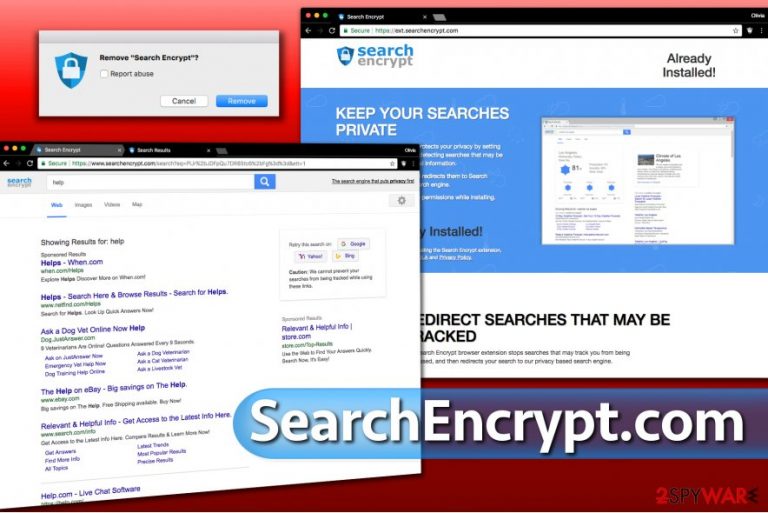
Searchencrypt.com (created by Eightpoint Technologies, Ltd.) is a questionable search engine which can hijack three popular web browsers – IE, Chrome, and Mozilla. However, it is presented as a tool that is supposed to protect user’s privacy.
According to the information provided on the website, this tool does not track and collect data. Thus, people who decide to use this search tool can feel safe that no one is building their online profile in order to provide interest-based ads.[1] Indeed, it may look like a reliable service for people who value their online privacy.
However, it has few negative features which gave it a name of a Searchencrypt.com browser hijacker. This PUP[2] might be installed on the system indirectly – bundled with other software. Nevertheless, this distribution method is legitimate; it is also questionable. Inattentive computer users might install it accidentally, says experts from Zondervirus team[3].
As a result, they find this search tool set as their default one. The problem is that they often have problems with Searchencrypt.com removal. This search tool does not leave their browser’s easily. If you are facing the same problem, we recommend scanning the computer with FortectIntego. This anti-malware program will wipe out this cyber infection quickly.
The main problem with Searchencrypt.com virus is related to developers partnership with third-parties. There’s no doubt that authors of the program are interested in generating revenue. Thus, they apply various marketing strategies. In the Terms of Service, they reveal about a possibility to find third-party promotional content or advertisements when using this search tool.
Browser hijackers are capable of placing sponsored content not only in the form of ads but also include in the search results page. The main Searchencrypt.com redirect problem is that you might end up on a shady website. Some of these sites might offer to download questionable software, affect your computer with viruses[4] or try to get your personal details.[5]
Developers of this search tool do not take responsibility for third-party content; thus, for all negative consequences, you will need to blame only yourself. We want to remind that this search engine was categorized as PUP, not for nothing. Thus, you should remove Searchencrypt.com to protect your computer from other cyber infections.
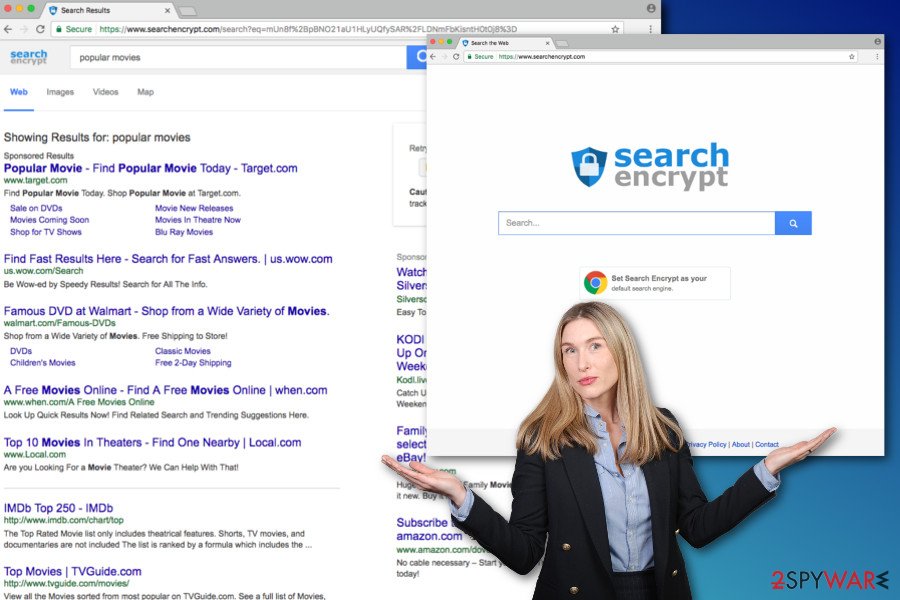
Main questions about SearchEncrypt answered
Question. How to remove Search Encrypt from Chrome?
Answer. To remove Search Encrypt from Chrome, you should open your browser, and type chrome://extensions in the address bar. Click Enter, and you will be taken to the list of extensions added to the browser. Find the unwanted extension here and click the trash icon next to it to delete it.
Question. What is SearchEncrypt?
Answer. SearchEncrypt is a potentially unwanted program that changes your browser's search provider to http://searchencrypt.com. It promises not to track you as a user but provides third-party ads in the search results anyway. Search Encrypt does not “assume any responsibility regarding such content, products and/or services.” It is highly advisable to remove this questionable browser extension as well as related components from a computer system if you do not want to use SearchEncrypt services.
Question. Is Search Encrypt a virus? I found it in Chrome browser, and I am worried. I cannot remember installing this program on my computer or adding anything that changes browser's settings! I find such changes in browser unexpected and highly intrusive, and it gives me an impression that there is a dangerous program on my computer.
Answer. Although SearchEncrypt cannot be called a virus, many users find its activity annoying. Due to the number of complaints about this program, cyber security experts have labeled it as a “potentially unwanted program.” Its activity meets the characteristics of a typical browser hijacker.
Usually, this program is promoted via pop-ups that load ext.searchencrypt.com domain. You may have clicked on the install button unknowingly, or someone who uses your computer did. An alternative scenario is that the software was installed as part of a software bundle you recently installed.
New version of SearchEncrypt.com
Searchencrypt.navigateto.net virus. If searchencrypt.navigateto.net/go/aff? domain appeared in your browser, it will likely redirect you to an ad suggesting to install Search Encrypt extension to your browser. The ads will likely suggest you to “stop search tracking.” Clicking on the agreement button which might display “stop tracking” takes to ext.searchencrypt.com site which we described earlier.
If your browser displays these ads for you, it is an indicator of an adware program that is silently running on your computer system. In such situation, we recommend checking your computer for programs that were recently added to the system without your knowledge. This can also be done using certain security programs such as anti-spyware or anti-malware. Running a full system scan will remove searchencrypt.navigateto.net redirect issue for good.
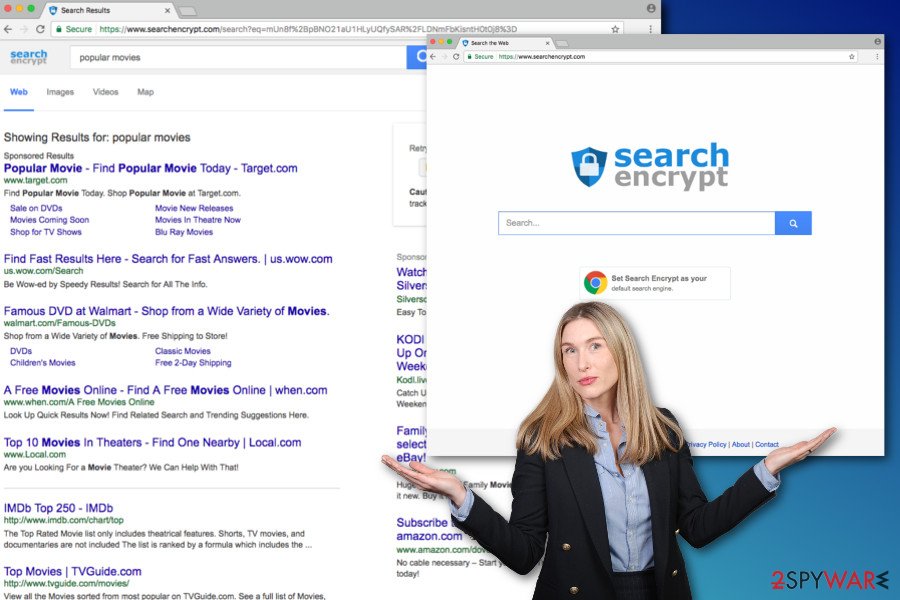
Ways to let this hijacker into your system
Users can set Search Encrypt as their default search engine directly from the official website. However, this search tool might also be promoted in the software bundles. Various applications might be attached to the primary program and offered as an optional download.
However, if you do not opt for the right installation settings, you might agree to install all additional programs indirectly. Quick or Standard setups do not inform about extra applications; thus, if you install new programs under these settings, all third-party apps are installed as well.
That’s how Searchencrypt.com hijack might occur too. As you already know, potentially unwanted programs might cause you lots of problems. Thus, you should be careful with software installation.[6] Always read EULA and Privacy Policy, choose reliable sources for downloads and opt for the Advanced/Custom installation mode.
Using these settings, you can see all third-party apps that offered to install. If you see pre-selected statement agreeing to set Searchencrypt.com as you default search engine on Internet Explorer, Google Chrome or Mozilla Firefox, you should deselect it without consideration. It goes without saying that all unknown applications should not be installed on your device as well.
Remove Searchencrypt.com from Chrome and other web browsers
First of all, you should go to Control Panel and look through the Program’s list. Remove Searchencrypt.com virus or other applications that might be related to it. Then, check your browsers and delete questionable extensions from them. Lastly, reset browsers’ settings in order to terminate this hijacker entirely.
The instructions below will guide you through this process. However, you can simplify this task and perform automatic Searchencrypt.com removal. If this option seems more suitable for you, install or update anti-malware program and run a full system scan. Within several minutes, browser hijacker will be eliminated.
You may remove virus damage with a help of FortectIntego. SpyHunter 5Combo Cleaner and Malwarebytes are recommended to detect potentially unwanted programs and viruses with all their files and registry entries that are related to them.
Getting rid of Searchencrypt.com virus. Follow these steps
Uninstall from Windows
Go to Control Panel and open the Program's list. Look for the programs that you don't remember installing. They might be related to the browser hijacker; thus, you should uninstall it. The instructions below will help you.
Instructions for Windows 10/8 machines:
- Enter Control Panel into Windows search box and hit Enter or click on the search result.
- Under Programs, select Uninstall a program.

- From the list, find the entry of the suspicious program.
- Right-click on the application and select Uninstall.
- If User Account Control shows up, click Yes.
- Wait till uninstallation process is complete and click OK.

If you are Windows 7/XP user, proceed with the following instructions:
- Click on Windows Start > Control Panel located on the right pane (if you are Windows XP user, click on Add/Remove Programs).
- In Control Panel, select Programs > Uninstall a program.

- Pick the unwanted application by clicking on it once.
- At the top, click Uninstall/Change.
- In the confirmation prompt, pick Yes.
- Click OK once the removal process is finished.
Delete from macOS
Remove items from Applications folder:
- From the menu bar, select Go > Applications.
- In the Applications folder, look for all related entries.
- Click on the app and drag it to Trash (or right-click and pick Move to Trash)

To fully remove an unwanted app, you need to access Application Support, LaunchAgents, and LaunchDaemons folders and delete relevant files:
- Select Go > Go to Folder.
- Enter /Library/Application Support and click Go or press Enter.
- In the Application Support folder, look for any dubious entries and then delete them.
- Now enter /Library/LaunchAgents and /Library/LaunchDaemons folders the same way and terminate all the related .plist files.

Remove from Microsoft Edge
Delete unwanted extensions from MS Edge:
- Select Menu (three horizontal dots at the top-right of the browser window) and pick Extensions.
- From the list, pick the extension and click on the Gear icon.
- Click on Uninstall at the bottom.

Clear cookies and other browser data:
- Click on the Menu (three horizontal dots at the top-right of the browser window) and select Privacy & security.
- Under Clear browsing data, pick Choose what to clear.
- Select everything (apart from passwords, although you might want to include Media licenses as well, if applicable) and click on Clear.

Restore new tab and homepage settings:
- Click the menu icon and choose Settings.
- Then find On startup section.
- Click Disable if you found any suspicious domain.
Reset MS Edge if the above steps did not work:
- Press on Ctrl + Shift + Esc to open Task Manager.
- Click on More details arrow at the bottom of the window.
- Select Details tab.
- Now scroll down and locate every entry with Microsoft Edge name in it. Right-click on each of them and select End Task to stop MS Edge from running.

If this solution failed to help you, you need to use an advanced Edge reset method. Note that you need to backup your data before proceeding.
- Find the following folder on your computer: C:\\Users\\%username%\\AppData\\Local\\Packages\\Microsoft.MicrosoftEdge_8wekyb3d8bbwe.
- Press Ctrl + A on your keyboard to select all folders.
- Right-click on them and pick Delete

- Now right-click on the Start button and pick Windows PowerShell (Admin).
- When the new window opens, copy and paste the following command, and then press Enter:
Get-AppXPackage -AllUsers -Name Microsoft.MicrosoftEdge | Foreach {Add-AppxPackage -DisableDevelopmentMode -Register “$($_.InstallLocation)\\AppXManifest.xml” -Verbose

Instructions for Chromium-based Edge
Delete extensions from MS Edge (Chromium):
- Open Edge and click select Settings > Extensions.
- Delete unwanted extensions by clicking Remove.

Clear cache and site data:
- Click on Menu and go to Settings.
- Select Privacy, search and services.
- Under Clear browsing data, pick Choose what to clear.
- Under Time range, pick All time.
- Select Clear now.

Reset Chromium-based MS Edge:
- Click on Menu and select Settings.
- On the left side, pick Reset settings.
- Select Restore settings to their default values.
- Confirm with Reset.

Remove from Mozilla Firefox (FF)
Go to the list of extensions and uninstall all suspicious plugins, add-ons or toolbars. They might be responsible for Searchencrypt.com hijack. Once you do that, reset Mozilla's settings.
Remove dangerous extensions:
- Open Mozilla Firefox browser and click on the Menu (three horizontal lines at the top-right of the window).
- Select Add-ons.
- In here, select unwanted plugin and click Remove.

Reset the homepage:
- Click three horizontal lines at the top right corner to open the menu.
- Choose Options.
- Under Home options, enter your preferred site that will open every time you newly open the Mozilla Firefox.
Clear cookies and site data:
- Click Menu and pick Settings.
- Go to Privacy & Security section.
- Scroll down to locate Cookies and Site Data.
- Click on Clear Data…
- Select Cookies and Site Data, as well as Cached Web Content and press Clear.

Reset Mozilla Firefox
If clearing the browser as explained above did not help, reset Mozilla Firefox:
- Open Mozilla Firefox browser and click the Menu.
- Go to Help and then choose Troubleshooting Information.

- Under Give Firefox a tune up section, click on Refresh Firefox…
- Once the pop-up shows up, confirm the action by pressing on Refresh Firefox.

Remove from Google Chrome
When dealing with Search Encrypt Chrome hijacker, you need to complete two tasks. The first one is to remove all questionable browser extensions from the Chrome. The second requires resetting browser's settings. The instructions below will help to complete both of them.
Delete malicious extensions from Google Chrome:
- Open Google Chrome, click on the Menu (three vertical dots at the top-right corner) and select More tools > Extensions.
- In the newly opened window, you will see all the installed extensions. Uninstall all the suspicious plugins that might be related to the unwanted program by clicking Remove.

Clear cache and web data from Chrome:
- Click on Menu and pick Settings.
- Under Privacy and security, select Clear browsing data.
- Select Browsing history, Cookies and other site data, as well as Cached images and files.
- Click Clear data.

Change your homepage:
- Click menu and choose Settings.
- Look for a suspicious site in the On startup section.
- Click on Open a specific or set of pages and click on three dots to find the Remove option.
Reset Google Chrome:
If the previous methods did not help you, reset Google Chrome to eliminate all the unwanted components:
- Click on Menu and select Settings.
- In the Settings, scroll down and click Advanced.
- Scroll down and locate Reset and clean up section.
- Now click Restore settings to their original defaults.
- Confirm with Reset settings.

Delete from Safari
Remove unwanted extensions from Safari:
- Click Safari > Preferences…
- In the new window, pick Extensions.
- Select the unwanted extension and select Uninstall.

Clear cookies and other website data from Safari:
- Click Safari > Clear History…
- From the drop-down menu under Clear, pick all history.
- Confirm with Clear History.

Reset Safari if the above-mentioned steps did not help you:
- Click Safari > Preferences…
- Go to Advanced tab.
- Tick the Show Develop menu in menu bar.
- From the menu bar, click Develop, and then select Empty Caches.

After uninstalling this potentially unwanted program (PUP) and fixing each of your web browsers, we recommend you to scan your PC system with a reputable anti-spyware. This will help you to get rid of Searchencrypt.com registry traces and will also identify related parasites or possible malware infections on your computer. For that you can use our top-rated malware remover: FortectIntego, SpyHunter 5Combo Cleaner or Malwarebytes.
How to prevent from getting stealing programs
Protect your privacy – employ a VPN
There are several ways how to make your online time more private – you can access an incognito tab. However, there is no secret that even in this mode, you are tracked for advertising purposes. There is a way to add an extra layer of protection and create a completely anonymous web browsing practice with the help of Private Internet Access VPN. This software reroutes traffic through different servers, thus leaving your IP address and geolocation in disguise. Besides, it is based on a strict no-log policy, meaning that no data will be recorded, leaked, and available for both first and third parties. The combination of a secure web browser and Private Internet Access VPN will let you browse the Internet without a feeling of being spied or targeted by criminals.
No backups? No problem. Use a data recovery tool
If you wonder how data loss can occur, you should not look any further for answers – human errors, malware attacks, hardware failures, power cuts, natural disasters, or even simple negligence. In some cases, lost files are extremely important, and many straight out panic when such an unfortunate course of events happen. Due to this, you should always ensure that you prepare proper data backups on a regular basis.
If you were caught by surprise and did not have any backups to restore your files from, not everything is lost. Data Recovery Pro is one of the leading file recovery solutions you can find on the market – it is likely to restore even lost emails or data located on an external device.
- ^ Kim Boatman. Are Your Internet Searches Really Anonymous?. Norton. The developer of the security software.
- ^ Potentially Unwanted Program (PUP). Techopedia. Where IT and Business Meet.
- ^ Zondervirus. ZonderVirus. Security and Spyware News, Updates, and Security Tips.
- ^ Adam Hadhazy. How Does a Virus Infect Your Computer?. LiveScience.The website include wide range of articles on various topics.
- ^ Dave Waterson. Cyber Criminals - How They Steal Your Identity and Your Money. Aol Digital Matters. Lifestore Blog. .
- ^ Chris Hoffman. How To Do Your Research Before You Download Free Software. MakeUseOF. The website about technology and gadgets.
