Search.ozby.com virus (Chrome, Firefox, IE, Edge) - Free Instructions
Search.ozby.com virus Removal Guide
What is Search.ozby.com virus?
Search.ozby.com search engine might collect information about you and share it with third-parties
Search.ozby.com is a suspicious search engine developed by Findinfo Ltd. This potentially unwanted program (PUP) usually spreads bundled[1] with free software in the form of a Google Chrome browser extension. After the hijack, it might alter the browser’s shortcut and replace the homepage, default search engine, and new tab page. Once Search.ozby.com virus takes control over the browser, it starts collecting personally and non-personally identifiable information about users and based on this knowledge provides personalized commercial content. This search tool is supposed to provide results enhanced from Google; however, developers might be capable of altering search results. Thus, when you enter your search keyword, you might find sponsored third-party links instead of organic ones on the results page. The problem is that developers of Ozby do not take any responsibility for possible damage caused by third-party content. According to the Terms of Service, by installing and using this tool, users agree to take all responsibility for what might happen when browsing the web using this tool, clicking on search results or advertisements. Therefore, if you do not want to get infected with malware[2] or become a victim of other cybercrime,[3] you should remove Search.ozby.com from your browser and PC immediately. If this program sneaked without asking your permission, we highly recommend removing it with the help of FortectIntego or other anti-malware software.
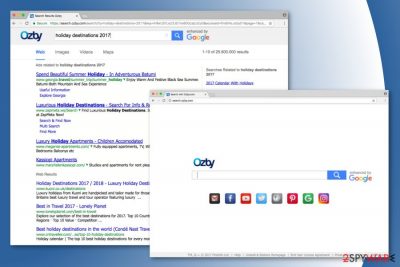
The simply designed search engine may not look suspicious or dangerous at first glance. By claiming that it is associated with Google, it might look credible. It also includes shortcuts to popular social networks, email services, and other well-known sites. However, a user-friendly interface might hide serious threats to your computer and personal privacy. We have briefly mentioned worrying Search.ozby.com redirect issues and the possibility to end up on potentially dangerous websites. However, clicking on a questionable sponsored link provided search results is not the only problem. This application might also use various techniques to track personally identifiable information, such as name, address, email, and cell number. With the help of web beacons, cookies, and other technologies,[4] it also gathers information related to user’s search and browser history, anonymous information, IP address, geographic location, etc. What is more, Ozby search engine allows the installation of third-party tracking technologies. The most important and concerning part is that aggregated information might be shared with authorized service providers, advertisers and ad networks, business partners, etc. in order to apply behavioral marketing[5] strategy and improve services. However, being spied on 24/7 and revealing personal details to unknown companies might end up with a crashing browser from an excessive amount of ads. Besides, the worst scenario is identity theft or other cybercrimes because no one can assure that third-party tracking technologies are not used for trying to get your banking details or credit card information. Thus, it’s better to protect yourself by completing Search.ozby.com removal.
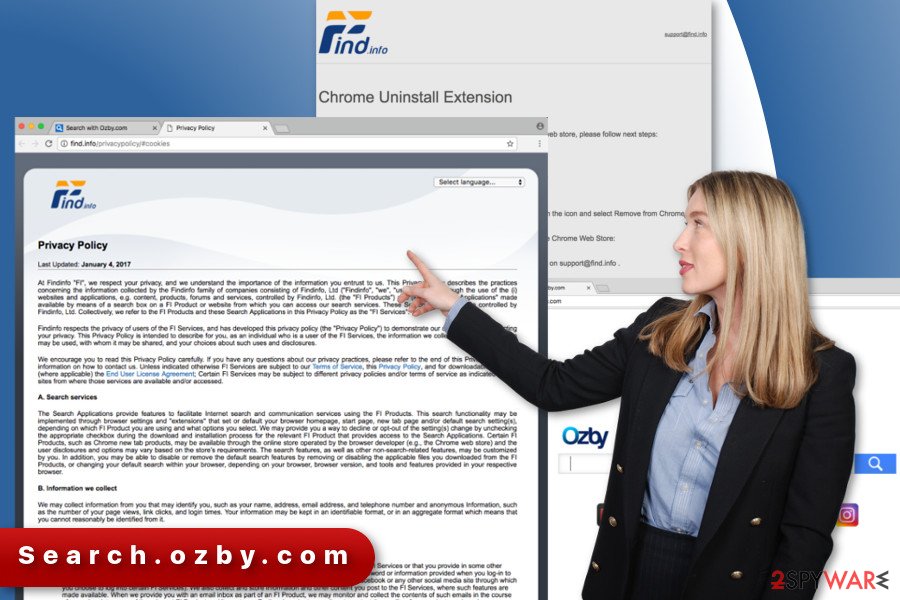
Browser extension travels in software bundles
The Terms of Service reveals that authors of this search engine use bundling as the main distribution strategy. As a result, users might find this browser extension promoted in software packages:
The FI Services may integrate, be integrated into, bundled, or be provided in connection with third-party services and/or social networks and may be available only to registered members.
To avoid Search.ozby.com hijack, you should install freeware and shareware under Advanced or Custom setup and carefully watch each step. If you find the list of third-party apps, deselect them all. It’s the only way to stop PUPs from getting inside. Meanwhile, Standard or Recommended installation settings do not reveal additional downloads and usually install them by default. Apparently, you should not trust this setup, and don’t forget to read Terms of Service, EULA, and Privacy Policy before installing new programs.
Safe way to remove Search.ozby.com virus from the Chrome
Search.ozby.com removal requires deleting browser extension from the Chrome and associated programs from the computer. Below you will find instructions that will help you to complete this task manually. If this browser hijacker was installed in a software bundle, you should also look up for other undesired applications and uninstall them as well. Manual removal might require to put some effort and dedicate some free time. Though, if you want a quicker solution, you should remove Search.ozby.com virus automatically using an anti-malware program. All you need to do is to scan the computer with an updated security tool.
You may remove virus damage with a help of FortectIntego. SpyHunter 5Combo Cleaner and Malwarebytes are recommended to detect potentially unwanted programs and viruses with all their files and registry entries that are related to them.
Getting rid of Search.ozby.com virus. Follow these steps
Uninstall from Windows
Check the list of installed programs on your computer. If you find some unknown programs, uninstall them immediately.
Instructions for Windows 10/8 machines:
- Enter Control Panel into Windows search box and hit Enter or click on the search result.
- Under Programs, select Uninstall a program.

- From the list, find the entry of the suspicious program.
- Right-click on the application and select Uninstall.
- If User Account Control shows up, click Yes.
- Wait till uninstallation process is complete and click OK.

If you are Windows 7/XP user, proceed with the following instructions:
- Click on Windows Start > Control Panel located on the right pane (if you are Windows XP user, click on Add/Remove Programs).
- In Control Panel, select Programs > Uninstall a program.

- Pick the unwanted application by clicking on it once.
- At the top, click Uninstall/Change.
- In the confirmation prompt, pick Yes.
- Click OK once the removal process is finished.
Delete from macOS
Follow the instructions below to remove Search.ozby.com virus entirely.
Remove items from Applications folder:
- From the menu bar, select Go > Applications.
- In the Applications folder, look for all related entries.
- Click on the app and drag it to Trash (or right-click and pick Move to Trash)

To fully remove an unwanted app, you need to access Application Support, LaunchAgents, and LaunchDaemons folders and delete relevant files:
- Select Go > Go to Folder.
- Enter /Library/Application Support and click Go or press Enter.
- In the Application Support folder, look for any dubious entries and then delete them.
- Now enter /Library/LaunchAgents and /Library/LaunchDaemons folders the same way and terminate all the related .plist files.

Remove from Microsoft Edge
Delete unwanted extensions from MS Edge:
- Select Menu (three horizontal dots at the top-right of the browser window) and pick Extensions.
- From the list, pick the extension and click on the Gear icon.
- Click on Uninstall at the bottom.

Clear cookies and other browser data:
- Click on the Menu (three horizontal dots at the top-right of the browser window) and select Privacy & security.
- Under Clear browsing data, pick Choose what to clear.
- Select everything (apart from passwords, although you might want to include Media licenses as well, if applicable) and click on Clear.

Restore new tab and homepage settings:
- Click the menu icon and choose Settings.
- Then find On startup section.
- Click Disable if you found any suspicious domain.
Reset MS Edge if the above steps did not work:
- Press on Ctrl + Shift + Esc to open Task Manager.
- Click on More details arrow at the bottom of the window.
- Select Details tab.
- Now scroll down and locate every entry with Microsoft Edge name in it. Right-click on each of them and select End Task to stop MS Edge from running.

If this solution failed to help you, you need to use an advanced Edge reset method. Note that you need to backup your data before proceeding.
- Find the following folder on your computer: C:\\Users\\%username%\\AppData\\Local\\Packages\\Microsoft.MicrosoftEdge_8wekyb3d8bbwe.
- Press Ctrl + A on your keyboard to select all folders.
- Right-click on them and pick Delete

- Now right-click on the Start button and pick Windows PowerShell (Admin).
- When the new window opens, copy and paste the following command, and then press Enter:
Get-AppXPackage -AllUsers -Name Microsoft.MicrosoftEdge | Foreach {Add-AppxPackage -DisableDevelopmentMode -Register “$($_.InstallLocation)\\AppXManifest.xml” -Verbose

Instructions for Chromium-based Edge
Delete extensions from MS Edge (Chromium):
- Open Edge and click select Settings > Extensions.
- Delete unwanted extensions by clicking Remove.

Clear cache and site data:
- Click on Menu and go to Settings.
- Select Privacy, search and services.
- Under Clear browsing data, pick Choose what to clear.
- Under Time range, pick All time.
- Select Clear now.

Reset Chromium-based MS Edge:
- Click on Menu and select Settings.
- On the left side, pick Reset settings.
- Select Restore settings to their default values.
- Confirm with Reset.

Remove from Mozilla Firefox (FF)
Remove dangerous extensions:
- Open Mozilla Firefox browser and click on the Menu (three horizontal lines at the top-right of the window).
- Select Add-ons.
- In here, select unwanted plugin and click Remove.

Reset the homepage:
- Click three horizontal lines at the top right corner to open the menu.
- Choose Options.
- Under Home options, enter your preferred site that will open every time you newly open the Mozilla Firefox.
Clear cookies and site data:
- Click Menu and pick Settings.
- Go to Privacy & Security section.
- Scroll down to locate Cookies and Site Data.
- Click on Clear Data…
- Select Cookies and Site Data, as well as Cached Web Content and press Clear.

Reset Mozilla Firefox
If clearing the browser as explained above did not help, reset Mozilla Firefox:
- Open Mozilla Firefox browser and click the Menu.
- Go to Help and then choose Troubleshooting Information.

- Under Give Firefox a tune up section, click on Refresh Firefox…
- Once the pop-up shows up, confirm the action by pressing on Refresh Firefox.

Remove from Google Chrome
In order to remove Search.ozby.com browser hijacker entirely from the system follow these steps:
1. Open the browser.
2. Go to Menu -> More Tools -> Extensions.
3. From the list of extensions remove Ozby and other unknown entries that might be related to it.
4. Click Remove when a warning message shows up.
Once you remove the unknown extension, plugins, or toolbars, you should also reset the web browser as shown below.
Delete malicious extensions from Google Chrome:
- Open Google Chrome, click on the Menu (three vertical dots at the top-right corner) and select More tools > Extensions.
- In the newly opened window, you will see all the installed extensions. Uninstall all the suspicious plugins that might be related to the unwanted program by clicking Remove.

Clear cache and web data from Chrome:
- Click on Menu and pick Settings.
- Under Privacy and security, select Clear browsing data.
- Select Browsing history, Cookies and other site data, as well as Cached images and files.
- Click Clear data.

Change your homepage:
- Click menu and choose Settings.
- Look for a suspicious site in the On startup section.
- Click on Open a specific or set of pages and click on three dots to find the Remove option.
Reset Google Chrome:
If the previous methods did not help you, reset Google Chrome to eliminate all the unwanted components:
- Click on Menu and select Settings.
- In the Settings, scroll down and click Advanced.
- Scroll down and locate Reset and clean up section.
- Now click Restore settings to their original defaults.
- Confirm with Reset settings.

Delete from Safari
Remove unwanted extensions from Safari:
- Click Safari > Preferences…
- In the new window, pick Extensions.
- Select the unwanted extension and select Uninstall.

Clear cookies and other website data from Safari:
- Click Safari > Clear History…
- From the drop-down menu under Clear, pick all history.
- Confirm with Clear History.

Reset Safari if the above-mentioned steps did not help you:
- Click Safari > Preferences…
- Go to Advanced tab.
- Tick the Show Develop menu in menu bar.
- From the menu bar, click Develop, and then select Empty Caches.

After uninstalling this potentially unwanted program (PUP) and fixing each of your web browsers, we recommend you to scan your PC system with a reputable anti-spyware. This will help you to get rid of Search.ozby.com registry traces and will also identify related parasites or possible malware infections on your computer. For that you can use our top-rated malware remover: FortectIntego, SpyHunter 5Combo Cleaner or Malwarebytes.
How to prevent from getting browser hijacker
Stream videos without limitations, no matter where you are
There are multiple parties that could find out almost anything about you by checking your online activity. While this is highly unlikely, advertisers and tech companies are constantly tracking you online. The first step to privacy should be a secure browser that focuses on tracker reduction to a minimum.
Even if you employ a secure browser, you will not be able to access websites that are restricted due to local government laws or other reasons. In other words, you may not be able to stream Disney+ or US-based Netflix in some countries. To bypass these restrictions, you can employ a powerful Private Internet Access VPN, which provides dedicated servers for torrenting and streaming, not slowing you down in the process.
Data backups are important – recover your lost files
Ransomware is one of the biggest threats to personal data. Once it is executed on a machine, it launches a sophisticated encryption algorithm that locks all your files, although it does not destroy them. The most common misconception is that anti-malware software can return files to their previous states. This is not true, however, and data remains locked after the malicious payload is deleted.
While regular data backups are the only secure method to recover your files after a ransomware attack, tools such as Data Recovery Pro can also be effective and restore at least some of your lost data.
- ^ Software Bundling: Leveraging the Opportunity. AppDirect Blogs. Blogs on cloud application marketplaces, cloud services brokerage, business application software and other cloud solutions.
- ^ Why Should You Be Afraid of Malware. F&M Bank. The official website of Farmers & Merchants Bank of Central California.
- ^ Sanjana Ray. 4 types of cybercrime that everyone should know about. YourStory. The platform for startups and entrepreneurs related stories, news, resources, research reports and analysis.
- ^ Gretchen S. Herault, CIPP. What You Need to Know About Cookies and Web Beacons. Monster. Job Search, Career Advice & Hiring Resources.
- ^ What is Behavioral Marketing?. Behave. The website about behavioral marketing, optimization, psychology and behavioral economics.























