Videoconverter.freedownload-now.com virus (Free Guide) - Free Instructions
Videoconverter.freedownload-now.com virus Removal Guide
What is Videoconverter.freedownload-now.com virus?
Videoconverter.freedownload-now.com offers shady sponsored domains
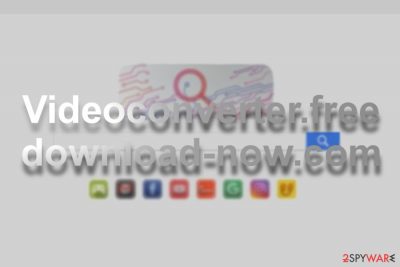
Videoconverter.freedownload-now.com virus (in short Video Downloader) is found as a search engine which grants you access to multiple domains. It is created to promoted file and video converting tools.
Though it provides search results, however, the tool does not support security plug-ins. Furthermore, it directly linked to an identical search engine — search.ozby.com – which is classified as a browser hijacker[1] which is able to:
- redirect users to insecure domains
- disrupt browsing session with ads
- change browser settings
- add questionable toolbars
Furthermore, the site does not contain HTTPS protocol which is another security flaw. Interestingly, the website has another interesting peculiarity – its privacy policy is almost identical to the one provided by Mindspark Interactive toolbars and search engines.
Though the products of the latter company are regarded as legitimate, their tendency to collect information about users’ browsing history remains an issue. Here is an extract from Videoconverter.freedownload-now.com, which is supposedly created by FindInfo, policy:
Information we collect, or permit third parties such as advertising companies and advertising networks to collect using cookies, beacons, pixels and similar technology, may be transferred to, stored and processed outside your country of residence in any country or territory where one or more of our affiliated group companies, third party service providers or advertising companies or advertising networks are located or maintain facilities, including but not limited to the United States and Ireland.
These features should encourage you to remove Videoconverter.freedownload-now.com virus. You can do it faster with FortectIntego or Malwarebytes.
Unfortunately, there are many more flaws of this hijacker. It is immune to “do not track signs.” Therefore, it displays third party services as well as it can direct users to.
Unfortunately, regarding the behavior of this PUP, you may find yourself in insecure domains. Besides promoting FileZigZag converter, it also advertises BangGood shopping site.
There are a number of negative reviews from users who were dissatisfied with the quality of delivered goods[2]. The domain fails to provide sufficient information about its headquarters and description. Therefore, there are more than enough arguments to initiate Video Converter Free Download removal. 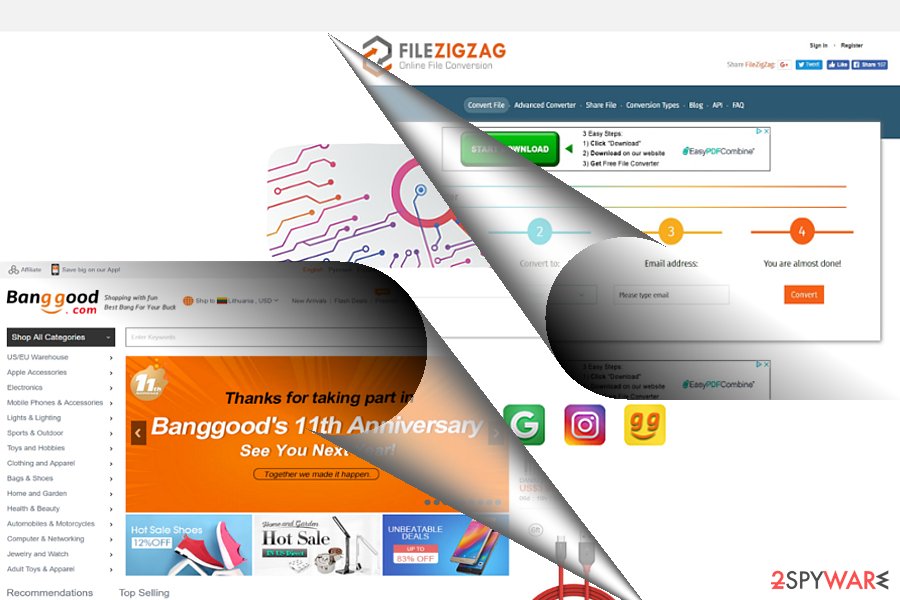
Ways to spot a hijacker
The PUP has its own site, though it is linked with its “siblings”: you may be redirected to the domain after visiting Search Ozby hijacker or alternative website.
There is also a possibility of “Videoconverter.freedownload-now.com hijack.” In other words, be cautious of what programs you download.
If you tend to skip the installation wizards, you are likely to overlook Video Converter as an add-on. To spot it on time, choose “Custom” settings and delete the checkmarks from all irrelevant add-ons.
Get rid of Video Converter and its cookies
Taking into account, the hijacker suspicious behavior and involvement with numerous dubious third parties, it would be better to combine two Videoconverter.freedownload-now.com removal options –manual and automatic.
As for the latter, install an anti-spyware tool for it to delete the hijacker from the browser. Lastly, resetting the browser will remove Videoconverter.freedownload-now.com virus components. Note that the hijacker might be promoted to non-native English users, for instance, Chinese[3].
You may remove virus damage with a help of FortectIntego. SpyHunter 5Combo Cleaner and Malwarebytes are recommended to detect potentially unwanted programs and viruses with all their files and registry entries that are related to them.
Getting rid of Videoconverter.freedownload-now.com virus. Follow these steps
Uninstall from Windows
Instructions for Windows 10/8 machines:
- Enter Control Panel into Windows search box and hit Enter or click on the search result.
- Under Programs, select Uninstall a program.

- From the list, find the entry of the suspicious program.
- Right-click on the application and select Uninstall.
- If User Account Control shows up, click Yes.
- Wait till uninstallation process is complete and click OK.

If you are Windows 7/XP user, proceed with the following instructions:
- Click on Windows Start > Control Panel located on the right pane (if you are Windows XP user, click on Add/Remove Programs).
- In Control Panel, select Programs > Uninstall a program.

- Pick the unwanted application by clicking on it once.
- At the top, click Uninstall/Change.
- In the confirmation prompt, pick Yes.
- Click OK once the removal process is finished.
Delete from macOS
Note that the hijacker may plague macOS as well. Make sure your Safari browser is free from the web elements of Videoconverter.freedownload-now.com.
Remove items from Applications folder:
- From the menu bar, select Go > Applications.
- In the Applications folder, look for all related entries.
- Click on the app and drag it to Trash (or right-click and pick Move to Trash)

To fully remove an unwanted app, you need to access Application Support, LaunchAgents, and LaunchDaemons folders and delete relevant files:
- Select Go > Go to Folder.
- Enter /Library/Application Support and click Go or press Enter.
- In the Application Support folder, look for any dubious entries and then delete them.
- Now enter /Library/LaunchAgents and /Library/LaunchDaemons folders the same way and terminate all the related .plist files.

Remove from Microsoft Edge
Delete unwanted extensions from MS Edge:
- Select Menu (three horizontal dots at the top-right of the browser window) and pick Extensions.
- From the list, pick the extension and click on the Gear icon.
- Click on Uninstall at the bottom.

Clear cookies and other browser data:
- Click on the Menu (three horizontal dots at the top-right of the browser window) and select Privacy & security.
- Under Clear browsing data, pick Choose what to clear.
- Select everything (apart from passwords, although you might want to include Media licenses as well, if applicable) and click on Clear.

Restore new tab and homepage settings:
- Click the menu icon and choose Settings.
- Then find On startup section.
- Click Disable if you found any suspicious domain.
Reset MS Edge if the above steps did not work:
- Press on Ctrl + Shift + Esc to open Task Manager.
- Click on More details arrow at the bottom of the window.
- Select Details tab.
- Now scroll down and locate every entry with Microsoft Edge name in it. Right-click on each of them and select End Task to stop MS Edge from running.

If this solution failed to help you, you need to use an advanced Edge reset method. Note that you need to backup your data before proceeding.
- Find the following folder on your computer: C:\\Users\\%username%\\AppData\\Local\\Packages\\Microsoft.MicrosoftEdge_8wekyb3d8bbwe.
- Press Ctrl + A on your keyboard to select all folders.
- Right-click on them and pick Delete

- Now right-click on the Start button and pick Windows PowerShell (Admin).
- When the new window opens, copy and paste the following command, and then press Enter:
Get-AppXPackage -AllUsers -Name Microsoft.MicrosoftEdge | Foreach {Add-AppxPackage -DisableDevelopmentMode -Register “$($_.InstallLocation)\\AppXManifest.xml” -Verbose

Instructions for Chromium-based Edge
Delete extensions from MS Edge (Chromium):
- Open Edge and click select Settings > Extensions.
- Delete unwanted extensions by clicking Remove.

Clear cache and site data:
- Click on Menu and go to Settings.
- Select Privacy, search and services.
- Under Clear browsing data, pick Choose what to clear.
- Under Time range, pick All time.
- Select Clear now.

Reset Chromium-based MS Edge:
- Click on Menu and select Settings.
- On the left side, pick Reset settings.
- Select Restore settings to their default values.
- Confirm with Reset.

Remove from Mozilla Firefox (FF)
Remove dangerous extensions:
- Open Mozilla Firefox browser and click on the Menu (three horizontal lines at the top-right of the window).
- Select Add-ons.
- In here, select unwanted plugin and click Remove.

Reset the homepage:
- Click three horizontal lines at the top right corner to open the menu.
- Choose Options.
- Under Home options, enter your preferred site that will open every time you newly open the Mozilla Firefox.
Clear cookies and site data:
- Click Menu and pick Settings.
- Go to Privacy & Security section.
- Scroll down to locate Cookies and Site Data.
- Click on Clear Data…
- Select Cookies and Site Data, as well as Cached Web Content and press Clear.

Reset Mozilla Firefox
If clearing the browser as explained above did not help, reset Mozilla Firefox:
- Open Mozilla Firefox browser and click the Menu.
- Go to Help and then choose Troubleshooting Information.

- Under Give Firefox a tune up section, click on Refresh Firefox…
- Once the pop-up shows up, confirm the action by pressing on Refresh Firefox.

Remove from Google Chrome
Delete malicious extensions from Google Chrome:
- Open Google Chrome, click on the Menu (three vertical dots at the top-right corner) and select More tools > Extensions.
- In the newly opened window, you will see all the installed extensions. Uninstall all the suspicious plugins that might be related to the unwanted program by clicking Remove.

Clear cache and web data from Chrome:
- Click on Menu and pick Settings.
- Under Privacy and security, select Clear browsing data.
- Select Browsing history, Cookies and other site data, as well as Cached images and files.
- Click Clear data.

Change your homepage:
- Click menu and choose Settings.
- Look for a suspicious site in the On startup section.
- Click on Open a specific or set of pages and click on three dots to find the Remove option.
Reset Google Chrome:
If the previous methods did not help you, reset Google Chrome to eliminate all the unwanted components:
- Click on Menu and select Settings.
- In the Settings, scroll down and click Advanced.
- Scroll down and locate Reset and clean up section.
- Now click Restore settings to their original defaults.
- Confirm with Reset settings.

Delete from Safari
Remove unwanted extensions from Safari:
- Click Safari > Preferences…
- In the new window, pick Extensions.
- Select the unwanted extension and select Uninstall.

Clear cookies and other website data from Safari:
- Click Safari > Clear History…
- From the drop-down menu under Clear, pick all history.
- Confirm with Clear History.

Reset Safari if the above-mentioned steps did not help you:
- Click Safari > Preferences…
- Go to Advanced tab.
- Tick the Show Develop menu in menu bar.
- From the menu bar, click Develop, and then select Empty Caches.

After uninstalling this potentially unwanted program (PUP) and fixing each of your web browsers, we recommend you to scan your PC system with a reputable anti-spyware. This will help you to get rid of Videoconverter.freedownload-now.com registry traces and will also identify related parasites or possible malware infections on your computer. For that you can use our top-rated malware remover: FortectIntego, SpyHunter 5Combo Cleaner or Malwarebytes.
How to prevent from getting stealing programs
Choose a proper web browser and improve your safety with a VPN tool
Online spying has got momentum in recent years and people are getting more and more interested in how to protect their privacy online. One of the basic means to add a layer of security – choose the most private and secure web browser. Although web browsers can't grant full privacy protection and security, some of them are much better at sandboxing, HTTPS upgrading, active content blocking, tracking blocking, phishing protection, and similar privacy-oriented features. However, if you want true anonymity, we suggest you employ a powerful Private Internet Access VPN – it can encrypt all the traffic that comes and goes out of your computer, preventing tracking completely.
Lost your files? Use data recovery software
While some files located on any computer are replaceable or useless, others can be extremely valuable. Family photos, work documents, school projects – these are types of files that we don't want to lose. Unfortunately, there are many ways how unexpected data loss can occur: power cuts, Blue Screen of Death errors, hardware failures, crypto-malware attack, or even accidental deletion.
To ensure that all the files remain intact, you should prepare regular data backups. You can choose cloud-based or physical copies you could restore from later in case of a disaster. If your backups were lost as well or you never bothered to prepare any, Data Recovery Pro can be your only hope to retrieve your invaluable files.
- ^ Tom Spring. Hoeflertext’ Popups Target Browsers With Rat and Locky Ransomware. ThreadPost. The first stop for security news.
- ^ Is BangGood.com Reliable?. Multicopter. A subredit for anything to do with multicopters/quads/drones.
- ^ Get rid of computer virus. Wubingdu. News and malware removal guides in Chinese.























