Search.searchbenny.com virus (Removal Guide) - updated Jul 2020
Search.searchbenny.com virus Removal Guide
What is Search.searchbenny.com virus?
SearchBenny – a dubious site that claims to improve your time online by offering altered search results
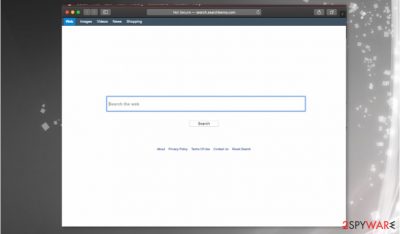
It means that the Search.searchbenny.com browser hijacker is capable of entering your system without a clear permission asked. Moreover, this search platform is NOT a safe search engine. Although it displays Yahoo search results, it does not mean that it is the real Yahoo search.
The program is not trustworthy, and anything related to SearchBenny can be considered malicious or potentially dangerous since the association with many thrid-party companies and commercial content creators. Make sure to ignore any of those redirects, pop-ups, banners, and other sites or layers that appear on the screen out of nowhere.
| Name | SearchBenny |
|---|---|
| Type | Browser hijacker/ mac virus[1] |
| Issues | The program triggers unwanted redirects, interferes with search results and affects the speed by opening pop-ups, banners with ads |
| Distribution | Freeware installations, deceptive sites, misleading content online triggers issues with direct PUP downloads. Also, pre-packed apps come when you skip through steps during the installation from random sources[2] |
| Elimination | SearchBenny mac removal process might get more difficult since AV tools are not common for these machines. Anti-malware scan is the best solution, but you can also try to find all the components manually with the help of the guide below |
| Tips for the system repair | To properly fix all the issues regarding the system damage, you need a tool that can possibly find, fix and repair any damaged files, affected programs or corrupted functions |
This bogus search site uses the Yahoo search outcomes and then supplements them with suspicious and misleading hyperlinks. Do not be deceived, because these Search.searchbenny.com search results can lead you to spam websites, which might promote questionable software.
Search.searchbenny.com redirects can end you up on dangerous web pages, and some of them can even be malicious. Remember that there is always a chance to infect your computer accidentally – even one click on an infected link can initiate the execution of malware.
So if you have noticed that the SearchBenny page has replaced your previous browser’s homepage, you should eliminate it from your system without a delay. For that, you can use a professional spyware removal program. The software that can easily detect computer parasites and threats and delete them from your system is the one for such programs.
When you rely on AV tools for processes like SearchBenny mac removal, you can quickly get back to a normal working device. So that is why most computer experts[3] recommend keeping the anti-malware tools on your system.
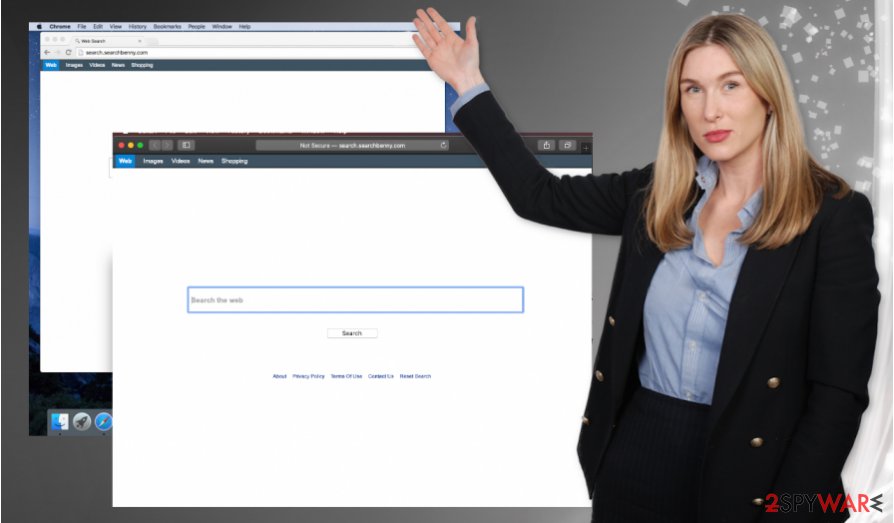
The issue with SearchBenny mac removal procedure
The biggest issue is the SearchBenny mac removal question because people still tend to believe that their devices based on Apple production cannot have malware issues of any sort. However, this is not the case, and some PUP developers aim for macOS machines with these shady tools, deceptive sites, and other dubious material.
Deceptive software installers assign various programs as extra pieces in bundles and deliver such packages via the web, by relying on pirating sites, torrent platforms, deceptive sites, shady software distribution sites. You can end up on such a misleading page without noticing and on install the PUP. Then you will need to perform the SearchBenny mac removal process.
Unfortunately, it is more common for potentially unwanted programs to spread on Windows-based machines, and it is easier to get a powerful anti-malware tool that eliminates all the components of the intruder and cleans the machine. However, it is possible to catch this PUP on macOS, so it is possible to get tools for SearchBenny mac removal. Also, remember to check the system for virus damage after virus termination and rely on trustworthy tools like FortectIntego.
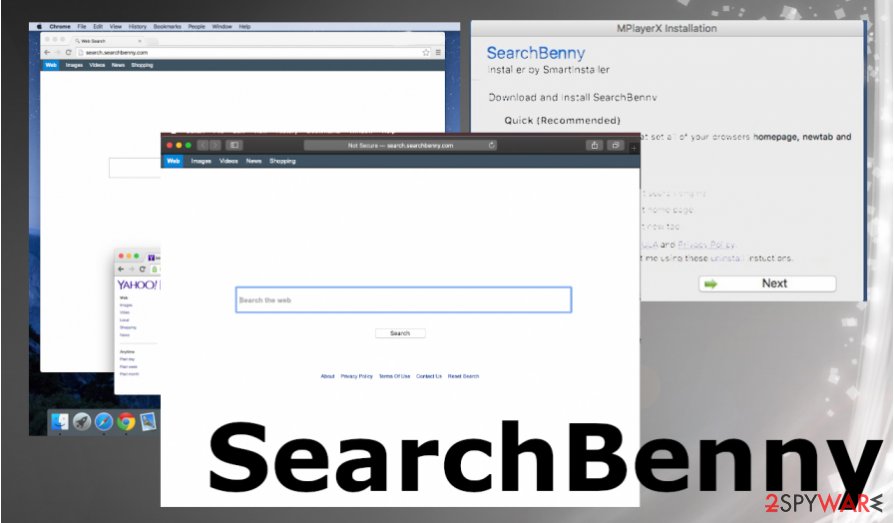
Hijacker distribution methods
The shady search engine most likely took over your Internet browsers silently, if you have recently installed freeware or shareware without paying attention to the installation setup. Please remember that these PUPs can be spread seamlessly as an attachment to other free programs, so you have to be extremely attentive whenever you download and install new software on your PC.
The developers of freeware tend to use the bundling technique to spread their suspicious products, which allows them to pack several apps into a software bundle. The software bundle looks like a single program at first sight, and to find out whether it keeps additional attachments or not, you must review the installation settings.
So as you reach the Installation Settings step, opt out the Default/Standard installation mode and opt for Advanced/Custom one. After doing so, you should see another setup window that provides a list of additional software suggestions. Opt these suggestions out.
Ways to remove SearchBenny virus from various systems
To remove SearchBenny, you will need to uninstall Search.searchbenny.com PUP. If you want to do it manually, please follow our step-by-step guide that can be found below this article. However, for some inexperienced computer users, the manual removal technique might seem to be too difficult to apply.
In such a scenario, we recommend the automatic Search.searchbenny.com removal method that cleans the machine properly. PUP can be deleted automatically with one of our recommended spyware removal programs. AV engines can be compatible with pretty much any Windows version, so you can easily try a few programs for the PUP elimination and system repair.
As for the SearchBenny mac removal procedures, you should first remember that macOS devices are not immune to malware and can still catch intruders, get affected by these PUPs, malicious software. Attackers sometimes develop particular rogue tools compatible with macOS only.
You may remove virus damage with a help of FortectIntego. SpyHunter 5Combo Cleaner and Malwarebytes are recommended to detect potentially unwanted programs and viruses with all their files and registry entries that are related to them.
Getting rid of Search.searchbenny.com virus. Follow these steps
Uninstall from Windows
Instructions for Windows 10/8 machines:
- Enter Control Panel into Windows search box and hit Enter or click on the search result.
- Under Programs, select Uninstall a program.

- From the list, find the entry of the suspicious program.
- Right-click on the application and select Uninstall.
- If User Account Control shows up, click Yes.
- Wait till uninstallation process is complete and click OK.

If you are Windows 7/XP user, proceed with the following instructions:
- Click on Windows Start > Control Panel located on the right pane (if you are Windows XP user, click on Add/Remove Programs).
- In Control Panel, select Programs > Uninstall a program.

- Pick the unwanted application by clicking on it once.
- At the top, click Uninstall/Change.
- In the confirmation prompt, pick Yes.
- Click OK once the removal process is finished.
Delete from macOS
Remove items from Applications folder:
- From the menu bar, select Go > Applications.
- In the Applications folder, look for all related entries.
- Click on the app and drag it to Trash (or right-click and pick Move to Trash)

To fully remove an unwanted app, you need to access Application Support, LaunchAgents, and LaunchDaemons folders and delete relevant files:
- Select Go > Go to Folder.
- Enter /Library/Application Support and click Go or press Enter.
- In the Application Support folder, look for any dubious entries and then delete them.
- Now enter /Library/LaunchAgents and /Library/LaunchDaemons folders the same way and terminate all the related .plist files.

Remove from Microsoft Edge
Delete unwanted extensions from MS Edge:
- Select Menu (three horizontal dots at the top-right of the browser window) and pick Extensions.
- From the list, pick the extension and click on the Gear icon.
- Click on Uninstall at the bottom.

Clear cookies and other browser data:
- Click on the Menu (three horizontal dots at the top-right of the browser window) and select Privacy & security.
- Under Clear browsing data, pick Choose what to clear.
- Select everything (apart from passwords, although you might want to include Media licenses as well, if applicable) and click on Clear.

Restore new tab and homepage settings:
- Click the menu icon and choose Settings.
- Then find On startup section.
- Click Disable if you found any suspicious domain.
Reset MS Edge if the above steps did not work:
- Press on Ctrl + Shift + Esc to open Task Manager.
- Click on More details arrow at the bottom of the window.
- Select Details tab.
- Now scroll down and locate every entry with Microsoft Edge name in it. Right-click on each of them and select End Task to stop MS Edge from running.

If this solution failed to help you, you need to use an advanced Edge reset method. Note that you need to backup your data before proceeding.
- Find the following folder on your computer: C:\\Users\\%username%\\AppData\\Local\\Packages\\Microsoft.MicrosoftEdge_8wekyb3d8bbwe.
- Press Ctrl + A on your keyboard to select all folders.
- Right-click on them and pick Delete

- Now right-click on the Start button and pick Windows PowerShell (Admin).
- When the new window opens, copy and paste the following command, and then press Enter:
Get-AppXPackage -AllUsers -Name Microsoft.MicrosoftEdge | Foreach {Add-AppxPackage -DisableDevelopmentMode -Register “$($_.InstallLocation)\\AppXManifest.xml” -Verbose

Instructions for Chromium-based Edge
Delete extensions from MS Edge (Chromium):
- Open Edge and click select Settings > Extensions.
- Delete unwanted extensions by clicking Remove.

Clear cache and site data:
- Click on Menu and go to Settings.
- Select Privacy, search and services.
- Under Clear browsing data, pick Choose what to clear.
- Under Time range, pick All time.
- Select Clear now.

Reset Chromium-based MS Edge:
- Click on Menu and select Settings.
- On the left side, pick Reset settings.
- Select Restore settings to their default values.
- Confirm with Reset.

Remove from Mozilla Firefox (FF)
Remove dangerous extensions:
- Open Mozilla Firefox browser and click on the Menu (three horizontal lines at the top-right of the window).
- Select Add-ons.
- In here, select unwanted plugin and click Remove.

Reset the homepage:
- Click three horizontal lines at the top right corner to open the menu.
- Choose Options.
- Under Home options, enter your preferred site that will open every time you newly open the Mozilla Firefox.
Clear cookies and site data:
- Click Menu and pick Settings.
- Go to Privacy & Security section.
- Scroll down to locate Cookies and Site Data.
- Click on Clear Data…
- Select Cookies and Site Data, as well as Cached Web Content and press Clear.

Reset Mozilla Firefox
If clearing the browser as explained above did not help, reset Mozilla Firefox:
- Open Mozilla Firefox browser and click the Menu.
- Go to Help and then choose Troubleshooting Information.

- Under Give Firefox a tune up section, click on Refresh Firefox…
- Once the pop-up shows up, confirm the action by pressing on Refresh Firefox.

Remove from Google Chrome
Delete malicious extensions from Google Chrome:
- Open Google Chrome, click on the Menu (three vertical dots at the top-right corner) and select More tools > Extensions.
- In the newly opened window, you will see all the installed extensions. Uninstall all the suspicious plugins that might be related to the unwanted program by clicking Remove.

Clear cache and web data from Chrome:
- Click on Menu and pick Settings.
- Under Privacy and security, select Clear browsing data.
- Select Browsing history, Cookies and other site data, as well as Cached images and files.
- Click Clear data.

Change your homepage:
- Click menu and choose Settings.
- Look for a suspicious site in the On startup section.
- Click on Open a specific or set of pages and click on three dots to find the Remove option.
Reset Google Chrome:
If the previous methods did not help you, reset Google Chrome to eliminate all the unwanted components:
- Click on Menu and select Settings.
- In the Settings, scroll down and click Advanced.
- Scroll down and locate Reset and clean up section.
- Now click Restore settings to their original defaults.
- Confirm with Reset settings.

Delete from Safari
Remove unwanted extensions from Safari:
- Click Safari > Preferences…
- In the new window, pick Extensions.
- Select the unwanted extension and select Uninstall.

Clear cookies and other website data from Safari:
- Click Safari > Clear History…
- From the drop-down menu under Clear, pick all history.
- Confirm with Clear History.

Reset Safari if the above-mentioned steps did not help you:
- Click Safari > Preferences…
- Go to Advanced tab.
- Tick the Show Develop menu in menu bar.
- From the menu bar, click Develop, and then select Empty Caches.

After uninstalling this potentially unwanted program (PUP) and fixing each of your web browsers, we recommend you to scan your PC system with a reputable anti-spyware. This will help you to get rid of Search.searchbenny.com registry traces and will also identify related parasites or possible malware infections on your computer. For that you can use our top-rated malware remover: FortectIntego, SpyHunter 5Combo Cleaner or Malwarebytes.
How to prevent from getting browser hijacker
Protect your privacy – employ a VPN
There are several ways how to make your online time more private – you can access an incognito tab. However, there is no secret that even in this mode, you are tracked for advertising purposes. There is a way to add an extra layer of protection and create a completely anonymous web browsing practice with the help of Private Internet Access VPN. This software reroutes traffic through different servers, thus leaving your IP address and geolocation in disguise. Besides, it is based on a strict no-log policy, meaning that no data will be recorded, leaked, and available for both first and third parties. The combination of a secure web browser and Private Internet Access VPN will let you browse the Internet without a feeling of being spied or targeted by criminals.
No backups? No problem. Use a data recovery tool
If you wonder how data loss can occur, you should not look any further for answers – human errors, malware attacks, hardware failures, power cuts, natural disasters, or even simple negligence. In some cases, lost files are extremely important, and many straight out panic when such an unfortunate course of events happen. Due to this, you should always ensure that you prepare proper data backups on a regular basis.
If you were caught by surprise and did not have any backups to restore your files from, not everything is lost. Data Recovery Pro is one of the leading file recovery solutions you can find on the market – it is likely to restore even lost emails or data located on an external device.
- ^ Karen Haslam. List of Mac viruses, malware and security flaws. Macworld. Hot mac topics.
- ^ The Dangers of Software Piracy. Pandasecurity. News and tips.
- ^ Dieviren. Dieviren. Spyware related news.























