Segurazo (Removal Guide) - Mar 2021 update
Segurazo Removal Guide
What is Segurazo?
Segurazo antivirus – potentially unwanted program offered to protect Windows OS users' data and passwords
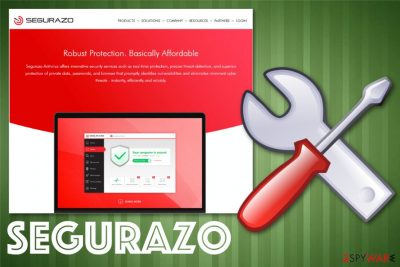
Segurazo antivirus is an application that is advertised as a useful tool for computer threat detection and removal, as well as other security features. However, the app, which is also known as SAntivirus or SAproduct, often appears on users' devices seemingly out of nowhere and is difficult to eliminate. Various tech forums are flooded with unhappy user comments that claim that the app's elimination is almost impossible once it is installed on the system,[1], and go as a far as calling it fake antivirus.[2]
Besides being bundled with other free software, Segurazo is also known for showing exaggerated or even fake scan results in order to make people purchase its full version to eliminate those findings. This technique is relatively common among scareware[3] and malware apps that attempt to mislead users about the real state of their computer health.
Thus, Segurazo antivirus is an application that should not be trusted, especially if it showed up on your system out of nowhere. In this article, we will explore the peculiarities of this app's operation and will provide a detailed guide on how to uninstall it once and for all.
| Name | Segurazo antivirus |
|---|---|
| Type | Potentially unwanted program |
| Developer | Digital Communications Inc |
| Claims | Supposedly performs as a real-protection computer security tool |
| Symptoms | The program appears already installed and shows pre-determined results of the system check with the list of issues and malware, so the payment could be required for the solution or additional tool installation that can fix all the errors |
| Distribution | Deceptive advertisements, websites, free software installers |
| Possible damage | Purchases of useless software, affected performance, exposure to possibly dangerous content |
| Detection |
Full list of detections can be found on Virus Total. Scan date: 10/16/2019 |
| Main domain | segurazo.com |
| Elimination tip | Get a trustworthy anti-malware tool to find and remove Segurazo from the machine. Clean possible damage to the system with FortectIntego |
Segurazo is determined to be a system optimizer by various security researchers and experts because it uses intentional false-positive results, alter and warnings to convince users that the device has problems or even malware. This method is used to trick people into purchasing other software that should remove viruses, problems, and fix errors.
Unfortunately, all those claims are false, and people pay for the useless program or services that can affect the security even more. If you agree to download a tool after such alerts or install the optimizer yourself from the promotional website, you should notice additional warnings during the installation.
It can be difficult to uninstall Segurazo Antivirus once it gets on the system, but there are a few particular solutions, including direct program elimination via Windows uninstallation setup. This process may be difficult, so rely on automatic anti-malware tools instead and get rid of the rogue tool completely.
A full system check using anti-malware tools is recommended for any PUP or cyber threat because this way all the core files and associated programs get eliminated entirely. This so-called system optimizer is reportedly bundled with other free programs and even when you install the program from the official provider, additional freeware is automatically included with the application.[4]
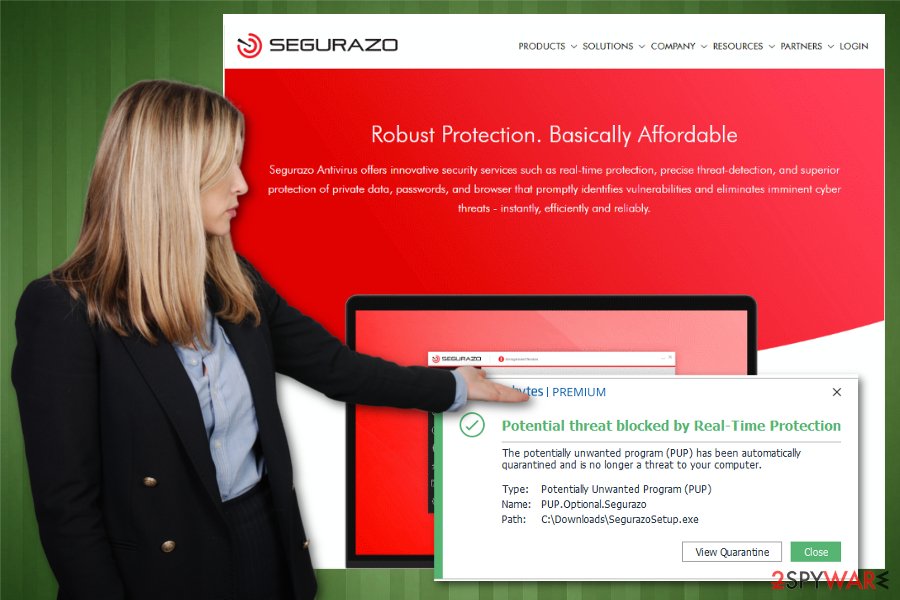
Segurazo removal should start from a scan with anti-malware tool. If the program is not detecting any files related to this fake tool, you may need to enter the Safe Mode with Networking first. The program adds various files on the system that helps to remain persistent, so entering this mode and then running the AV tool helps to eliminate all the traces and related programs completely.
You can try to remove this PUP by following uninstallation steps on your particular machine. However, since some of the anti-malware programs are known to detect this intruder as PUP.Optional.Segurazo, you should choose this route and clean the machine fully.
When Antivirus is already running on your machine, you most likely can encounter additional symptoms caused by adware, and other PUPs related to the rogue tool. So full malware termination using an anti-virus tool is highly advisable. Do not trust random pop-ups with virus detection results and stay away from advertisements that promote software or tools. If errors keep appearing, double-check for virus damage with FortectIntego or a similar tool.
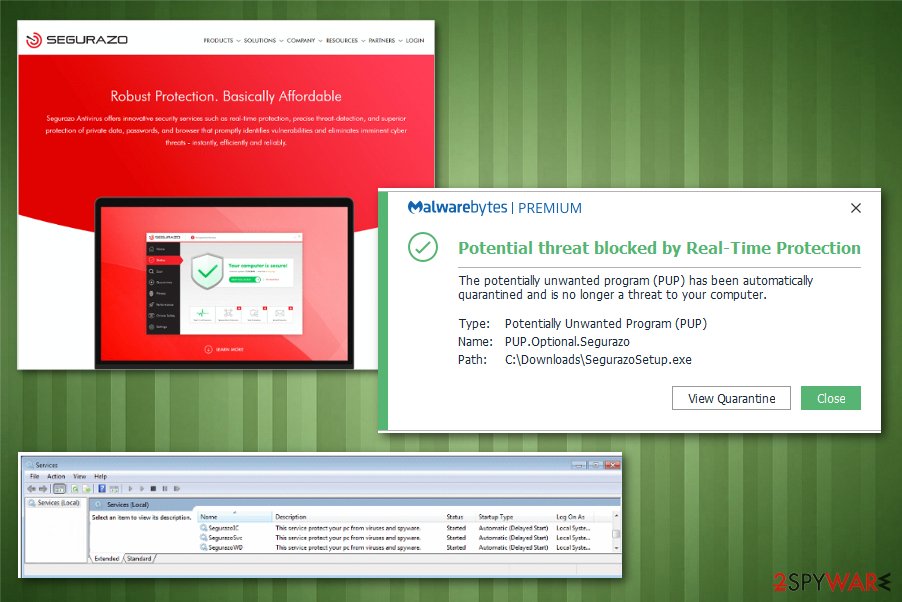
Segurazoclient.exe explained
Since Segurazo is (or attempts to be) a security application, it is not surprising that it modifies a variety of Windows settings and features upon installation. For example, it allows itself to run with elevated permissions on the system, modifies the registry, creates scheduled tasks, etc. Part of this process is Segurazoclient.exe – an executable that is detected by many anti-virus applications.
Segurazoclient.exe is a background process launched as soon as the dubious program is installed on the system. It is typically located in the C:\Program Files (x86) location and keeps running in the background (can be seen via the Task Manager).
The background process Segurazoclient.exe might be perceived as dangerous as it can read keyboard and mouse inputs, so it could possibly be used for data collection. Additionally, the process might serve one of the main reasons why Segurazo is difficult to uninstall. Thus, we suggest shutting down this service if problems arise.
There are several other files that Segurazo drops on the system. They include:
- SegurazoService.exe
- SegurazoIC.exe
- SegurazoWD.exe
- SegurazoEngine.dll
- SegurazoTools.dll, etc.
If you have noticed Segurazoclient.exe running in the background, it is without a doubt a sign that Segurazo is running on your machine. To eliminate the unwanted process and all the associated files, you need to uninstall the program, as explained below. As evident, some of the files might not get deleted, so more thorough cleaning should be performed with reputable anti-malware tools, such as SpyHunter 5Combo Cleaner or Malwarebytes.
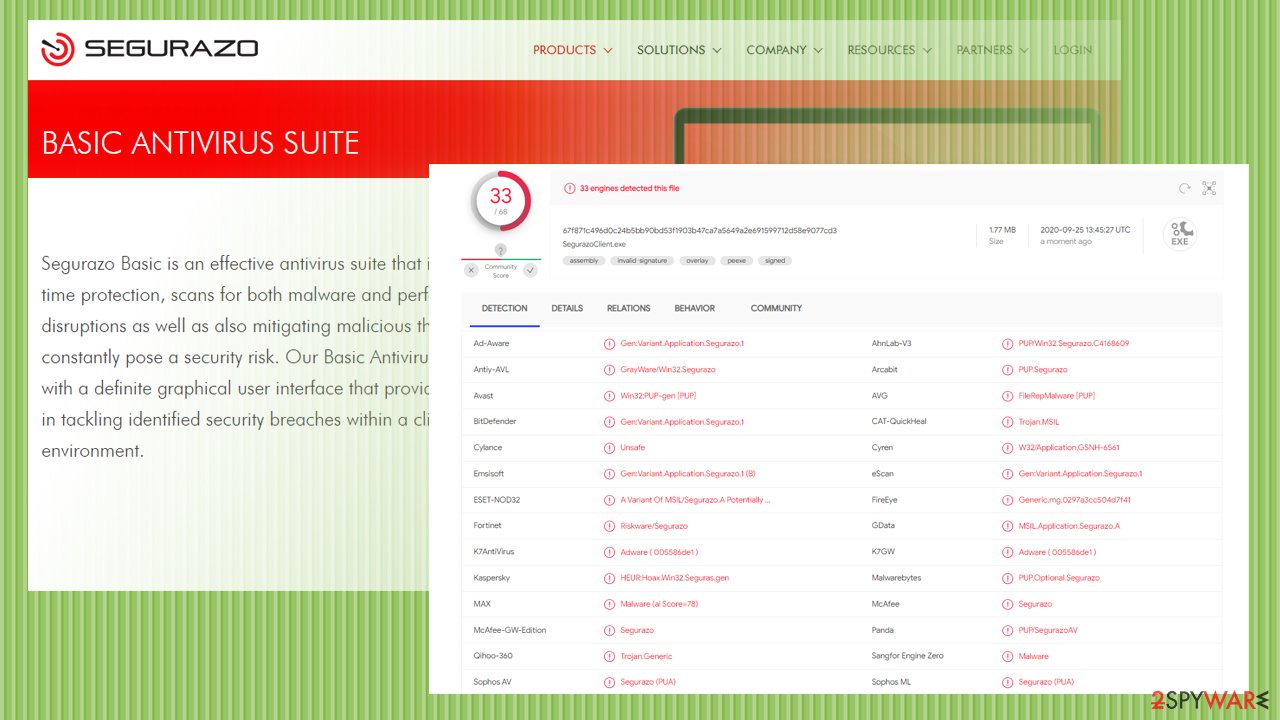
PUP developers use software bundlers to deliver suspicious apps without permission
Most of the reports about this application claimed that the program appeared after a suspicious download or out of nowhere. This is because such type of intruders come from third-party websites or get bundled with other shady applications. Users install programs without noticing the agreement or particular terms.
Installation options hide such settings, and when the user skips through particular steps, all the included programs get installed automatically on the machine. During recommended or quick installations you get everything that got bundled, and PUPs come to the machine.
To avoid installations of shady tools or even malware, you should:
- pay attention while clicking on suspicious links;
- always choose Advanced or Custom installation options;
- read the installation guide;
- pay attention to EULA or Privacy Policy of the website you get your applications from;
- download programs from official sites, reliable sources.
Remove Segurazo antivirus with the help of reliable security applications
Before trying to achieve virus elimination, you should create backups of your files to avoid any particular data loss that may occur when the program changes too many crucial settings on the infected computer. This is not common, but it is better to be safe than sorry.
Then you should take time into consideration because the more time this PUP got on the system, the more alterations might have been done. So if you want to remove Segurazo once and for all, try to remember the first time the program appeared on the screen and try to scan the machine with the anti-malware tool of your choice.
Segurazo removal is the best when you go for the automatic process. Some malware uses hidden scripts that affect such processes of anti-malware scans or can corrupt programs, files, and functions, so proper system check allows to find, detect and fix virus damage and the PUP itself. If you are having problems with uninstalling the app manually, you should access Safe Mode with Networking as explained below.
Getting rid of Segurazo. Follow these steps
Manual removal using Safe Mode
Segurazo can be extremely difficult to eliminate. Access Safe Mode with Networking if you are having problems with this process:
Important! →
Manual removal guide might be too complicated for regular computer users. It requires advanced IT knowledge to be performed correctly (if vital system files are removed or damaged, it might result in full Windows compromise), and it also might take hours to complete. Therefore, we highly advise using the automatic method provided above instead.
Step 1. Access Safe Mode with Networking
Manual malware removal should be best performed in the Safe Mode environment.
Windows 7 / Vista / XP
- Click Start > Shutdown > Restart > OK.
- When your computer becomes active, start pressing F8 button (if that does not work, try F2, F12, Del, etc. – it all depends on your motherboard model) multiple times until you see the Advanced Boot Options window.
- Select Safe Mode with Networking from the list.

Windows 10 / Windows 8
- Right-click on Start button and select Settings.

- Scroll down to pick Update & Security.

- On the left side of the window, pick Recovery.
- Now scroll down to find Advanced Startup section.
- Click Restart now.

- Select Troubleshoot.

- Go to Advanced options.

- Select Startup Settings.

- Press Restart.
- Now press 5 or click 5) Enable Safe Mode with Networking.

Step 2. Shut down suspicious processes
Windows Task Manager is a useful tool that shows all the processes running in the background. If malware is running a process, you need to shut it down:
- Press Ctrl + Shift + Esc on your keyboard to open Windows Task Manager.
- Click on More details.

- Scroll down to Background processes section, and look for anything suspicious.
- Right-click and select Open file location.

- Go back to the process, right-click and pick End Task.

- Delete the contents of the malicious folder.
Step 3. Check program Startup
- Press Ctrl + Shift + Esc on your keyboard to open Windows Task Manager.
- Go to Startup tab.
- Right-click on the suspicious program and pick Disable.

Step 4. Delete virus files
Malware-related files can be found in various places within your computer. Here are instructions that could help you find them:
- Type in Disk Cleanup in Windows search and press Enter.

- Select the drive you want to clean (C: is your main drive by default and is likely to be the one that has malicious files in).
- Scroll through the Files to delete list and select the following:
Temporary Internet Files
Downloads
Recycle Bin
Temporary files - Pick Clean up system files.

- You can also look for other malicious files hidden in the following folders (type these entries in Windows Search and press Enter):
%AppData%
%LocalAppData%
%ProgramData%
%WinDir%
After you are finished, reboot the PC in normal mode.
Finally, you should always think about the protection of crypto-ransomwares. In order to protect your computer from Segurazo and other ransomwares, use a reputable anti-spyware, such as FortectIntego, SpyHunter 5Combo Cleaner or Malwarebytes
How to prevent from getting system tools
Protect your privacy – employ a VPN
There are several ways how to make your online time more private – you can access an incognito tab. However, there is no secret that even in this mode, you are tracked for advertising purposes. There is a way to add an extra layer of protection and create a completely anonymous web browsing practice with the help of Private Internet Access VPN. This software reroutes traffic through different servers, thus leaving your IP address and geolocation in disguise. Besides, it is based on a strict no-log policy, meaning that no data will be recorded, leaked, and available for both first and third parties. The combination of a secure web browser and Private Internet Access VPN will let you browse the Internet without a feeling of being spied or targeted by criminals.
No backups? No problem. Use a data recovery tool
If you wonder how data loss can occur, you should not look any further for answers – human errors, malware attacks, hardware failures, power cuts, natural disasters, or even simple negligence. In some cases, lost files are extremely important, and many straight out panic when such an unfortunate course of events happen. Due to this, you should always ensure that you prepare proper data backups on a regular basis.
If you were caught by surprise and did not have any backups to restore your files from, not everything is lost. Data Recovery Pro is one of the leading file recovery solutions you can find on the market – it is likely to restore even lost emails or data located on an external device.
- ^ Can't uninstall "Segurazo". Reddit. A network of communities based on people's interests.
- ^ How to uninstall Segurazo. Tomshardware. Security forum.
- ^ Scareware. Wikipedia. The Free Encyclopedia.
- ^ Lowell Heddings. Yes, every freeware download site is serving crapware. Howtogeek. Technology news, tips, and reviews.
- ^ Lesvirus. Lesvirus. Spyware related news.














