Spyware Clear (Removal Guide) - Jun 2018 update
Spyware Clear Removal Guide
What is Spyware Clear?
Spyware Clear is a fake system optimizer that can hardly provide an effective spyware removal
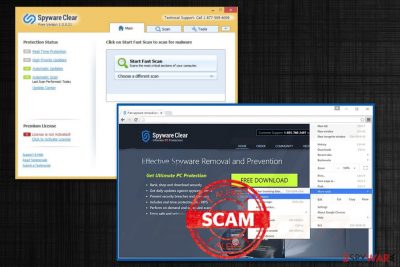
Spyware Clear – yet another PUP[1] that pretends to make your system more secure. This toolkit allegedly removes spyware and protects users from various infections. It may seem legitimate and attractive, but there is no doubt that this is just an intrusive program that can provide nothing positive. The main thing that it seeks is the money which is collected by convincing users to buy the full version. However, we seriously doubt program's (trial and fill version) capabilities to detect all viruses and malware. Beware that you may receive overreacting scan results from Spyware Clear reporting about safe programs, harmless files and meaningless entries. While this program itself is not harmful, its presence is more than annoying.
| Name | Spyware Clear |
|---|---|
| Type | Questionable optimization tool |
| Danger level | Medium. Can attract other malware |
| Symptoms | Tool displays questionable scanners and can hardly improve computer's speed. Can also display more advertisements than usual |
| Distribution | Software bundles |
| Elimination | Best tool for virus removal is FortectIntego |
There are tons of this type of programs offering features like improved computer's performance and security, increased search quality or even weather updates and similar information provided right on your desktop. While in most of the cases these claims are true, it cannot be said about Spyware Clear.
Right after being installed on the system, this app starts interrupting you with continuous system scanners and reports stating that there are different problems detected. Additionally, the app starts pushing you into thinking that the only way to solve them is to install the so-called full version. Unfortunately, we do NOT recommend spending your money on such questionable tools. You should better remove Spyware Clear from the system and check it with FortectIntego or other reliable software which is capable of removing adware,[2] browser hijackers and similar programs.
Besides, this program may start bothering you with its aggressive ads offering you to purchase the same licensed version that is supposedly needed for fixing your computer. According to people who have already installed it, sometimes they can hardly use their computers and browse the web because of Spyware Clear ads. Before you enter your credit card details, you should think twice and think whether it is worth it or not. It may be that you will spend your money on nothing or on a program that is suspicious.
Adware programs as other intrusive and unwanted collets various information about users via browser history. You should be aware that Spyware Clear virus can access:
- IP addresses;
- geolocation;
- pages viewed and most visited;
- search queries;
- internet provider;
- search for deals, offers or sales.
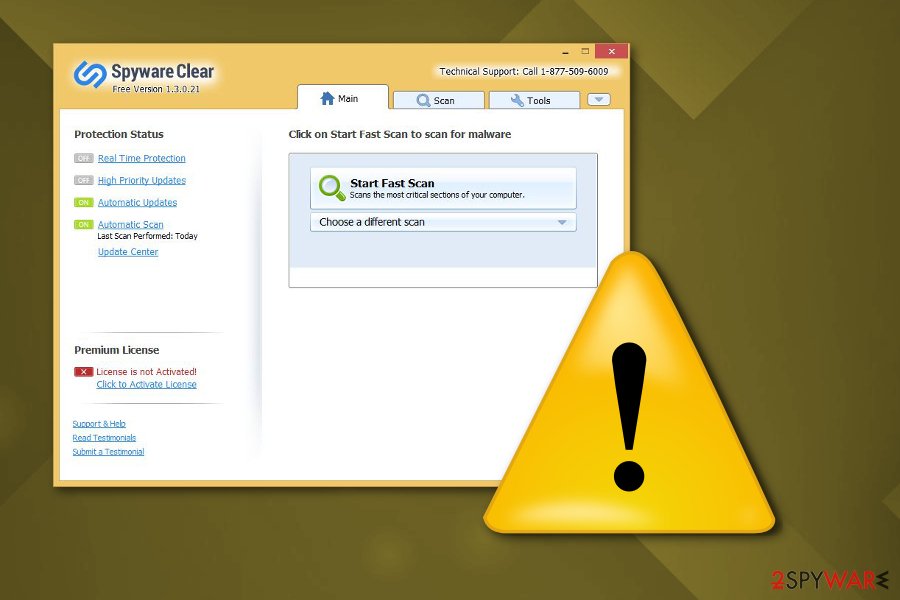
These information-tracking applications do no damage to your system, but it can attract other more malicious software and viruses. Also, this information might be used by third-party. Most of the times this data is used by commercial content providers. They can generate advertisements based on your search history and tendencies to click on certain ads and offers.
You may download it from several download sites that claim that it is capable of protecting the computer and fixing all issues that can be found on it. However, in most of the cases, it appears on computers after downloading third-party programs on them. Please, be very careful when downloading questionable programs on your computer. If you see that program is suspicious, you should look for other people’s reviews and comments about it.
The more time adware spent on your browser and computer system more advertisements you can get any more information about you is collected. You need to focus on Spyware Clear removal as soon as you notice anything suspicious. The best way for this kind of programs is the anti-malware tools like FortectIntego.
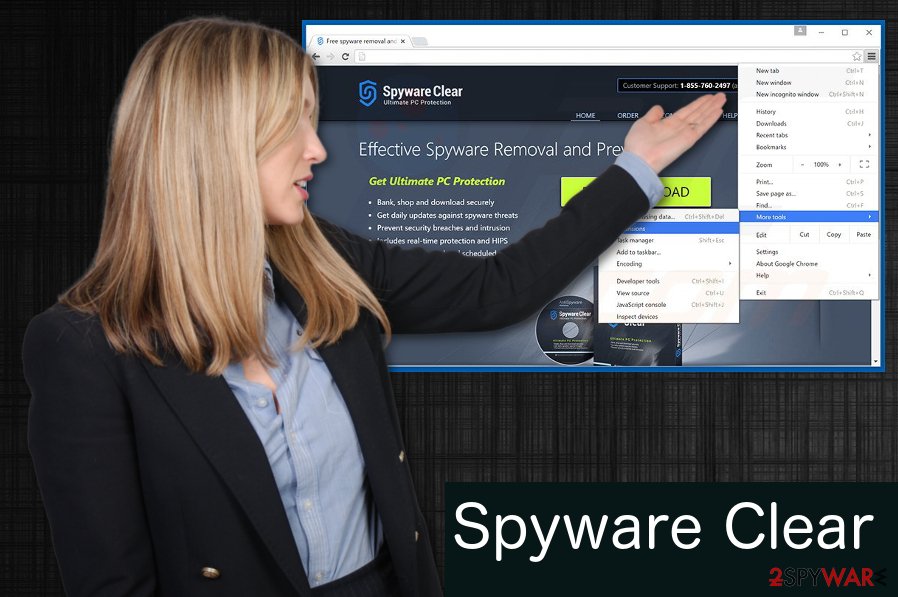
Paying close attention during download is the key to avoid unexpected appearance of PC optimization tools
Cybersecurity specialists at Virusai.lt[3] advise you to be more cautious while browsing online and installing software or updating tools. Virus developers and developers of suspicious computer tools have been actively using bundling technique that is designed to hide PUPs in software bundles. During the installation process, especially when downloading software from questionable websites, you can get additional pieces of malware, like adware, hijackers and similar apps. These programs can easily make your system prone to other cyber infections, so there is no doubt that you need to stay away from them.
To avoid these apps, choose an Advanced or Custom installation option each time you download freeware from the Internet. This will help you unpack software bundles and reveal every little piece of malware trying to infiltrate your computer without your approval. Make sure you de-select any additional pieces that seem suspicious at this point.
Spyware Clear elimination can be performed manually
To remove Spyware Clear from the system, you should use steps that are given below. It is not a virus, so you should find it in your Task Manager. Make sure you uninstall its entries and then run a full system scan with professional anti-malware or anti-spyware program to make sure that it is virus-free. This tool claims to be antispyware optimization tool but can hardly provide useful features. There is a plenty of programs that are worth purchasing.
Keep in mind that you should scan your computer for malware if you have the smallest doubt about your computer's state and its security. Otherwise, you can become a victim of identity theft and similar crimes. To ensure you do fall for similar PUPs in the future, make sure you always read reviews and similar information online before installing the app on your computer. Spyware Clear removal guide is presented down below:
You may remove virus damage with a help of FortectIntego. SpyHunter 5Combo Cleaner and Malwarebytes are recommended to detect potentially unwanted programs and viruses with all their files and registry entries that are related to them.
Getting rid of Spyware Clear. Follow these steps
Uninstall from Windows
To uninstall Spyware Clear from your Windows OS, use the following guide:
Instructions for Windows 10/8 machines:
- Enter Control Panel into Windows search box and hit Enter or click on the search result.
- Under Programs, select Uninstall a program.

- From the list, find the entry of the suspicious program.
- Right-click on the application and select Uninstall.
- If User Account Control shows up, click Yes.
- Wait till uninstallation process is complete and click OK.

If you are Windows 7/XP user, proceed with the following instructions:
- Click on Windows Start > Control Panel located on the right pane (if you are Windows XP user, click on Add/Remove Programs).
- In Control Panel, select Programs > Uninstall a program.

- Pick the unwanted application by clicking on it once.
- At the top, click Uninstall/Change.
- In the confirmation prompt, pick Yes.
- Click OK once the removal process is finished.
After uninstalling this potentially unwanted program (PUP) and fixing each of your web browsers, we recommend you to scan your PC system with a reputable anti-spyware. This will help you to get rid of Spyware Clear registry traces and will also identify related parasites or possible malware infections on your computer. For that you can use our top-rated malware remover: FortectIntego, SpyHunter 5Combo Cleaner or Malwarebytes.
How to prevent from getting system tools
Stream videos without limitations, no matter where you are
There are multiple parties that could find out almost anything about you by checking your online activity. While this is highly unlikely, advertisers and tech companies are constantly tracking you online. The first step to privacy should be a secure browser that focuses on tracker reduction to a minimum.
Even if you employ a secure browser, you will not be able to access websites that are restricted due to local government laws or other reasons. In other words, you may not be able to stream Disney+ or US-based Netflix in some countries. To bypass these restrictions, you can employ a powerful Private Internet Access VPN, which provides dedicated servers for torrenting and streaming, not slowing you down in the process.
Data backups are important – recover your lost files
Ransomware is one of the biggest threats to personal data. Once it is executed on a machine, it launches a sophisticated encryption algorithm that locks all your files, although it does not destroy them. The most common misconception is that anti-malware software can return files to their previous states. This is not true, however, and data remains locked after the malicious payload is deleted.
While regular data backups are the only secure method to recover your files after a ransomware attack, tools such as Data Recovery Pro can also be effective and restore at least some of your lost data.
- ^ Chris Hoffman. What is PUP?. How to geek. Online tech magazine.
- ^ Adware. Wikipedia. The free encyclopedia.
- ^ Virusai. Virusai. Spyware news.



