Termit ransomware (Virus Removal Guide) - Recovery Instructions Included
Termit virus Removal Guide
What is Termit ransomware?
Termit ransomware – computer virus demanding a ransom after it encrypts all non-system data
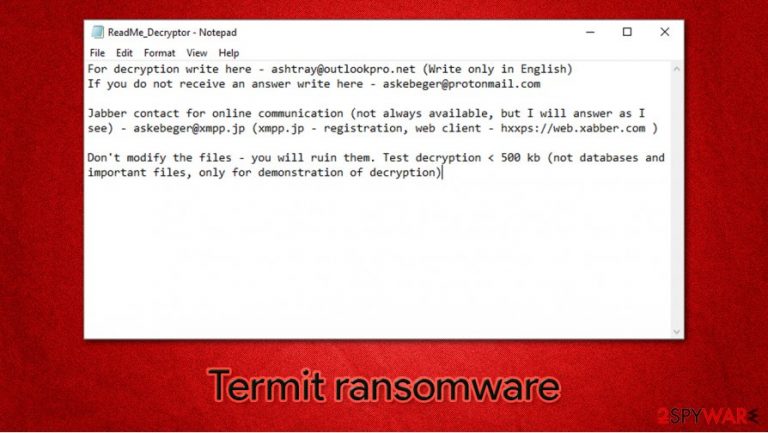
Termit ransomware is a crytovirus that encodes all victims' personal data (video/audio files, documents, archives, etc.) with an army-based algorithm and appends the data with a .termit extension making the files inaccessible. The virus belongs to the nefarious DCRTR ransomware family. After it is done with the encryption, it then creates ransom note ReadMe_Decryptor.txt, which is placed into all affected folders.
The ransom demanding note is very short. Developers of Termit ransomware just urge the victims not to try and modify the affected files because that would ruin them. They're nice enough to offer a demonstration of decryption, i.e., users can send one file of no more than 500 kb to the cybercriminals, and they would decrypt it, proving that the decryption is possible. Two emails (ashtray@outlookpro.net, askebeger@protonmail.com) and an instant messaging service Jabber ID (askebeger@xmpp.jp) is provided to make contact.
| Name | Termit ransomware, .termit cryptovirus |
|---|---|
| type | Malware, Ransomware |
| family | DCRTR ransomware family |
| appended file extension | All non-system files are appended with .termit extension |
| ransom note | ReadMe_Decryptor.txt can be found in all contaminated folders |
| criminal contact details | Three contacts are provided. Two emails: ashtray@outlookpro.net, askebeger@protonmail.com; and a Jabber ID – askebeger@xmpp.jp |
| distribution | Infectious email attachments, torrent websites |
| removal of ransomware | Dependable anti-malware software should be used to remove Termit ransomware |
| system fix | Foolproof system tweaking FortectIntego tool should be used to restore any corrupted system files or altered system settings |
Even though paying the ransom to the cybercriminals might seem like the only feasible option to regain your files, it is strongly recommended not to contact the perpetrators. By giving in to the demands, victims are encouraging future attacks[1]. In addition to that, there's no guarantee that after paying the ransom, the victims will receive what's promised to them. Don't rush – we're here to help. Read through this article and try using our recommended removal, data recovery, and system fix options.
First things first, experts[2] advocate eliminating the threat immediately after detection. To automatically remove Termit ransomware from infected computer systems, use SpyHunter 5Combo Cleaner or Malwarebytes apps. This software will not only locate, isolate, and delete the malware but prevent such threats in the future.
DCRTR ransomware family members are known for altering the targeted devices system files and settings to help them do their dirty deeds. So, following a successful Termit ransomware removal, it is highly recommended to tune-up your system to avoid your device from acting irregularly, like crashing, overheating, etc. A dependable FortectIntego tool will do the trick.
The short ransom note from the creators of Termit ransomware reads:
For decryption write here – ashtray@outlookpro.net (Write only in English)
If you do not receive an answer write here – askebeger@protonmail.comJabber contact for online communication (not always available, but I will answer as I see) – askebeger@xmpp.jp (xmpp.jp – registration, web client – hxxps://web.xabber.com )
Don't modify the files – you will ruin them. Test decryption < 500 kb (not databases and important files, only for demonstration of decryption)
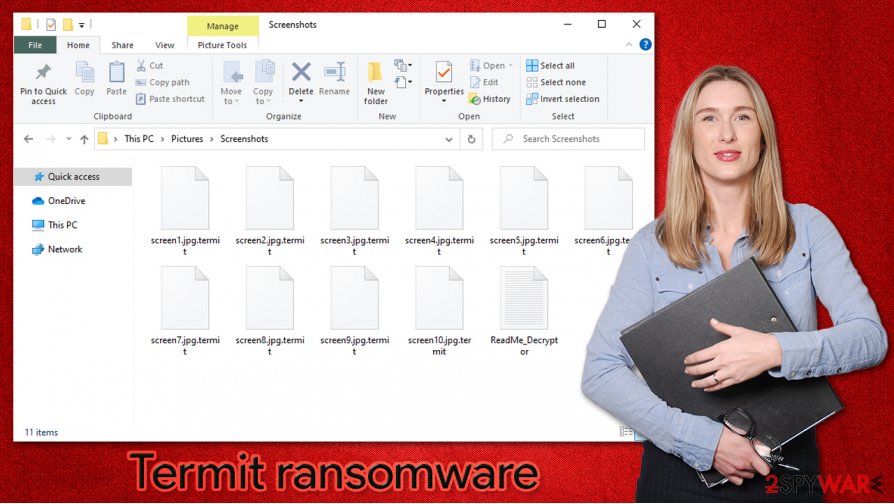
Malware spreading techniques and means to avoid infections
The internet is full of malware hidden in plain sight. The most popular means the developers of malware are using to infect unsuspecting computer users' devices are with spam email campaigns[3] and malicious files camouflaged as pirated software installers or updater kits on torrent websites.
Some people prefer attempting to risk their online security by downloading pirated programs instead of relying on official, licensed software. And cybercriminals love to exploit that. They disguise their creations as so-called “cracks” (illegal activation toolkits for licensed software), game cheat codes, etc. Right after a download of such “helpful” software is done, an infection starts immediately. Soon to be victims might get any kind of malware – from ransomware to trojan horses[4]. To avoid dealing with the cybercriminals, losing your money and your data, support the developers of your sought-after software by buying it directly from them.
Spam campaigns are another popular way for cyberthieves to achieve their goals. During such campaigns, thousands of emails are sent out to unsuspecting computer users all over the world. Malware is usually hidden either in mischievous hyperlinks or infected email attachments. Prior to opening any email, make sure you know the sender. Scan all email attachments with a reliable anti-malware software before downloading them.
Guidelines for Termit ransomware removal from an infected machine
As mentioned in the first paragraph of this article, Termit ransomware removal is of utmost importance. Experts advise using reliable anti-virus SpyHunter 5Combo Cleaner or Malwarebytes software to automatically find and delete the virus and all its allocated files. Furthermore, powerful anti-malware apps like these will safeguard your passageways on the internet in the future.
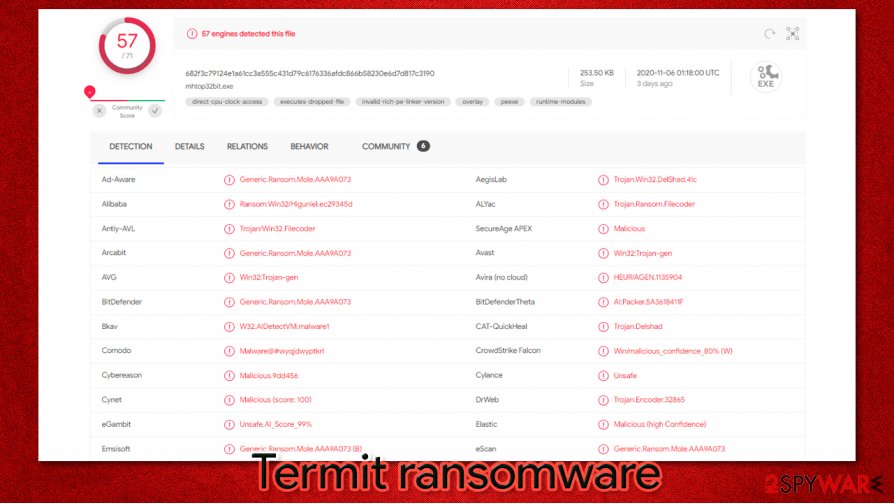
Regrettably, after you remove Termit ransomware, your files won't magically unlock. We sure hope you had backups of your sensitive data. That way, after performing a system tune-up with the FortectIntego tool, you can just retrieve your data from them. If you didn't have backups, then export all contaminated files to an offline storage and wait for a decryption tool to be made. Check back with us as we constantly update our readers with the most recent findings.
Getting rid of Termit virus. Follow these steps
Manual removal using Safe Mode
If your security software struggles to work correctly due to malware infection, you can always access Safe Mode instead:
Important! →
Manual removal guide might be too complicated for regular computer users. It requires advanced IT knowledge to be performed correctly (if vital system files are removed or damaged, it might result in full Windows compromise), and it also might take hours to complete. Therefore, we highly advise using the automatic method provided above instead.
Step 1. Access Safe Mode with Networking
Manual malware removal should be best performed in the Safe Mode environment.
Windows 7 / Vista / XP
- Click Start > Shutdown > Restart > OK.
- When your computer becomes active, start pressing F8 button (if that does not work, try F2, F12, Del, etc. – it all depends on your motherboard model) multiple times until you see the Advanced Boot Options window.
- Select Safe Mode with Networking from the list.

Windows 10 / Windows 8
- Right-click on Start button and select Settings.

- Scroll down to pick Update & Security.

- On the left side of the window, pick Recovery.
- Now scroll down to find Advanced Startup section.
- Click Restart now.

- Select Troubleshoot.

- Go to Advanced options.

- Select Startup Settings.

- Press Restart.
- Now press 5 or click 5) Enable Safe Mode with Networking.

Step 2. Shut down suspicious processes
Windows Task Manager is a useful tool that shows all the processes running in the background. If malware is running a process, you need to shut it down:
- Press Ctrl + Shift + Esc on your keyboard to open Windows Task Manager.
- Click on More details.

- Scroll down to Background processes section, and look for anything suspicious.
- Right-click and select Open file location.

- Go back to the process, right-click and pick End Task.

- Delete the contents of the malicious folder.
Step 3. Check program Startup
- Press Ctrl + Shift + Esc on your keyboard to open Windows Task Manager.
- Go to Startup tab.
- Right-click on the suspicious program and pick Disable.

Step 4. Delete virus files
Malware-related files can be found in various places within your computer. Here are instructions that could help you find them:
- Type in Disk Cleanup in Windows search and press Enter.

- Select the drive you want to clean (C: is your main drive by default and is likely to be the one that has malicious files in).
- Scroll through the Files to delete list and select the following:
Temporary Internet Files
Downloads
Recycle Bin
Temporary files - Pick Clean up system files.

- You can also look for other malicious files hidden in the following folders (type these entries in Windows Search and press Enter):
%AppData%
%LocalAppData%
%ProgramData%
%WinDir%
After you are finished, reboot the PC in normal mode.
Remove Termit using System Restore
System Restore can also be useful when dealing with ransomware infection:
-
Step 1: Reboot your computer to Safe Mode with Command Prompt
Windows 7 / Vista / XP- Click Start → Shutdown → Restart → OK.
- When your computer becomes active, start pressing F8 multiple times until you see the Advanced Boot Options window.
-
Select Command Prompt from the list

Windows 10 / Windows 8- Press the Power button at the Windows login screen. Now press and hold Shift, which is on your keyboard, and click Restart..
- Now select Troubleshoot → Advanced options → Startup Settings and finally press Restart.
-
Once your computer becomes active, select Enable Safe Mode with Command Prompt in Startup Settings window.

-
Step 2: Restore your system files and settings
-
Once the Command Prompt window shows up, enter cd restore and click Enter.

-
Now type rstrui.exe and press Enter again..

-
When a new window shows up, click Next and select your restore point that is prior the infiltration of Termit. After doing that, click Next.


-
Now click Yes to start system restore.

-
Once the Command Prompt window shows up, enter cd restore and click Enter.
Bonus: Recover your data
Guide which is presented above is supposed to help you remove Termit from your computer. To recover your encrypted files, we recommend using a detailed guide prepared by 2-spyware.com security experts.If your files are encrypted by Termit, you can use several methods to restore them:
Make use of Data Recovery Pro
While Data Recovery Pro is originally not designed to decrypt ransomware-affected files, it might instead locate and recover data from the hard drive.
- Download Data Recovery Pro;
- Follow the steps of Data Recovery Setup and install the program on your computer;
- Launch it and scan your computer for files encrypted by Termit ransomware;
- Restore them.
Windows Previous Versions might be your answer
If malware failed to delete Shadow Copies, you might be able to restore files one-by-one by using this method.
- Find an encrypted file you need to restore and right-click on it;
- Select “Properties” and go to “Previous versions” tab;
- Here, check each of available copies of the file in “Folder versions”. You should select the version you want to recover and click “Restore”.
ShadowExplorer is here to help you
You can automate the data recovery process with ShadowExplorer – under certain circumstances, it could fully retrieve .termit files
- Download Shadow Explorer (http://shadowexplorer.com/);
- Follow a Shadow Explorer Setup Wizard and install this application on your computer;
- Launch the program and go through the drop down menu on the top left corner to select the disk of your encrypted data. Check what folders are there;
- Right-click on the folder you want to restore and select “Export”. You can also select where you want it to be stored.
No decryptor is currently available
Finally, you should always think about the protection of crypto-ransomwares. In order to protect your computer from Termit and other ransomwares, use a reputable anti-spyware, such as FortectIntego, SpyHunter 5Combo Cleaner or Malwarebytes
How to prevent from getting ransomware
Stream videos without limitations, no matter where you are
There are multiple parties that could find out almost anything about you by checking your online activity. While this is highly unlikely, advertisers and tech companies are constantly tracking you online. The first step to privacy should be a secure browser that focuses on tracker reduction to a minimum.
Even if you employ a secure browser, you will not be able to access websites that are restricted due to local government laws or other reasons. In other words, you may not be able to stream Disney+ or US-based Netflix in some countries. To bypass these restrictions, you can employ a powerful Private Internet Access VPN, which provides dedicated servers for torrenting and streaming, not slowing you down in the process.
Data backups are important – recover your lost files
Ransomware is one of the biggest threats to personal data. Once it is executed on a machine, it launches a sophisticated encryption algorithm that locks all your files, although it does not destroy them. The most common misconception is that anti-malware software can return files to their previous states. This is not true, however, and data remains locked after the malicious payload is deleted.
While regular data backups are the only secure method to recover your files after a ransomware attack, tools such as Data Recovery Pro can also be effective and restore at least some of your lost data.
- ^ Graham Cluley. FBI: Don’t pay ransomware demands, stop encouraging cybercriminals to target others. Tripwire. Cybersecurity and compliance solutions.
- ^ Lesvirus. Lesvirus. Spyware security and news.
- ^ Son Dinh, Taher Azeb, Francis Fortin, Djedjiga Mouheb, Mourad Debbabi. Spam campaign detection, analysis, and investigation. Sciencedirect.com. Science, health and medical journals.
- ^ Trojan horse (computing). Wikipedia. The free encyclopedia.







