TowerWeb ransomware / virus (Jun 2016 update) - Virus Removal Guide
TowerWeb virus Removal Guide
What is TowerWeb ransomware virus?
Should you be terrified of TowerWeb virus?
There has been a trend of ransomware which inflicts great damage on certain OS functions and TowerWeb virus is one of them. In comparison with other threats, the virus behaves in a different manner. It is known that the virus deletes the files in Windows Library after the given period ends. If you store them in the archive hard disc, the information might be saved. Moreover, after the encryption of valuable information is complete, the virus opens a .jpg image with the instructions. The ransomware is rather modest. It requires the victims to pay approximately 150 USD. Brush away the thought of transmitting the money. You may end up with no money and no data. In previous cases, cyber criminals have wheedled out millions of dollars, so you should not rely on their sense of conscience. Instead, remove TowerWeb at once. FortectIntego will speed up the elimination.
The creators of this malware might be just a bunch of teenagers since the virus seems to make fun of its victims. The most distinctive feature of this threat is reflected in its ability to swap the right and left functions of the computer mouse. Besides that, you might encounter other problems related to monitoring the PC. TowerWeb is known for its ability to ruin the registry system. Furthermore, inability to access certain programs or launching the anti-virus program might occur as well. In the ransom note of Tower Web, the hackers threaten users to use another computer to contact them as the currently infected computer will fail to work properly. However, you should not give in to the psychological pressure of the hackers. If you contact them as they encourage you to, the other PC might be attacked as well. You can take a look at the message after the virus invades computers:
In the mean time you will notice your computer will not respond to your commands.
Dont worry… everything will be back to normal when you pay.
Once you pay all your files and programs will be decrypted and your computer restored quickly.
Without the decryption password you will not get them back and your computer will not function properly.
Once payment is received you will get the decryption password and simple instructions to restore all
your files and computer to normal instantly. Takes about five minutes to restore everything to normal.
Once again… after 72 hours all files will be deleted including your operating system.Email us if you need assistance or have paid.
Email: towerweb@yandex.comThe same information is on your desktop.
DO NOT LOOSE THE CONTACT INFOHINT: IF YOU CANT CLICK ON ANYTHING YOUR
MOUSE BUTTONS HAVE ALREADY BEEN REVERSED.
MORE CHANGES WILL COME UNTIL YOU PAY.’
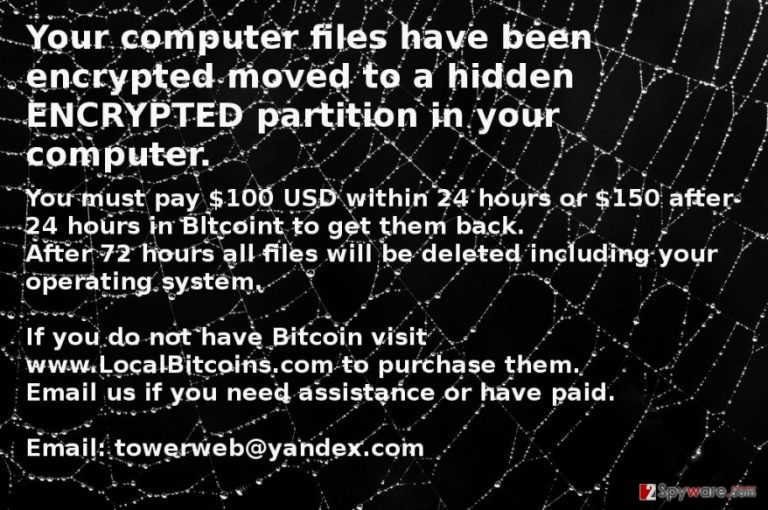
In addition, all the requirements for a victim to retrieve the information are delivered in a payment_instructions.jpg image not in a .txt file as usual. TowerWeb ransomware seems less greedy in comparison with other viruses, as it does not require much for the exchange of the encoded information. Nonetheless, it does not mean that you can waste your money away. The cyber criminals also urge you to hurry up with the payment which is to be made within 72 hours. Otherwise, the encoded information will be eliminated. Try data recovery software, for example, PhotoRec or R-studio. If you do not have the back-ups of your files, the latter software might be of help. Therefore, do not delay TowerWeb removal.
When does the virus invade computers?
The virus is seen traveling via spam emails and file sharing websites. Therefore, keep your distance away from P2P file and torrent distributing domains. Since they often spread cracked games or movies, they often happen to become a temporal shelter for high-scale viruses, such as TowerWeb malware. What is more, spam emails have turn out to be so convincing that few users can tell the difference between a legitimate and a forged email. Scammers and cyber criminals often use the name of an existing and official company or institution. Thus, after getting an email which was seemingly sent from a Microsoft or local tax institution, you might not suspect anything. Look for typo and spelling mistakes in such emails. They might also lack the full credentials of the indicated company. Lastly, before opening such email and the possibly infected attachment, inquire the respective company directly.
Remove TowerWeb from the PC
Regarding the complexity of this threat, the best way to terminate it is to use an anti-spyware program. It will enable full and a permanent TowerWeb removal. However, this virus happens to be one of several extremely aggressive and damaging threats, so, as mentioned before, you may not be able to control your computer. In order to regain the access, follow the recovery instructions given below. After that, delete TowerWeb virus. Following this, you can think about data recovery. Use back-ups or data recovery applications. Finally, store valuable information in several locations.
Getting rid of TowerWeb virus. Follow these steps
Manual removal using Safe Mode
Important! →
Manual removal guide might be too complicated for regular computer users. It requires advanced IT knowledge to be performed correctly (if vital system files are removed or damaged, it might result in full Windows compromise), and it also might take hours to complete. Therefore, we highly advise using the automatic method provided above instead.
Step 1. Access Safe Mode with Networking
Manual malware removal should be best performed in the Safe Mode environment.
Windows 7 / Vista / XP
- Click Start > Shutdown > Restart > OK.
- When your computer becomes active, start pressing F8 button (if that does not work, try F2, F12, Del, etc. – it all depends on your motherboard model) multiple times until you see the Advanced Boot Options window.
- Select Safe Mode with Networking from the list.

Windows 10 / Windows 8
- Right-click on Start button and select Settings.

- Scroll down to pick Update & Security.

- On the left side of the window, pick Recovery.
- Now scroll down to find Advanced Startup section.
- Click Restart now.

- Select Troubleshoot.

- Go to Advanced options.

- Select Startup Settings.

- Press Restart.
- Now press 5 or click 5) Enable Safe Mode with Networking.

Step 2. Shut down suspicious processes
Windows Task Manager is a useful tool that shows all the processes running in the background. If malware is running a process, you need to shut it down:
- Press Ctrl + Shift + Esc on your keyboard to open Windows Task Manager.
- Click on More details.

- Scroll down to Background processes section, and look for anything suspicious.
- Right-click and select Open file location.

- Go back to the process, right-click and pick End Task.

- Delete the contents of the malicious folder.
Step 3. Check program Startup
- Press Ctrl + Shift + Esc on your keyboard to open Windows Task Manager.
- Go to Startup tab.
- Right-click on the suspicious program and pick Disable.

Step 4. Delete virus files
Malware-related files can be found in various places within your computer. Here are instructions that could help you find them:
- Type in Disk Cleanup in Windows search and press Enter.

- Select the drive you want to clean (C: is your main drive by default and is likely to be the one that has malicious files in).
- Scroll through the Files to delete list and select the following:
Temporary Internet Files
Downloads
Recycle Bin
Temporary files - Pick Clean up system files.

- You can also look for other malicious files hidden in the following folders (type these entries in Windows Search and press Enter):
%AppData%
%LocalAppData%
%ProgramData%
%WinDir%
After you are finished, reboot the PC in normal mode.
Remove TowerWeb using System Restore
-
Step 1: Reboot your computer to Safe Mode with Command Prompt
Windows 7 / Vista / XP- Click Start → Shutdown → Restart → OK.
- When your computer becomes active, start pressing F8 multiple times until you see the Advanced Boot Options window.
-
Select Command Prompt from the list

Windows 10 / Windows 8- Press the Power button at the Windows login screen. Now press and hold Shift, which is on your keyboard, and click Restart..
- Now select Troubleshoot → Advanced options → Startup Settings and finally press Restart.
-
Once your computer becomes active, select Enable Safe Mode with Command Prompt in Startup Settings window.

-
Step 2: Restore your system files and settings
-
Once the Command Prompt window shows up, enter cd restore and click Enter.

-
Now type rstrui.exe and press Enter again..

-
When a new window shows up, click Next and select your restore point that is prior the infiltration of TowerWeb. After doing that, click Next.


-
Now click Yes to start system restore.

-
Once the Command Prompt window shows up, enter cd restore and click Enter.
Finally, you should always think about the protection of crypto-ransomwares. In order to protect your computer from TowerWeb and other ransomwares, use a reputable anti-spyware, such as FortectIntego, SpyHunter 5Combo Cleaner or Malwarebytes
How to prevent from getting ransomware
Choose a proper web browser and improve your safety with a VPN tool
Online spying has got momentum in recent years and people are getting more and more interested in how to protect their privacy online. One of the basic means to add a layer of security – choose the most private and secure web browser. Although web browsers can't grant full privacy protection and security, some of them are much better at sandboxing, HTTPS upgrading, active content blocking, tracking blocking, phishing protection, and similar privacy-oriented features. However, if you want true anonymity, we suggest you employ a powerful Private Internet Access VPN – it can encrypt all the traffic that comes and goes out of your computer, preventing tracking completely.
Lost your files? Use data recovery software
While some files located on any computer are replaceable or useless, others can be extremely valuable. Family photos, work documents, school projects – these are types of files that we don't want to lose. Unfortunately, there are many ways how unexpected data loss can occur: power cuts, Blue Screen of Death errors, hardware failures, crypto-malware attack, or even accidental deletion.
To ensure that all the files remain intact, you should prepare regular data backups. You can choose cloud-based or physical copies you could restore from later in case of a disaster. If your backups were lost as well or you never bothered to prepare any, Data Recovery Pro can be your only hope to retrieve your invaluable files.







