Trustedsurf.com (Virus Removal Instructions) - updated Jun 2016
Trustedsurf.com Removal Guide
What is Trustedsurf.com?
Do I need to remove Trustedsurf.com virus from my computer?
Trustedsurf.com virus is a fraudulent search engine which can show up on your computer without your approval. Typically, it and its “cousin” esurf.biz are spread in a bundle with freeware and shareware as optional installers that are supposed to help people improve their searches. Unfortunately, but this phrase can be seen when installing almost every questionable extension, not only trustedsurf.com, so make sure you read everything what is given before leading yourself to computer-related issues. No matter how tempting the most of these plugins seems, you should avoid them as they can lead you to various problems. For example, corrupted search results, trustedsurf.com redirect issue, continuous slow downs, annoying pop-up ads and similar problems. We should also warn you that there is no guarantee that, among corrupted search results that are displayed by this search engine, you won’t be rerouted to malicious site. So, no matter that this search tool looks safe, you should stay away from them. Otherwise, you may be presented with sponsored search results seeking to redirect you to unknown or even unsafe websites. As a result, Trustedsurf.com can lead you to the infiltration of malware.
No matter that the developers of this search engine are promoting it as a reliable search tool but, in fact, it lacks a lot of the functionalities offered by other, more acknowledged, search engines, such as Google, Yahoo or Bing. You should also know that users also report about unexpected appearance of Trustedsurf.com homepage which means that, at some point, this virus can stealthily be installed on the system without asking for permission. For this reason, security experts classify this program as a browser hijacker. Typically, browser hijackers like Trustedsurf.com virus infiltrate computers in order to advertise the websites of their affiliates, using different ads and links they inject into the browsing results. Of course, the developers of such PUPs do not take up advertising for free. The increase of the traffic on the affiliate websites ensures the profit for the virus creators. Therefore, this hijacker is very aggressive about the advertisements it injects into your browser. On top of that, the users who have been forced into using this fake search engine report that usually Trustedsurf.com redirect to unknown and potentially dangerous websites and pages where the computer can be contaminated with worms, Trojans and other more serious viruses. So, if you notice your browser or default search engine set to http://www.trustedsurf.com/, make sure you take care of the Trustedsurf.com removal from your PC as soon as possible.
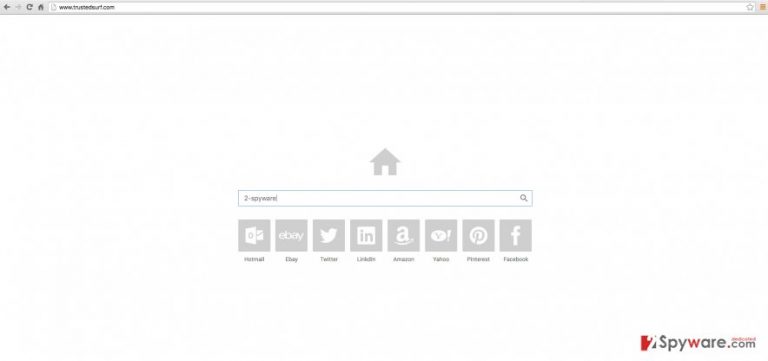
Even if you are careful on the Internet and try not to click on the Trustedsurf.com generated links and ads, you may experience other inconveniences as a result of this virus residing on your PC. Your whole system’s performance may decrease and your browser may begin displaying different errors, also, may crash or freeze. Therefore, it is not safe, nor recommended to keep this application installed on your computer. To remove Trustedsurf.com from your homepage, you will have to locate and remove the virus first. For this purpose, you may want to use some reputable antivirus tool like FortectIntego, which will detect and eliminate the virus from your computer in no time.
How can I let this hijacked affected my browser?
Even though this virus enters your computer stealthily, it cannot do it without your help. Most likely, you have inadvertently installed Trustedsurf virus along with some other popular freeware or shareware programs downloaded from the Internet. Usually, such infectious software packages are promoted on unreliable download websites but there is no guarantee that they won’t show up on download.com, cnet and similar download sites.
If you want to protect yourself from TrustedSurf hijack and other potentially unwanted programs, you should avoid visiting or downloading software from unknown/suspicious sources. You also should not take the new software installation for granted and follow all its steps closely. You may find that your downloaded program may be bundled with some other contents which you do not wish to enter your PC. Of course, to monitor the installation steps you should use Custom or Advanced installation settings.
How to delete Trustedsurf.com?
Removing a browser hijacker or similar Potentially unwanted program from the infected computer is not always easy. These malicious programs tend to install different browser add-ons and other malicious content to prevent their elimination. Therefore, if you want to remove Trustedsurf.com virus from your computer manually, you may find out that following removal instructions may not be enough. After rebooting your computer, you may find out that Trustedsurf.com hijack is still on your computer.
Luckily, there are powerful antivirus tools which can detect the problematic files scattered all over your computer and take care of Trustedsurf.com removal. That is why security experts always advise the virus-infected computer users to opt for the automatic removal method.
You may remove virus damage with a help of FortectIntego. SpyHunter 5Combo Cleaner and Malwarebytes are recommended to detect potentially unwanted programs and viruses with all their files and registry entries that are related to them.
Getting rid of Trustedsurf.com. Follow these steps
Uninstall from Windows
Instructions for Windows 10/8 machines:
- Enter Control Panel into Windows search box and hit Enter or click on the search result.
- Under Programs, select Uninstall a program.

- From the list, find the entry of the suspicious program.
- Right-click on the application and select Uninstall.
- If User Account Control shows up, click Yes.
- Wait till uninstallation process is complete and click OK.

If you are Windows 7/XP user, proceed with the following instructions:
- Click on Windows Start > Control Panel located on the right pane (if you are Windows XP user, click on Add/Remove Programs).
- In Control Panel, select Programs > Uninstall a program.

- Pick the unwanted application by clicking on it once.
- At the top, click Uninstall/Change.
- In the confirmation prompt, pick Yes.
- Click OK once the removal process is finished.
Delete from macOS
Remove items from Applications folder:
- From the menu bar, select Go > Applications.
- In the Applications folder, look for all related entries.
- Click on the app and drag it to Trash (or right-click and pick Move to Trash)

To fully remove an unwanted app, you need to access Application Support, LaunchAgents, and LaunchDaemons folders and delete relevant files:
- Select Go > Go to Folder.
- Enter /Library/Application Support and click Go or press Enter.
- In the Application Support folder, look for any dubious entries and then delete them.
- Now enter /Library/LaunchAgents and /Library/LaunchDaemons folders the same way and terminate all the related .plist files.

Remove from Microsoft Edge
Delete unwanted extensions from MS Edge:
- Select Menu (three horizontal dots at the top-right of the browser window) and pick Extensions.
- From the list, pick the extension and click on the Gear icon.
- Click on Uninstall at the bottom.

Clear cookies and other browser data:
- Click on the Menu (three horizontal dots at the top-right of the browser window) and select Privacy & security.
- Under Clear browsing data, pick Choose what to clear.
- Select everything (apart from passwords, although you might want to include Media licenses as well, if applicable) and click on Clear.

Restore new tab and homepage settings:
- Click the menu icon and choose Settings.
- Then find On startup section.
- Click Disable if you found any suspicious domain.
Reset MS Edge if the above steps did not work:
- Press on Ctrl + Shift + Esc to open Task Manager.
- Click on More details arrow at the bottom of the window.
- Select Details tab.
- Now scroll down and locate every entry with Microsoft Edge name in it. Right-click on each of them and select End Task to stop MS Edge from running.

If this solution failed to help you, you need to use an advanced Edge reset method. Note that you need to backup your data before proceeding.
- Find the following folder on your computer: C:\\Users\\%username%\\AppData\\Local\\Packages\\Microsoft.MicrosoftEdge_8wekyb3d8bbwe.
- Press Ctrl + A on your keyboard to select all folders.
- Right-click on them and pick Delete

- Now right-click on the Start button and pick Windows PowerShell (Admin).
- When the new window opens, copy and paste the following command, and then press Enter:
Get-AppXPackage -AllUsers -Name Microsoft.MicrosoftEdge | Foreach {Add-AppxPackage -DisableDevelopmentMode -Register “$($_.InstallLocation)\\AppXManifest.xml” -Verbose

Instructions for Chromium-based Edge
Delete extensions from MS Edge (Chromium):
- Open Edge and click select Settings > Extensions.
- Delete unwanted extensions by clicking Remove.

Clear cache and site data:
- Click on Menu and go to Settings.
- Select Privacy, search and services.
- Under Clear browsing data, pick Choose what to clear.
- Under Time range, pick All time.
- Select Clear now.

Reset Chromium-based MS Edge:
- Click on Menu and select Settings.
- On the left side, pick Reset settings.
- Select Restore settings to their default values.
- Confirm with Reset.

Remove from Mozilla Firefox (FF)
Remove dangerous extensions:
- Open Mozilla Firefox browser and click on the Menu (three horizontal lines at the top-right of the window).
- Select Add-ons.
- In here, select unwanted plugin and click Remove.

Reset the homepage:
- Click three horizontal lines at the top right corner to open the menu.
- Choose Options.
- Under Home options, enter your preferred site that will open every time you newly open the Mozilla Firefox.
Clear cookies and site data:
- Click Menu and pick Settings.
- Go to Privacy & Security section.
- Scroll down to locate Cookies and Site Data.
- Click on Clear Data…
- Select Cookies and Site Data, as well as Cached Web Content and press Clear.

Reset Mozilla Firefox
If clearing the browser as explained above did not help, reset Mozilla Firefox:
- Open Mozilla Firefox browser and click the Menu.
- Go to Help and then choose Troubleshooting Information.

- Under Give Firefox a tune up section, click on Refresh Firefox…
- Once the pop-up shows up, confirm the action by pressing on Refresh Firefox.

Remove from Google Chrome
Delete malicious extensions from Google Chrome:
- Open Google Chrome, click on the Menu (three vertical dots at the top-right corner) and select More tools > Extensions.
- In the newly opened window, you will see all the installed extensions. Uninstall all the suspicious plugins that might be related to the unwanted program by clicking Remove.

Clear cache and web data from Chrome:
- Click on Menu and pick Settings.
- Under Privacy and security, select Clear browsing data.
- Select Browsing history, Cookies and other site data, as well as Cached images and files.
- Click Clear data.

Change your homepage:
- Click menu and choose Settings.
- Look for a suspicious site in the On startup section.
- Click on Open a specific or set of pages and click on three dots to find the Remove option.
Reset Google Chrome:
If the previous methods did not help you, reset Google Chrome to eliminate all the unwanted components:
- Click on Menu and select Settings.
- In the Settings, scroll down and click Advanced.
- Scroll down and locate Reset and clean up section.
- Now click Restore settings to their original defaults.
- Confirm with Reset settings.

Delete from Safari
Remove unwanted extensions from Safari:
- Click Safari > Preferences…
- In the new window, pick Extensions.
- Select the unwanted extension and select Uninstall.

Clear cookies and other website data from Safari:
- Click Safari > Clear History…
- From the drop-down menu under Clear, pick all history.
- Confirm with Clear History.

Reset Safari if the above-mentioned steps did not help you:
- Click Safari > Preferences…
- Go to Advanced tab.
- Tick the Show Develop menu in menu bar.
- From the menu bar, click Develop, and then select Empty Caches.

After uninstalling this potentially unwanted program (PUP) and fixing each of your web browsers, we recommend you to scan your PC system with a reputable anti-spyware. This will help you to get rid of Trustedsurf.com registry traces and will also identify related parasites or possible malware infections on your computer. For that you can use our top-rated malware remover: FortectIntego, SpyHunter 5Combo Cleaner or Malwarebytes.
How to prevent from getting stealing programs
Do not let government spy on you
The government has many issues in regards to tracking users' data and spying on citizens, so you should take this into consideration and learn more about shady information gathering practices. Avoid any unwanted government tracking or spying by going totally anonymous on the internet.
You can choose a different location when you go online and access any material you want without particular content restrictions. You can easily enjoy internet connection without any risks of being hacked by using Private Internet Access VPN.
Control the information that can be accessed by government any other unwanted party and surf online without being spied on. Even if you are not involved in illegal activities or trust your selection of services, platforms, be suspicious for your own security and take precautionary measures by using the VPN service.
Backup files for the later use, in case of the malware attack
Computer users can suffer from data losses due to cyber infections or their own faulty doings. Ransomware can encrypt and hold files hostage, while unforeseen power cuts might cause a loss of important documents. If you have proper up-to-date backups, you can easily recover after such an incident and get back to work. It is also equally important to update backups on a regular basis so that the newest information remains intact – you can set this process to be performed automatically.
When you have the previous version of every important document or project you can avoid frustration and breakdowns. It comes in handy when malware strikes out of nowhere. Use Data Recovery Pro for the data restoration process.
