Videodrome Search virus (Tutorial) - Chrome, Firefox, IE, Edge
Videodrome Search virus Removal Guide
What is Videodrome Search virus?
Videodrome Search hijacker poses a threat to victim's computer by causing repetitious redirects to various sites

Videodrome Search is a deceptive Chrome extension that sneaks into the computer system without user’s knowledge. Because of its sneaky infiltration techniques, it belongs to browser hijacker category.
After hijacking the target computer, it sets the browser to use movix.searchalgo.com as the default search provider. As a result, the user will be redirected to this questionable site each time he attempts to perform a search via Chrome’s Omnibox[1].
At first, it seems that Videodrome Search simply uses Yahoo as the base search tool and there’s nothing to worry about. Unfortunately, if the suspicious extension emerged in your browser all of a sudden, you should know that you are dealing with a variant of Yahoo redirect virus.
These search findings are slightly altered, and you will find series of ads in them. Even if the results looks trustworthy, clicking on them can take you to hazardous sites filled with vague content.
These URL redirections caused by Videodrome Search virus are highly dangerous as they can unexpectedly land you on insecure web pages. Some of these pages can try to lure you into installing suggested programs, but be careful! If you decide to install random software downloaded from the Internet without checking its reputation first, you risk placing spyware or malware on your system. Therefore, we highly recommend that you read some reviews online before installing unknown programs on your PC.
What is even worse is that the developer of this shady extension, goMovix, claims to be collecting some types of data about the user. They claim to be recording and storing any information the user enters into their sites or give them in any other ways. This way, the suspicious company can find out what is victim’s name, email address, country origin, and lots of other valuable data pieces.
In addition to that, the hijacker silently collects “anonymous” information such as user’s search queries, IP address and analyzes browsing history. Such data, however, is collected and stored on company’s servers and used for market research.
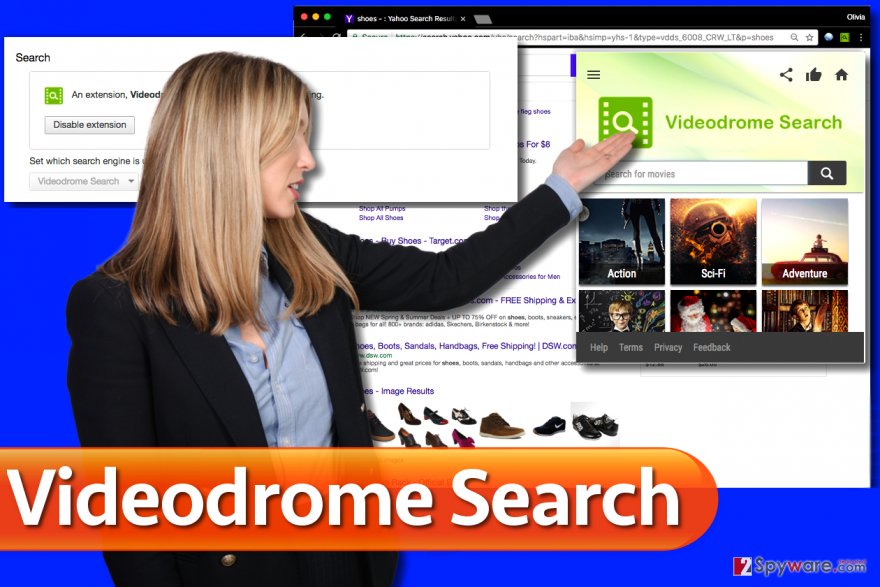
We must inform you that Videodrome Search removal can help you to stop this company from collecting aforementioned pieces of data. You can never know how it stores your information and what it actually uses it for. We highly recommend that you remove Videodrome Search redirect virus[2] with the help of a reliable malware removal software like FortectIntego.
Hijacking your browsers with your permission
No matter how annoying browser hijackers seem to be, the majority of them do not belong to malware category. The fact is, the bigger part of them can sneak into victim’s computer system only with victim’s permission.
However, nowadays they manage to get this permission legally, although without user’s knowledge. Software bundling is the technique that allows them to get the permission legally.
However, if you do not want to be tricked into installing vague programs without knowing about it, you should pay close attention to details provided in software installers. Always read what’s written in fine print and never allow software to be installed in Standard/Default mode.
Switch the selection to Custom/Advanced. This way, you will get access to all extras bundled with your chosen program. Simply deselect the ones you do not want to install and continue.
Remove Videodrome Search easily
If you no longer want to keep Videodrome Search on your computer, you must uninstall it properly. The easiest way to remove Videodrome Search virus is to perform a thorough system scan with anti-malware program. Users who do not have such software or simply do not plan on getting one can eliminate the hijacker manually, although it takes more time to do it.
The 2-Spyware team has prepared in detail instructions for those looking for a manual Videodrome Search removal tutorial. Please let us know if you removed the virus with our help by leaving a comment below!
You may remove virus damage with a help of FortectIntego. SpyHunter 5Combo Cleaner and Malwarebytes are recommended to detect potentially unwanted programs and viruses with all their files and registry entries that are related to them.
Getting rid of Videodrome Search virus. Follow these steps
Uninstall from Windows
Remove goMovix Start and all other programs associated with SearchAlgo search engine. Use the provided guide to locate and remove all spyware from the compromise machine.
Instructions for Windows 10/8 machines:
- Enter Control Panel into Windows search box and hit Enter or click on the search result.
- Under Programs, select Uninstall a program.

- From the list, find the entry of the suspicious program.
- Right-click on the application and select Uninstall.
- If User Account Control shows up, click Yes.
- Wait till uninstallation process is complete and click OK.

If you are Windows 7/XP user, proceed with the following instructions:
- Click on Windows Start > Control Panel located on the right pane (if you are Windows XP user, click on Add/Remove Programs).
- In Control Panel, select Programs > Uninstall a program.

- Pick the unwanted application by clicking on it once.
- At the top, click Uninstall/Change.
- In the confirmation prompt, pick Yes.
- Click OK once the removal process is finished.
Delete from macOS
Check Application's folder for suspicious apps that might be related to Videodrome Search tool.
Remove items from Applications folder:
- From the menu bar, select Go > Applications.
- In the Applications folder, look for all related entries.
- Click on the app and drag it to Trash (or right-click and pick Move to Trash)

To fully remove an unwanted app, you need to access Application Support, LaunchAgents, and LaunchDaemons folders and delete relevant files:
- Select Go > Go to Folder.
- Enter /Library/Application Support and click Go or press Enter.
- In the Application Support folder, look for any dubious entries and then delete them.
- Now enter /Library/LaunchAgents and /Library/LaunchDaemons folders the same way and terminate all the related .plist files.

Remove from Microsoft Edge
Delete unwanted extensions from MS Edge:
- Select Menu (three horizontal dots at the top-right of the browser window) and pick Extensions.
- From the list, pick the extension and click on the Gear icon.
- Click on Uninstall at the bottom.

Clear cookies and other browser data:
- Click on the Menu (three horizontal dots at the top-right of the browser window) and select Privacy & security.
- Under Clear browsing data, pick Choose what to clear.
- Select everything (apart from passwords, although you might want to include Media licenses as well, if applicable) and click on Clear.

Restore new tab and homepage settings:
- Click the menu icon and choose Settings.
- Then find On startup section.
- Click Disable if you found any suspicious domain.
Reset MS Edge if the above steps did not work:
- Press on Ctrl + Shift + Esc to open Task Manager.
- Click on More details arrow at the bottom of the window.
- Select Details tab.
- Now scroll down and locate every entry with Microsoft Edge name in it. Right-click on each of them and select End Task to stop MS Edge from running.

If this solution failed to help you, you need to use an advanced Edge reset method. Note that you need to backup your data before proceeding.
- Find the following folder on your computer: C:\\Users\\%username%\\AppData\\Local\\Packages\\Microsoft.MicrosoftEdge_8wekyb3d8bbwe.
- Press Ctrl + A on your keyboard to select all folders.
- Right-click on them and pick Delete

- Now right-click on the Start button and pick Windows PowerShell (Admin).
- When the new window opens, copy and paste the following command, and then press Enter:
Get-AppXPackage -AllUsers -Name Microsoft.MicrosoftEdge | Foreach {Add-AppxPackage -DisableDevelopmentMode -Register “$($_.InstallLocation)\\AppXManifest.xml” -Verbose

Instructions for Chromium-based Edge
Delete extensions from MS Edge (Chromium):
- Open Edge and click select Settings > Extensions.
- Delete unwanted extensions by clicking Remove.

Clear cache and site data:
- Click on Menu and go to Settings.
- Select Privacy, search and services.
- Under Clear browsing data, pick Choose what to clear.
- Under Time range, pick All time.
- Select Clear now.

Reset Chromium-based MS Edge:
- Click on Menu and select Settings.
- On the left side, pick Reset settings.
- Select Restore settings to their default values.
- Confirm with Reset.

Remove from Mozilla Firefox (FF)
Remove dangerous extensions:
- Open Mozilla Firefox browser and click on the Menu (three horizontal lines at the top-right of the window).
- Select Add-ons.
- In here, select unwanted plugin and click Remove.

Reset the homepage:
- Click three horizontal lines at the top right corner to open the menu.
- Choose Options.
- Under Home options, enter your preferred site that will open every time you newly open the Mozilla Firefox.
Clear cookies and site data:
- Click Menu and pick Settings.
- Go to Privacy & Security section.
- Scroll down to locate Cookies and Site Data.
- Click on Clear Data…
- Select Cookies and Site Data, as well as Cached Web Content and press Clear.

Reset Mozilla Firefox
If clearing the browser as explained above did not help, reset Mozilla Firefox:
- Open Mozilla Firefox browser and click the Menu.
- Go to Help and then choose Troubleshooting Information.

- Under Give Firefox a tune up section, click on Refresh Firefox…
- Once the pop-up shows up, confirm the action by pressing on Refresh Firefox.

Remove from Google Chrome
Delete Videodrome Search extension virus this way:
Delete malicious extensions from Google Chrome:
- Open Google Chrome, click on the Menu (three vertical dots at the top-right corner) and select More tools > Extensions.
- In the newly opened window, you will see all the installed extensions. Uninstall all the suspicious plugins that might be related to the unwanted program by clicking Remove.

Clear cache and web data from Chrome:
- Click on Menu and pick Settings.
- Under Privacy and security, select Clear browsing data.
- Select Browsing history, Cookies and other site data, as well as Cached images and files.
- Click Clear data.

Change your homepage:
- Click menu and choose Settings.
- Look for a suspicious site in the On startup section.
- Click on Open a specific or set of pages and click on three dots to find the Remove option.
Reset Google Chrome:
If the previous methods did not help you, reset Google Chrome to eliminate all the unwanted components:
- Click on Menu and select Settings.
- In the Settings, scroll down and click Advanced.
- Scroll down and locate Reset and clean up section.
- Now click Restore settings to their original defaults.
- Confirm with Reset settings.

Delete from Safari
Remove unwanted extensions from Safari:
- Click Safari > Preferences…
- In the new window, pick Extensions.
- Select the unwanted extension and select Uninstall.

Clear cookies and other website data from Safari:
- Click Safari > Clear History…
- From the drop-down menu under Clear, pick all history.
- Confirm with Clear History.

Reset Safari if the above-mentioned steps did not help you:
- Click Safari > Preferences…
- Go to Advanced tab.
- Tick the Show Develop menu in menu bar.
- From the menu bar, click Develop, and then select Empty Caches.

After uninstalling this potentially unwanted program (PUP) and fixing each of your web browsers, we recommend you to scan your PC system with a reputable anti-spyware. This will help you to get rid of Videodrome Search registry traces and will also identify related parasites or possible malware infections on your computer. For that you can use our top-rated malware remover: FortectIntego, SpyHunter 5Combo Cleaner or Malwarebytes.
How to prevent from getting stealing programs
Choose a proper web browser and improve your safety with a VPN tool
Online spying has got momentum in recent years and people are getting more and more interested in how to protect their privacy online. One of the basic means to add a layer of security – choose the most private and secure web browser. Although web browsers can't grant full privacy protection and security, some of them are much better at sandboxing, HTTPS upgrading, active content blocking, tracking blocking, phishing protection, and similar privacy-oriented features. However, if you want true anonymity, we suggest you employ a powerful Private Internet Access VPN – it can encrypt all the traffic that comes and goes out of your computer, preventing tracking completely.
Lost your files? Use data recovery software
While some files located on any computer are replaceable or useless, others can be extremely valuable. Family photos, work documents, school projects – these are types of files that we don't want to lose. Unfortunately, there are many ways how unexpected data loss can occur: power cuts, Blue Screen of Death errors, hardware failures, crypto-malware attack, or even accidental deletion.
To ensure that all the files remain intact, you should prepare regular data backups. You can choose cloud-based or physical copies you could restore from later in case of a disaster. If your backups were lost as well or you never bothered to prepare any, Data Recovery Pro can be your only hope to retrieve your invaluable files.
- ^ Ben Stegner. 3 Essential Steps To Get Rid Of Chrome Hijackers In Minutes. MakeUseOf. Your Guide in Modern Tech.
- ^ Jake Doevan. Browser redirect virus. How to remove? (Uninstall guide). 2-Spyware. Fighting Against Spyware, Malware.
