Martinelli hoax and other 9 WhatsApp virus versions listed for 2021
WhatsApp virus Removal Guide
What is WhatsApp virus?
WhatsApp virus is a term used for a variety of malware and scams directed towards this popular communications app

WhatsApp virus is an umbrella term describing a wide range of computer threats and scams related to this app. Also, there are numerous scams relying on misleading messages and warnings that try to make users click on unsafe links, register on suspicious websites, enter private information, or inject malware directly into their device.
The software is one of the most used communication apps in the world which provides end-to-end encryption for private messaging. Unfortunately, bad actors are quick to abuse it. The most prevalent threats have been including “Martinelli” and “Olivia hoax” scams.
However, the recent shocking discovery made by security experts reports about a severe virus 2019 vulnerability which helps hackers to install the Pegasus spyware[1] and access users' camera, microphone, emails, messages, and other private data.[2]
The Martinelli 2020 scam is a hot topic currently, as users reported that the scam message is being distributed again. Allegedly, it warns about the upcoming “Martinelli” video and WhatsApp Gold that users will be delivered a private message about and that they should not click on links, as they will infect their phones with a virus and “nothing will fix it.”[3]
Besides the virus dangers, the original app itself does not avoid criticism. Many users decided to move on to communication platforms such as Telegram or Signal after a controversial update to ToS and Privacy Policy. In January 2021, it was declared that those who want to continue to use the app must agree to share all data with parent company Facebook. Without a doubt, such a move was regarded as anti-consumer friendly, resulting in many deciding to lose the platform altogether.
| Name | WhatsApp virus |
|---|---|
| Type | Scam, malware, fraud |
| Distribution | Infiltrates systems together with fake apps or via infected links/messages |
| symptoms |
The activity of the infection might vary greatly, as it depends on what type of virus you are dealing with. Common malware infection symptoms include high battery consumption on a mobile device, heat issues, slowdowns, software crashes, redirects to suspicious websites, etc. On the other hand, scams are generally not dangerous, as long as you do not click on provided links. |
| Malicious activity |
The man goal of these viruses is to either acquire personal/sensitive information from users or make them install malware |
| redirects to domain | w.whatsaappp.com |
| Removal | To eliminate the threat from your device, use anti-malware software. You should also reinstall the app on your device and install all updates provided by the developer |
The original WhatsApp messaging application is not malicious or dangerous. It does not belong to the category of computer viruses. It's a popular free messaging application compatible with iPhone, Android, BlackBerry, Windows, and other mobile operating systems. Currently, its user database reaches over 1.2 billion users,[4] so there’s no wonder that scammers and malware creators are inventing ways to benefit from that.
At the moment, there are several types of viruses acting almost in the same way. In most cases, cybercriminals seek to trick their victims into installing a Trojan,[5] or other malware, and swindle confidential information. For this reason, they display fake alerts filled with bank logos and similar details that look genuine.
Typically, the WhatsApp virus infects the system as an additional component and then starts illegal activity behind the user's back. Therefore, it is not enough to simply remove the infection from the computer or phone in order to solve the problem. And security flaws in the program’s code are not helping the situation.
Last year, the University of California researcher Tobias Boalter detected a backdoor that enabled unauthorized and unmonitored access to the app. This vulnerability allowed decrypting the secure end-to-end message encryption, making it possible for hackers to read through victims’ conversations.[6] Of course, the flaw was quickly patched up but is there any guarantee that such zero-day will not emerge in the future?
Even if the application deals with its security issues, there are numerous other ways to use the app for malicious purposes. In this article, we will introduce some of the currently active threats, try to determine how they reach devices and, finally, discuss virus removal options. If you are a user of Android, you should be able to find useful information in the Android virus elimination guide as well.
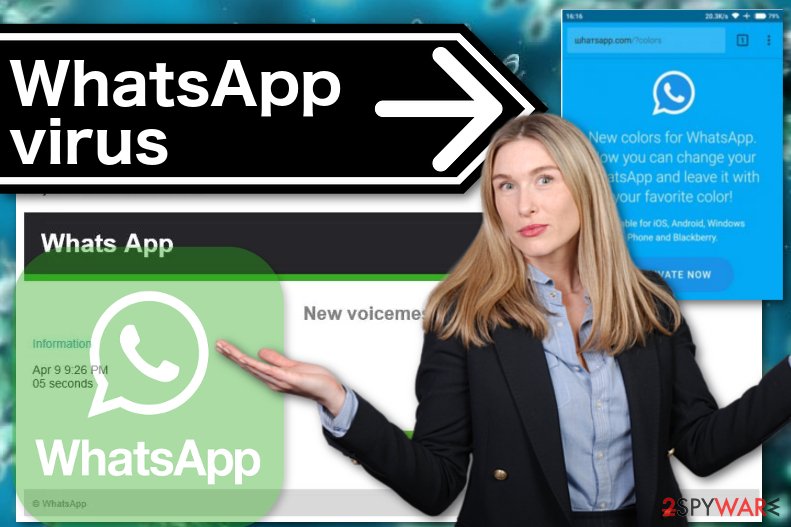
Versions of Viruses, Scams, and Hoaxes related to WhatsApp
Just like with any other communications platform, the article's culprit gets a fair share of interest from cybercriminals and trolls. While some hoaxes may lead to a full infection of the device, some are just there to be passed on, although initially provide no benefit for anyone – the biggest example is Martinelli 2020 scam, which keeps recurring each year, scaremongering confused users.
WhatsApp GhostCtrl virus
GhostCtrl is a Trojan that may disguise itself as a variety of different programs, including viruses. When installed, the fake app will take over the control of the device. Hackers may then start collecting any information they want, be it call logs, text messages, numbers on your contacts list, phone’s GPS location, or web browsing history.
On top of that, GhostCtrl virus has the ability to enable/disable a phone’s microphone and camera, meaning that you can be spied on both online and in real life. The fake app looks like a regular application. Thus it might be difficult to detect. Therefore, you should always download apps only from reputable sources.
WhatsApp voice message Trojan virus
If you received a voice message from WhatsApp in your email, it is most likely that you are being targeted by scammers. The subject name of such spam emails says “Missed voicemail,” while the letter itself contains fabricated information on when the message was received and a link to play it.
Unfortunately, clicking the “Play” button will not get you anywhere but a malicious website that will try to trick you into installing one of the viruses, such as Browser 6.5. Such programs are likely to be infected with ransomware or similar viruses, so you should be extremely careful!
WhatsApp Gold scam
It is yet another fraud scheme designed to trick credulous users into downloading malicious software disguised as a new feature. In particular, scammers have been spreading around messages urging victims to upgrade their accounts to WhatsApp Gold[7] premium version. The problem is that such a version does not exist.
When users click on the link indicated in the message, it immediately redirects them to malware-ridden sites and exposes users to a great risk of getting their devices infected.
While the scam circulated the internet since 2016, it seems to continually make its re-appearances on Twitter and other social networks. In January 2019, users are again promised new features (new emojis, video calling, and similar) if they download a so-called premium service, which in reality would upload malware onto the device.
Various social networks are filled with fake message examples that should serve as a warning to users. In fact, even Surrey Police tweeted on Sunday, warning about the dangers:[8]
If you get a message saying to upgrade to 'WhatsApp Gold', do not click on it as you will be allowing a virus to be downloaded. Ignore the message and delete it – WhatsApp do their updates automatically.
#WhatsAppGold #WhatsApp #InternetSafety
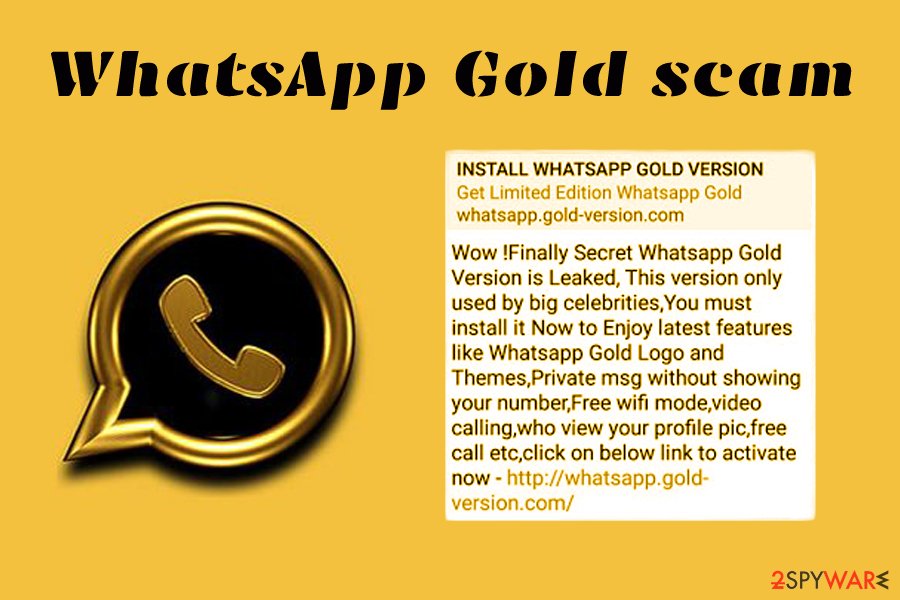
WhatsApp trial service scam
Similar to the previously mentioned scam, trial service fraud is based on sending victims fake messages claiming that their one-year trial has expired and that the user must subscribe to extend it. To get users hooked on this bogus offer, scammers encourage victims to connect to a “customer portal” and sign in using their login details.
Then victims are then asked to provide their banking details to purchase a monthly or yearly subscription to the service. Of course, the submitted information lands in the hands of hackers who may charge you immense amounts of money for the services that don’t exist.
“Update WhatsApp” Messenger virus
In November 2017, security experts reported about malicious Update Messenger available on Google Play.[9] The application has been downloaded more than a million times. Fortunately, it was removed. Cybercriminals created a visually similar app and managed to bypass Google's security.
They used the name of the developer, logo, and other credentials in order to trick Android users that it’s the original app. However, there was a difference. Criminals added Unicode character space after the WhatsApp Inc. name. However, this minor change is hard to detect for ordinary users.
However, later unknown malware developers changed the name of the app to “Dual Whatsweb Update.” Additionally, the name of the developer was also removed. Though, it did not help to remain on the Google Play store.
This version was used for displaying ads and installing other applications on the user’s Android phone. Those who downloaded updates from Google Play are suggested to check their smartphones’ security using anti-virus or anti-malware programs. The malicious app may have installed spyware or other dangerous components on the system.
Adidas WhatsApp scam
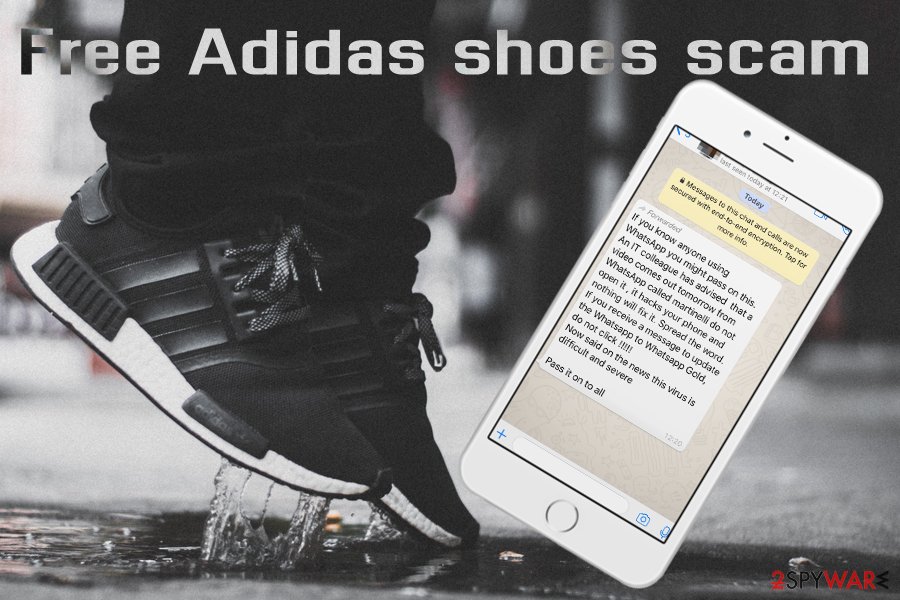
Free Adidas shoes scam is another cleverly engineered hoax that targeted users worldwide, using the name of a very prominent shoemaker Adidas. Users could get a message at any time via the app, promising a free pair of shoes. It stated:
Adidas is giving away 3,000 Free Pair of Shoes to celebrate its 93rd anniversary. Get your free shoes at: Adidas.com/shoes
Users were promised 3,000 shoe pairs for free, all they had to do is follow what seemed like a legitimate link to the official website. However, it is just a scam aiming at harvesting the personal data of unsuspecting users.
Adidas was quick to deny these claims, saying that genuine giveaways are only available on the official website. However, researchers reported that the spoofed site was relatively popular considering Alexa rank, which means that thousands of victims could have had their personal details stolen without realizing it.[10]
“Olivia” message with the pornographic picture
The second week of September 2018 came with the news of scammers returning with a new campaign that targets children specifically. The first message appears to be from a person that claims to have a changed number and later on calls themselves “Olivia.” Children who receive the message have no clue who that is, and when asked, criminals offer to send the picture of themselves. Suddenly, a link is dropped to pornographic content.
This incident came to light when Cheshire police in the UK asked people to check the phones of their children if they are using WhatsApp. This number from overseas concerned Halton Brook Police too and people replied to their Twitter post with various screenshots containing the same pattern of Olivia messages.
WhatsApp Martinelli warning
Martinelli scam is one of the most notorious hoaxes around – it began years ago by an unknown individual, and users keep spreading the false message around, believing that it is true. Each year, the scam claims more victims, as many believe that, due to the message, their phones have been infected with malware.
The anonymous message typically warns about the Martinelli video, which allegedly will wipe their phone and it will be unfixable. Users are then asked to forward the message as a sign of courtesy – a typical statement that plays with people emotions.
While Martinelli video is a hoax and does not exist, the warning about the virus is actually accurate. Nevertheless, security experts from Sophos[11] ask users to discard the message entirely and not to pass it on to anybody.
The origins of the scam warning are unknown, although it was first spotted in Spain back in 2016. Additionally, there are several variants of the text message, but the content remains the same. Nevertheless, if you noticed Martinelli 2020 scam on your phone, never forward it to anybody and inform the sender that he or she has been tricked by a chain message hoax to prevent more people from being victims of it.
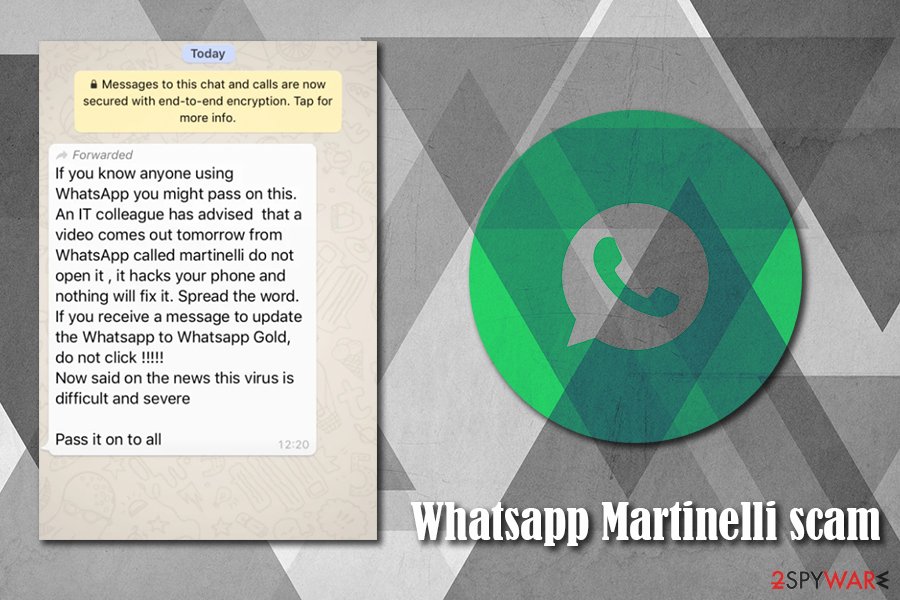
WhatsApp Technical Team scam
Cybercriminals are often using various social media platforms in order to gain benefits from innocent computer users. Facebook, Twitter, Skype, and many other social networks are great tools for threat actors to achieve their goals, and, considering how popular the communications app is, there is no surprise that scams are recurring on this platform as well.
In this new Technical Team scam, an unknown individual is using a logo and pretends to be a member of the company. A short message claims that users need to share their verification code, which should come as a six-digit via the SMS message. In case users provide the attackers this information, they will be able to enable the same account on another device, without users' permission.
It is very important not to fall for the scam and not to provide the asked code. One of the main reasons not to believe such a request is that genuine technical support would never contact their customers via the app, their Twitter account, or other social media sources. Additionally, no legitimate tech support member would ask users to provide their sensitive information, including the verification codes.
Technical Team scam works in a very simple manner – all the attackers need is the victim's phone number. When they try to attack the account to another mobile phone, however, it sends the verification code for the original phone number owner. If crooks manage to get the verification code by using scams, they will be easily able to hijack that account. The tech giant explains:[12]
You should never share your WhatsApp verification code with others. If someone is trying to take over your account, they need the SMS verification code sent to your phone number to do so. Without this code, any user attempting to verify your number can’t complete the verification process and use your phone number on WhatsApp. This means you remain in control of your WhatsApp account.
Unfortunately, this is not the first time when users are being exploited by malicious actors when trying to steal the verification code. At the time when the coronavirus outbreak began, cybercriminals used the pandemic-themed phishing in order to extort verification codes from various victims.
To stay safe and not fall for the scam, enable two-factor authentication, never provide your personal information to unauthorized sources, and report unsolicited messages to the company.
Want to continue using WhatsApp? You must agree to share your data with Facebook
WhatsApp is among the most beloved communication platforms in the world, which accumulated more than 2 billion users worldwide. It was praised for its end-to-end message encryption practice, allowing users to feel secure and anonymous during their conversations. However, the reputation surrounding the app's privacy was pretty much shattered with the new update to terms of service.
According to numerous sources, the app now demands users to accept the newest Terms that would allow it to share user data, which also includes phone numbers, with its parent company Facebook. Allegedly, this move is fueled by new features within the app, which would allow users to shop and pay for services. Those who want to proceed using the app need to agree to these conditions before the end of January 8.
While this rule does not apply to European countries due to GDPR laws, messages were indeed sent out to everybody. According to the statement provided by app representative to Forbes:[13]
For the avoidance of any doubt, it is still the case that WhatsApp does not share European region WhatsApp user data with Facebook for the purpose of Facebook using this data to improve its products or advertisements
The change has caused a major backlash in the community, as people are not willing to share their information with Facebook, a company that suffered from numerous privacy scandals before, Cambridge Analytica being the most publicized one. It also resulted in a $5 billion fine for the platform.
Due to this, downloads of rival apps such as Signal as well as Telegram increased exponentially. Signal said on January 10 that downloads peaked at all times high, even causing technical difficulties with verification codes when registering.[14]
Cybercriminals use multiple ways to spread smartphone virus
There are a variety of different ways to get infected with the malware:
- You may click on an infectious ad or link while browsing the web
- Download malicious applications from sources outside official app stores
- Receive a malicious link via a private message
- Receive a spam email containing a malicious link
To stay safe, you have to learn to be more skeptical about things. Security experts from Norway[15] suggest no to hurry to click on suspicious links, stay away from shady ads, be careful when opening email attachments and remember that the app will never contact you outside the program. If they do, it’s probably a scam.
Terminate malware from your device
Depending on the type of virus, you might need to employ different techniques to remove it from your device. Keep in mind that this is necessary for your own safety and device security, so never ignore signs of an infection.
In some cases, it might be enough to eliminate the damaged files by using an anti-virus that suits your OS. If it is infected with the malware, you might also need to restore the phone’s default settings or reinstall the application to complete full WhatsApp virus removal. Additionally, take a look at our useful tips on how to remove the virus from the Android device on our site.
If you have been infected with the virus on your PC, you can check the guidelines on how to clean your web browsers, regain access to them and terminate unwanted extensions/apps. Note that you can perform all this automatically with the privacy tool FortectIntego.
Getting rid of WhatsApp virus. Follow these steps
Uninstall from Android
Uninstall unwanted programs from Android device:
- Go to Settings -> Apps/Applications.
- Expand the full list of the installed apps.
- Scroll through the list and tap on a suspicious application once.
- Tap on it and select Uninstall.

- Reboot the device.
Clear Storage and data files on Android from Google Chrome or other apps:
- Go to Settings > Apps/Applications.
- Expand the full list of the installed apps.
- Tap on Chrome and select Storage & cache.
- Clear storage and clear cache of the app.

If you are seeing ads on top of other apps but are not sure what is causing it, perform the following steps:
- Go to Apps/Applications.
- Tap Advanced.
- Select Special App access.
- Tap on Display over other apps.

- Eliminate apps with these access rights enabled.
Uninstall from Windows
Instructions for Windows 10/8 machines:
- Enter Control Panel into Windows search box and hit Enter or click on the search result.
- Under Programs, select Uninstall a program.

- From the list, find the entry of the suspicious program.
- Right-click on the application and select Uninstall.
- If User Account Control shows up, click Yes.
- Wait till uninstallation process is complete and click OK.

If you are Windows 7/XP user, proceed with the following instructions:
- Click on Windows Start > Control Panel located on the right pane (if you are Windows XP user, click on Add/Remove Programs).
- In Control Panel, select Programs > Uninstall a program.

- Pick the unwanted application by clicking on it once.
- At the top, click Uninstall/Change.
- In the confirmation prompt, pick Yes.
- Click OK once the removal process is finished.
Delete from macOS
Remove items from Applications folder:
- From the menu bar, select Go > Applications.
- In the Applications folder, look for all related entries.
- Click on the app and drag it to Trash (or right-click and pick Move to Trash)

To fully remove an unwanted app, you need to access Application Support, LaunchAgents, and LaunchDaemons folders and delete relevant files:
- Select Go > Go to Folder.
- Enter /Library/Application Support and click Go or press Enter.
- In the Application Support folder, look for any dubious entries and then delete them.
- Now enter /Library/LaunchAgents and /Library/LaunchDaemons folders the same way and terminate all the related .plist files.

Remove from Microsoft Edge
Delete unwanted extensions from MS Edge:
- Select Menu (three horizontal dots at the top-right of the browser window) and pick Extensions.
- From the list, pick the extension and click on the Gear icon.
- Click on Uninstall at the bottom.

Clear cookies and other browser data:
- Click on the Menu (three horizontal dots at the top-right of the browser window) and select Privacy & security.
- Under Clear browsing data, pick Choose what to clear.
- Select everything (apart from passwords, although you might want to include Media licenses as well, if applicable) and click on Clear.

Restore new tab and homepage settings:
- Click the menu icon and choose Settings.
- Then find On startup section.
- Click Disable if you found any suspicious domain.
Reset MS Edge if the above steps did not work:
- Press on Ctrl + Shift + Esc to open Task Manager.
- Click on More details arrow at the bottom of the window.
- Select Details tab.
- Now scroll down and locate every entry with Microsoft Edge name in it. Right-click on each of them and select End Task to stop MS Edge from running.

If this solution failed to help you, you need to use an advanced Edge reset method. Note that you need to backup your data before proceeding.
- Find the following folder on your computer: C:\\Users\\%username%\\AppData\\Local\\Packages\\Microsoft.MicrosoftEdge_8wekyb3d8bbwe.
- Press Ctrl + A on your keyboard to select all folders.
- Right-click on them and pick Delete

- Now right-click on the Start button and pick Windows PowerShell (Admin).
- When the new window opens, copy and paste the following command, and then press Enter:
Get-AppXPackage -AllUsers -Name Microsoft.MicrosoftEdge | Foreach {Add-AppxPackage -DisableDevelopmentMode -Register “$($_.InstallLocation)\\AppXManifest.xml” -Verbose

Instructions for Chromium-based Edge
Delete extensions from MS Edge (Chromium):
- Open Edge and click select Settings > Extensions.
- Delete unwanted extensions by clicking Remove.

Clear cache and site data:
- Click on Menu and go to Settings.
- Select Privacy, search and services.
- Under Clear browsing data, pick Choose what to clear.
- Under Time range, pick All time.
- Select Clear now.

Reset Chromium-based MS Edge:
- Click on Menu and select Settings.
- On the left side, pick Reset settings.
- Select Restore settings to their default values.
- Confirm with Reset.

Remove from Mozilla Firefox (FF)
Remove dangerous extensions:
- Open Mozilla Firefox browser and click on the Menu (three horizontal lines at the top-right of the window).
- Select Add-ons.
- In here, select unwanted plugin and click Remove.

Reset the homepage:
- Click three horizontal lines at the top right corner to open the menu.
- Choose Options.
- Under Home options, enter your preferred site that will open every time you newly open the Mozilla Firefox.
Clear cookies and site data:
- Click Menu and pick Settings.
- Go to Privacy & Security section.
- Scroll down to locate Cookies and Site Data.
- Click on Clear Data…
- Select Cookies and Site Data, as well as Cached Web Content and press Clear.

Reset Mozilla Firefox
If clearing the browser as explained above did not help, reset Mozilla Firefox:
- Open Mozilla Firefox browser and click the Menu.
- Go to Help and then choose Troubleshooting Information.

- Under Give Firefox a tune up section, click on Refresh Firefox…
- Once the pop-up shows up, confirm the action by pressing on Refresh Firefox.

Remove from Google Chrome
Delete malicious extensions from Google Chrome:
- Open Google Chrome, click on the Menu (three vertical dots at the top-right corner) and select More tools > Extensions.
- In the newly opened window, you will see all the installed extensions. Uninstall all the suspicious plugins that might be related to the unwanted program by clicking Remove.

Clear cache and web data from Chrome:
- Click on Menu and pick Settings.
- Under Privacy and security, select Clear browsing data.
- Select Browsing history, Cookies and other site data, as well as Cached images and files.
- Click Clear data.

Change your homepage:
- Click menu and choose Settings.
- Look for a suspicious site in the On startup section.
- Click on Open a specific or set of pages and click on three dots to find the Remove option.
Reset Google Chrome:
If the previous methods did not help you, reset Google Chrome to eliminate all the unwanted components:
- Click on Menu and select Settings.
- In the Settings, scroll down and click Advanced.
- Scroll down and locate Reset and clean up section.
- Now click Restore settings to their original defaults.
- Confirm with Reset settings.

Delete from Safari
Remove unwanted extensions from Safari:
- Click Safari > Preferences…
- In the new window, pick Extensions.
- Select the unwanted extension and select Uninstall.

Clear cookies and other website data from Safari:
- Click Safari > Clear History…
- From the drop-down menu under Clear, pick all history.
- Confirm with Clear History.

Reset Safari if the above-mentioned steps did not help you:
- Click Safari > Preferences…
- Go to Advanced tab.
- Tick the Show Develop menu in menu bar.
- From the menu bar, click Develop, and then select Empty Caches.

Manual removal using Safe Mode
Important! →
Manual removal guide might be too complicated for regular computer users. It requires advanced IT knowledge to be performed correctly (if vital system files are removed or damaged, it might result in full Windows compromise), and it also might take hours to complete. Therefore, we highly advise using the automatic method provided above instead.
Step 1. Access Safe Mode with Networking
Manual malware removal should be best performed in the Safe Mode environment.
Windows 7 / Vista / XP
- Click Start > Shutdown > Restart > OK.
- When your computer becomes active, start pressing F8 button (if that does not work, try F2, F12, Del, etc. – it all depends on your motherboard model) multiple times until you see the Advanced Boot Options window.
- Select Safe Mode with Networking from the list.

Windows 10 / Windows 8
- Right-click on Start button and select Settings.

- Scroll down to pick Update & Security.

- On the left side of the window, pick Recovery.
- Now scroll down to find Advanced Startup section.
- Click Restart now.

- Select Troubleshoot.

- Go to Advanced options.

- Select Startup Settings.

- Press Restart.
- Now press 5 or click 5) Enable Safe Mode with Networking.

Step 2. Shut down suspicious processes
Windows Task Manager is a useful tool that shows all the processes running in the background. If malware is running a process, you need to shut it down:
- Press Ctrl + Shift + Esc on your keyboard to open Windows Task Manager.
- Click on More details.

- Scroll down to Background processes section, and look for anything suspicious.
- Right-click and select Open file location.

- Go back to the process, right-click and pick End Task.

- Delete the contents of the malicious folder.
Step 3. Check program Startup
- Press Ctrl + Shift + Esc on your keyboard to open Windows Task Manager.
- Go to Startup tab.
- Right-click on the suspicious program and pick Disable.

Step 4. Delete virus files
Malware-related files can be found in various places within your computer. Here are instructions that could help you find them:
- Type in Disk Cleanup in Windows search and press Enter.

- Select the drive you want to clean (C: is your main drive by default and is likely to be the one that has malicious files in).
- Scroll through the Files to delete list and select the following:
Temporary Internet Files
Downloads
Recycle Bin
Temporary files - Pick Clean up system files.

- You can also look for other malicious files hidden in the following folders (type these entries in Windows Search and press Enter):
%AppData%
%LocalAppData%
%ProgramData%
%WinDir%
After you are finished, reboot the PC in normal mode.
How to prevent from getting malware
Access your website securely from any location
When you work on the domain, site, blog, or different project that requires constant management, content creation, or coding, you may need to connect to the server and content management service more often. The best solution for creating a tighter network could be a dedicated/fixed IP address.
If you make your IP address static and set to your device, you can connect to the CMS from any location and do not create any additional issues for the server or network manager that needs to monitor connections and activities. VPN software providers like Private Internet Access can help you with such settings and offer the option to control the online reputation and manage projects easily from any part of the world.
Recover files after data-affecting malware attacks
While much of the data can be accidentally deleted due to various reasons, malware is one of the main culprits that can cause loss of pictures, documents, videos, and other important files. More serious malware infections lead to significant data loss when your documents, system files, and images get encrypted. In particular, ransomware is is a type of malware that focuses on such functions, so your files become useless without an ability to access them.
Even though there is little to no possibility to recover after file-locking threats, some applications have features for data recovery in the system. In some cases, Data Recovery Pro can also help to recover at least some portion of your data after data-locking virus infection or general cyber infection.
- ^ Pegasus (spyware). Wikipedia, the free encyclopedia.
- ^ Olivia Morelli. WhatsApp users forced to update the app after a severe bug is patched. 2-spyware news and virus removal guides.
- ^ Sean Keach. WhatsApp Gold ‘Martinelli’ virus hoax is spreading online again – how to avoid getting caught. The Irish Sun. Irish newspaper.
- ^ 65 amazing WhatsApp statistics. Expandedramblings. Digital Statistics and Gadgets.
- ^ Trojan horse (computing). Wikipedia. The free encyclopedia.
- ^ Gabriel E. Hall. WhatsApp security flaw allows spying on encrypted messages. 2-spyware. Latest IT news, reviews and removal tutorials.
- ^ Phil Haigh. Martinelli WhatsApp hoax is nothing to worry about. Metro UK. News but not as you know.
- ^ Surrey Police. #WhatsAppGold #WhatsApp #InternetSafety. Twitter. Social Network.
- ^ Michael Kan. Sneaky Fake WhatsApp App Attracts 1M+ Downloads. PCMag. Technology Product reviews, news, prices and downloads.
- ^ David Snelling. WhatsApp scam WARNING - Thousands already duped make sure you’re not next. Express. Home of the Daily and Sunday Express.
- ^ Lisa Vaas. WhatsApp ‘martinelli’ warning is a hoax, don’t forward it. Naked Security. Sophos blog.
- ^ Received verification code without requesting it. WhatsApp. Official FAQ.
- ^ Carly Page. WhatsApp Tells Users: Share Your Data With Facebook Or We’ll Delete Your Account. Forbes. News and opinions.
- ^ Verification codes are currently delayed. Twitter. Social media platform.
- ^ Viruset. Viruset. Cyber security news from Norway.
