WeChat virus (Removal Guide) - Free Guide
WeChat virus Removal Guide
What is WeChat virus?
Cybercriminals target WeChat users seeking for their money and valuable personal information
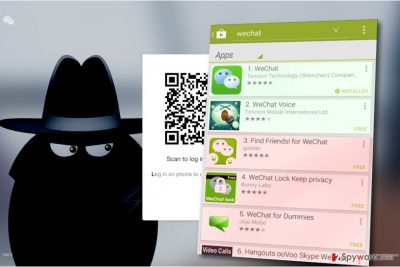
WeChat virus is a generic term used to describe various malware variants distributed via a legitimate instant messaging software. Criminals often attempt to send malicious links to potential victims via various instant messaging applications and lure them into compromised or phishing websites with an intention to swindle money or personal information.
WeChat by Tencent, Ltd. is one of the most popular instant messaging applications. It scores more than 889 million monthly active users (based on ChinaChannel report) and it dominates in China[1]. It is also known as Weixin, and it was first launched in 2011.
Viruses and scams spread through this communication platform cannot be associated with the official developer of it. WeChat/Weixin, just like Facebook, Whatsapp, Viber, Gmail or eBay are just popular communication tools that allow scammers to hunt for potential victims, deceive them and hack their accounts or convince them to install dangerous viruses.
There is one particular “virus” that we would like to point out. Back in January 2016, Tencent published a web page called “The Story of Me and WeChat,” which allowed users see an overview of their activities using the app, some statistics, and similar information.
However, shortly enough rumors started spreading[2], saying that the website is compromised and visiting it makes all victim’s money from Alipay’s account disappear. Tencent has confirmed that these messages were a scam and that the website was entirely safe to visit.
The messaging app was also compromised by a severe attack against App Store in September 2015. The attackers created a fake copy of Xcode, a program used to build iOS apps. The counterfeit copy was dubbed XcodeGhost[3]. It allowed attackers use created apps to steal private information about victims and transmit it to criminals’ servers. One of the infected applications was WeChat. Tencent revealed that only 6.2.5 version was compromised.
The App Store has removed counterfeit software and made sure that app developers are using the right version of Xcode.
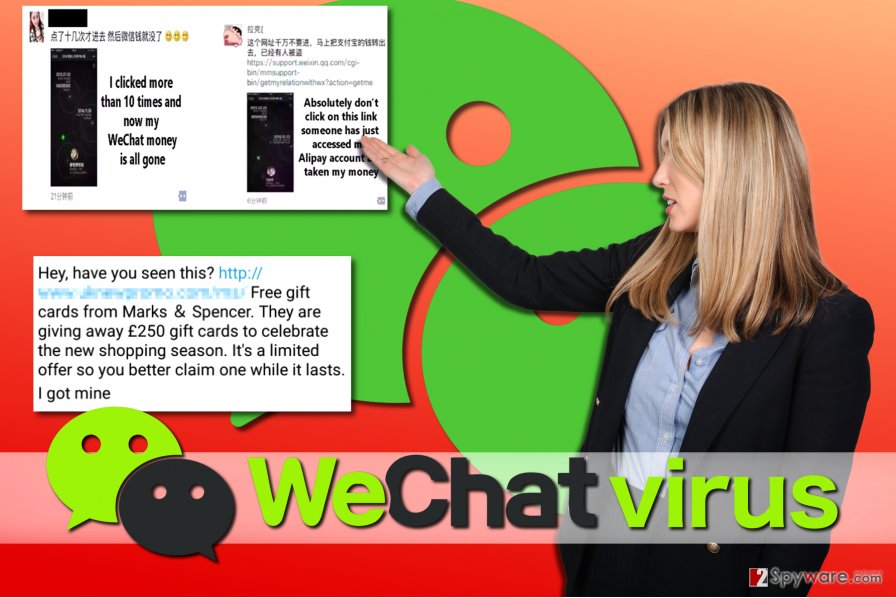
Tips on how to keep your account secure:
- To keep scammers away and continue using this popular messaging app without worries, do not add strangers;
- Connect your account to a trustworthy email or mobile to be able to recover your account in case you lose your phone or if it gets stolen;
- If someone asks you for money via this instant messaging app, do not trust them. Even if it is someone you know, call them and ask them whether the money-asking message came from them;
- Never provide personal details via the social messaging platform, especially to strangers;
- Keep your Weixin password private;
- Never click on links sent by strangers, even if they promise you enormous discounts on popular web stores, freebies, coupons or free services. You can be lured into malicious or fraudulent websites. If you use WeChat for the web, you can even infect your computer with ransomware or trojans!
Distribution of WeChat viruses
WeChat applications are available for Windows PC, Mac, iPhone and Android phone users. We recommend downloading the software only from its official developer's site, www.wechat.com. Do not trust any other sites and never agree to download the software from them because they can attempt to bundle additional software with your chosen program and force you to install it.
Having a legitimate app won’t protect you from scammers that attempt to deceive victims by sending convincing messages to them. However, if you follow the tips we provided, you should be fine. Use secure passwords, never disclose them to anyone, don’t add strangers and never open suspicious URLs sent by strangers or even your relatives.
Remove WeChat virus
If you suspect that your computer or mobile device was compromised, it is a must to remove WeChat malware immediately. For that, we recommend using anti-spyware or anti-malware apps like FortectIntego. If you are using Mac, consider trying Malwarebytes software.
The guidelines provided below the article are designed for Windows users who accidentally infected their computers with malware while using the web version of the instant messaging app. In case your Android device was compromised, we recommend checking these Android virus removal guidelines.
Getting rid of WeChat virus. Follow these steps
Manual removal using Safe Mode
Choose a trustworthy malware removal software to delete Weixin virus. Eliminate the threat after booting the system in Safe Mode with Networking.
Important! →
Manual removal guide might be too complicated for regular computer users. It requires advanced IT knowledge to be performed correctly (if vital system files are removed or damaged, it might result in full Windows compromise), and it also might take hours to complete. Therefore, we highly advise using the automatic method provided above instead.
Step 1. Access Safe Mode with Networking
Manual malware removal should be best performed in the Safe Mode environment.
Windows 7 / Vista / XP
- Click Start > Shutdown > Restart > OK.
- When your computer becomes active, start pressing F8 button (if that does not work, try F2, F12, Del, etc. – it all depends on your motherboard model) multiple times until you see the Advanced Boot Options window.
- Select Safe Mode with Networking from the list.

Windows 10 / Windows 8
- Right-click on Start button and select Settings.

- Scroll down to pick Update & Security.

- On the left side of the window, pick Recovery.
- Now scroll down to find Advanced Startup section.
- Click Restart now.

- Select Troubleshoot.

- Go to Advanced options.

- Select Startup Settings.

- Press Restart.
- Now press 5 or click 5) Enable Safe Mode with Networking.

Step 2. Shut down suspicious processes
Windows Task Manager is a useful tool that shows all the processes running in the background. If malware is running a process, you need to shut it down:
- Press Ctrl + Shift + Esc on your keyboard to open Windows Task Manager.
- Click on More details.

- Scroll down to Background processes section, and look for anything suspicious.
- Right-click and select Open file location.

- Go back to the process, right-click and pick End Task.

- Delete the contents of the malicious folder.
Step 3. Check program Startup
- Press Ctrl + Shift + Esc on your keyboard to open Windows Task Manager.
- Go to Startup tab.
- Right-click on the suspicious program and pick Disable.

Step 4. Delete virus files
Malware-related files can be found in various places within your computer. Here are instructions that could help you find them:
- Type in Disk Cleanup in Windows search and press Enter.

- Select the drive you want to clean (C: is your main drive by default and is likely to be the one that has malicious files in).
- Scroll through the Files to delete list and select the following:
Temporary Internet Files
Downloads
Recycle Bin
Temporary files - Pick Clean up system files.

- You can also look for other malicious files hidden in the following folders (type these entries in Windows Search and press Enter):
%AppData%
%LocalAppData%
%ProgramData%
%WinDir%
After you are finished, reboot the PC in normal mode.
Remove WeChat using System Restore
-
Step 1: Reboot your computer to Safe Mode with Command Prompt
Windows 7 / Vista / XP- Click Start → Shutdown → Restart → OK.
- When your computer becomes active, start pressing F8 multiple times until you see the Advanced Boot Options window.
-
Select Command Prompt from the list

Windows 10 / Windows 8- Press the Power button at the Windows login screen. Now press and hold Shift, which is on your keyboard, and click Restart..
- Now select Troubleshoot → Advanced options → Startup Settings and finally press Restart.
-
Once your computer becomes active, select Enable Safe Mode with Command Prompt in Startup Settings window.

-
Step 2: Restore your system files and settings
-
Once the Command Prompt window shows up, enter cd restore and click Enter.

-
Now type rstrui.exe and press Enter again..

-
When a new window shows up, click Next and select your restore point that is prior the infiltration of WeChat. After doing that, click Next.


-
Now click Yes to start system restore.

-
Once the Command Prompt window shows up, enter cd restore and click Enter.
Finally, you should always think about the protection of crypto-ransomwares. In order to protect your computer from WeChat and other ransomwares, use a reputable anti-spyware, such as FortectIntego, SpyHunter 5Combo Cleaner or Malwarebytes
How to prevent from getting malware
Do not let government spy on you
The government has many issues in regards to tracking users' data and spying on citizens, so you should take this into consideration and learn more about shady information gathering practices. Avoid any unwanted government tracking or spying by going totally anonymous on the internet.
You can choose a different location when you go online and access any material you want without particular content restrictions. You can easily enjoy internet connection without any risks of being hacked by using Private Internet Access VPN.
Control the information that can be accessed by government any other unwanted party and surf online without being spied on. Even if you are not involved in illegal activities or trust your selection of services, platforms, be suspicious for your own security and take precautionary measures by using the VPN service.
Backup files for the later use, in case of the malware attack
Computer users can suffer from data losses due to cyber infections or their own faulty doings. Ransomware can encrypt and hold files hostage, while unforeseen power cuts might cause a loss of important documents. If you have proper up-to-date backups, you can easily recover after such an incident and get back to work. It is also equally important to update backups on a regular basis so that the newest information remains intact – you can set this process to be performed automatically.
When you have the previous version of every important document or project you can avoid frustration and breakdowns. It comes in handy when malware strikes out of nowhere. Use Data Recovery Pro for the data restoration process.
- ^ Wubingdu. Wubingdu. Malware Removal Guides, Security News.
- ^ Dan Entwistle. News: Is a WeChat Virus Stealing Your Money?. City Weekend. Shanghai News & Events.
- ^ Apple's App Store infected with XcodeGhost malware in China. BBC Technology News. Breaking News and Analysis on Computing, the Web, Blogs, Games, Gadgets, Social Media and more.





















