Workno.ru virus (Removal Guide) - updated Aug 2017
Workno.ru virus Removal Guide
What is Workno.ru virus?
Workno.ru: a search engine that tells you what to search
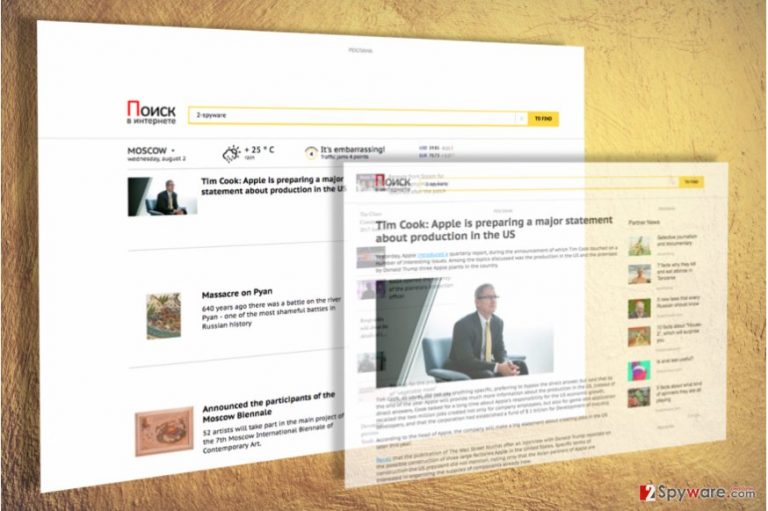
Workno.ru virus is a browser hijacker [1] which has mostly been spreading around in Russian-speaking countries [2]. However, unlike most viruses of the sort, after infiltrating the system and altering browser’s settings, this parasite does not add its own URL instead of the home page and a new tab page. Instead, it uses other URLs (e.g., dcubege.ru or iztiwe.ru) that automatically redirect people to the needed site.
If such redirects have been interrupting you for a while, you can stop them with the help of Workno.ru removal. For that we recommend using FortectIntego.
Workno can infiltrate almost every computer because it spreads as an optional component of the freeware. To see such components, you have to be very attentive while downloading freeware, such as download managers, PDF creators, video streaming software and similar programs.
Step-by-step recommendations for avoiding Workno.ru are given later in the post. Besides, you can find a comprehensive Workno.ru removal guide that could be used for getting rid of this hijacker at the end of this article, too. But before we get to that, we'd like to talk about how does this malware operate.
Once the potentially unwanted program (PUP) [3] enters the system, it modifies some of its settings for its own needs. For example, it sets itself to run automatically when the computer starts and adds its registry entries to prevent its removal. When the user starts the system and launches web browser, malicious processes open Workno.ru site.

From the first sight, it may seem that this search site presents various articles, news, weather forecast and also provides a search engine. We do not recommend browsing the web via this site, as it is believed that it contains untrustworthy links.
Besides, you should not rely on the search engine that it provides, as it was noticed that it triggers redirects to questionable websites sometimes. Workno.ru redirect issue may force you to enter high-risk web pages, and such pages can be filled with malicious content.
Be aware of the fact that dangerous websites can advertise malware programs or urge you to enter personally identifiable information. Bad news is that hazardous web pages are designed to look trustworthy, and inexperienced computer users often fail to understand which site is reliable and which one is not.
It goes without saying that it is better to be safe than sorry. If you believe that you are infected with WorkNo, we highly recommend you to remove Workno.ru from the system as soon as possible. As we have already mentioned, it can be done using an anti-malware software. Just install it and scan your PC for threats.
The different ways you can get infected with this malware
Understanding how Workno.ru hijack works is not a simple task, especially if you are not particularly tech-savvy. However, this does not mean you cannot protect your computer and avoid browser hijacker infiltration. But to do that, you have to remember the main vector of their distribution.
The most popular method used for spreading such unwanted programs is called “bundling”. This technique lets Workno.ru and similar questionable apps travel around with other free programs without getting banned. There are a few things you should remember about this software distribution technique:
- Firstly, software bundles may carry PUPs labeled as “recommended downloads”, so you should try to stay away from such misleading “recommendations.”
- Secondly, you don't have to install these recommended downloads if you don't want to. You may cancel their installation by opting for Advanced or Custom setup modes and deselect every optional component added to your selected piece of software.
- Finally, you must learn to recognize unsafe websites and try to bypass them. These unsafe domains typically spread PUP-laden software packages, so by avoiding them, you will also be more less likely to download one of them on your PC.
Remove Workno.ru and prevent further unauthorized changes
You should be aware of the fact that third party programs can make arbitrary changes to your computer system without your approval. So if you notice some suspicious activities on your computer, you should scan it with a reliable anti-malware software like FortectIntego and see what spyware or malware-type software resides in the system.
Speaking of Workno.ru virus, it is a slightly more complicated program compared to other browser hijackers. If you have never tried to delete potentially unwanted programs manually, it might seem like a difficult task to do.
However, do not rush to judge yourself – many computer users do not know how to do it, too, so that is why we have prepared these Workno.ru removal instructions. They are complemented with pictures, and we believe that you will find them useful when trying to find all components of this browser hijacker.
Nevertheless, if you do not want to waste your time trying to understand these instructions and if you would rather like to solve the issue automatically, you can just run the anti-malware application and let it remove Workno.ru for you.
You may remove virus damage with a help of FortectIntego. SpyHunter 5Combo Cleaner and Malwarebytes are recommended to detect potentially unwanted programs and viruses with all their files and registry entries that are related to them.
Getting rid of Workno.ru virus. Follow these steps
Uninstall from Windows
As we have mentioned earlier, Workno.ru virus redirects its victims to dcubege.ru, iztiwe.ru, and similar domains. They have to be uninstalled as well if you want to remove it without giving it a chance to come back. That's why we highly recommend going thru all recently installed programs and uninstalling suspicious entries.
Instructions for Windows 10/8 machines:
- Enter Control Panel into Windows search box and hit Enter or click on the search result.
- Under Programs, select Uninstall a program.

- From the list, find the entry of the suspicious program.
- Right-click on the application and select Uninstall.
- If User Account Control shows up, click Yes.
- Wait till uninstallation process is complete and click OK.

If you are Windows 7/XP user, proceed with the following instructions:
- Click on Windows Start > Control Panel located on the right pane (if you are Windows XP user, click on Add/Remove Programs).
- In Control Panel, select Programs > Uninstall a program.

- Pick the unwanted application by clicking on it once.
- At the top, click Uninstall/Change.
- In the confirmation prompt, pick Yes.
- Click OK once the removal process is finished.
Delete from macOS
To remove Workno.ru without leaving its leftovers, make sure that you uninstall dcubege.ru, iztiwe.ru, and similar suspicious programs/URLs as well.
Remove items from Applications folder:
- From the menu bar, select Go > Applications.
- In the Applications folder, look for all related entries.
- Click on the app and drag it to Trash (or right-click and pick Move to Trash)

To fully remove an unwanted app, you need to access Application Support, LaunchAgents, and LaunchDaemons folders and delete relevant files:
- Select Go > Go to Folder.
- Enter /Library/Application Support and click Go or press Enter.
- In the Application Support folder, look for any dubious entries and then delete them.
- Now enter /Library/LaunchAgents and /Library/LaunchDaemons folders the same way and terminate all the related .plist files.

Remove from Microsoft Edge
As we've mentioned in the article, when hijackers take over browsers, they change their settings. This means that to restore order, you will have to reset Microsoft Edge to its default build. Here is a brief explanation how this can be done
Delete unwanted extensions from MS Edge:
- Select Menu (three horizontal dots at the top-right of the browser window) and pick Extensions.
- From the list, pick the extension and click on the Gear icon.
- Click on Uninstall at the bottom.

Clear cookies and other browser data:
- Click on the Menu (three horizontal dots at the top-right of the browser window) and select Privacy & security.
- Under Clear browsing data, pick Choose what to clear.
- Select everything (apart from passwords, although you might want to include Media licenses as well, if applicable) and click on Clear.

Restore new tab and homepage settings:
- Click the menu icon and choose Settings.
- Then find On startup section.
- Click Disable if you found any suspicious domain.
Reset MS Edge if the above steps did not work:
- Press on Ctrl + Shift + Esc to open Task Manager.
- Click on More details arrow at the bottom of the window.
- Select Details tab.
- Now scroll down and locate every entry with Microsoft Edge name in it. Right-click on each of them and select End Task to stop MS Edge from running.

If this solution failed to help you, you need to use an advanced Edge reset method. Note that you need to backup your data before proceeding.
- Find the following folder on your computer: C:\\Users\\%username%\\AppData\\Local\\Packages\\Microsoft.MicrosoftEdge_8wekyb3d8bbwe.
- Press Ctrl + A on your keyboard to select all folders.
- Right-click on them and pick Delete

- Now right-click on the Start button and pick Windows PowerShell (Admin).
- When the new window opens, copy and paste the following command, and then press Enter:
Get-AppXPackage -AllUsers -Name Microsoft.MicrosoftEdge | Foreach {Add-AppxPackage -DisableDevelopmentMode -Register “$($_.InstallLocation)\\AppXManifest.xml” -Verbose

Instructions for Chromium-based Edge
Delete extensions from MS Edge (Chromium):
- Open Edge and click select Settings > Extensions.
- Delete unwanted extensions by clicking Remove.

Clear cache and site data:
- Click on Menu and go to Settings.
- Select Privacy, search and services.
- Under Clear browsing data, pick Choose what to clear.
- Under Time range, pick All time.
- Select Clear now.

Reset Chromium-based MS Edge:
- Click on Menu and select Settings.
- On the left side, pick Reset settings.
- Select Restore settings to their default values.
- Confirm with Reset.

Remove from Mozilla Firefox (FF)
Mozilla Firefox, just like any other browser targeted by a browser hijacker, undergoes certain changes. To reverse these alternations, you will have to follow the directions below
Remove dangerous extensions:
- Open Mozilla Firefox browser and click on the Menu (three horizontal lines at the top-right of the window).
- Select Add-ons.
- In here, select unwanted plugin and click Remove.

Reset the homepage:
- Click three horizontal lines at the top right corner to open the menu.
- Choose Options.
- Under Home options, enter your preferred site that will open every time you newly open the Mozilla Firefox.
Clear cookies and site data:
- Click Menu and pick Settings.
- Go to Privacy & Security section.
- Scroll down to locate Cookies and Site Data.
- Click on Clear Data…
- Select Cookies and Site Data, as well as Cached Web Content and press Clear.

Reset Mozilla Firefox
If clearing the browser as explained above did not help, reset Mozilla Firefox:
- Open Mozilla Firefox browser and click the Menu.
- Go to Help and then choose Troubleshooting Information.

- Under Give Firefox a tune up section, click on Refresh Firefox…
- Once the pop-up shows up, confirm the action by pressing on Refresh Firefox.

Remove from Google Chrome
Google Chrome reset works like this:
Delete malicious extensions from Google Chrome:
- Open Google Chrome, click on the Menu (three vertical dots at the top-right corner) and select More tools > Extensions.
- In the newly opened window, you will see all the installed extensions. Uninstall all the suspicious plugins that might be related to the unwanted program by clicking Remove.

Clear cache and web data from Chrome:
- Click on Menu and pick Settings.
- Under Privacy and security, select Clear browsing data.
- Select Browsing history, Cookies and other site data, as well as Cached images and files.
- Click Clear data.

Change your homepage:
- Click menu and choose Settings.
- Look for a suspicious site in the On startup section.
- Click on Open a specific or set of pages and click on three dots to find the Remove option.
Reset Google Chrome:
If the previous methods did not help you, reset Google Chrome to eliminate all the unwanted components:
- Click on Menu and select Settings.
- In the Settings, scroll down and click Advanced.
- Scroll down and locate Reset and clean up section.
- Now click Restore settings to their original defaults.
- Confirm with Reset settings.

Delete from Safari
Remove unwanted extensions from Safari:
- Click Safari > Preferences…
- In the new window, pick Extensions.
- Select the unwanted extension and select Uninstall.

Clear cookies and other website data from Safari:
- Click Safari > Clear History…
- From the drop-down menu under Clear, pick all history.
- Confirm with Clear History.

Reset Safari if the above-mentioned steps did not help you:
- Click Safari > Preferences…
- Go to Advanced tab.
- Tick the Show Develop menu in menu bar.
- From the menu bar, click Develop, and then select Empty Caches.

After uninstalling this potentially unwanted program (PUP) and fixing each of your web browsers, we recommend you to scan your PC system with a reputable anti-spyware. This will help you to get rid of Workno.ru registry traces and will also identify related parasites or possible malware infections on your computer. For that you can use our top-rated malware remover: FortectIntego, SpyHunter 5Combo Cleaner or Malwarebytes.
How to prevent from getting stealing programs
Protect your privacy – employ a VPN
There are several ways how to make your online time more private – you can access an incognito tab. However, there is no secret that even in this mode, you are tracked for advertising purposes. There is a way to add an extra layer of protection and create a completely anonymous web browsing practice with the help of Private Internet Access VPN. This software reroutes traffic through different servers, thus leaving your IP address and geolocation in disguise. Besides, it is based on a strict no-log policy, meaning that no data will be recorded, leaked, and available for both first and third parties. The combination of a secure web browser and Private Internet Access VPN will let you browse the Internet without a feeling of being spied or targeted by criminals.
No backups? No problem. Use a data recovery tool
If you wonder how data loss can occur, you should not look any further for answers – human errors, malware attacks, hardware failures, power cuts, natural disasters, or even simple negligence. In some cases, lost files are extremely important, and many straight out panic when such an unfortunate course of events happen. Due to this, you should always ensure that you prepare proper data backups on a regular basis.
If you were caught by surprise and did not have any backups to restore your files from, not everything is lost. Data Recovery Pro is one of the leading file recovery solutions you can find on the market – it is likely to restore even lost emails or data located on an external device.
- ^ Browser hijacker (browser hijacking). Searchsecurity. Information Security information, news and tips.
- ^ Bedynet. Bedynet. Latest IT news, virus reviews and malware removal tutorials.
- ^ Avast: enable detection of potentially unwanted programs (PUPs). CCM. CCM is your free resource for technology news, how-tos, application downloads, and forums..
