Www-mysearch.com (virus) - Apr 2018 update
www-mysearch.com Removal Guide
What is www-mysearch.com?
www-mysearch.com is a questionable search engine that alters browser settings without permission

www-mysearch.com is a browser hijacker[1] that can affect Google Chrome, Mozilla Firefox, Safari, Internet Explorer or other web browsers by altering their settings. These suspicious applications typically invade users' machines without their consent, using the software bundling method. Because of that, browser hijackers are also categorized by security researchers as potentially unwanted programs.
| SUMMARY | |
| Name | www-mysearch.com |
|---|---|
| Type | Browser hijacker/PUP |
| Affected browsers | Google Chrome, Mozilla Firefox, Safari, Internet Explorer, etc. |
| Main dangers | Stolen personal information and malware infections |
| Distribution | Bundling |
| Symptoms | Altered browser settings, excessive advertisement, browser slowdown, etc. |
| Elimination | For automatic elimination, download and install SpyHunter 5Combo Cleaner. Manual instructions are also available |
| Browser fix | |
Developers claim that the application applies very strict requirements to the search results, so the links that it provides are most accurately selected. However, it is not precisely the case. The truth is that the hijacker creators only want monetary benefit by exposing users to as much sponsored content as possible. Therefore, the claims that the results are accurate are false, and users have to deal with excessive advertisement instead.
We do understand why users might be tricked into wanting to keep the PUP: it allows users to swap the backgrounds, which show spectacular views, and the overall design of the website is simple yet good-looking.
However, do not get deceived by these beautiful sightings, as the dubious app can put your virtual and computer safety at risk. You should remove www-mysearch.com as soon as you notice it, especially if it entered your machine without permission.
There is a handful of reasons why people should not use this search site. Generally speaking, the search results that it may provide are very unreliable if compared to Google, Bing, or Yahoo. Even though Bing is legitimate, you should not rely on it when it's related to this hijacker or another search engine. Bing is only reliable when not in collaboration with third parties.
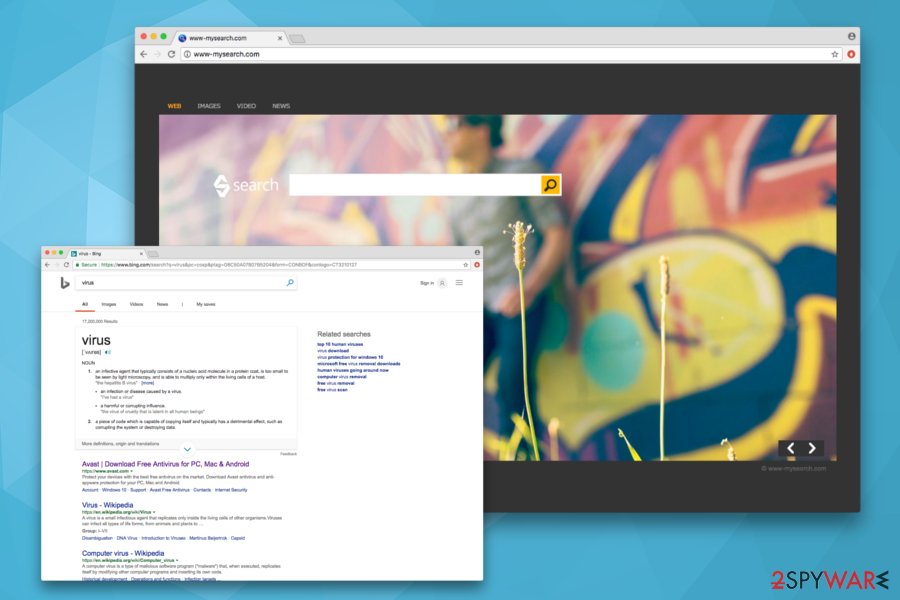
The following are the aspects of the app that might cause you trouble:
- The app alters the startup page, new tab URL, and search engine and sets it to www-mysearch.com. This change might seem minor initially. However, if users decide that they want to navigate to the usual search engine, they will notice that action is impossible, as the hijacker reapplies merely its settings automatically.
- The app is related to unknown parties and can cause browser redirects to unsafe websites. Our security experts have checked the search results that this search engine provides and found out that a considerable part of the links provided is sponsored. When we speak of third-party search engines, that is not surprising. However, the redirects raise the alarm because some third parties may try to misuse this engine for spreading other PUPs or even viruses.
- In addition to suspicious redirects, the PUP can display an enormous amount of advertisements. Internet browsing sessions might be turned into hell when every single website you visit is covered in pop-ups, hyperlinks, banners, video ads and similar. If you are not willing to receive such third-party content, you should not postpone www-mysearch.com removal.
- The unwanted application can use personally non-identifiable information[2] (search terms, pages viewed, clicks, hardware/software information, browser's type, language, IP address, PC's location, etc.). Such data is collected to create an online profile then flood users with targeted advertisements.
- Once the virus corrupts registries, settles down in Windows startup and starts executing processes on Task Manager, each of the web browsers may slow down, freeze, and crash more frequently then it used to.
If you have already experienced strange browser redirects, slowdowns, and other inconveniences, we recommend installingFortectIntego and initiating a full system check. After that, your web browser will be PUP-free and perform as smoothly as just installed.
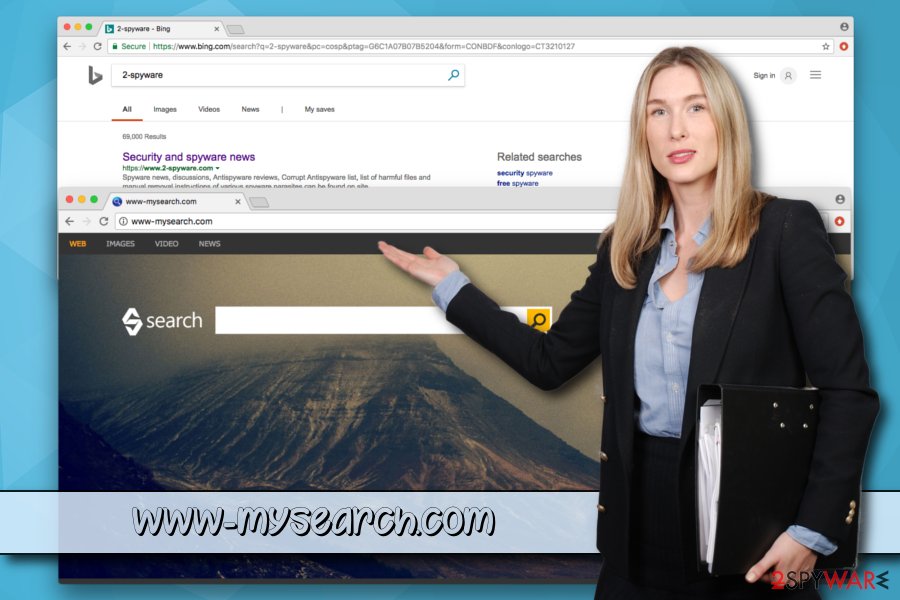
Easy ways to avoid unwanted programs
Browser hijackers are classified as potentially unwanted programs because they spread using software bundling – an extremely popular marketing campaign used by freeware developers and PUP creators. It is unlikely that users would inject their machines with countless advertisements and system slowdowns.
Therefore, it is crucial to learn to install free software from the internet correctly. Security experts[3] advise to do the following:
- Never rush the installation by clicking “Next” button without looking;
- Read through EULA and Privacy Policy before you agree to Terms and Conditions;
- When prompted, always pick Advanced or Custom installation mode. Avoid Recommended or Quick settings, as they do not adequately disclose the full lineup of programs that are about to be installed;
- When in Advanced mode, remove any ticks next to add-ons, media players, toolbars, browser extensions and similar useless software.
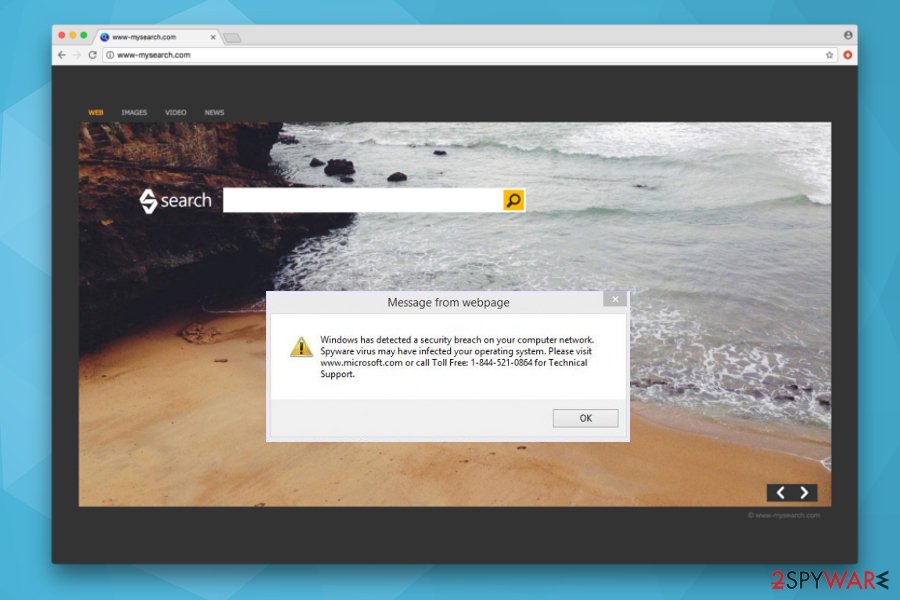
Uninstall www-mysearch.com from your computer permanently
It goes without saying that PUP removal should be your top priority. Such dubious applications are never a good idea to use. Thus, we recommend using a legitimate Bing search engine, as it will not spam you with unwanted advertisements or slow down your browser.
You can remove the virus either manually or automatically. The latter is more convenient and only takes a few minutes. All you have to do is download a reputable security tool, bring it up to date and perform a full system scan.
Alternatively, you can also get rid of it manually. You will find our detailed guide below this article. However, do not pick this method if you are not that computer-savvy individual.
You may remove virus damage with a help of FortectIntego. SpyHunter 5Combo Cleaner and Malwarebytes are recommended to detect potentially unwanted programs and viruses with all their files and registry entries that are related to them.
Getting rid of www-mysearch.com. Follow these steps
Uninstall from Windows
Instructions for Windows 10/8 machines:
- Enter Control Panel into Windows search box and hit Enter or click on the search result.
- Under Programs, select Uninstall a program.

- From the list, find the entry of the suspicious program.
- Right-click on the application and select Uninstall.
- If User Account Control shows up, click Yes.
- Wait till uninstallation process is complete and click OK.

If you are Windows 7/XP user, proceed with the following instructions:
- Click on Windows Start > Control Panel located on the right pane (if you are Windows XP user, click on Add/Remove Programs).
- In Control Panel, select Programs > Uninstall a program.

- Pick the unwanted application by clicking on it once.
- At the top, click Uninstall/Change.
- In the confirmation prompt, pick Yes.
- Click OK once the removal process is finished.
Delete from macOS
Remove items from Applications folder:
- From the menu bar, select Go > Applications.
- In the Applications folder, look for all related entries.
- Click on the app and drag it to Trash (or right-click and pick Move to Trash)

To fully remove an unwanted app, you need to access Application Support, LaunchAgents, and LaunchDaemons folders and delete relevant files:
- Select Go > Go to Folder.
- Enter /Library/Application Support and click Go or press Enter.
- In the Application Support folder, look for any dubious entries and then delete them.
- Now enter /Library/LaunchAgents and /Library/LaunchDaemons folders the same way and terminate all the related .plist files.

Remove from Microsoft Edge
Delete unwanted extensions from MS Edge:
- Select Menu (three horizontal dots at the top-right of the browser window) and pick Extensions.
- From the list, pick the extension and click on the Gear icon.
- Click on Uninstall at the bottom.

Clear cookies and other browser data:
- Click on the Menu (three horizontal dots at the top-right of the browser window) and select Privacy & security.
- Under Clear browsing data, pick Choose what to clear.
- Select everything (apart from passwords, although you might want to include Media licenses as well, if applicable) and click on Clear.

Restore new tab and homepage settings:
- Click the menu icon and choose Settings.
- Then find On startup section.
- Click Disable if you found any suspicious domain.
Reset MS Edge if the above steps did not work:
- Press on Ctrl + Shift + Esc to open Task Manager.
- Click on More details arrow at the bottom of the window.
- Select Details tab.
- Now scroll down and locate every entry with Microsoft Edge name in it. Right-click on each of them and select End Task to stop MS Edge from running.

If this solution failed to help you, you need to use an advanced Edge reset method. Note that you need to backup your data before proceeding.
- Find the following folder on your computer: C:\\Users\\%username%\\AppData\\Local\\Packages\\Microsoft.MicrosoftEdge_8wekyb3d8bbwe.
- Press Ctrl + A on your keyboard to select all folders.
- Right-click on them and pick Delete

- Now right-click on the Start button and pick Windows PowerShell (Admin).
- When the new window opens, copy and paste the following command, and then press Enter:
Get-AppXPackage -AllUsers -Name Microsoft.MicrosoftEdge | Foreach {Add-AppxPackage -DisableDevelopmentMode -Register “$($_.InstallLocation)\\AppXManifest.xml” -Verbose

Instructions for Chromium-based Edge
Delete extensions from MS Edge (Chromium):
- Open Edge and click select Settings > Extensions.
- Delete unwanted extensions by clicking Remove.

Clear cache and site data:
- Click on Menu and go to Settings.
- Select Privacy, search and services.
- Under Clear browsing data, pick Choose what to clear.
- Under Time range, pick All time.
- Select Clear now.

Reset Chromium-based MS Edge:
- Click on Menu and select Settings.
- On the left side, pick Reset settings.
- Select Restore settings to their default values.
- Confirm with Reset.

Remove from Mozilla Firefox (FF)
Remove dangerous extensions:
- Open Mozilla Firefox browser and click on the Menu (three horizontal lines at the top-right of the window).
- Select Add-ons.
- In here, select unwanted plugin and click Remove.

Reset the homepage:
- Click three horizontal lines at the top right corner to open the menu.
- Choose Options.
- Under Home options, enter your preferred site that will open every time you newly open the Mozilla Firefox.
Clear cookies and site data:
- Click Menu and pick Settings.
- Go to Privacy & Security section.
- Scroll down to locate Cookies and Site Data.
- Click on Clear Data…
- Select Cookies and Site Data, as well as Cached Web Content and press Clear.

Reset Mozilla Firefox
If clearing the browser as explained above did not help, reset Mozilla Firefox:
- Open Mozilla Firefox browser and click the Menu.
- Go to Help and then choose Troubleshooting Information.

- Under Give Firefox a tune up section, click on Refresh Firefox…
- Once the pop-up shows up, confirm the action by pressing on Refresh Firefox.

Remove from Google Chrome
Google Chrome's settings must be brought back to default after PUP uninstallation.
Delete malicious extensions from Google Chrome:
- Open Google Chrome, click on the Menu (three vertical dots at the top-right corner) and select More tools > Extensions.
- In the newly opened window, you will see all the installed extensions. Uninstall all the suspicious plugins that might be related to the unwanted program by clicking Remove.

Clear cache and web data from Chrome:
- Click on Menu and pick Settings.
- Under Privacy and security, select Clear browsing data.
- Select Browsing history, Cookies and other site data, as well as Cached images and files.
- Click Clear data.

Change your homepage:
- Click menu and choose Settings.
- Look for a suspicious site in the On startup section.
- Click on Open a specific or set of pages and click on three dots to find the Remove option.
Reset Google Chrome:
If the previous methods did not help you, reset Google Chrome to eliminate all the unwanted components:
- Click on Menu and select Settings.
- In the Settings, scroll down and click Advanced.
- Scroll down and locate Reset and clean up section.
- Now click Restore settings to their original defaults.
- Confirm with Reset settings.

Delete from Safari
Remove unwanted extensions from Safari:
- Click Safari > Preferences…
- In the new window, pick Extensions.
- Select the unwanted extension and select Uninstall.

Clear cookies and other website data from Safari:
- Click Safari > Clear History…
- From the drop-down menu under Clear, pick all history.
- Confirm with Clear History.

Reset Safari if the above-mentioned steps did not help you:
- Click Safari > Preferences…
- Go to Advanced tab.
- Tick the Show Develop menu in menu bar.
- From the menu bar, click Develop, and then select Empty Caches.

After uninstalling this potentially unwanted program (PUP) and fixing each of your web browsers, we recommend you to scan your PC system with a reputable anti-spyware. This will help you to get rid of www-mysearch.com registry traces and will also identify related parasites or possible malware infections on your computer. For that you can use our top-rated malware remover: FortectIntego, SpyHunter 5Combo Cleaner or Malwarebytes.
How to prevent from getting browser hijacker
Stream videos without limitations, no matter where you are
There are multiple parties that could find out almost anything about you by checking your online activity. While this is highly unlikely, advertisers and tech companies are constantly tracking you online. The first step to privacy should be a secure browser that focuses on tracker reduction to a minimum.
Even if you employ a secure browser, you will not be able to access websites that are restricted due to local government laws or other reasons. In other words, you may not be able to stream Disney+ or US-based Netflix in some countries. To bypass these restrictions, you can employ a powerful Private Internet Access VPN, which provides dedicated servers for torrenting and streaming, not slowing you down in the process.
Data backups are important – recover your lost files
Ransomware is one of the biggest threats to personal data. Once it is executed on a machine, it launches a sophisticated encryption algorithm that locks all your files, although it does not destroy them. The most common misconception is that anti-malware software can return files to their previous states. This is not true, however, and data remains locked after the malicious payload is deleted.
While regular data backups are the only secure method to recover your files after a ransomware attack, tools such as Data Recovery Pro can also be effective and restore at least some of your lost data.
- ^ Browser hijacker (browser hijacking). SearchSecurity. Free online information about internet security.
- ^ NON-PERSONALLY IDENTIFIABLE INFORMATION. MMA/ Mobile Marketing Association.
- ^ Virukset. Virukset. Finnish cybersecurity news and articles.
